Community resources
Community resources
Community resources
- Community
- Q&A
- Confluence
- Articles
- How to use Page Properties Macros in Confluence 📝 Best practices for your business goals 🎯
How to use Page Properties Macros in Confluence 📝 Best practices for your business goals 🎯
Macros in Confluence are powerful features that you can use to take the functionality and design of Confluence content to the next level. Probably the most useful and unfortunately often underestimated macros are "Page Properties" and "Page Properties Report". They allow you to transform static Confluence pages into dynamic overview pages.
Learn the best practices for creating them here!
What is the Page Properties (Report) macro? 🤔
The Page Properties macro in Confluence allows you to add metadata to a Confluence page in table format. This metadata can finally be displayed in a parent page using the Page Properties Report macro. This way, you transform static pages into automatically updated overviews that make project management much easier. These two macros therefore only develop their full strength together.
Use cases for the Page Properties macro 💻
As soon as you have stored a lot of common information on one or more pages in Confluence and want to display it compactly and dynamically in one place, the Page Properties macro is the right one for you!
Specific use cases include:
-
Project Management
-
Management of resources
-
Policy documentation
-
Planning of webinars and events
-
Inventory management
-
Roadmap planning
|
The interaction of both macros could look like this, for example: Page Properties macro on a child page: |
Page Properties Report macro on the overview page: |
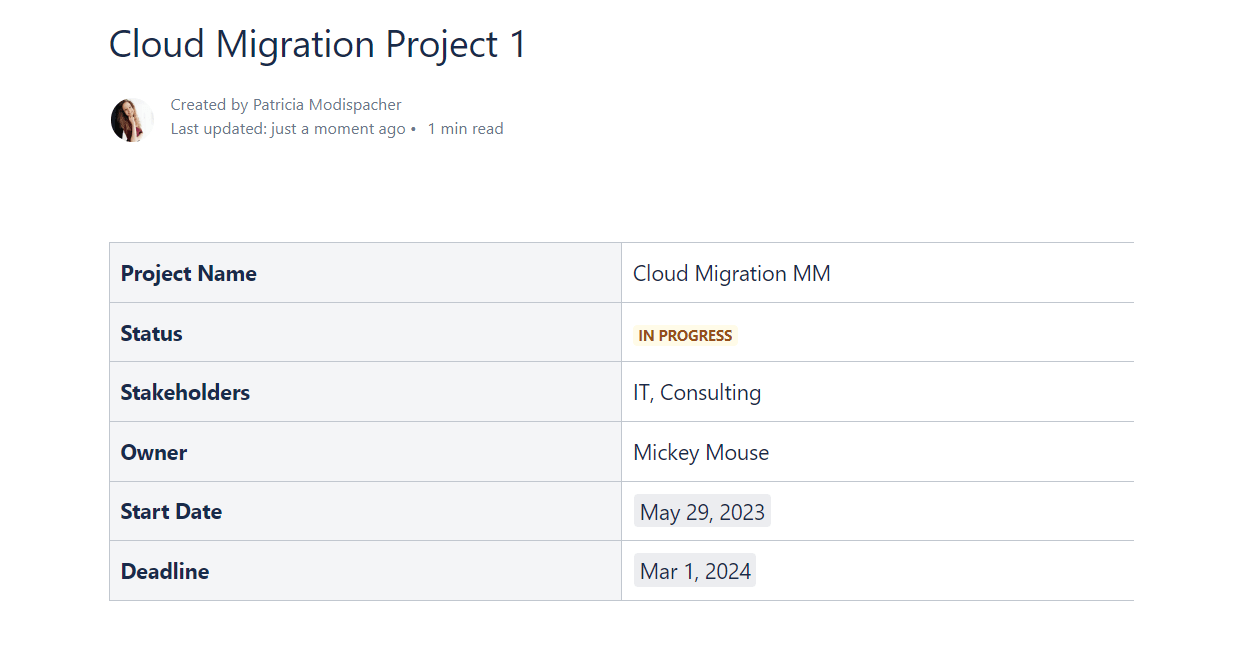 |
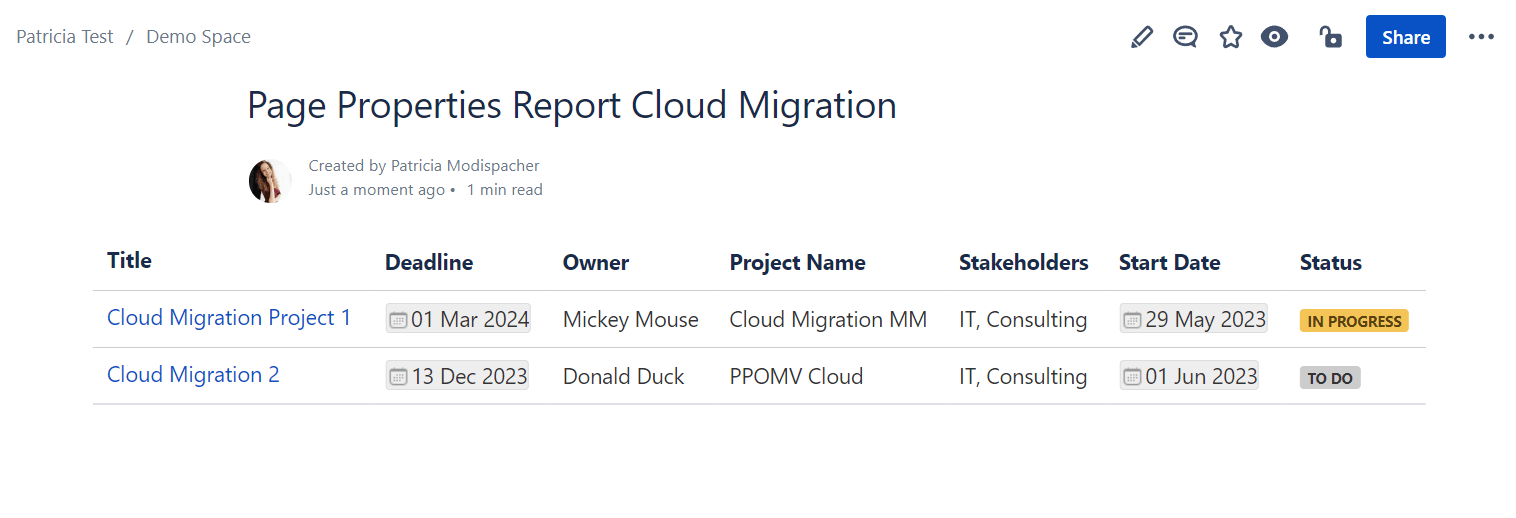 |
Here comes the best practice guide on how to get this result!
How to use the Page Properties macro in Confluence 💡
Keep in mind that you need two steps to integrate the dynamic report on your Confluence page. First, you need to add the Page Properties macro to one or more pages, and second, retrieve the information using the Page Properties Report macro.
Step 1: Add Page Properties macro to a page
1. First, create a Confluence page with a table. In the left column of the table, add the headings that will later be seen on the index page. What is now organized vertically here will later be displayed horizontally in the Page Properties Report. We will start with the use case of project management and add status, stakeholder, owner, start date and deadline of a project.
Make sure that the Header column table option is selected. Otherwise, there will be problems with the display in the Page Properties report later.
2. Thereafter, create the Page Properties macro and insert your table here. To achieve this, type “/” on the Confluence page, start typing the name “Page Property” and select the appropriate macro to insert the table.
3. Optionally, you can assign an ID to this macro at this point. This is always useful if you have multiple Page Properties on a page.
4. To easily find your page and your page properties afterward and implement them in the index page, add a label to your page. For this, go (in edit mode) to Options > Add Labels > Type Label Name > Close.
Alternatively, you can add a label in view mode by clicking Add label at the bottom of the page.
Step 2: Accessing page properties with the report
Now that the preparation is done, you can easily embed your table on a new page using the Page Properties Report macro.
In principle, you can display any number of Page Properties macros on a single page. Based on assigned labels and IDs, you choose what exactly should appear in the report.
-
Start by creating a Confluence page that will serve as the index page, such as the parent project page.
-
Next, create the Page Properties Report macro. By default, Confluence lists all the contents of Page Properties macros that exist in this space. Therefore, we use the defined label to select our desired information.
The resulting dynamic table looks like this:
3. Next, you can optimize the macro according to your requirements. Among other things, you can choose which columns are displayed in your report:
You can also display the sorting or the number of comments or likes in a table. Discover all the possibilities in Atlassian’s Guide.
The report automatically has a link to the Confluence page, where we have included the Page Properties macro. The great advantage is that as soon as something changes in the table on the Page Properties page, the changes are automatically updated in the report. This way, static tables become dynamic management helpers, and you never miss when the status of a project changes!
Macros in macros
For better visualization of your content, you can include macros like status, date or mentions in your list – but only in the right column. After all, the left column is used as the column header in the report.
The result in the report will look like this:
Be careful not to include too many macros in your table, though. Otherwise, the Page Properties Report will become cluttered.
Displaying multiple page properties in the report 🗂
As mentioned before, you can visualize different Confluence pages at the same time in a Page Properties report. This is optimal if you are a project manager managing multiple projects and want to get a quick overview in a simple way.
From this:
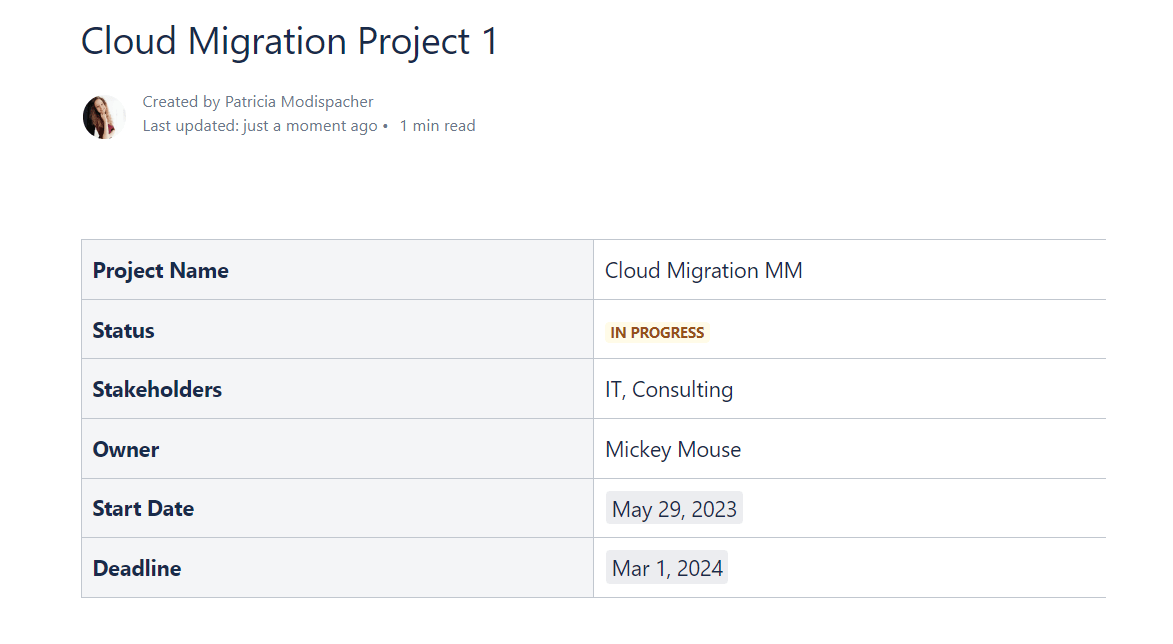 |
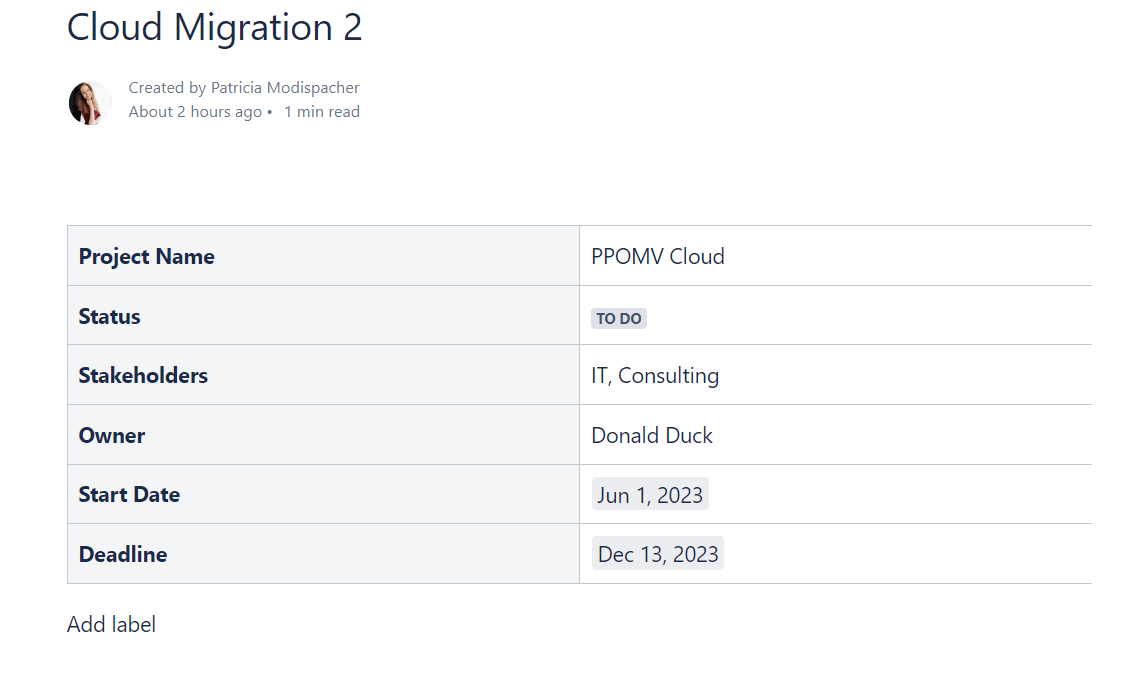 |
To this:
Advantages of the Page Properties macro 🙌
Using the two macros Page Properties and Page Properties Report allows you to display important information clearly and dynamically, which saves resources and can generally improve your project management. Furthermore, the two macros help you,
-
sorting content according to specific criteria such as category, status or team,
-
ensuring consistent formatting of content,
-
optimizing reporting to stakeholders,
-
avoiding redundant content in Confluence, or to quickly and easily find and
-
finding and managing data quickly and easily.
Leverage the full potential of Confluence with Page Properties 🏆
Our best practices have shown you how to efficiently integrate, configure, and use Page Properties macros in Confluence. If you regularly work with a large amount of structured data, these macros are optimal tools to increase your efficiency.
Was this helpful?
Thanks!
Andreas Springer _Actonic_
About this author
Head of Marketing
Actonic GmbH
Germany
2 accepted answers
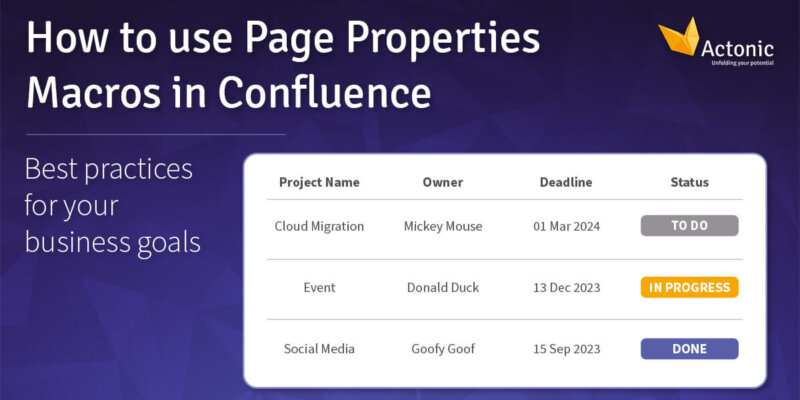
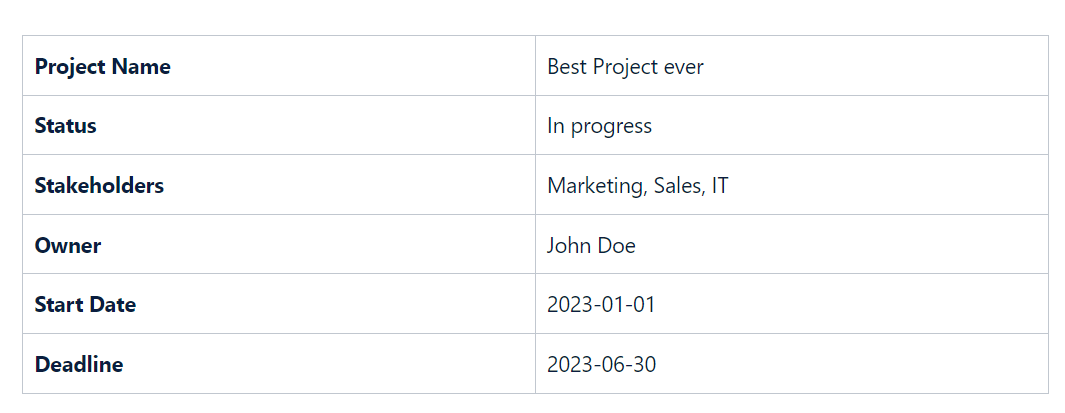
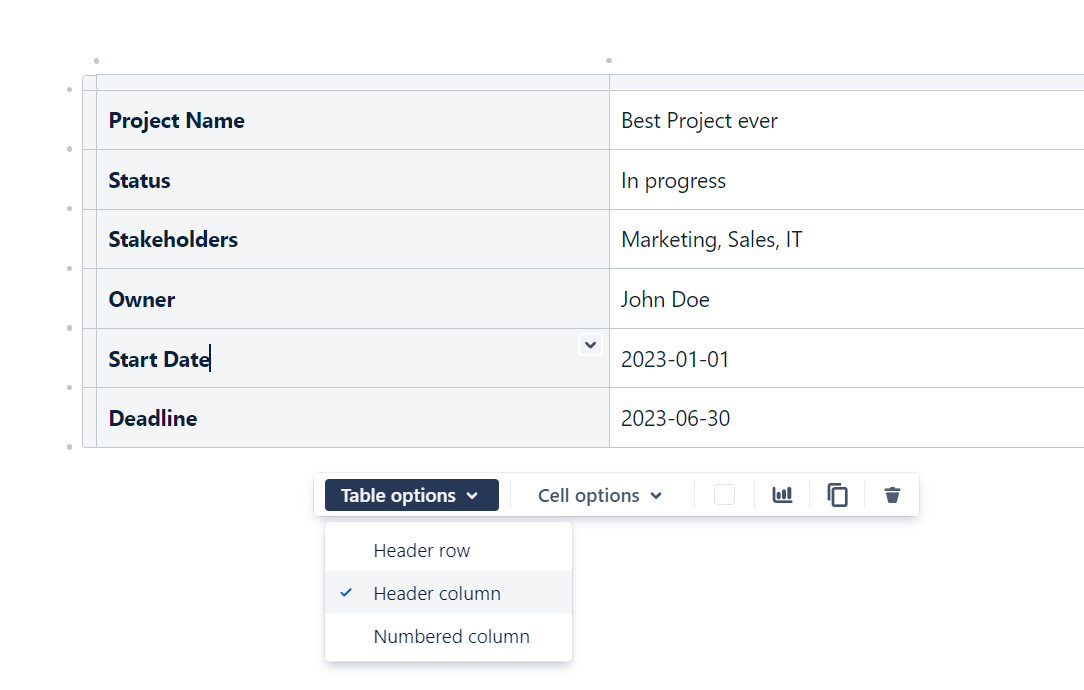
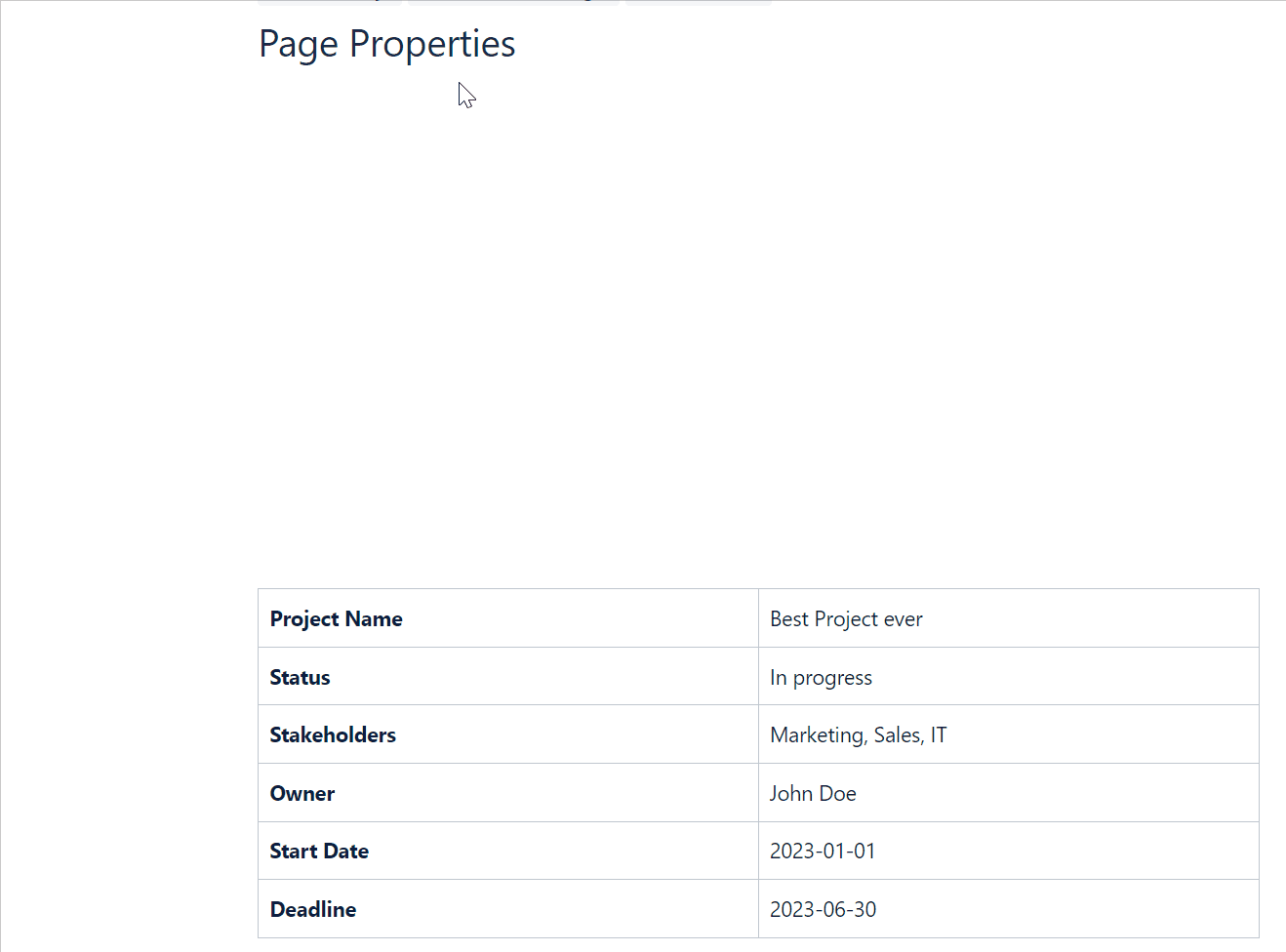
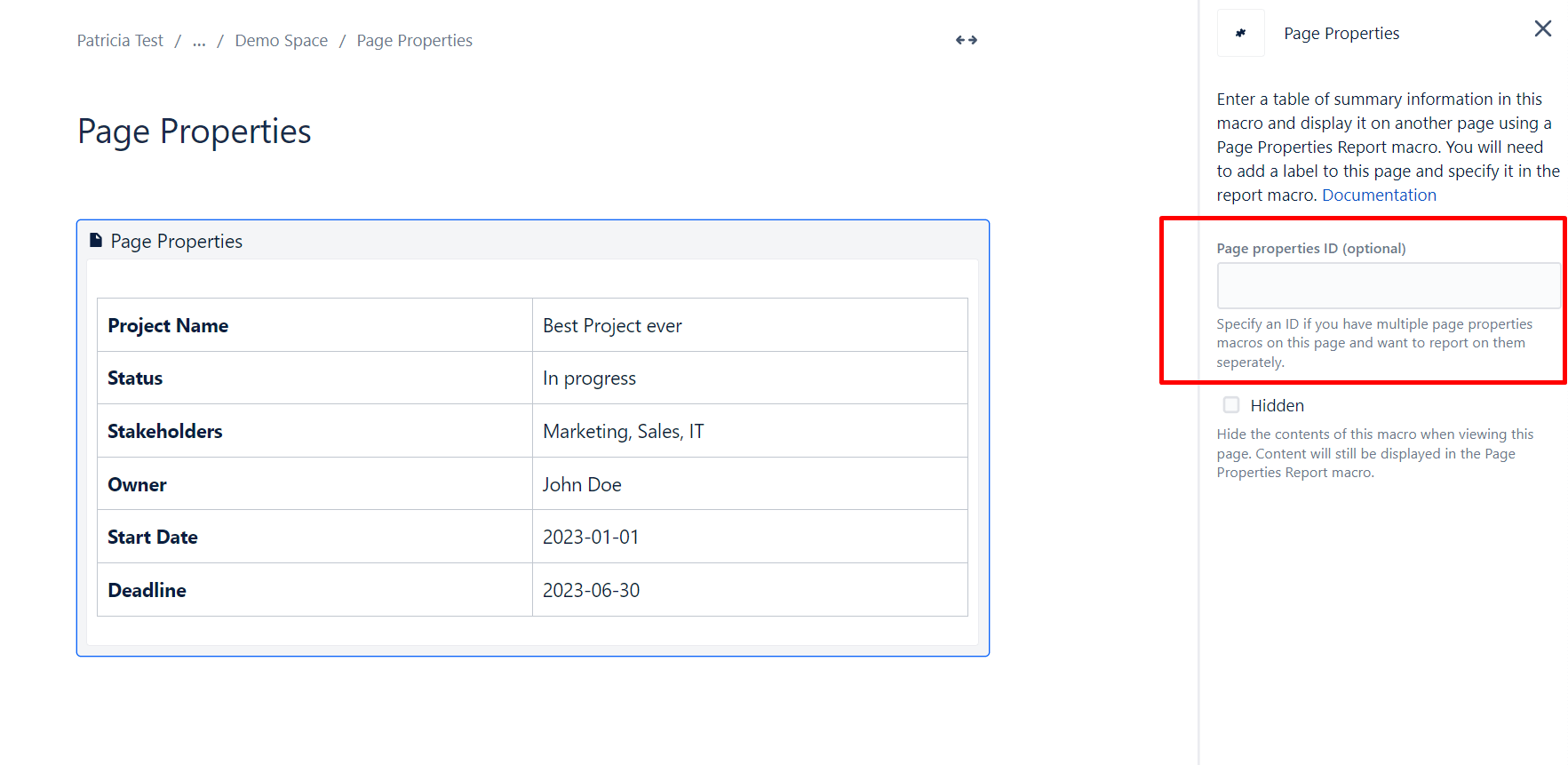
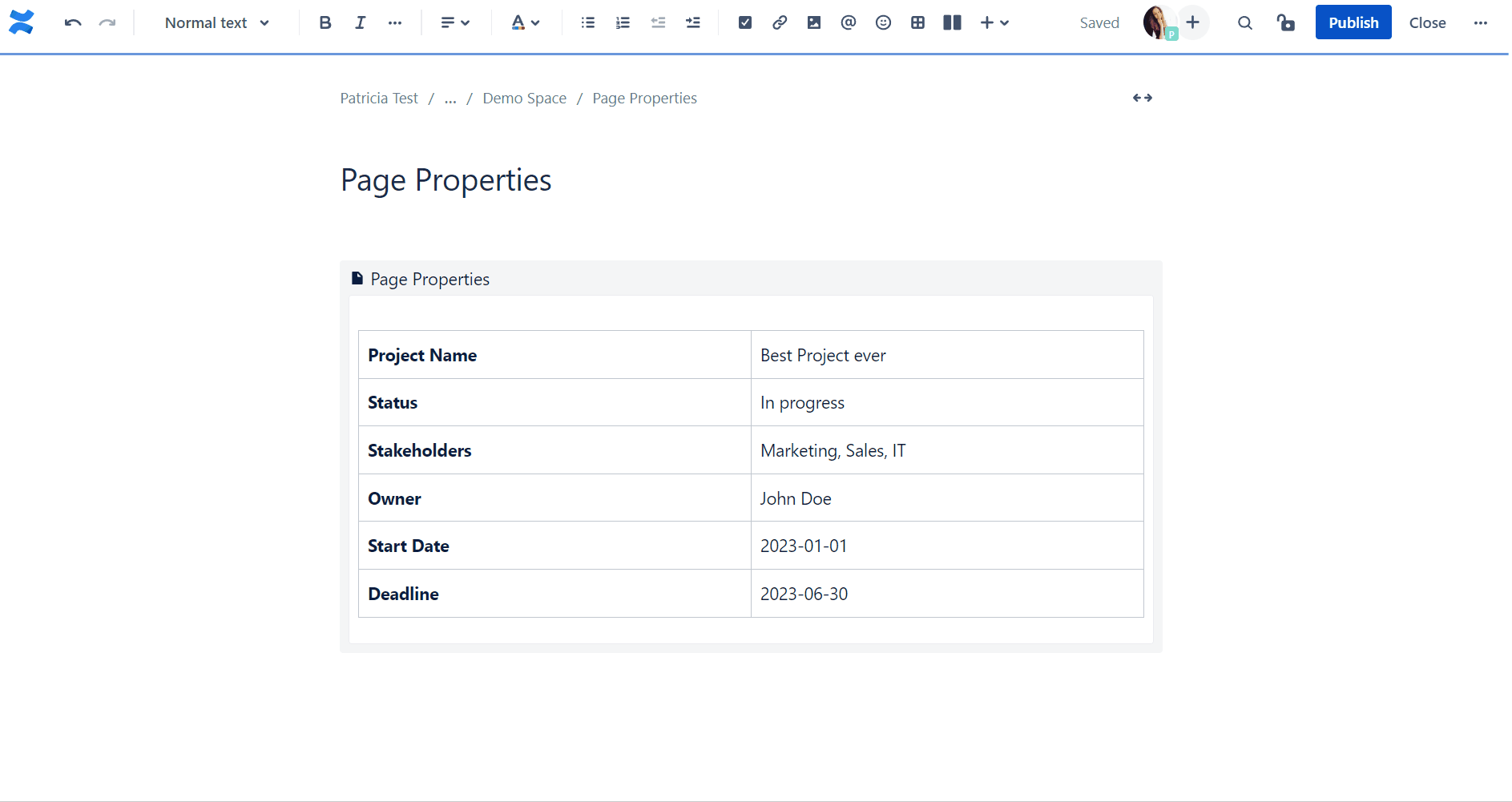
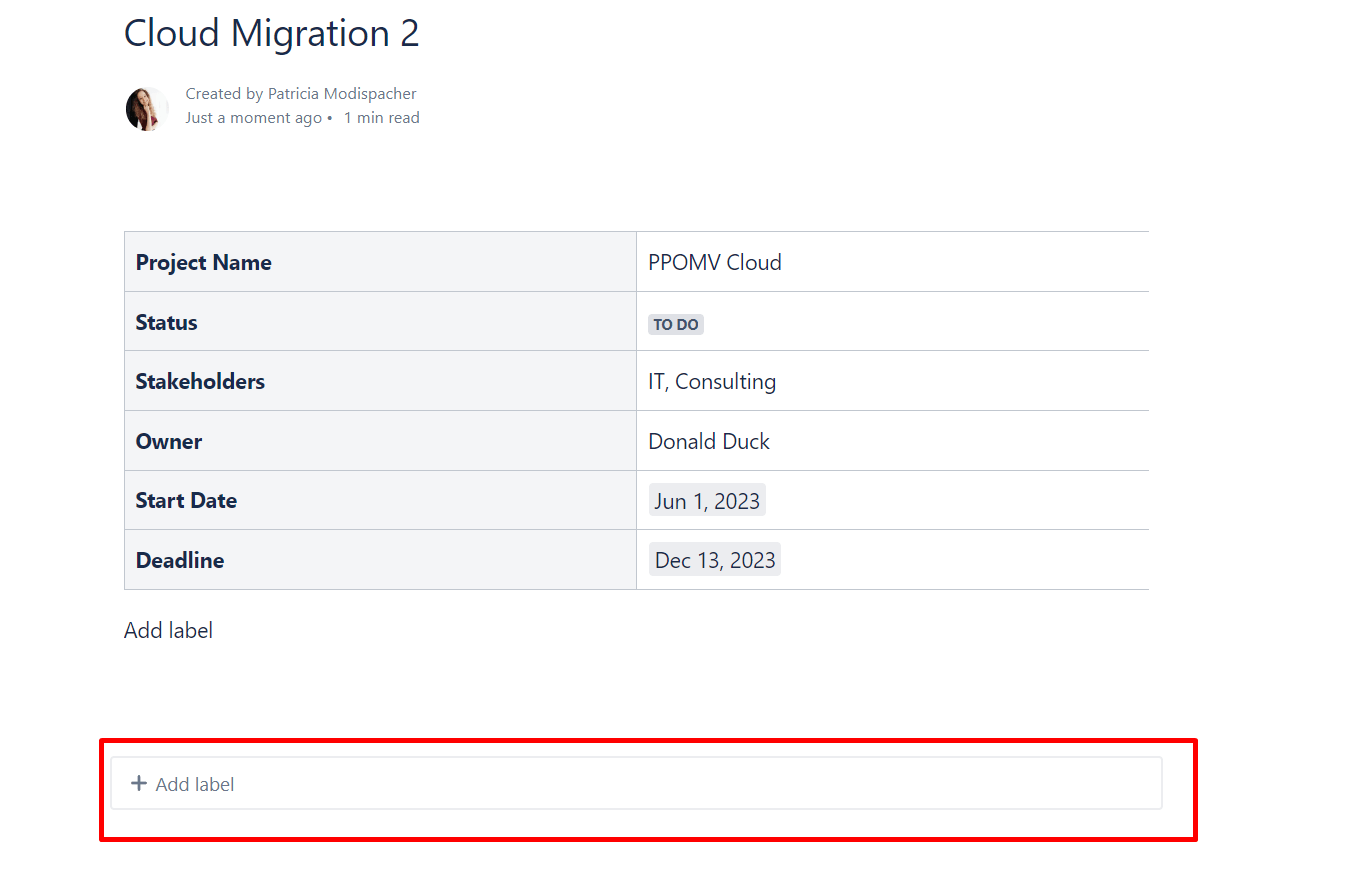
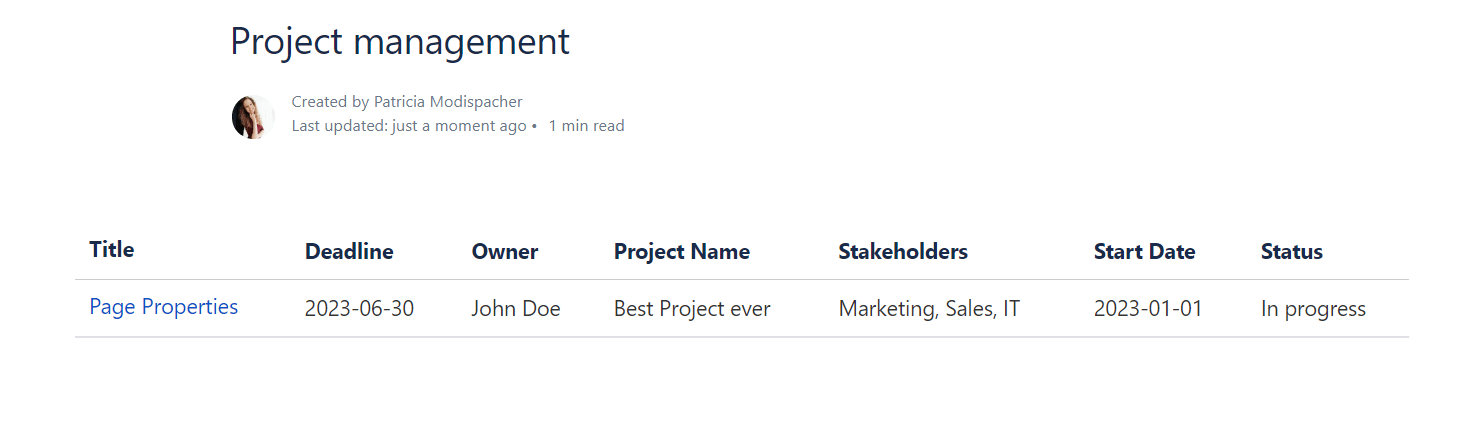
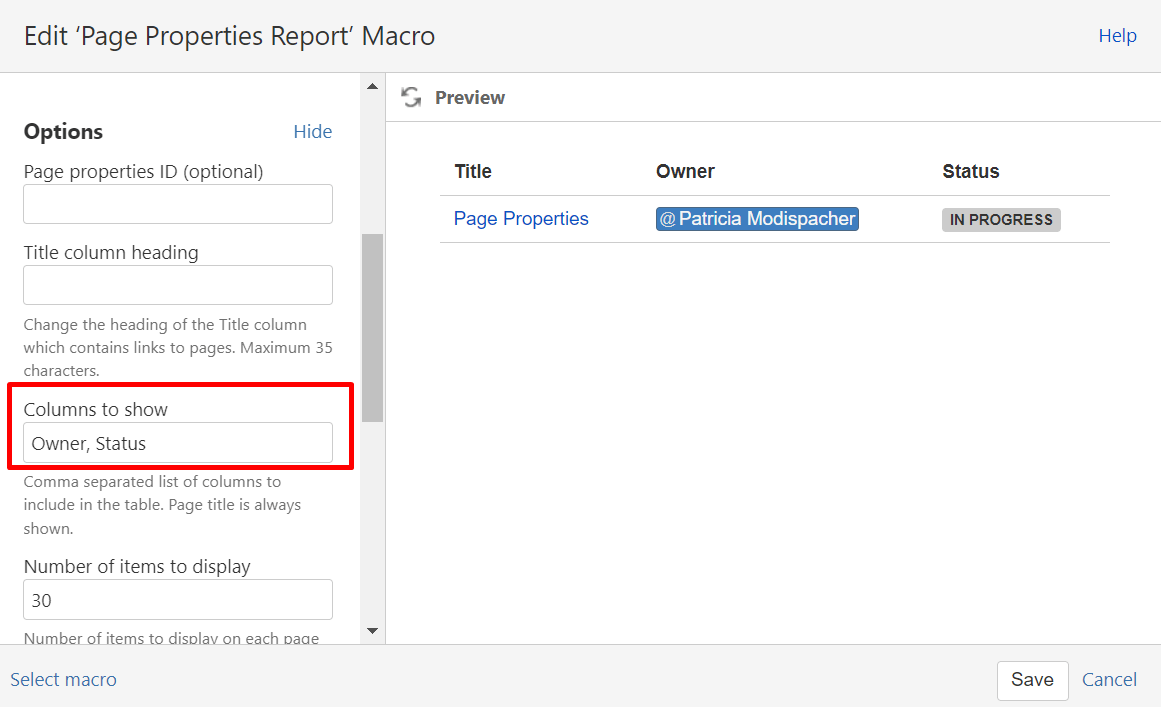

4 comments