Community resources
Community resources
Community resources
- Community
- Q&A
- Confluence
- Articles
- 🔦 Feature spotlight: Presenter mode in Confluence
🔦 Feature spotlight: Presenter mode in Confluence
👋🏼 Hey all! I’m Ellie and I’m a Product Marketing Manager on the Confluence team.
I’m starting a new monthly series where I’ll highlight lesser known but none-the-less useful features on Confluence. We know there’s a lot to Confluence 💪🏼, so hopefully this will help you get the most out of your content collaboration tool and learn something new!
This month’s feature spotlight is Presenter mode in Confluence 🖥️
When you think of Confluence, you probably think it’s more of a creator tool rather than a presenter tool — and you’re not wrong! Confluence’s bread and butter is content collaboration and providing a place where you and your team can easily co-create content together.
But inevitably, there are times where you have to present your hard work on a page to a group of people. This is when Presenter mode comes in handy.
👀 What is Presenter mode?
Presenter mode takes your page and melts away all of the distractions so that you and your participants can focus all of your attention on what matters: your content.
When you enter this mode, you’ll get a full-screen view of your content, minus the side panels, options menus, and any in-line comments so your page looks clean, simple and beautiful when presented.
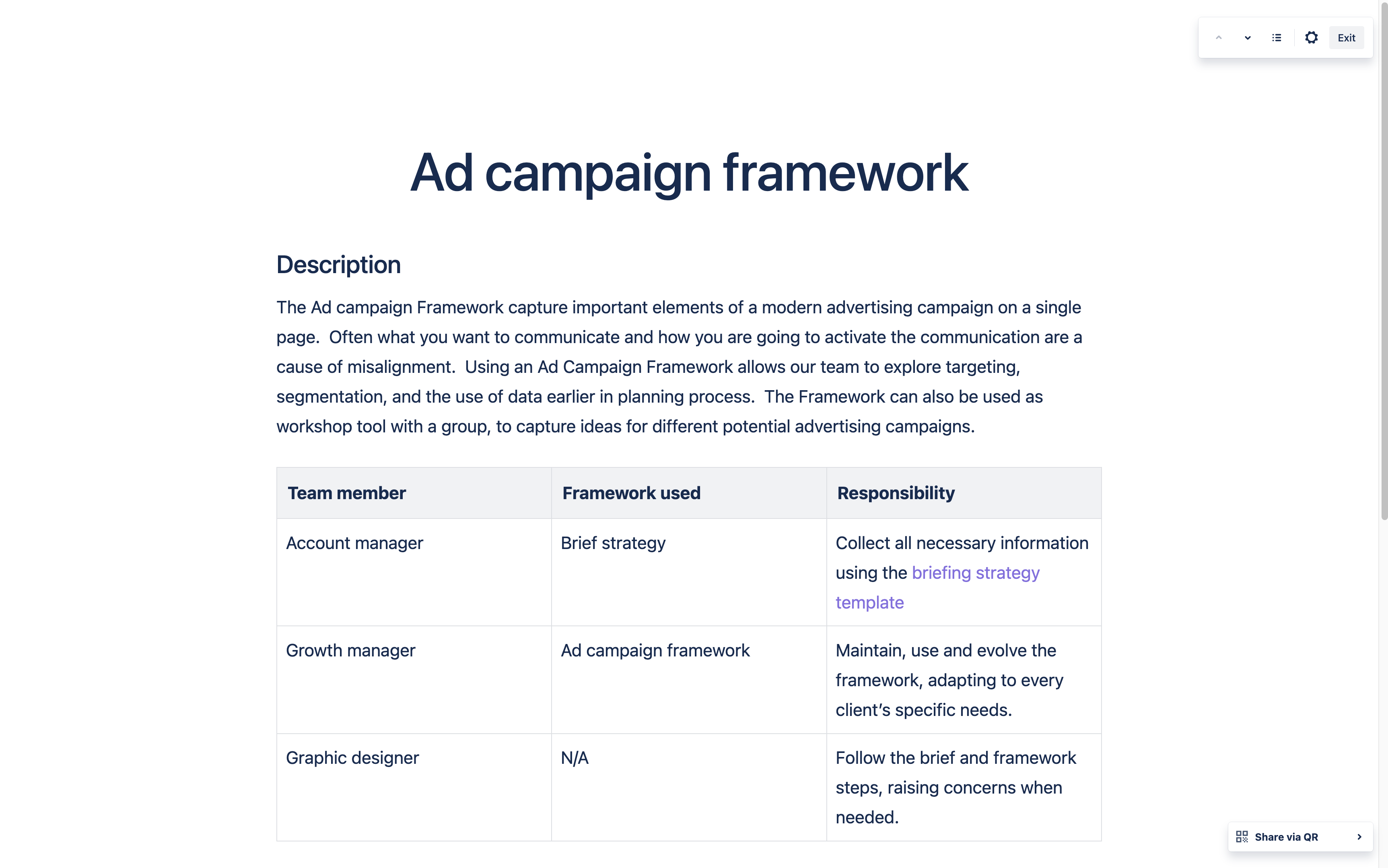
To move around on your page, you’ll use the limited controls up on the top right of the page to navigate your page content in sections to direct your audience’s focus, You can also use your keys → ↓, Return, or Space on your keyboard to move to the next content section, and ← or ↑ to move to the previous section.
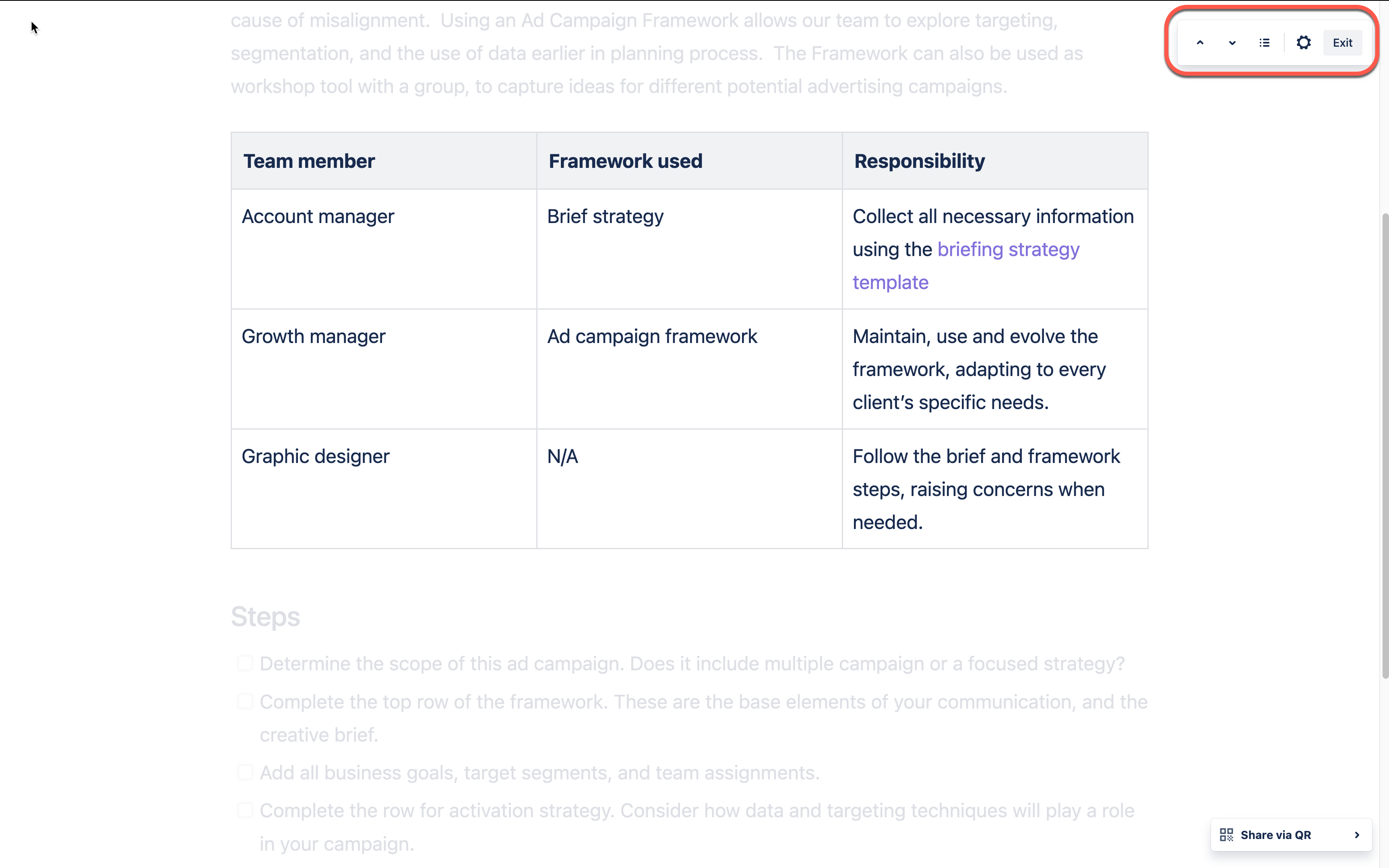
Presenter mode also comes equipped with some other useful features like:
-
🖱️ Cursor spotlight: Your cursor becomes a large circle so it’s easier for the audience to see. This is turned on when you start Presenter mode.
-
💡 Light and dark themes: Switch between Light and Dark themes while you’re presenting! Changing it here won’t affect your broader Confluence theme settings.
-
📱 Share with QR Code: Share a link to the page with your audience via QR code so they can follow along with you.
To enter Presenter mode, click into the More actions menu (…) at the top right of your screen and select Presenter mode. Or, use the r keyboard shortcut. Be sure to be out of the editor as this option is only available for published pages!
Let us know in the comments below 👇🏼 if you try it! We love hearing from our users and how they are using Confluence.
'Till next time ✌🏼❤️,
Ellie
Was this helpful?
Thanks!
Ellie Kulick

2 comments