Community resources
Community resources
Community resources
- Community
- Q&A
- Confluence
- Articles
- Confluence Automation - Page Approvals
Confluence Automation - Page Approvals
Hello everyone!
I wanted to share a simple page approval process using Confluence Automation, content statuses, and page labels.
- This is an out of the box solution.
- If multiple spaces would like this, change the scope in global automation.
- Feel free to try it out and supply feedback.
I am not the best with automation, so if this can be simplified, please let me know.
The process
- User creates or modifies a page.
- Page gets put into Draft page status.
- When ready, the user updates the page status to Approval Required.
- The approver reviews the content and then updates the page status to Approved.
The backend:
- Utilizes content statuses for approval automation.
- Labels and updates page statuses via automation.
- Emails the approvers when pages need reviewed.
- Emails the author that their content is under review.
- Edited approved pages cycle back though the approval workflow.
- Pages marked Approved from Draft will update to Approval Required.
The TL/DR setup
Space Settings
- Click space settings in the left navigation
- Click Content Statuses
- Add at least the following 3 statuses
- Draft
- Approval Required
- Approved
Automation
Click space settings, automation, and then create the following automations.
Page Approvals (Part 1) - New pages to Draft
- When: Page published
- {{smart values}} Condition:
- {{page.contentStatus}} equals Empty
- and: Page Condition
- Contains none of the label(s)
- meeting-notes, file-list, draft
- Then: Change page status = draft
- And: Add label = draft
Page Approvals (Part 2) - Draft to Approval Required
- When page status changed = Approval Required
- Page Condition:
- Where labels contains draft
- Then: Remove label = draft
- Then Add label = approval-required
- And Send email to approvers
- Manual user list
- And Send email to author
- To: {{page.author.emailAddress}}
Page Approvals (Part 3) - Draft to Approval Required
- When page status changed = Approval Required
- Page Condition:
- Where Labels contains none Draft
- Page Condition:
- Then: Add label = approval-required
- And Send email to approvers
- Manual user list
- And Send email to author
- To: {{page.author.emailAddress}}
Page Approvals (Part 4] - Approval Required to Approved
- When page status changed = Approved
- Page Condition:
- Where contains approval-required
- Page Condition:
- Then: Remove label = approval-required
- And: Add label = approved
- And Send email to author
- To: {{page.author.emailAddress}}
- Hi {{page.author.publicName}}
- To: {{page.author.emailAddress}}
Page Approvals (Part 5) - Edited Approved Pages to Draft
- When page is edited
- {{smart values}} Condition:
- {{page.status}} equals Approved
- Page Condition:
- Where Labels contains approved
- Then: Change page status = draft
- And: Add label = draft
- And: Remove label = approved
Page Approvals (Part 6) - Changing Status back to Draft
- When: Page status changed = Draft
- If: Page Condition
- Where: Contains any of the labels
- approved, approval-required
- Where: Contains any of the labels
- Then: Add label = Draft
- And: Remove label = approved, approval-required
Page Approvals (Part 7) - Users who try to skip approvals
- When: Page status changed = Approved
- If: Page Condition
- Where Contains label
- draft
- Where Contains label
- Then: Change page status = Approval Required
- And: Add label = approval-required
- And: Remove label = draft
Page Approvals (Part 8) - Existing Pages to Draft
- When: Page edited
- If: Compare two values
- {{page.contentStatus}} equals empty
- And: Page Condition
- Contains none of the labels; meeting-notes, file-list, draft
- Then: Change page status = Draft
- And: Add label
Create your Confluence page review dashboard.
- Create a new page
- Layout 3 columns
- 3x Filter by label (content by label)
- draft
- approval-required
- approved (last 10)
I hope this helps someone out! Please share your thoughts on this.
Was this helpful?
Thanks!
Jonathan Smith

About this author
Sr. Systems Administrator
ULINE
Pleasant Prairie, WI
61 accepted answers
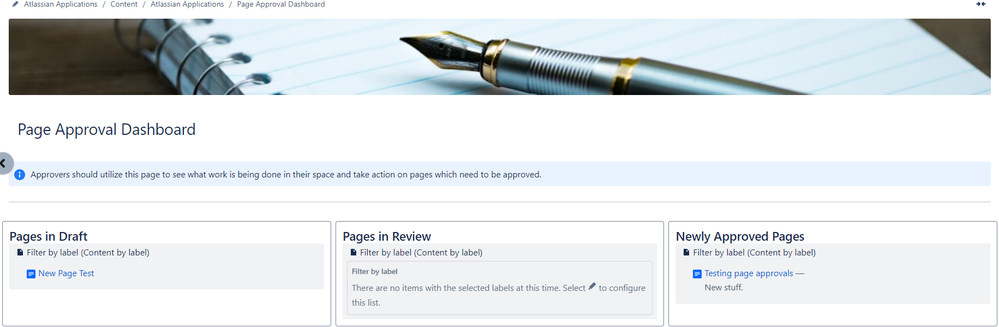
12 comments