Community resources
Community resources
Community resources
1 answer
1 accepted

Hi @Ashima Khanna ,
Welcome to the community!
This error means that the data copied into the form was not able to be parsed to extract something that "looks like an SSH key". In many cases, the cause of this error is that the data pasted into the key field was copied incorrectly. Sometimes, this is due to line breaks being copied. Many tools will wrap the display of an SSH key. Simply highlighting and copying the key like this may copy line breaks depending on which text viewer you are using.
Windows
- From your avatar in the bottom left, click Bitbucket settings.
Bitbucket displays the Account settings page. - Click SSH keys.
The SSH Keys page displays. It shows a list of any existing keys. Then, below that, a dialog for labeling and entering a new key. - Switch to your local desktop and start the PuTTYgen program.
- Press Load.
- Navigate to and open your default private key.
- Enter your passphrase when prompted and press OK.
The system displays your public key. - Select and copy the contents of the Public key for pasting into OpenSSH authorized_keys file field.
- Back in your browser, enter a Label for your new key, for example, Default public key.
- Paste the copied public key into the SSH Key field:
- Press Add key.
The system adds the key and it appears in the SSH Keys listing. - Close PuTTYgen.
OSX/Linux
- From Bitbucket Cloud, choose avatar > Bitbucket settings from the application menu.
The system displays the Account settings page. - Click SSH keys.
The SSH Keys page displays. If you have any existing keys, those appear on this page.
Back in your terminal window, copy the contents of your public key file.
For example, in Linux you can cat the contents.
$ cat ~/.ssh/id_rsa.pub
In Mac OS X, the following command copies the output to the clipboard:
$ pbcopy < ~/.ssh/id_rsa.pub

Back in your browser, enter a Label for your new key, for example, Default public key.
- Paste the copied public key into the SSH Key field:
- Press Add key.
The system adds the key to your account. Bitbucket sends you an email to confirm addition of the key.
You must be a registered user to add a comment. If you've already registered, sign in. Otherwise, register and sign in.

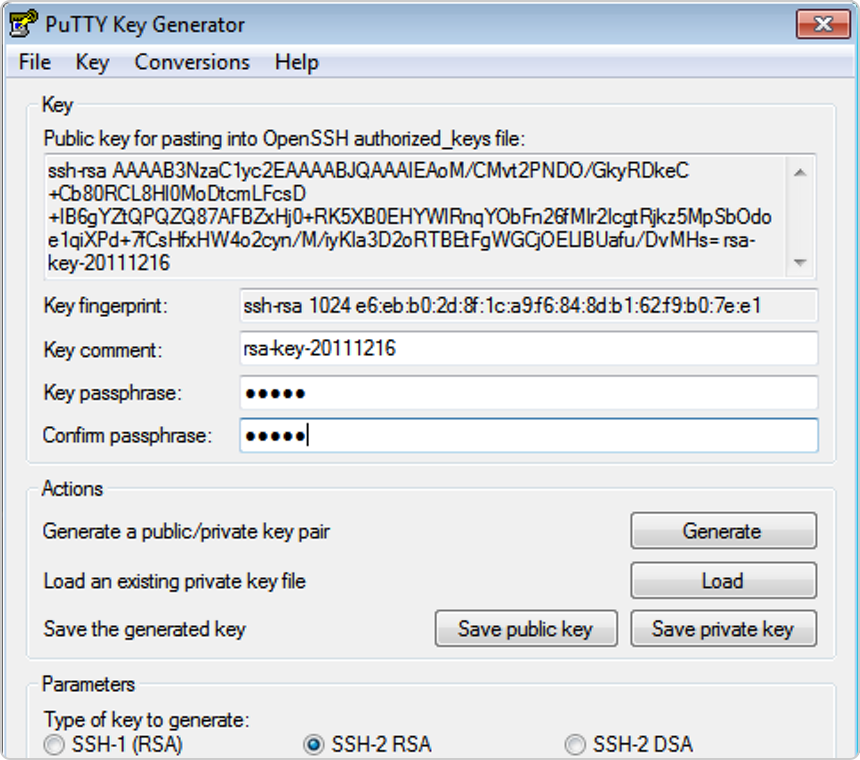
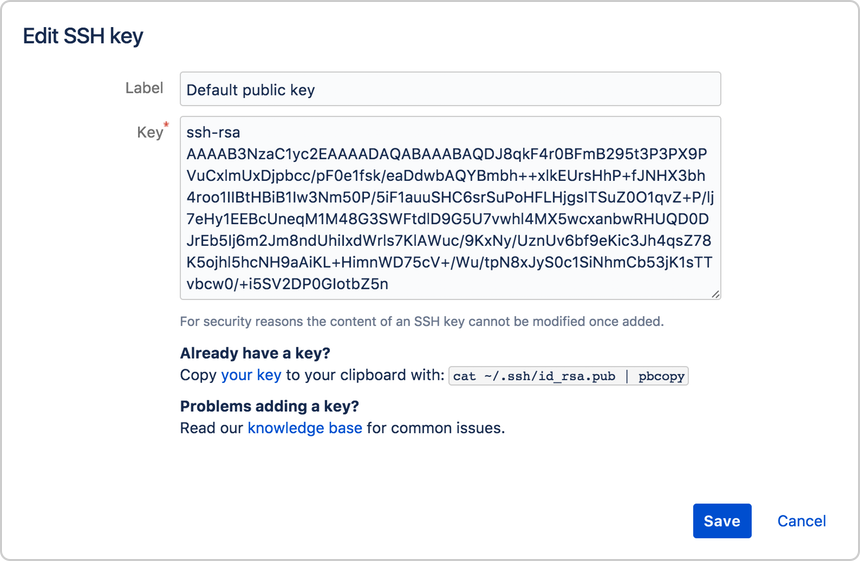
You must be a registered user to add a comment. If you've already registered, sign in. Otherwise, register and sign in.