Community resources
Community resources
Community resources
Types of SLA goals in Jira Cloud and their setting
In the world of project management and issue tracking, Service-Level Agreements (SLAs) play a crucial role in ensuring that customer expectations are met, and tasks are completed within defined timeframes. Jira Cloud, a popular project management tool, offers robust SLA features to help teams monitor and meet their service level commitments. In this article, we will explore the types of SLA goals available in Jira Cloud and how to set them up effectively.
Types of SLA Goals in Jira Cloud
Jira Cloud SLA goals have two primary types: Time Limit and Negotiated Date.
- Time Limit SLAs
Time Limit SLAs are the most common type of Jira Cloud SLA. They involve setting a predefined time an issue or task should be resolved or completed. These SLAs are based on the following parameters:
- Start and Stop Events: Time Limit SLAs can begin and end based on various events, such as issue creation, assignment, or a custom trigger defined by the team. For example, you can start an SLA timer when a customer submits a support request or when he starts working on it.
- Duration: You can set a fixed duration or a dynamic one based on priority levels. For example, a critical issue might have a shorter SLA time than a minor one.
- Pause Conditions: You can pause Jira Cloud SLA timers under specific conditions, like when an issue is waiting for customer feedback or blocked due to external factors.
- Breaching Notifications: Jira Cloud can notify team members when an SLA is about to breach, helping them take timely action to meet the commitment.
- Negotiated Date SLAs
Negotiated Date SLAs are more flexible and suitable for situations where issue resolution times cannot be precisely determined. This Jira Cloud SLA revolves around setting and managing agreed-upon due dates or deadlines. Key features include:
- Custom Due Dates: Team members can negotiate and agree upon due dates with customers or stakeholders based on the specific circumstances of each issue.
- Manual Updates: Teams can manually update due dates when negotiations with stakeholders lead to changes in commitments.
- Notifications: Stakeholders can receive notifications about changes to negotiated due dates to maintain transparency and accountability.
How to set up SLA in Jira Cloud?
To configure Jira Cloud SLA, you can use either Jira Service Management (JSM) – with a built-in SLA feature or such third-party add-ons as “SLA Time and Report for Jira”. Below, we will briefly outline both methods.
1. Jira Service Management (JSM) + SLA
Jira Service Management is an integrated service management feature that offers built-in Jira Cloud SLA functionality. Here's how to set up SLAs using JSM:
- Access Jira Service Management: Log in to your Jira Cloud instance and navigate to the Service Management project where you want to set up SLAs.
- Define SLA Goals: Create or configure Jira Cloud SLA goals within your project settings. Define such SLA parameters as start events, stop events, and breach notifications.
- Apply SLAs: Apply the configured SLAs to your issues or service requests. You can do this manually or use automation rules to apply SLAs automatically.
- Monitor and Report: Track SLA performance using built-in Jira reports and dashboards, which provide insights into breached Jira Cloud SLA and overall compliance.
2. SLA Time and Report for Jira
If you are looking for more advanced SLA management and reporting capabilities, you can consider using SLA Time and Report for Jira. It supports both Jira Cloud and Jira Service Management types. Here's how to get started:
- Install the Add-on: From your Jira instance, go to the Atlassian Marketplace, search for “SLA Time and Report for Jira,” and install the add-on.
- Configure SLAs: Configure SLA goals and settings in the configuration menu. This may include defining SLA metrics, specifying start and stop conditions, and setting up custom notifications for a responsible person. Here’s a short YouTube video on How to set up Jira Cloud SLA notifications, which you can use to make your SLA journey more exciting.
- Apply Add-on SLAs: Apply the configured SLAs to your projects and issues, similarly to the built-in SLAs, and then you’ll have the ability to monitor them on your grid. With this add-on, you can monitor Jira Cloud SLA situations in real-time.
- Reporting: Use the advanced reporting features provided by the add-on to gain deeper insights into Jira Cloud SLA performance, including historical data and trends. It helps to make data-driven decisions.
How to Configure Jira Cloud SLA for the Support Team?
SLA Time and Report for Jira empowers support teams to meet response and resolution time commitments based on the request urgency.
The add-on offers a three-level priority system:
- 1. Highest Priority (Level 1): Used for the most urgent cases that require immediate action. When the response deadline comes, the ticket's priority can be automatically elevated to the maximum level, and the assignee can be reassigned to a department head or a more qualified team member.
- 2. High Priority (Level 2): For critical but slightly less urgent requests, the system can send alerts and change the ticket's status. Communication with the head of the Support department is facilitated, ensuring swift resolution.
- 3. Medium Priority (Level 3): For less pressing matters, the system allows for comments to be added to the task mentioning the responsible assignee.
Also, there is the importance of customizing time zones based on location. Many team members can work on different time zones, so it becomes difficult to set up Jira Cloud SLA properly and conveniently. These and much more helpful details you can read in the article - How to configure SLA time for the Support team in Jira Cloud.
To Sum Up
Ready to take control of your project's service level commitments and boost customer satisfaction? Dive into the world of Jira Cloud SLA today. Whether you choose the integrated power of Jira Service Management or the advanced features of SLA Time and Report for Jira, you're just a few steps away from ensuring your team meets every deadline and exceeds expectations. Don't miss out to the opportunity to elevate your project management game with SLA Time and Report for Jira.
Get a free trial and enjoy the results!
Was this helpful?
Thanks!
Kateryna_v_SaaSJet_

Atlassian Community Events
- FAQ
- Community Guidelines
- About
- Privacy policy
- Notice at Collection
- Terms of use
- © 2024 Atlassian





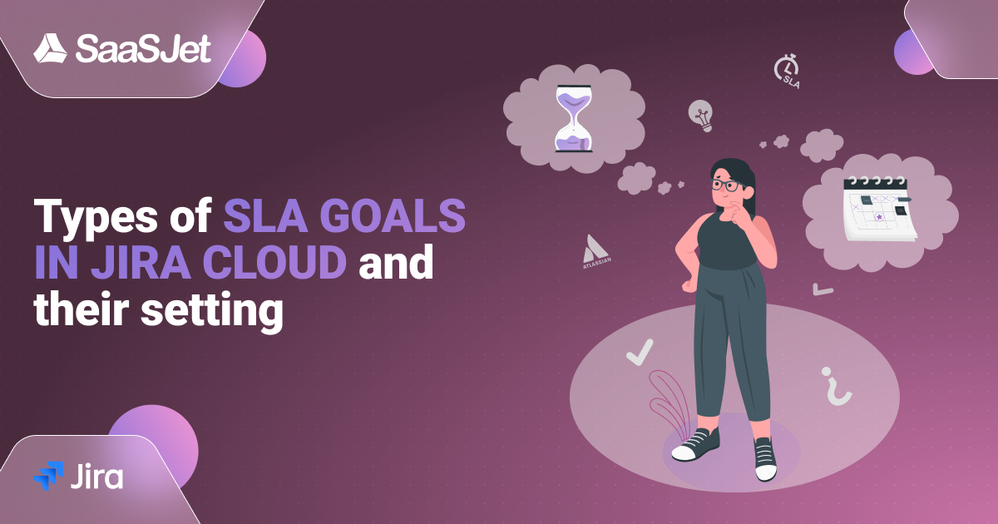
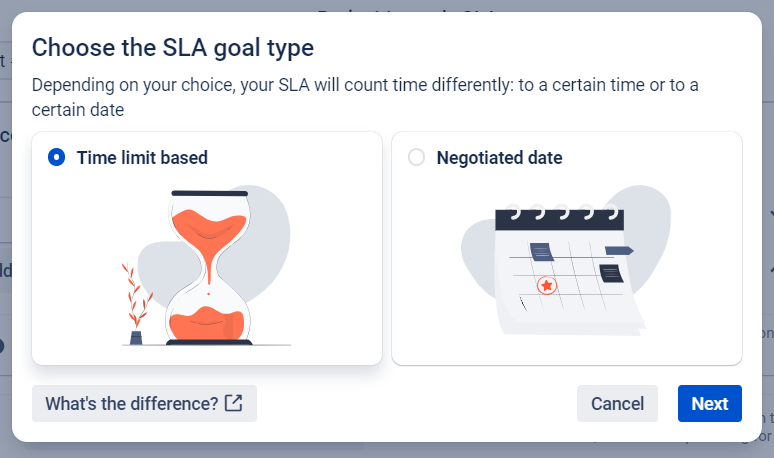
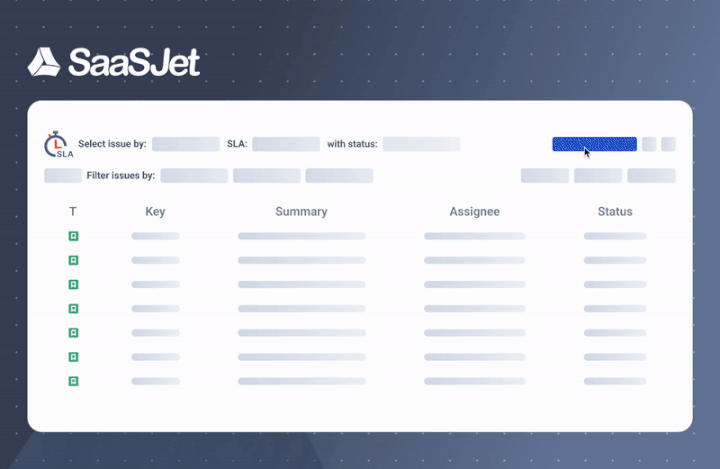

0 comments