Community resources
Community resources
Community resources
Notify before the deadlines of Jira issues
If you face the problem that the tasks are not completed before the deadline, and you'd like to fix this, you can set up notifications that will remind users to finish the tasks on time.
One of the options for this is to use SLAs where you can control the process of task fulfillment and ensure this is going according to the plan.
Actually, Jira SLA plugins in such a case are the best choice as they are easy to set up, help keep track of the time of the task execution, and can generate reports in different formats to analyze teamwork and understand how much time different processes take.
Also, SLAs offer different additional options such as:
- sending reminders before the deadline;
- notifying assignees or reporters about the time left;
- changing the assignee of the task if the task isn’t completed till some time or no actions have been taken during some period of time after the task creation.
At least, these functions are useful and help control what needs to be done and when, and you don’t have to keep it all in your head. SLAs will do it for you! They even send notifications, so you don't forget about your tasks.
How to notify users before the deadlines?
How to make sure they won’t forget to complete the issues by the time set?
Here is a real example of how to do this in one of the Jira SLAs - SLA Time and Report for Jira add-on. Of course, you can find another solution on Atlassian Marketplace, but this plugin is:
- with a user-friendly interface (even if you don’t understand something, take a step-by-step virtual tour of how to set it up, it will help you);
- has lots of options and automations to make your work easier and faster;
- and yes, it can send notifications before the deadline to one user or user groups.
Step-by-step guide to set SLA notifications in Jira
So let’s see how to notify Jira users that deadlines are close:
- Just imagine you have a task that should be completed by July 19. So, as today is July 12, then you have 7 days before the deadline. The first step is to set “Due date” in the Jira issue. Don’t forget to define July 19 as a due date in the task you are going to create:
When you are all set, here comes the next step.
- Install SLA Time and Report for Jira add-on. Here is a guide on how to get started with SLA in Jira Cloud.
- Now it’s time to define what action you want to be taken when the deadline is almost there.
If you are an assignee (or you can choose as an assignee any other person) and want to get a notification 3 hours before the deadline, you have to open your SLA add-on and choose an option to set up a new configuration: - Choose the Negotiated date SLA goal type when creating an SLA configuration. This SLA goal type will allow you to calculate the time based on the time you defined (Due date time in our case):
- SLA Configuration:
- choose the SLA Configuration name, necessary project, calendar.
- select the Start and Stop conditions, when the times should start running and when it has to stop and notify you about the deadline (Start “Status: To Do”, Stop “Status: Done”):- define the SLA time goal, choose “Due date” and the time when you want to have the deadeine and create the second time goal - time when you will be notified about the deadline (for example, the deadline is 10 pm, July 19, and the notification will be sent at 7 pm = 3 hours the deadline), and choose “Notify user in the comment” (don’t forget to choose a person who has to receive reminders). Note: you can get one notification or a few of them. Just set as many time goals with notifications as you need:
- press the button “Save & Go to report”. - Monitor how the process of the task fulfillment is going, how much time till the deadline has already passed, how much time is left (this time can even be measured in percentages). Just click the green button and you will see all the details:
- In case you want to generate a Jira SLA report, and show your team/managers the progress, choose the option “Export” or “Switch to the graph view” if you prefer graphs or pie charts.
Takeaway
If you follow all the steps above, you will receive a notification at 7 p.m. on July 19. This will be a reminder that the deadline is almost there and you have to finish the task before the time is out. Try SLA Time and Report for Jira add-on and meet all the time goals you set.
Was this helpful?
Thanks!
Olha Onofriichuk_SaaSJet
About this author
Product Marketing Manager
SaaSJet
3 accepted answers
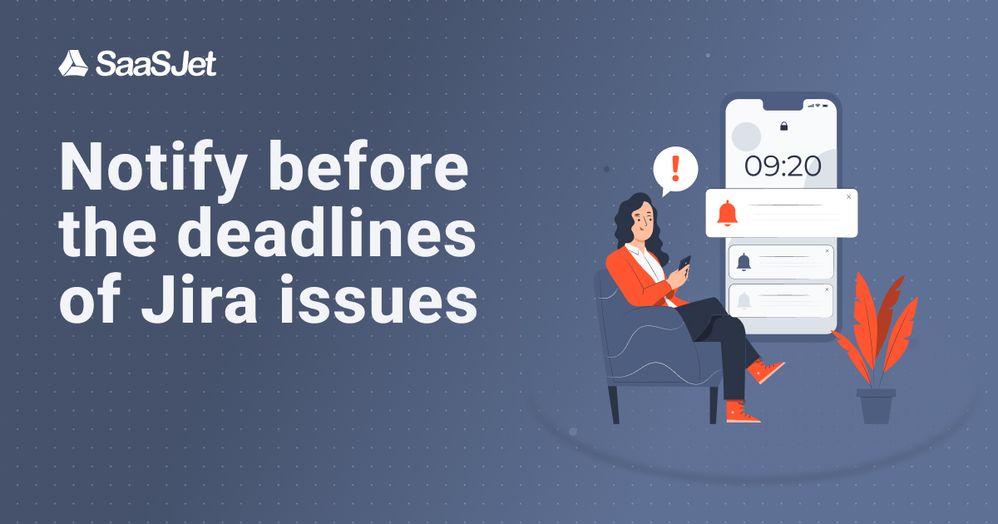
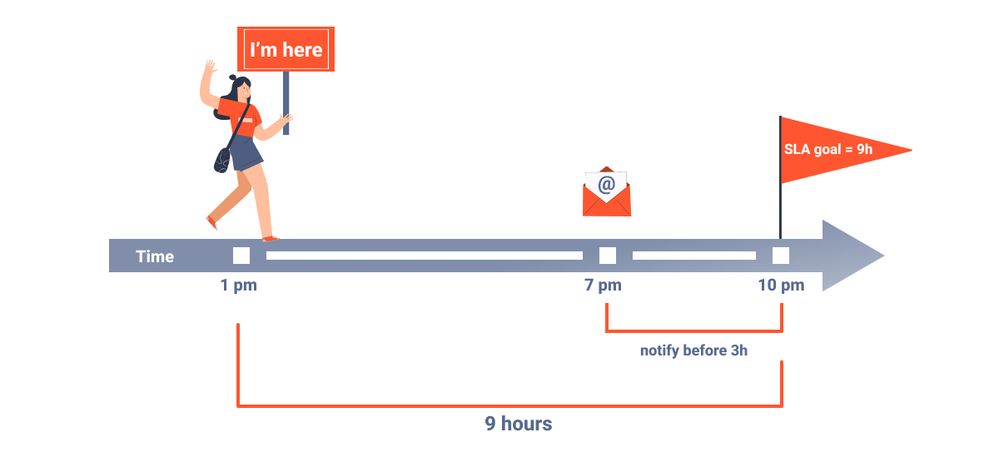
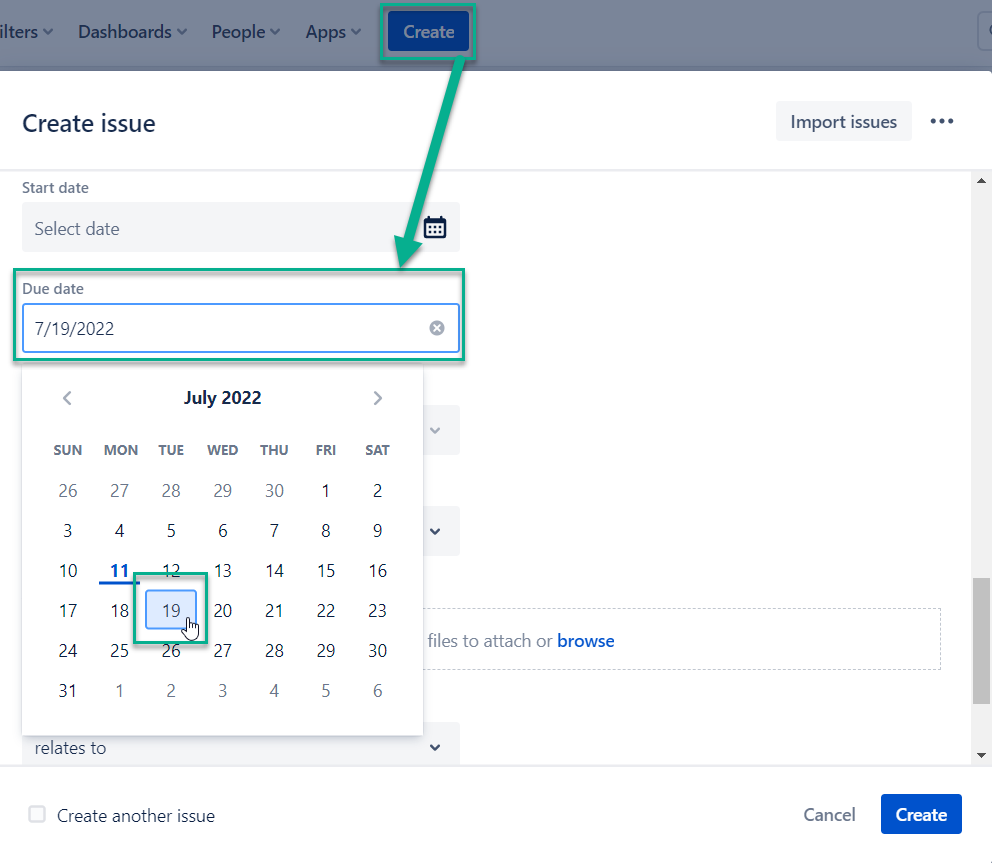

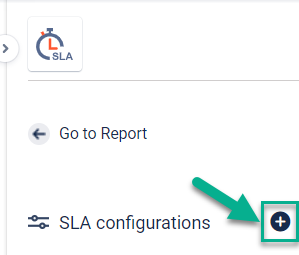
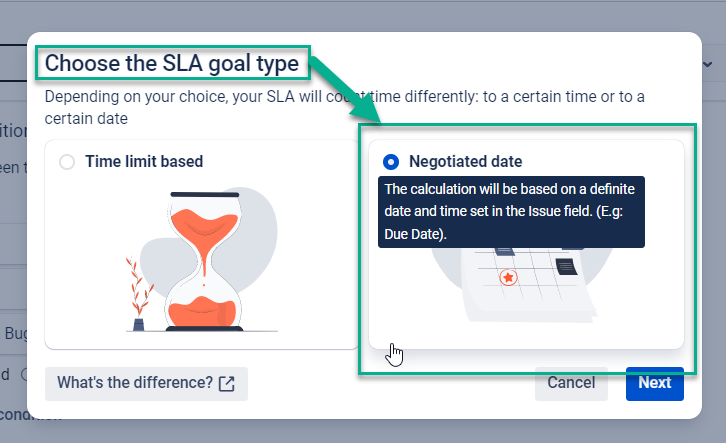
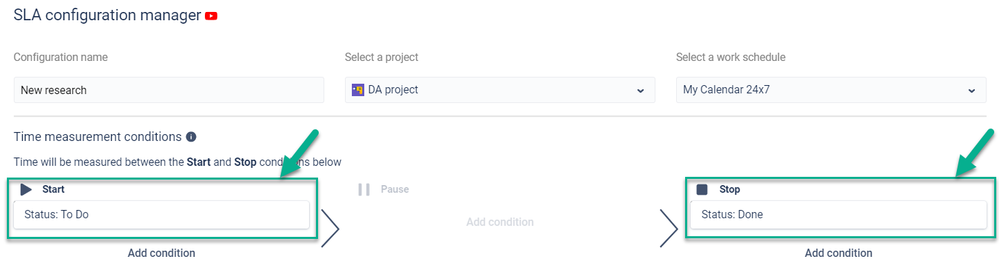
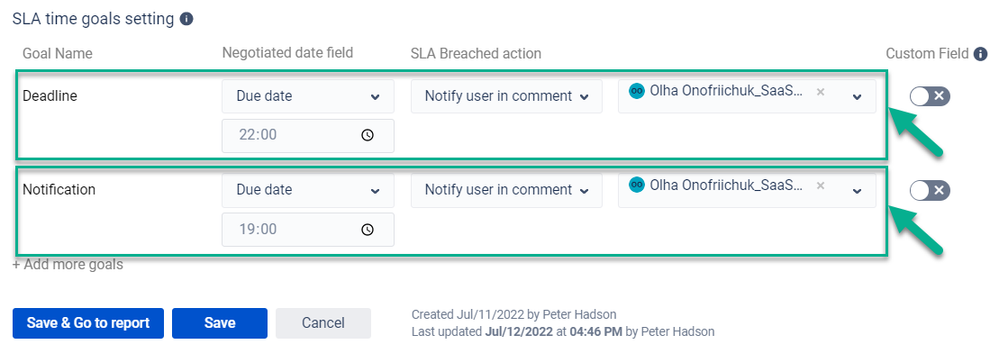
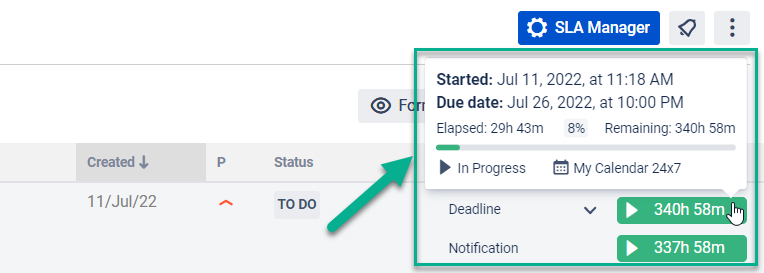
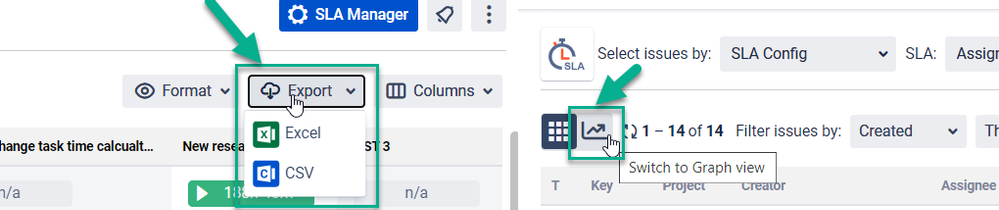
0 comments