Community resources
Community resources
Community resources
How to get Jira time data on the card layout using JQL?
First of all, answer a few questions, please.
- Do you have lots of everyday duties at work?
- Do you track your team's performance?
- Would you like to save more time avoiding unnecessary activities?
If you answer ”Yes” at least on one question, this article will be helpful for you.
Team performance is a complex process that constantly needs improvements and tracking. The easiest way to track team efficiency is to try some add-ons from the Atlassian Marketplace, but there are buckets of them. That’s why we have prepared a short article to show you how to track Jira team performance directly on the Jira card layout using the simplest JQL ever.
Let's get acquainted in a few sentences with the add-on that provides this feature. Time in Status for Jira Cloud is the Jira time in status app. It allows you to generate 7 Jira status time reports, export them to CSV and XLSX files, or share them with other team members and analytical systems.
Time in Status report is an indispensable part of tracking team performance. It shows how long an issue has been spent in each status. So you can track at which stage some delays occur. But it’s even more convenient when there is no need to enter the add-on to monitor Jira time in status data. How? Let’s learn!
How to get the time in status data on the Jira card layout using JQL?
You can track an issue's time spent in each status on the add-on’s grid. But now, there is the ability to get it on the Jira card layout using the JQL function. Let's start simplifying your workflow process.
If you are a user of Time in Status for Jira Cloud, you need to follow the steps below. If you are not, you first should download the add-on from the Atlassian Marketplace and follow the instructions.
The Jira Custom Field functionality shows a task's time in the current status. The custom field is a part of the built-in Jira functionality so that you can configure this field according to your needs like any other in Jira.
Examples of JQL search to get Custom Field
Here are a few examples:
1. Search for the tasks with a specific custom field (this means you should search for the tasks from the project in which time tracking is currently occurring in the chosen status). This field is created by the Time in Status for Jira Cloud add-on. See on the screen below where you can find it.
JQL: “<Custom Field name>” is not empty
2. Search for the tasks where the time value is about 20 hours.
JQL: "<Custom Field name>" ~ "20h"
That’s all!
See below what it looks like on your Jira card layout.
You can learn more on the Custom field documentation page.
Takeaway
How do you like it? Two simple steps - the Jira time in status data is directly on your issue card. We know how long you have been waiting for such an ability. We continually improve our functionality to satisfy your needs fully. Please, give us a short feedback about the Custom Field feature.
Estimate the time you spend on unnecessary clicks and duties. In the sea of add-ons, you can find some that become a part of your Jira working process. Get a free trial of Time in Status for Jira Cloud and ensure - it’s the add-on which can significantly improve your everyday duties.
Was this helpful?
Thanks!
Yuliia_Borivets__SaaSJet_
Atlassian Community Events
- FAQ
- Community Guidelines
- About
- Privacy policy
- Notice at Collection
- Terms of use
- © 2025 Atlassian





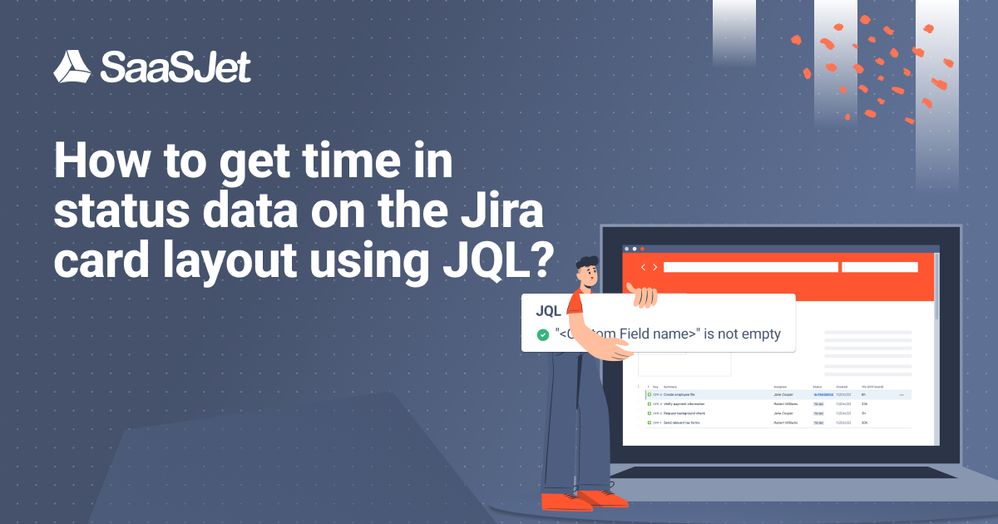
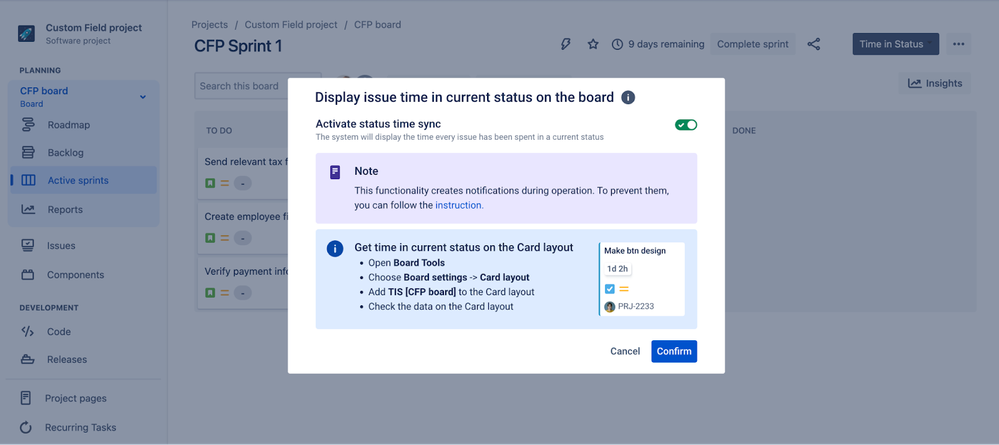
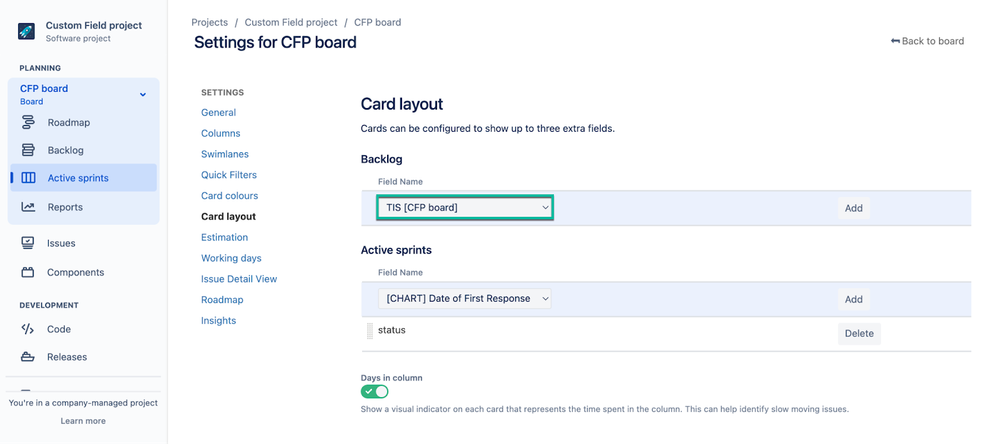

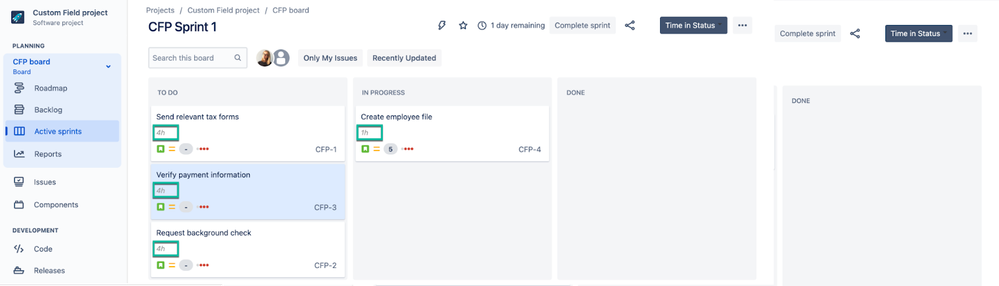
0 comments