Community resources
Community resources
Community resources
How to create Recurring Tasks in Jira | Jira Guru
Hi Community,
This is Wednesday again, and Weekly knowledge growth with Jira Guru!
Today's topic is " Recurring Tasks in Jira"
------
Managing recurring tasks is essential for keeping projects on track. Tasks like weekly meetings, monthly reports, and regular maintenance are crucial for progress, and missing them can cause delays.
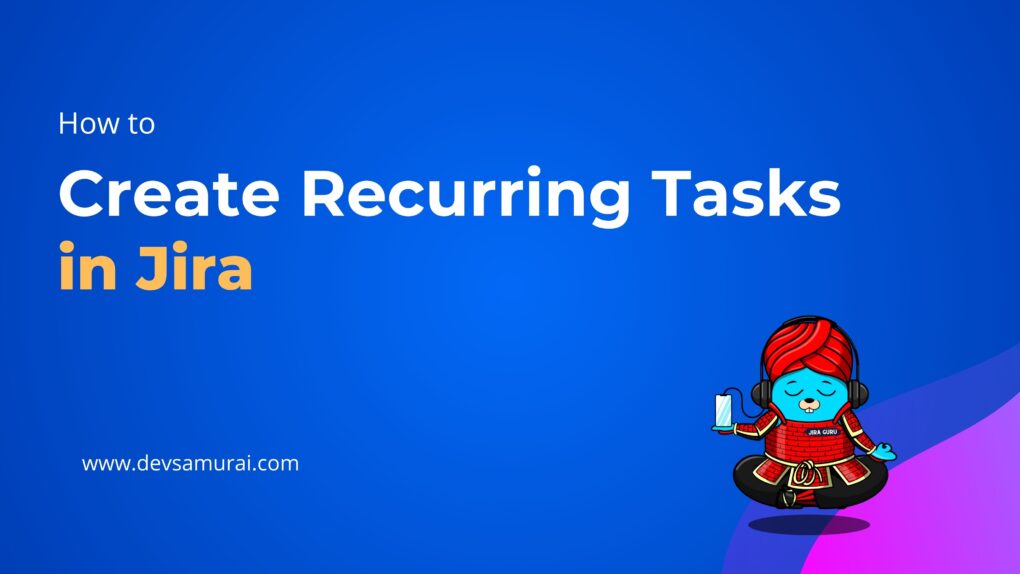
What Are Recurring Tasks?
Recurring tasks are tasks or activities that need to be completed regularly, such as every day, week, month, or year. They are repetitive in nature and are essential for maintaining consistency and progress in any project.
Why Are Recurring Tasks Important?
- Consistency: Recurring tasks ensure that important activities are performed regularly without being forgotten.
- Efficiency: Automating recurring tasks saves time and effort, allowing team members to focus on more critical work.
- Accountability: Regularly scheduled tasks help in tracking progress and ensuring accountability within the team.
Why Need Recurring Tasks in Jira?
- Keeps important tasks regular and predictable.
- Builds reliable routines for your team.
- Automates repetitive tasks, saving time.
- Minimizes human error and manual work.
- Clearly shows who is responsible for each task.
- Makes tracking and accountability easier.
- Helps in better resource allocation and project planning.
- Ensures team members are aligned and coordinated.
Examples of Recurring Tasks
- Weekly Status Meetings: Regular meetings to discuss progress, challenges, and plans.
- Monthly Reports: Generating and reviewing reports to track project performance.
- Maintenance Tasks: Routine checks and updates on systems, software, or equipment.
- Invoice Processing: Monthly billing and invoice generation.
Methods to Create Recurring Tasks in Jira
Using Native Jira Features
1. Create a Standard Task:
- Go to your Jira dashboard.
- Click on the "Create" button to create a new task.
- Fill in the task details, such as summary, description, assignee, and due date.
- Save the task.
2. Duplicate the Task Manually:
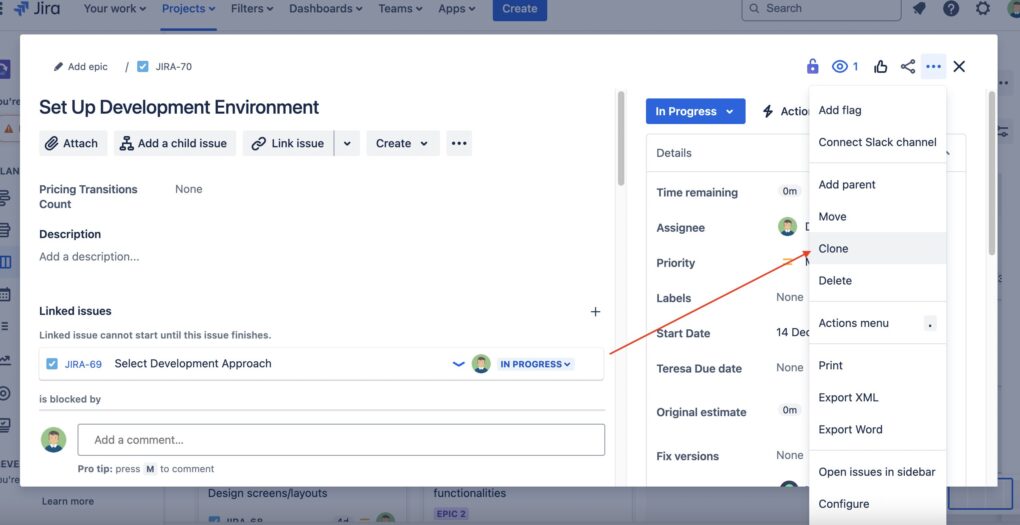
- Open the task you just created.
- Click on the "More" button (usually represented by three dots).
- Select "Clone" from the dropdown menu.
- Adjust the details of the cloned task, such as due date and assignee, if necessary.
- Save the cloned task.
Pros and Cons:
- Pros:
- Simple to use with no additional setup required.
- Utilizes existing Jira features without the need for extra tools.
- Cons:
- Manual effort is required to duplicate tasks regularly.
- Can be time-consuming for frequently recurring tasks.
Using Jira's native features to create recurring tasks is straightforward but can become tedious if you have many tasks that need to recur often.
Using Automation for Jira (Built-in Automation)
1. Access Jira Automation:
- Navigate to your Jira project.
- Click on "Project settings" in the left sidebar.
- Select "Automation" from the settings menu.
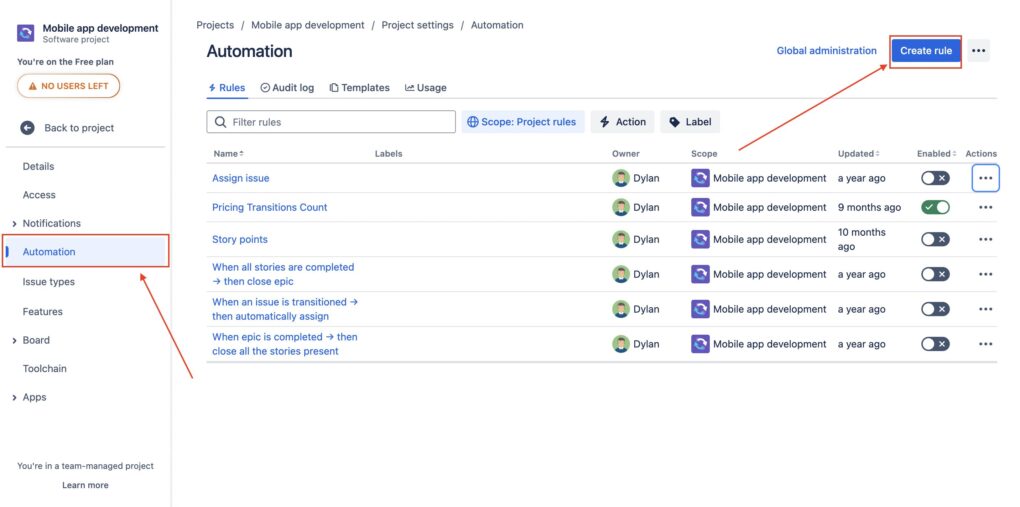
2. Create a New Rule:
- Click on the "Create rule" button.
- Choose "Scheduled" as the trigger for your rule.
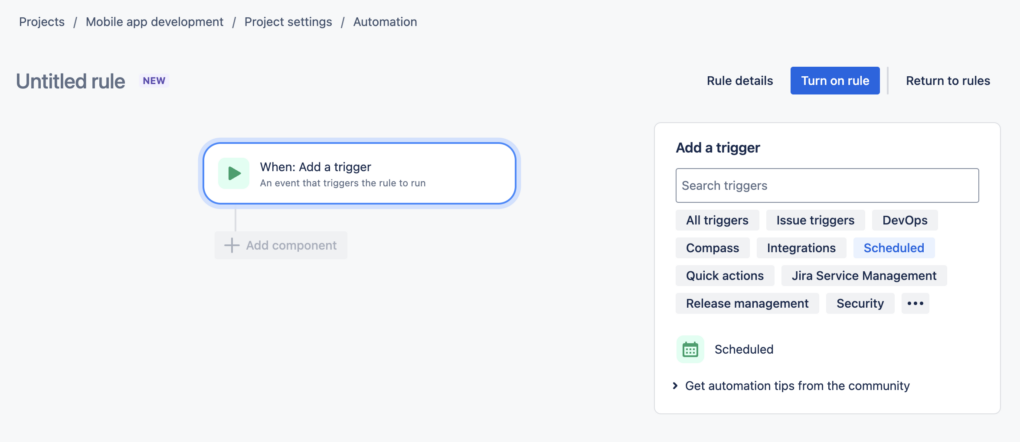
3. Set Up the Trigger:
- Configure the schedule according to your needs (e.g., daily, weekly, monthly).
- Specify the time and frequency for the task to recur.
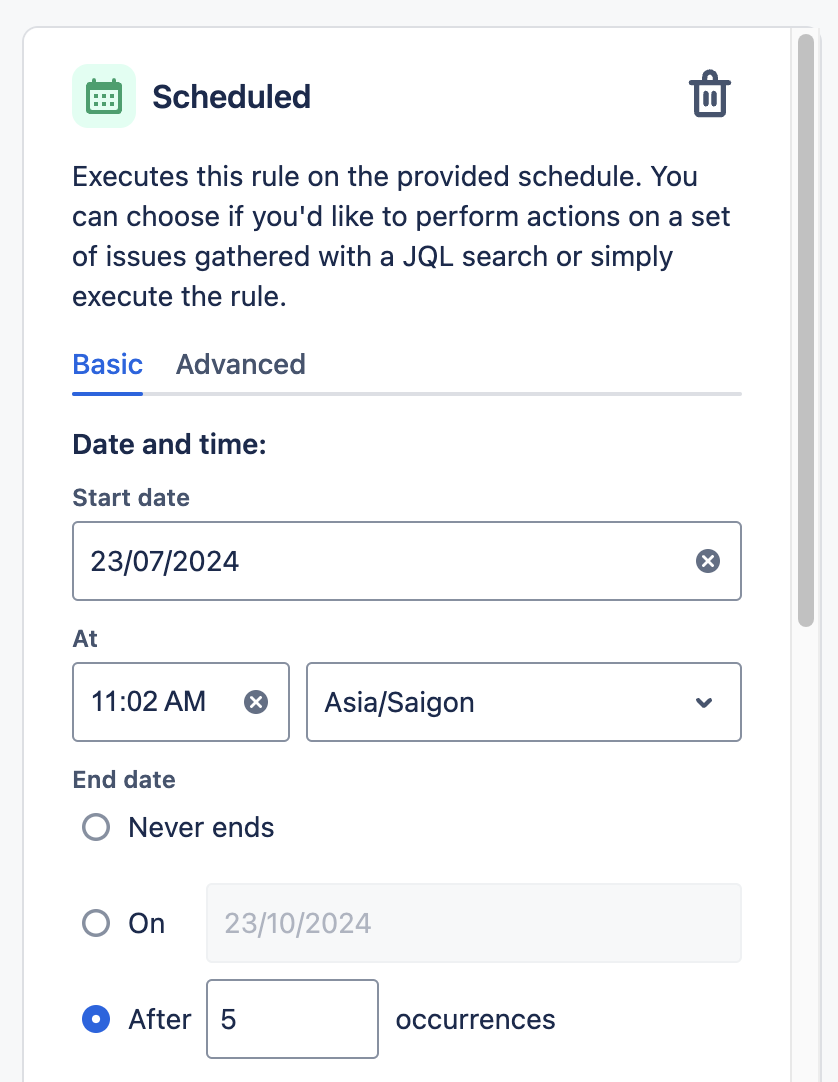
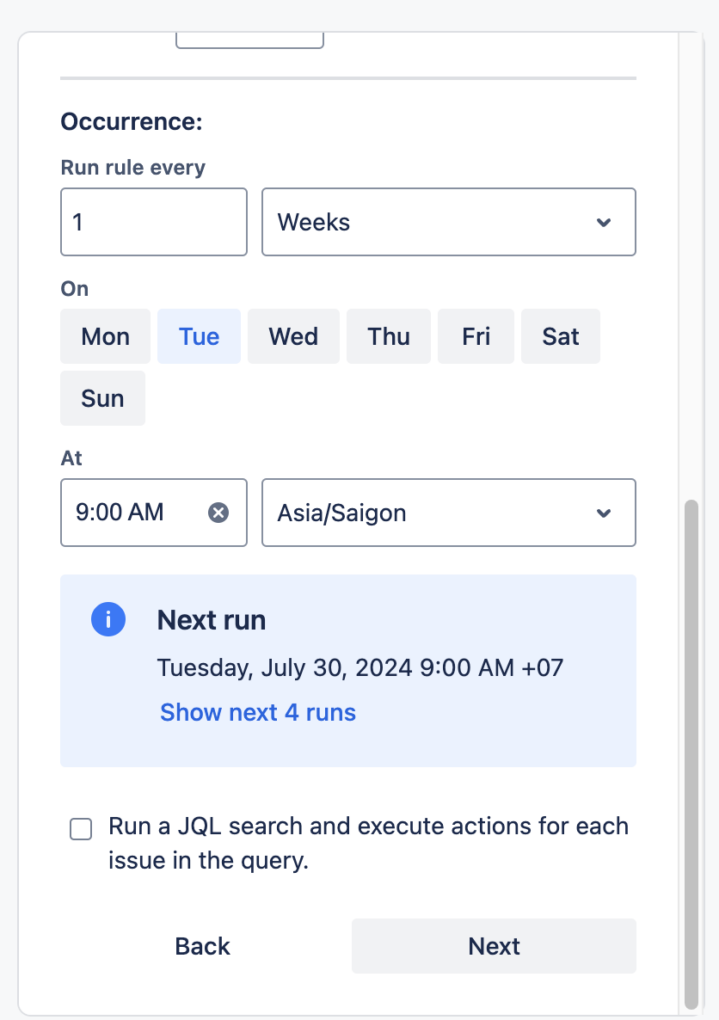
4. Define the Action:
- Click on "New action."
- Select "Create issue" from the list of actions.
- Fill in the details for the new task, such as project, issue type, summary, description, assignee, and due date.
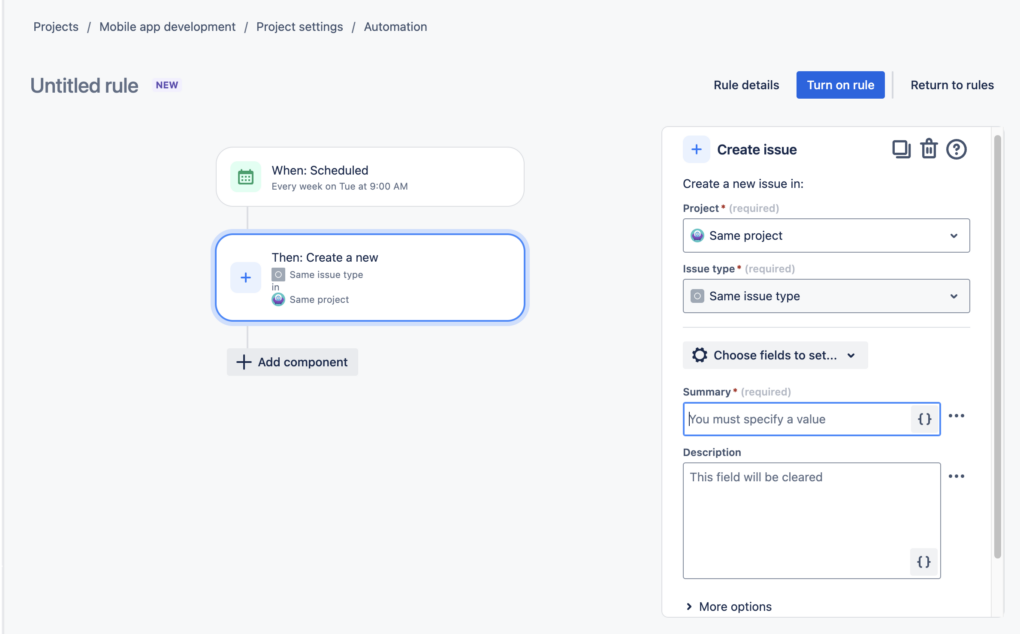
5. Add Conditions (Optional):
- If needed, add conditions to further refine when the task should be created.
- For example, you can set conditions based on the current state of the project or other criteria.
6. Save and Enable the Rule:
- Review your rule to ensure it is set up correctly.
- Click "Turn on rule" to store the rule.
- Enable the rule by toggling the switch next to its name.
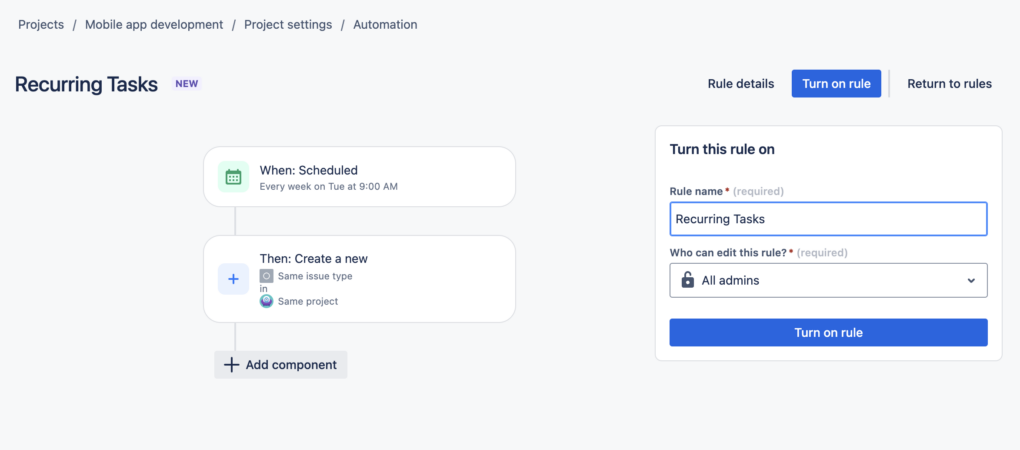
Pros and Cons:
Pros:
- Automates the creation of recurring tasks, saving time and effort.
- Flexible scheduling options allow for precise control over task recurrence.
- Reduces the risk of human error compared to manual duplication.
Cons:
- Initial setup can be more complex than manual methods.
- Requires familiarity with Jira's automation features.
Using Jira's built-in automation features allows you to efficiently create and manage recurring tasks with minimal manual intervention. This method is ideal for teams looking to streamline their workflows and ensure consistent task management.
Using Third-Party Apps from Atlassian Marketplace
Popular Apps Overview: Several third-party apps from the Atlassian Marketplace can help you create and manage recurring tasks in Jira. Popular options include:
Step-by-Step Guide:
1. Install a Third-Party App:
- Navigate to the Atlassian Marketplace (marketplace.atlassian.com).
- Search for an app like "TeamBoard ProScheduler" or "TeamBoard TimePlanner"
- Click on the app and select "Try it free" to begin the installation process.
- Follow the prompts to install the app in your Jira instance.
2. Create a Recurring Task:
- Open the app’s interface from your Jira project.
- Click on "Create Task".
- Fill in the task details such as summary, description, assignee, and frequency (daily, weekly, monthly).
- Specify the start date and any additional parameters required by the app.
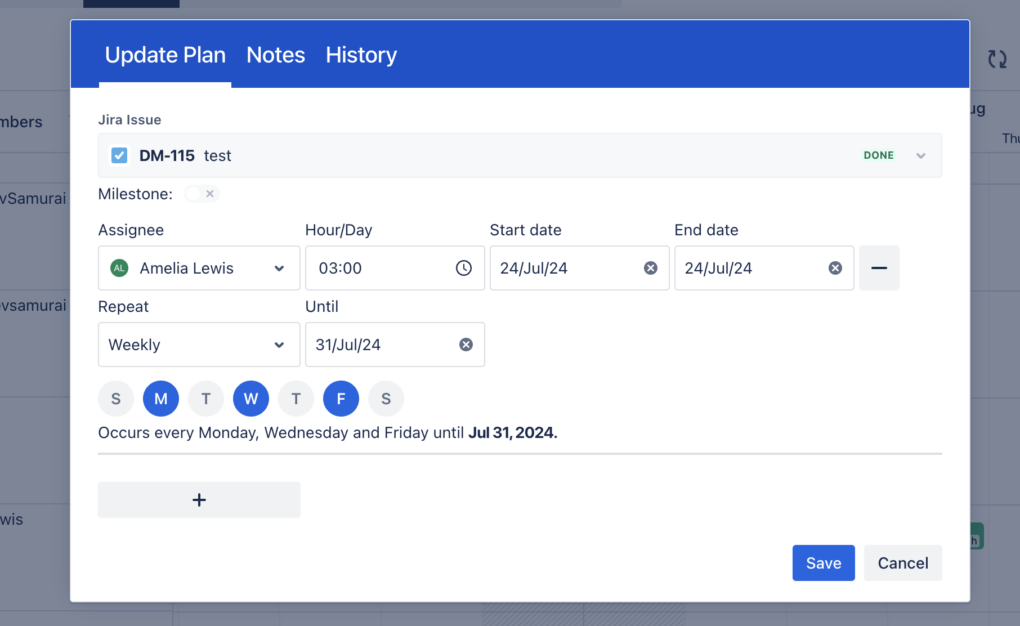
3. Set Up Recurrence Details:
- Configure the recurrence pattern (e.g., every Monday, first day of the month).
- Add any conditions or exceptions if needed.
4. Save and Activate:
- Review your recurring task details.
- Save the configuration and activate the recurring task.
Pros and Cons:
- Pros:
- Enhanced functionality and customization options compared to native Jira features.
- User-friendly interfaces specifically designed for managing recurring tasks.
- Some apps offer advanced features such as reporting and integration with other tools.
- Cons:
- Additional cost may be involved for premium apps.
- May require some time to learn and configure the app effectively.
- Dependence on third-party support for updates and troubleshooting.
Using third-party apps from the Atlassian Marketplace provides robust and flexible solutions for managing recurring tasks in Jira. These apps can greatly enhance your ability to automate and customize task recurrence, making them a valuable addition to your project management toolkit.
Troubleshooting Common Issues
Even with the best setup, you might encounter some issues while creating or managing recurring tasks in Jira. Here are some common problems and their solutions:
1. Automation Rules Not Triggering
Possible Causes:
- Incorrect schedule settings.
- Conflicting rules or conditions.
Solutions:
- Check Schedule Settings: Ensure the schedule is set correctly, including the time zone.
- Review Rule Conditions: Make sure there are no conflicting conditions that might prevent the rule from triggering.
- Test the Rule: Use the "Run rule" option to test it manually and see if it works as expected.
2. Duplicate Tasks Being Created
Possible Causes:
- Overlapping automation rules.
- Multiple apps or methods used for the same task.
Solutions:
- Audit Automation Rules: Review all active rules to ensure there are no overlaps.
- Consolidate Methods: Use one method (either native Jira automation or a third-party app) to manage recurring tasks to avoid conflicts.
3. Third-Party App Issues
Possible Causes:
- Compatibility issues with Jira updates.
- Misconfiguration of the app settings.
Solutions:
- Check for Updates: Ensure the app is updated to the latest version compatible with your Jira instance.
- Reconfigure Settings: Review and adjust the app’s configuration settings as per the documentation.
- Contact Support: Reach out to the app’s support team for assistance if issues persist.
4. Tasks Not Assigning Correctly
Possible Causes:
- Incorrect assignee settings in the automation rule or app.
- User permissions issues.
Solutions:
- Verify Assignee Settings: Check the automation rule or app settings to ensure the correct assignee is specified.
- Check Permissions: Ensure the assignee has the necessary permissions to be assigned the task in the project.
5. General Performance Issues
Possible Causes:
- Too many automation rules running simultaneously.
- Performance limitations of the Jira instance.
Solutions:
- Optimize Automation Rules: Review and optimize automation rules to reduce load.
- Upgrade Jira Plan: Consider upgrading your Jira plan if performance limitations are due to plan restrictions.
- Monitor Performance: Use Jira’s monitoring tools to identify and address performance bottlenecks.
Conclusion
Creating and managing recurring tasks in Jira helps keep your projects organized and efficient. By using Jira's native features, built-in automation, or third-party apps, you can automate repetitive tasks, saving time and reducing manual effort.
Automating these tasks improves consistency, accountability, and planning within your team. While you might encounter some common issues, they can usually be resolved with proper configuration and support resources.
We hope this guide helps you set up recurring tasks in Jira effectively. Start using these methods to streamline your workflow and keep your projects on track. If you have any tips or experiences, share them in the comments. For more advanced tips, check out our other guides at "Jira Guru."
Was this helpful?
Thanks!
Teresa_DevSamurai
About this author
Product Marketing
DevSamurai
27 accepted answers
4 comments