Community resources
Community resources
Community resources
📖 Changing Your Project Template or Type in Jira for Beginners | Jira Guru
Hi community,
This is Wednesday again, and Weekly knowledge growth with Jira Guru!
I know that starting a project can be confusing, especially when trying to pick the right Template or Type for your team. Sometimes, after working for a while, you might realize that the way you started doesn't fit anymore. You may want to make changes, but you're not sure how.
Today, Jira Guru will help you understand how to change your project's template or type in Jira if you need to. It's all about finding what works best for you and your team!
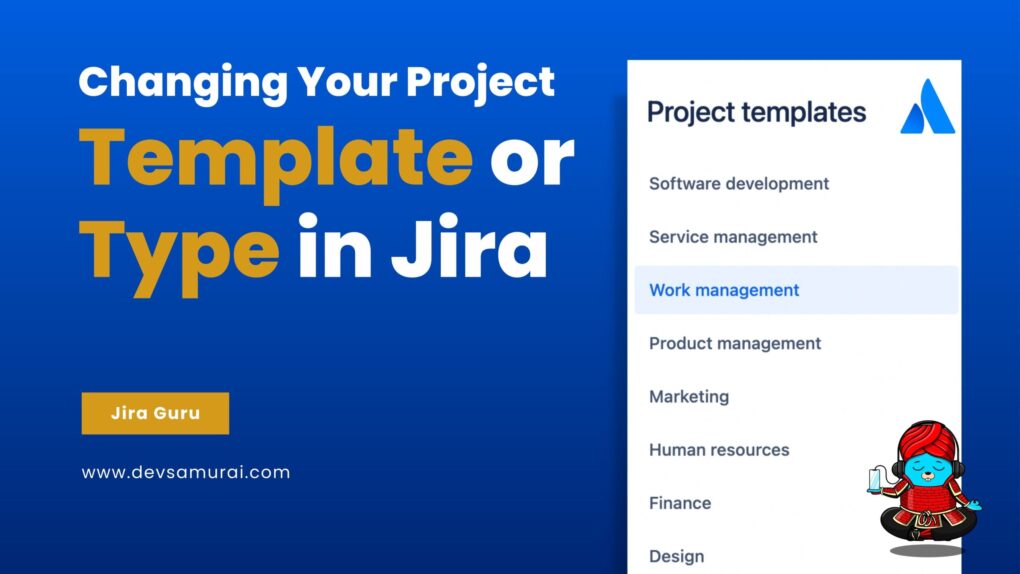
1. Understanding Project Types and Templates
In Jira, Project Types categorize different projects and help tailor the platform's tools and features to specific needs. There are mainly three broad categories of Project Types:
- Company-Managed Projects: These allow for a high degree of customization and control, catering mainly to large-scale organizations with complex workflows. The administrator has the freedom to define workflows, issue types, fields, and more.
- Team-Managed Projects: Aimed at smaller, autonomous teams, these projects offer less complexity and are more agile. Teams can quickly adjust their workflows and settings without needing administrative permissions.
- Business Projects: Designed to handle non-software tasks, these are often used for HR, marketing, or other departmental needs.
Project Templates, on the other hand, are predefined configurations within these types. They are designed to support different methodologies and frameworks, allowing you to start a project with a set of preset settings. Here are examples of templates:
- Scrum: For teams practicing Scrum, this template provides the necessary tools like Sprint Planning, Backlogs, and Burndown Charts.
- Kanban: Ideal for teams that want continuous flow and visual management of tasks.
- Bug Tracking: This is suitable for teams focusing on managing and resolving bugs.
- Task Tracking: For general task management, this template allows teams to track progress on various tasks.
Each Jira product comes with its unique project templates catering to specific workflows. For instance:
Jira Software: Offers Scrum and Kanban templates, especially for Agile teams.
Jira Service Management: Tailored to assist IT and customer service teams.
2. The Reality of Changing Templates in Jira
Can You Change Templates?
Unfortunately, you can't directly change the template of an existing project in Jira. Templates are like the initial blueprint, set when the project is first created.
What If You Want to Change?
Even though you can't switch the template itself, you're not trapped with your first choice. If you want to make your project look like it was crafted with a different template, here's what you can do:
- Reconfigure Manually: You can manually adjust the project's settings to mirror those of the desired template. This includes changing workflows, fields, permissions, and more. It's a flexible but often time-consuming process.
- Create a New Project with the Desired Template: If reconfiguring seems too complex, you can create a new project using the template you want and then bulk move your issues from the existing project to the new one.
3. Convert a project to a different template or type
Since predefined project templates cannot be changed, to transition to a different project type, you must follow these steps:
Here's a comprehensive guide on how to change the project type in Jira:
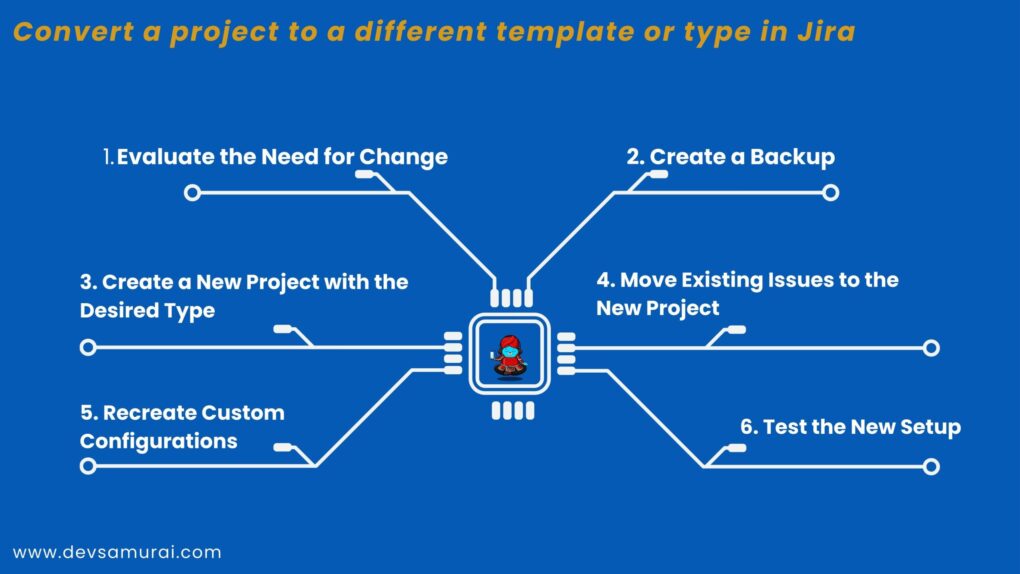
1. Evaluate the Need for Change
- Identify the New Project Type: Determine which project type best fits your team's current needs.
- Analyze the Differences: Understand what will change in terms of features, workflows, permissions, etc.
- Consider the Impact: Assess how the change will affect your team and existing processes.
2. Create a Backup
- Backup the Current Project: Ensure that you have a complete backup of the current project to prevent potential data loss.
3. Create a New Project with the Desired Type
- Choose the New Project Type: Select the new project type that aligns with your needs.
- Configure the Settings: Set up the new project with the necessary schemes and settings, including workflows, issue types, and permissions.
4. Move Existing Issues to the New Project
- Locate the Current Project's Issues: Use Jira's issue navigator to find all the issues in the existing project.
- Bulk Move the Issues: Utilize the bulk move feature to transfer all the issues into the newly created project.
Learn Bulk Move Issue by Atlassian Document or you can learn more about Bulk changes issue by Jira Guru here
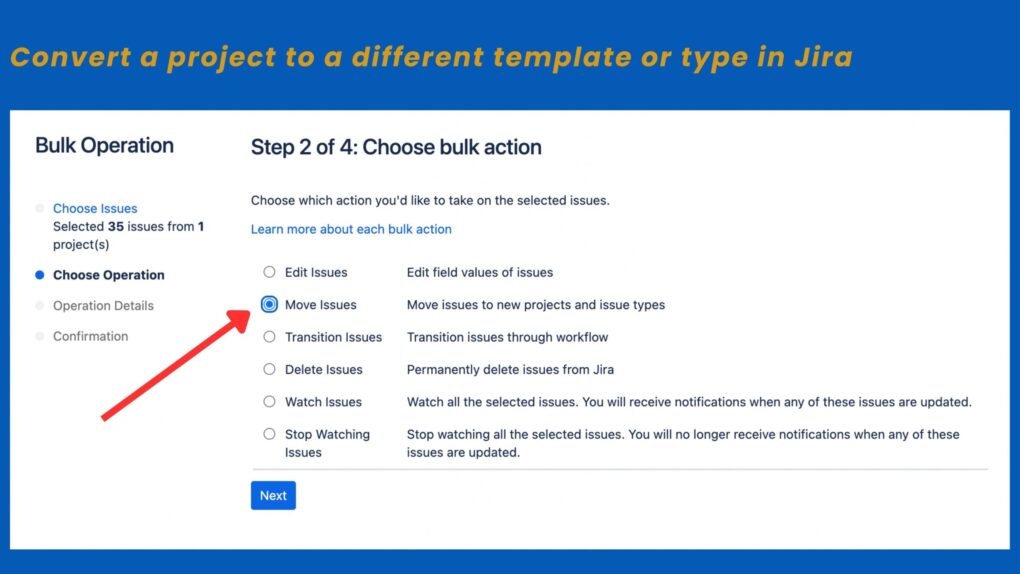
5. Recreate Custom Configurations
- Custom Fields and Links: If your current project has custom fields, links, or other specific configurations, recreate or adjust them in the new project.
- Reapply Permissions: Make sure to set the appropriate permissions, notifications, and security settings.
6. Test the New Setup
- Review the Changes: Carefully review all changes with your team, ensuring that everything is working correctly.
Key Considerations Before You Begin
Before embarking on the process of changing a project type in Jira, it's essential to approach it with a clear understanding and a strategic plan. Here are the key considerations you need to keep in mind:
- Understanding the Need: Ensure that the new project type aligns with your team's goals, methodology, and offers the necessary features. Analyze how the change will affect existing workflows, and what might be lost in the transition, such as custom fields or links.
- Permissions and Security: You must have the required permissions to change the project. Assess how the change might impact the security settings and whether your current custom schemes will be compatible with the new project type.
- Backup and Risk Management: Always create a backup before making significant changes. This step will provide a safety net if something goes wrong. Assess the risks involved and plan how to mitigate them.
- Communication and Team Alignment: Inform all team members and stakeholders about the change. If the new project type introduces significant alterations in how the team operates, consider providing training or orientation.
- Voting for Custom Templates (Optional): If custom templates are required, consider participating in Jira's community requests to vote for them.
Special Notes for Migrating from Company-Managed to Team-Managed
Migrating from a company-managed to a team-managed project within Jira is a notable transition that comes with its unique set of considerations. Here are some special notes to keep in mind:
- Different Structure and Functionality: Company-managed and team-managed projects in Jira are technically different, with variations in structure, features, and functionality. It's crucial to understand these differences to ensure that the team-managed project will meet your requirements.
- Potential Loss of Data: Several elements might not transfer smoothly during the migration:
- Epic Links and Issue Links: Existing links between issues may be lost, although the issues themselves will remain.
- Subtasks: Subtasks present in the company-managed project may not carry over to the team-managed project.
- Story Points Estimation: Data related to story point estimations may be lost, although the Estimation feature can be enabled again in the new project.
- Custom Fields: Custom fields used in the company-managed project must be recreated in the team-managed project. This might require additional effort to ensure that all necessary customizations are accurately reproduced.
- Backing Up is Crucial: Since this migration involves significant changes, it's highly recommended to create a full backup of the existing project before proceeding. This backup acts as a safeguard, allowing you to revert to the previous state if something goes wrong.
- Testing and Team Alignment: After migration, thoroughly test the new setup to ensure everything functions as expected. It's also essential to communicate the change with your team, highlighting the differences between company-managed and team-managed projects, and providing any necessary training.
Stay tuned for more Jira Information and remember, being a 'JIRA GURU' is all about continuous learning!
------------
Learn more about Jira, Confluence and Atlassian with Jira Guru
💬 If you have any questions or suggestions for the next topic please leave a comment below 👇
🙌 Please like, and share this article with new beginners
Was this helpful?
Thanks!
Teresa_DevSamurai

About this author
Product Marketing
DevSamurai
27 accepted answers
Atlassian Community Events
- FAQ
- Community Guidelines
- About
- Privacy policy
- Notice at Collection
- Terms of use
- © 2025 Atlassian





0 comments