Community resources
Community resources
Community resources
You asked for it: A News Board macro
I've been asked and told in feedback that people would like the option to use News Board as a macro - well, now you can!
To achieve different designs, the News Board macro can be used directly on the page or added to a layout. To use the macro, type /News Board.
The macro is intended to be simple to use and adapts to the width of the page and the options selected. There are just three options to configure:
- Number of pages and blogposts: The maximum number of most recent featured pages and blogposts to display. News Board may trim the number of the pages and blogposts shown when the Hero option is selected.
- Show a hero: If the latest featured page or blogpost contains a suitable image, display as a hero. A hero does not display in narrow columns.
- Show a link to open the News Board page: If selected, a link is included at the bottom to open the full News Board page.
For the best results, use the 'wide' width and pick a maximum of either 3, 6, or 9 pages and blogposts for a 3 column display:
When using the 'centre' width, use either 2, 4, or 8 for a 2 column display. In layouts, the News Board macro will display either as a 2 column or single column only.
If you want to change the look and feel, in this first release of the macro at least, those options are still configured via the main News Board page or if you are a Confluence administrator, via Apps > Manage Apps.
If you haven't tried News Board for Confluence Cloud yet, install a trial from the marketplace.
Was this helpful?
Thanks!
James Dellow

About this author
Director
Chief Technology Solutions
Sydney/Wollongong, Australia
85 accepted answers
Atlassian Community Events
- FAQ
- Community Guidelines
- About
- Privacy policy
- Notice at Collection
- Terms of use
- © 2025 Atlassian





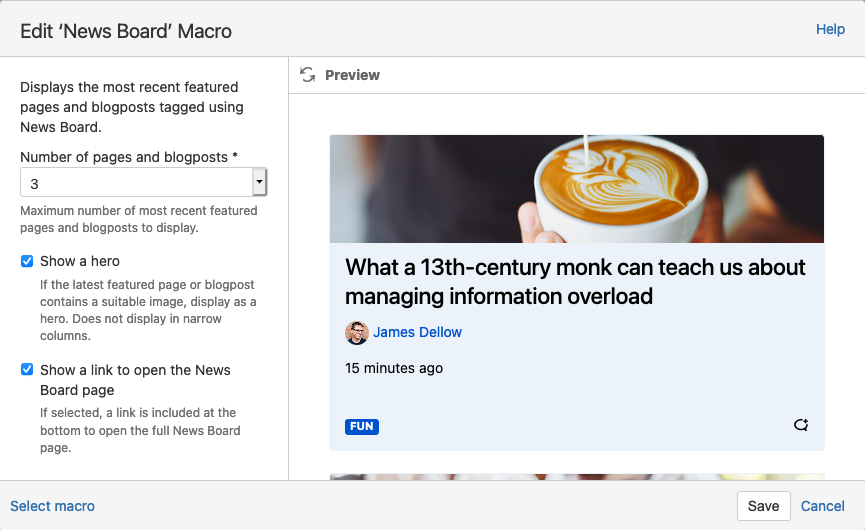
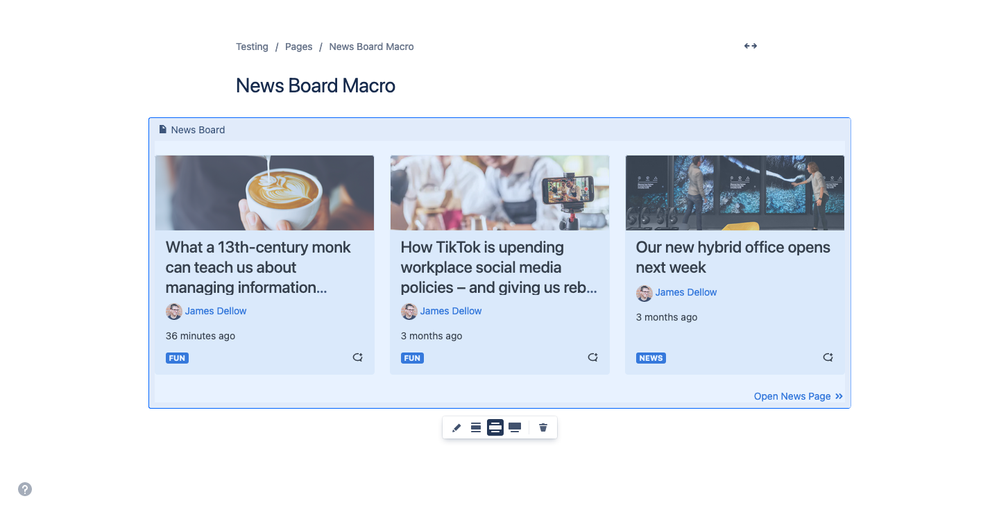
0 comments