Community resources
Community resources
Verify Approval in a Jira Workflow
It’s smart to make Jira workflows as simple and flexible as possible. I like to give users multiple ways to transition issues between statuses and even let them skip statuses when needed. But sometimes skipping a status is undesirable or creates a compliance problem. Consider an approval status for example. You’d certainly fail an audit if work was started on an issue or an issue was completed before it was approved. Luckily, Innovalog’s Jira Misc Workflow Extensions (JMWE) app has a validator to prevent it.
Use Case
Before work is started or an issue reaches its final workflow status, make sure it passes through the “Approval” status.
Requirements
You’ll need the following:
- Access: Jira application administrator permissions (to install the app) and the ability to edit workflows
- Environment: Jira Server, Jira Data Center, or Jira Cloud
- Install: Install the JMWE app from the “Find new apps” page in your Jira instance. Apply a free trial or paid license on the “Manage apps” page.
We’ll use the following app features:
- Validator – Previous Status Validator
Set Up
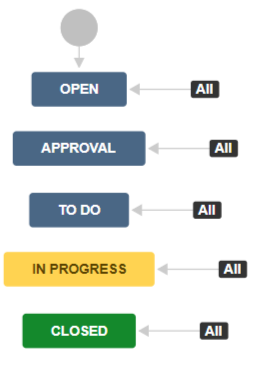
Simple workflow with an “Approval” status and global transitions
Set up or create the following:
- Workflow: Create one simple workflow with an “Approval” status. Example: Open > Approval > To Do > In Progress > Closed
- Issues: Create one issue
Implementation
Here’s how to do it:
- Edit the workflow
- In text or diagram mode, add a validator to the “In Progress” transition
- Select the transition leading to the “In Progress” status
- Click the “Validators” tab (text mode) or link (diagram mode)
- Click the “Add validator” link
- Add the “Previous Status Validator (JMWE add-on)” validator
- In the “Previous Status” field, select the “Approval” status
- In the “Error message” field, enter the copy “Please transition to the “Approval” status to collect approval.“
- Click the “Add” form submission button and publish the workflow
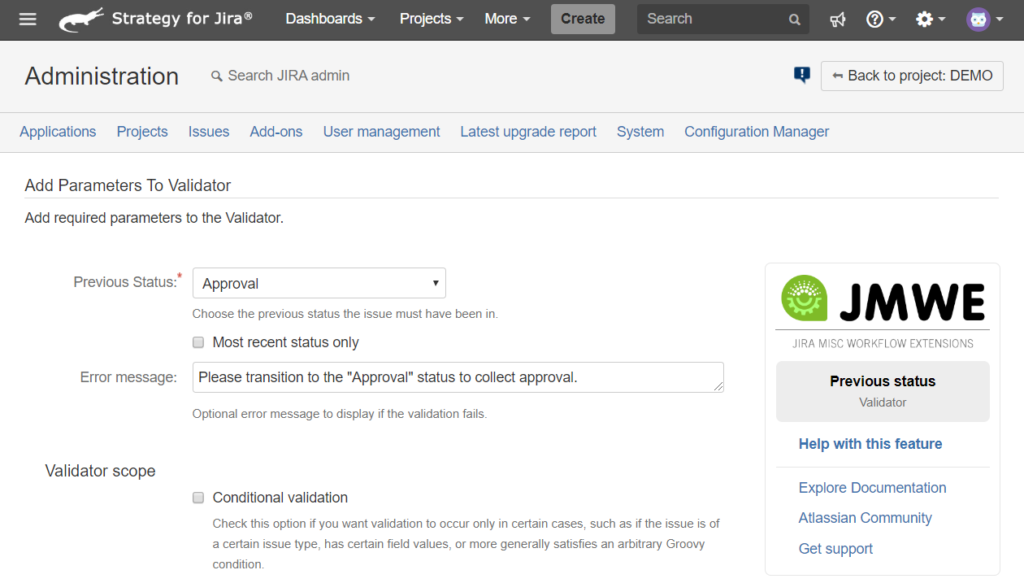
On the validator’s setting page, the “Approval” status is selected and a custom error message is provided (optional).
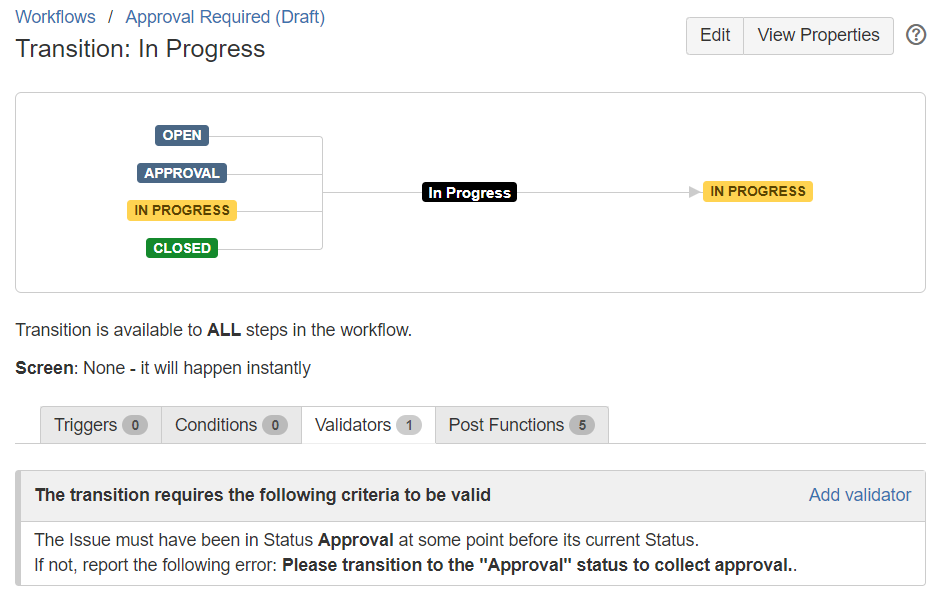
The “In Progress” global transition has one validator, requiring an issue to have previously transitioned through the “Approval” status.
- Using the same steps above, add a “Previous Status Validator” to the “Closed” transition
With the two validators in place, issues may not skip the “Approval” workflow status. The validator checks the issue’s transition history, to make sure it previously reached the “Approval” step.
Result
Test your work:
- Transition your sample issue from its initial status to the “In Progress” status
- The transition should fail and display an overlay with your custom error message
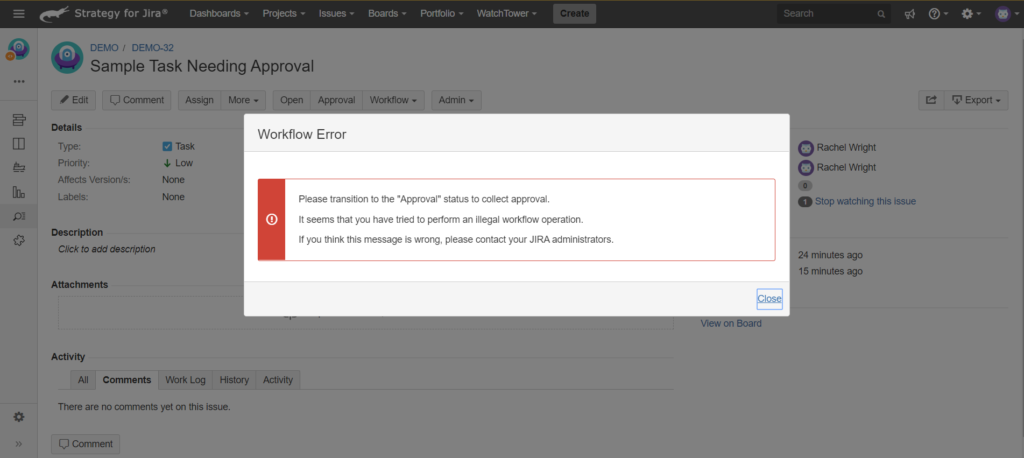
A transition from the “Open” status to the “In Progress” status fails and a custom error message is displayed.
Bonus: Allow selected issues to bypass the “Approval” status
If an issue is small or low risk, you may want to conditionally bypass approval. An easy way to do this is by checking the value of a custom field before executing the transition validator.
Here’s how to do it:
- Create a custom “Select List” field called “Risk”
- Create the selection values: “Low”, “Medium”, and “High”
- Add the custom field to your issue’s screen
- In the sample issue, set the “Risk” value to “Low” or “Medium”
- Edit one of the existing Previous Status Validators
- On the validator’s settings page, click the “Conditional validation” checkbox under the “Validator scope” header
- Use the wizard to craft a simple Groovy script that checks the “Risk” field for a value of “High”
- Click the “Issue Fields” button
- In the “Select a field: ” form field, chose the “Risk” custom field
- Under the “ACCESSING THE FIELD’S VALUE” header, click the “issue.get(“customfield_10700”) == “An option”” button
- Note: Your custom field ID will be different than the example
- In the Groovy statement inserted above, change the “An option” copy to “High”
- Click the “Update” form submission button and publish the workflow
This simple script allows issues with a Risk of “Low” or “Medium” to ignore the entire validator. Learn more about Groovy customizations here.
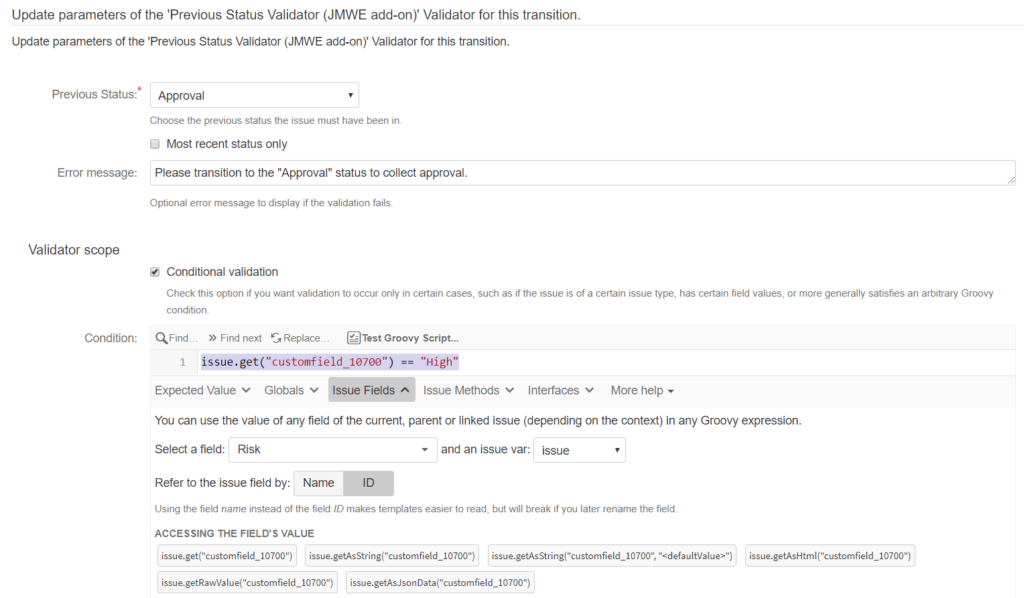
With this added condition the validator only runs if the “Risk” field’s value is “High”
Q&A
Why is the “To Do” status needed in the sample workflow?
Two reasons:
- When an issue is approved, it doesn’t mean work automatically starts. There may be a review or assignment process that occurs before someone actually starts work on an approved issue. The “To Do” status helps signify that the issue is ready to work, but work has not yet started.
- An issue must pass through the “Approval” status for the validator to function. Simply reaching the “Approval” status is not enough to indicate approval was collected.
Why did you use the “Previous Status Validator” instead of the “Previous Status Condition“?
Workflow conditions allow you to show or hide transitions. I wanted the “In Progress” and “Closed” transitions to display regardless of whether the issue reached the “Approval” status.
Still having trouble? Check the Jira log file, turn on error handling on the Jira Misc Workflow Extensions Global Configuration page, review the JMWE documentation, review answered questions in the Atlassian Community, or raise an Innovalog support request.
Was this helpful?
Thanks!
Rachel Wright
About this author
Author, Jira Strategy Admin Workbook
Industry Templates, LLC
Traveling the USA in an RV
47 accepted answers
0 comments