Community resources
Community resources
Community resources
Use SIL to the maximum Part 6
Script Storage
This menu option lets you define where to store your sil scripts. You can find Vendor's information here.
By default all SIL scripts are stored in the file system (the disk option):
If you choose the database option all scripts will be stored in the AO_1B54DA_TSTEXT database table.
I believe that it is better to save your SIL scripts on the filesystem because in this case you can store all your scripts in a version control system. For example, Bitbucket.
Custom Fields Mapping
You can map values of custom fields in your Jira to SIL values. You can find Vendor's information here.
For example, let's have a look at the Checkboxes custom field. The value is mapped to the string[] SIL value which means that you can get a value from a checkbox field like this:
string[] value = #{My Checkbox Field};And you can set a value to a checkbox field like this:
string[] value = {"value1", "value2"};
#{My Checkbox Field} = value;You can not change the mapping for the field because it is a standard Jira field and Cprime already provided the correct mapping for you.
Now please, pay attention to the Grid custom field (the second row in the red rectangle). This grid custom field goes from the Table Grid Next Generation add-on. Cprime does not provide a mapping for this field by default. That's why it is mapped to the string value by default but you can change the mapping:
In some cases any available out of the box mapping will not work correctly. In this case you can develop a custom plugin for SIL with your own mapping. You can find more information here.
Intergration Configuration
You can create connections to Slack and Stride here and then use these connections in your SIL scripts. You can find a very good explanation how it works here.
SIL Webhooks Configuration
You can create your own REST API in this menu option. You can find a detailed explanation here.
SIL Diagnostic
This menu provides you with the overall information about your SIL engine:
I believe that most of this information is needed for developers of the SIL engine, but I would like to mention a very cool feature here.
You can see all SIL threads and kill them.
Suppose, you wrote and ran a SIL script which keeps executing and takes lot's of cpu or memory resources. You can kill this thread from here.
You can see that I have a thread with TID 393 and I know that this script just takes resources, I do not need this thread. All I need to do is to push the kill button. And the thread will be killed.
Was this helpful?
Thanks!
Alexey Matveev

About this author
software developer
MagicButtonLabs
Philippines
1,575 accepted answers
Atlassian Community Events
- FAQ
- Community Guidelines
- About
- Privacy policy
- Notice at Collection
- Terms of use
- © 2025 Atlassian





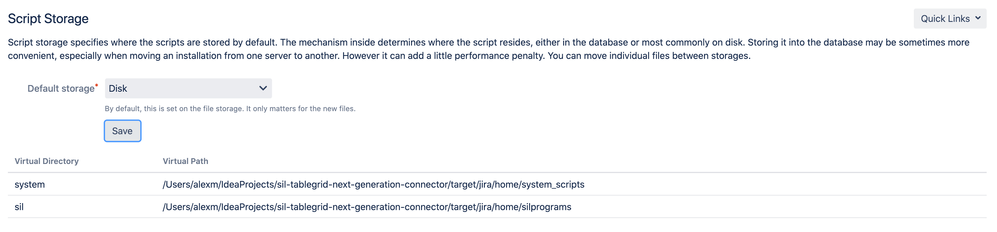
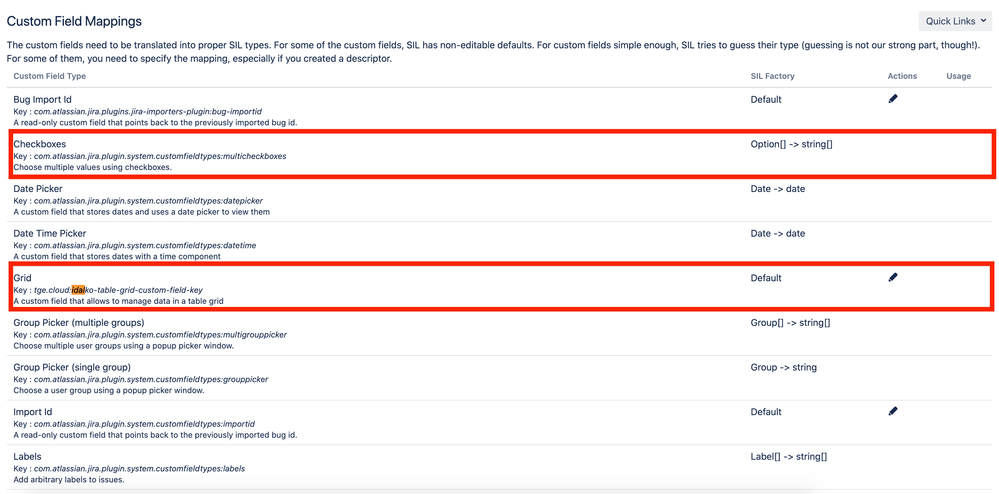
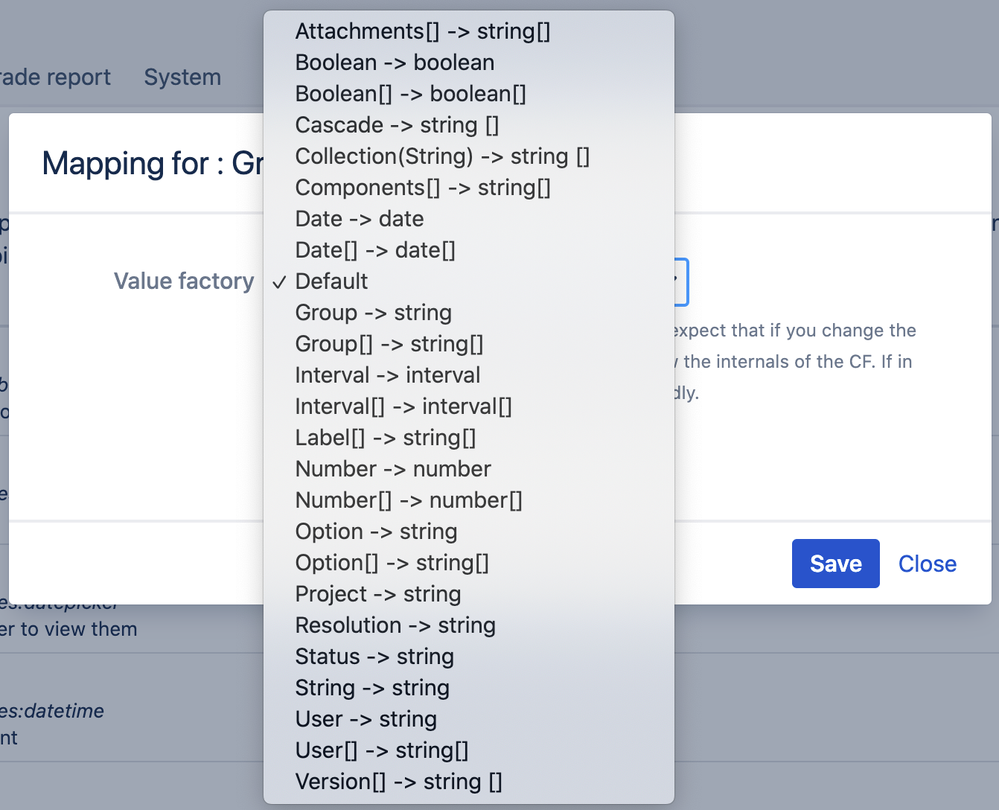
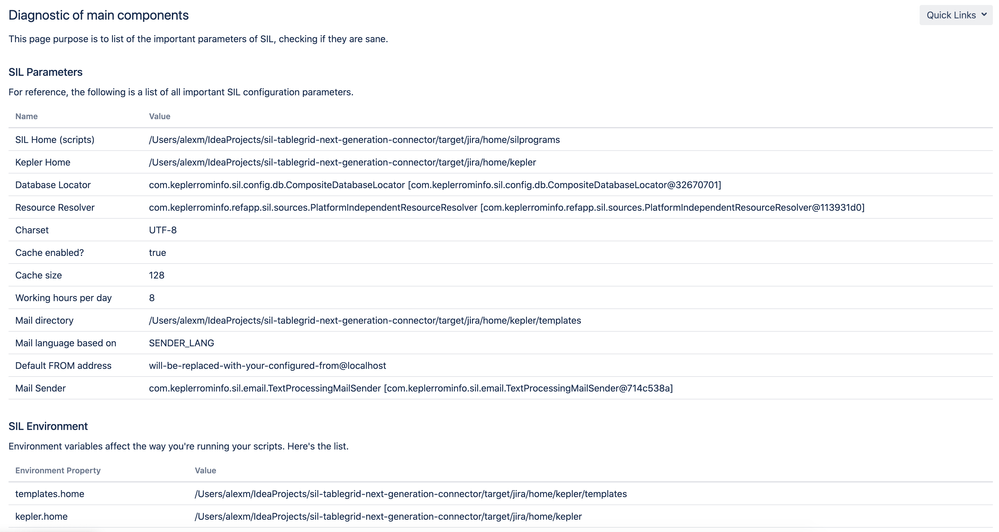

0 comments