Community resources
Community resources
Community resources
Time in Status: Built-in Jira functionality VS add-ons
How long has each task been spent in a particular work status? The answer to this question helps to understand what process is the most time- and resource-consuming. It’s a crucial point when evaluating your workflow. There are different options to get time in status in Jira. Let’s compare what built-in options and add-ons from the Marketplace offer.
How to get time in status in Jira
Before you understand what works the best for you, learn which features you can turn ON or OFF. There are few options to measure the time spent without tracking.
Days in column
You can enable the Days in column option to display time in status. The number of dots on the card shows how long an issue has been in the column. To turn it on, you need to have Jira-administrator or project-administrator access.
Pros: This can aid in the detection of issues that take a long time to resolve.
Cons: It shows the days, regardless of the hour. Weekends are not excluded. You should also be aware of the number hidden behind the dots. For example, 1 red dot equals 5 days; 2 red dots equals 8 days.
The Average time in status gadget
You can discover some gadgets that count average metrics on the dashboard. Use the "Add gadget" button in the dashboard menu.
This graph depicts the average time spent in status for all resolved issues for a particular period.
Pros: Easy-to-catch time over limits. Visual representation of average time spent in status for chosen filter and period.
Cons: The gadget displays only the time in status for issues that have been resolved. In addition, users get inaccurate results when the chart returns the issues that haven’t not in the resolved state.
Time in Status add-ons: when to use
When analyzing the time in status for your team or project, you can look for advanced reports and solutions. Let's figure out the use cases when you may need them.
- If you need a specific time, not only a visual representation of how long it took to finish a task. For example, how long an issue was in progress or review status, e.g., 1d 4h 32m.
- To get information about the total time spent in all columns.
- If you need average time in status report for unresolved issues as well as for resolved ones.
- If you need a calendar option to exclude non-working hours or weekends.
- If you'd like to identify Cycle (Lead) time bottlenecks.
- To dig deeper into the monitoring of different statuses by using the Pivot table.
- If you need to export time in status reports to various analytical systems.
That's not all the cases, but the most common ones. You can find the time in status tools in the Atlassian Marketplace.
Time in Status for Jira Cloud overview
Time in Status for Jira Cloud is developed to help managers and teams in the report customization and get additional insights about the time spent. The add-on includes such useful options: 7 main types of reports, flexible pivot setup, graphical data representation, gadget on the Jira dashboard, and much more.
Here is a comparison of Jira's functionality and Time in Status for Jira Cloud.
Functionality | Built-in time in status options | Time in Status for Jira Cloud |
Process blockage detection | Yes, with days in columns | Yes |
Time format | Days only represented by dots | Different formats, incl. Days, hours and minutes (1d 4h 32m) |
Calendar configuration | No | Yes |
Pivot table | No | Yes |
Cycle and lead time | Yes, with Contol Chart | Yes, with Status groups |
Gadget | Only for Average time in status and only for resolved issues | Time in Status Assignee Time Average Time Status Entrance Date Time in Status per Date Status Count Transition Count |
Export | No | Yes |
Sharing in analytical systems | No | Yes |
Check out the use cases to find more info about how you can use Time in Status for Jira.
Was this helpful?
Thanks!
Yuliia_Borivets__SaaSJet_
Atlassian Community Events
- FAQ
- Community Guidelines
- About
- Privacy policy
- Notice at Collection
- Terms of use
- © 2025 Atlassian





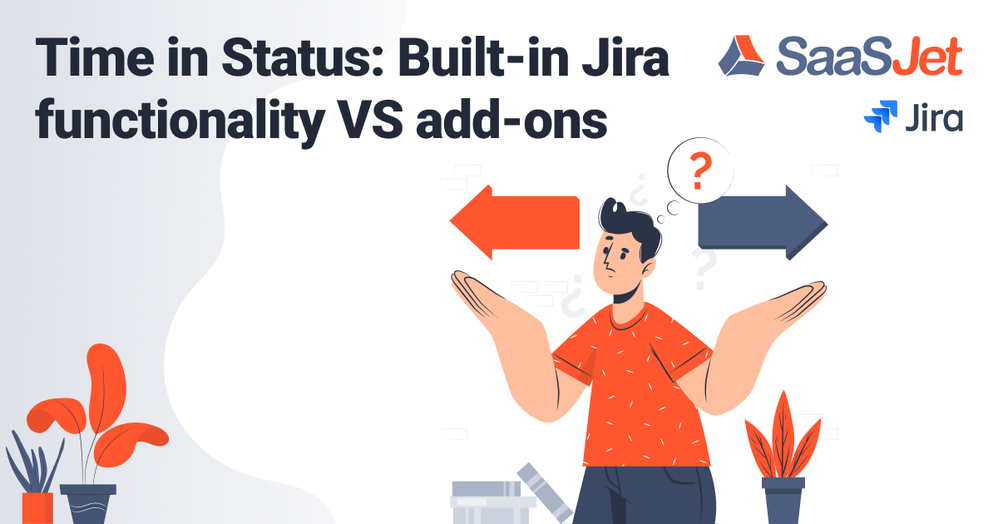
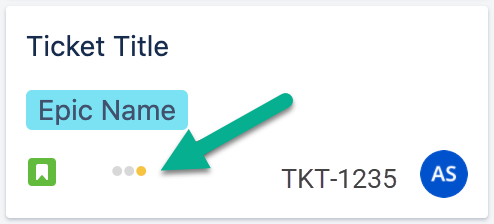
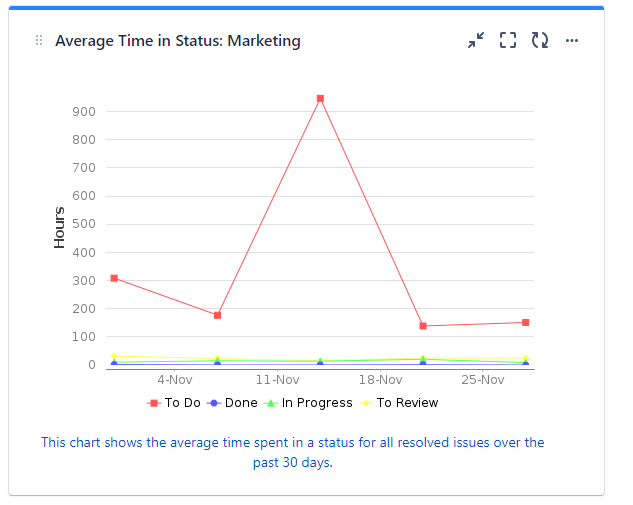
0 comments