Community resources
Community resources
Community resources
Team management in Jira: Create, organize and link teams in Report Builder
Teamwork makes everything easier, also with Jira. In the software, teams ensure that all information on a project can be stored and processed in a single source of truth. Teams create perfect working conditions, independent of time and location.
But how do you create structured teams to which you can add Jira tasks or boards? Can you add multiple members with bulk operations? How to get the perfect overview of your created teams?
Report Builder for Jira has the "Teams" module, which allows you to do all the mentioned use cases quickly and easily in a single area with a few clicks. Save time and resources with this powerful tool! We'll show you how to use it efficiently.
Organize Jira teams easily with Report Builder: our guide
Step 1: To create a team, first navigate to your Jira instance, select Report Builder, and click the Teams button in the left panel (1). By selecting the Create Team field (2), you create a new team.
Step 10: The main overview allows you to filter teams by members, team leads or texts. This gives you a comprehensive impression of the existing structures. You can now easily create numerous reports based on these teams.
The easiest way to structured Jira teams
If you are responsible for large or multiple teams, Report Builder and its integrated Teams module is the perfect tool. Thanks to this integration, you can now track progress and calculate future tasks.
Bulk operations save precious working time and prevent human errors. The created teams serve as an ideal basis for creating reports with Report Builder. With Teams, you are up-to-date on team capacity and hours booked for a project.
Was this helpful?
Thanks!
Andreas Springer _Actonic_
About this author
Head of Marketing
Actonic GmbH
Germany
2 accepted answers

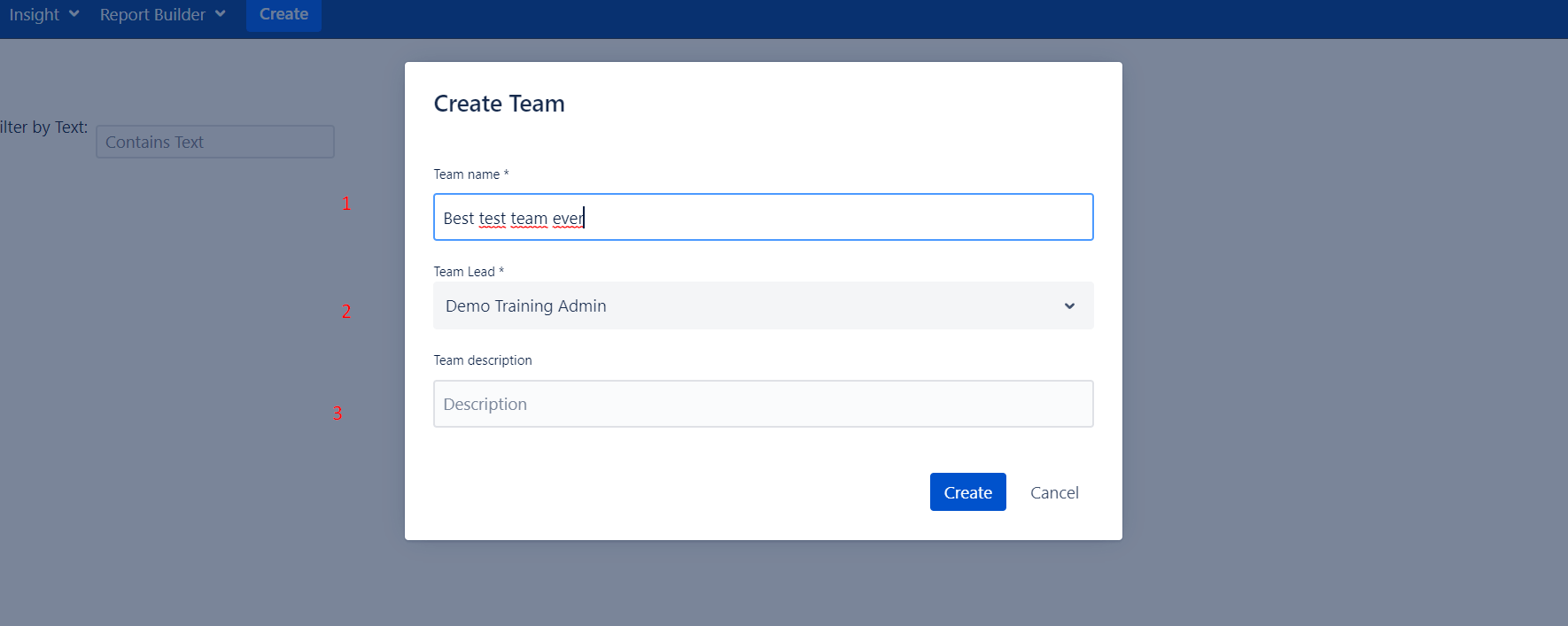




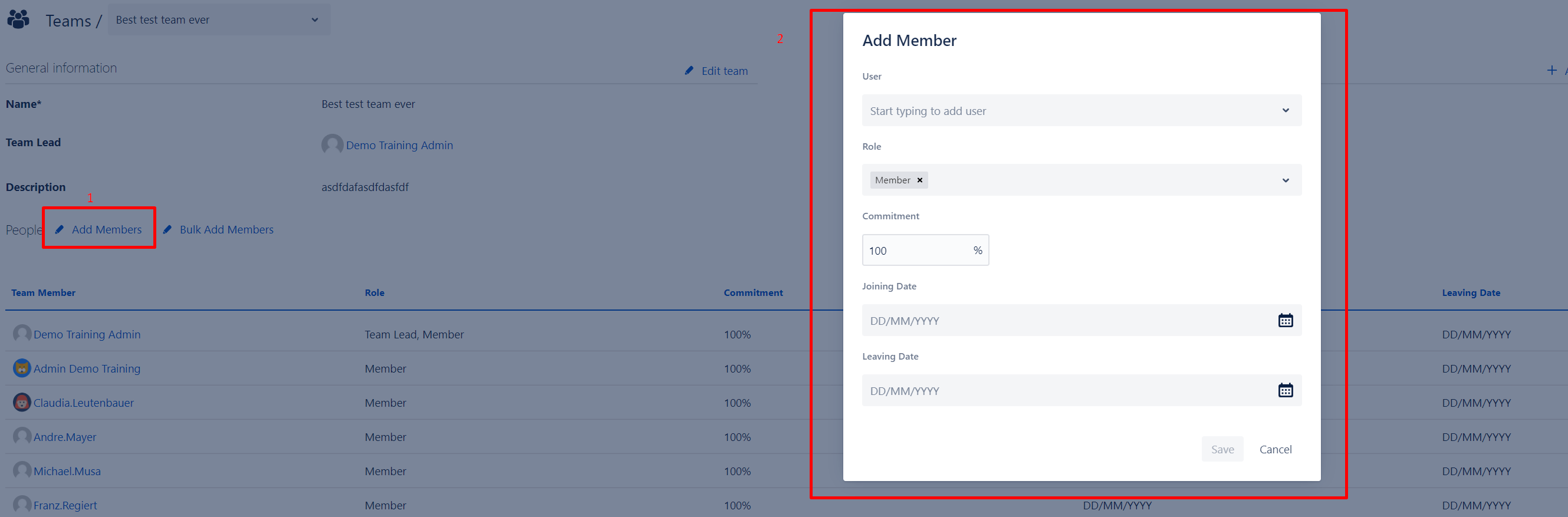

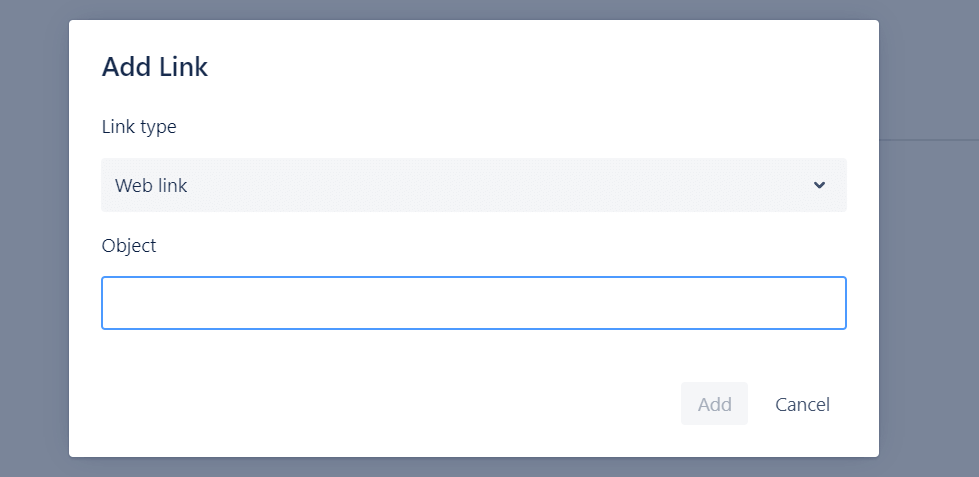

0 comments