Community resources
Community resources
Community resources
🚀 Navigate with Style: Mastering Confluence's Navigation Menu 🎨
Too Much Info? 🤯 Here's How to Jazz Up Your Daily Grind with Custom Confluence Navigation
Confluence Cloud is a powerhouse for managing knowledge and helping teams from different departments work together like a dream. Getting the hang of navigating Confluence can seriously kick your efficiency up a notch. But let's be real: when you're just starting out, figuring out the navigation can feel like a maze. This guide is all about how to set up a navigation in Confluence that not only makes everyone's life easier, but actually makes them want to use it. Let’s get into it!
Default Confluence Navigation Menu 🧭
Before diving into why tweaking your navigation bar and dropdown lists in Confluence is a game-changer, let's talk about what a navigation menu really does. The term navigation comes from the Latin and French words for "plotting a course." A solid navigation bar keeps you on track, guiding you smoothly to where you need to go. Stuck in a sea of dropdowns? You’ll probably never find your way.
That’s why it’s super important to tailor the Confluence navigation to fit your company’s vibe.
Out of the box, Confluence lets you personalize things a bit with your company logo and some custom colors.
But the true magic of a fully customized side menu is only revealed with appanvil’s Mantra.
Navigating Confluence pages with Mantra 🚀
We’ve all been there: an important doc gets published—you bookmark it. A cool page comes up—you add it to Watcher. Then another must-see company update drops—you bookmark it again. Before you know it, your bookmarks are a mountain and that “Recent” tab isn’t doing you any favors.
To cope with this overload of information, there’s Mantra’s navigation.
It slots right into your Confluence Cloud setup and offers a customizable navigation bar that sticks with you as you explore Confluence, keeping everyone sailing in the right direction. Spice things up for your crew with custom icons, images, or revamped titles—newbies will especially appreciate the easy-to-navigate setup.
Why Have Two Navigation Menus in Confluence? 🌟
Wondering if two menus are overkill? Not at all! With Mantra, you create the most personalized navigation experience in Confluence Cloud. For the pros, the classic Confluence menu stays put. For everyone else, there’s the shiny new Mantra bar that guides them through key content effortlessly.
Personalized Dropdown Lists? Yes, Please! 🤝
As illustrated by the image below, you can customize the dropdown list in the Mantra navigation bar. This allows you to create personalized menus that are tailored to specific user profile fields or Confluence groups.
And here’s the kicker: Customizable navigation isn’t just for admins anymore. Every user can tweak their dashboard to suit their style. For instance:
Customization of your Confluence Dashboard 🎨
Say goodbye to info overload with Mantra! Decide which updates make it to your feed right from the sidebar menu. Tailor your Confluence space to your taste and start your day clutter-free.
On the sidebar in the Mantra menu, filter by news, posts, or events to craft your own Confluence journey.
Your choices include:
- Dashboard: Quick peek at your whole org
- News: The latest scoop from the big guns
- Posts: All the buzz from your coworkers
- Events: Where’s the next shindig?
- Social Wall: What’s trending on your company’s social channels
- People: Find colleagues fast
- Settings: Admins only
Admins pre-set these options, but here’s how you can make your own mark:
Guide to Crafting Your Own Confluence Navigation 🛠️
To create a custom navigation menu in Mantra, you must have admin rights for Confluence. The exact steps are:
-
Install Mantra from the Atlassian Marketplace
-
Access Mantra within your Confluence instance.
-
By your profile pic in Mantra’s sidebar, hit the action button and select Administration.
-
Select the Navigation tab and confirm that the Mantra as Home option is activated.
- The entries can all be re-sorted using drag-and-drop. Thus, you can also add child posts to higher-level navigation lists, just like in regular Confluence.
- Add a description for the post, a Confluence link or an external one and don’t forget to add a customized icon to make navigation even easier for your employees.
- On the right-hand side of the editing menu, you will see a preview of your customized Confluence navigation.
- Click on Save and you’re done!
Spice up your header in Confluence 💡
Imagine it’s Monday, you skipped breakfast, and you're late. You log into Confluence and bam—the same old layout.
Now picture this: You start up Confluence and are greeted with this:
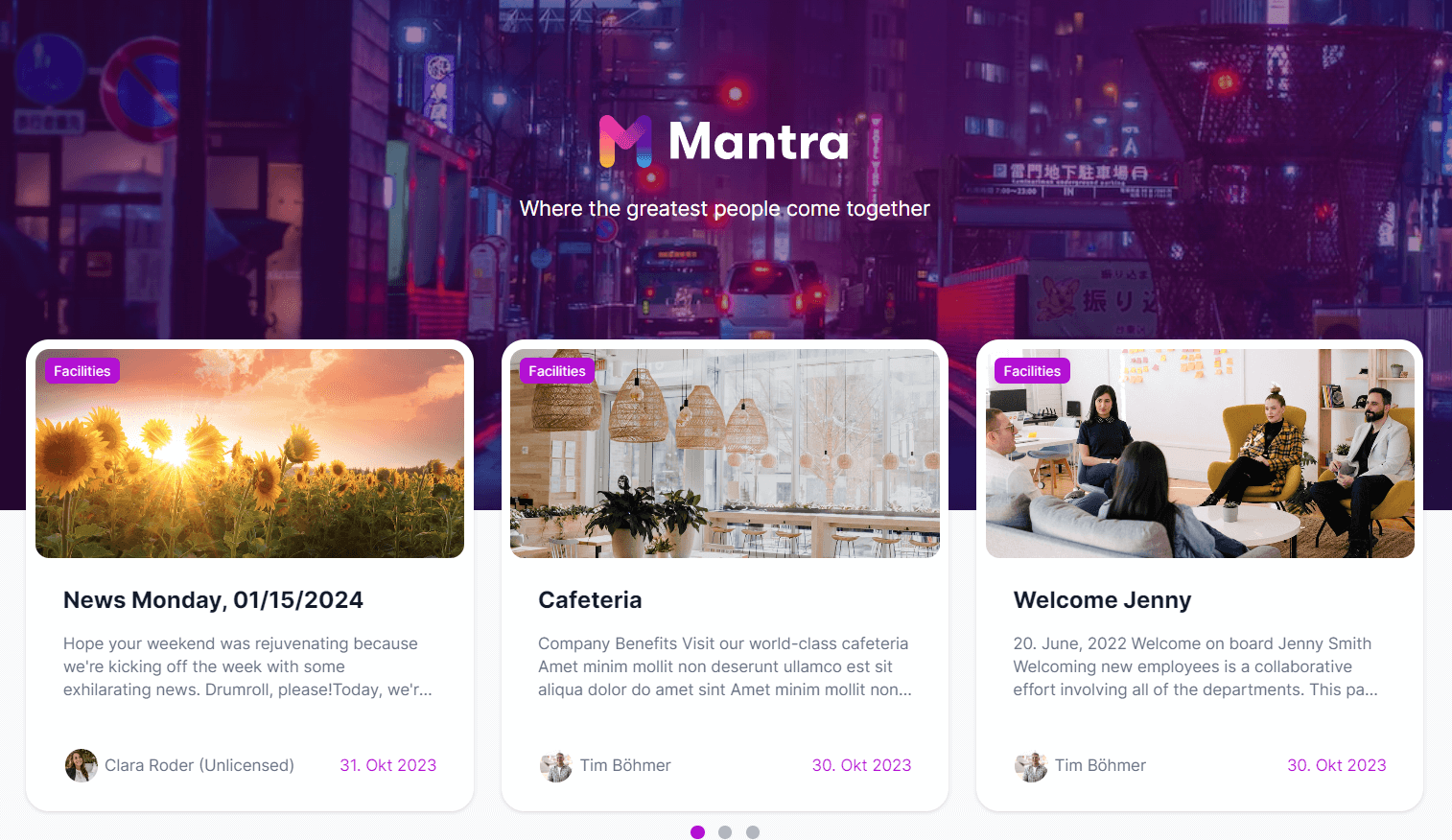
For example, a little something nice for Independence Day, Christmas, or a company event can be placed prominently.
Making a difference, right?
Whatever you wish for, how you can pimp the navigation in Confluence.
Mantra makes it possible.
It’s still the Confluence you love. But supercharged.
Try Manta out for yourself for 30 days via the Atlassian Marketplace.
And if you want more detailed information on how exactly you can customize your Confluence navigation to your specific use cases with Mantra, simply book a free, no-obligation demo. Looking forward to getting in touch!
Was this helpful?
Thanks!
Patricia Modispacher _k15t_
About this author
Content Marketing Manager
appanvil
8 accepted answers










0 comments