Community resources
Community resources
Community resources
Manage your Jira personal settings | Tips and Tricks for Optimal Use
Hi Community,
This is Wednesday again, and Weekly knowledge growth with Jira Guru!
Today's topic is "Jira personal settings"
-----------
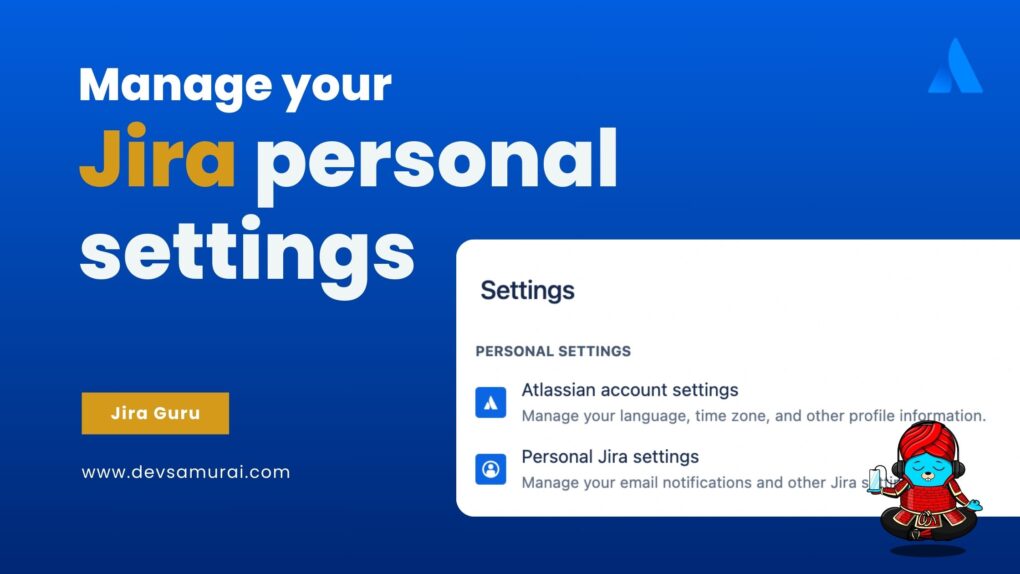
Understanding Jira Personal Settings
These settings allow you to customize aspects like language, time zone, issue watches, and email notifications. By accessing your personal settings through your profile, you can tailor Jira to your preferences, ensuring that you receive relevant notifications and manage your workflow efficiently.
Personal settings in Jira encompass two key categories:
- Atlassian Account Settings: These settings enable users to manage their language, timezone, and profile information. It covers aspects like profile visibility, email preferences, security settings, account preferences, connected apps, and link preferences.
- Personal Jira Settings: This category focuses on managing Jira-specific settings, primarily email notifications and other Jira-related configurations. Users can customize how they receive notifications and tailor their Jira environment to suit their needs.
Accessing your personal settings in Jira is straightforward. Typically, you can find the setting in the top right corner of the Jira interface. This action opens a dropdown menu where you'll find options like 'Atlassian Account Settings” and “Personal Jira Settings”
Atlassian account settings
Atlassian account settings cover a range of options:
- Profile and Visibility: Customize personal information visibility and app access.
- Email: Configure email preferences for notifications.
- Security: Manage account security, including password and two-factor authentication.
- Account Preferences: Tailor Atlassian account preferences to your liking.
- Connected Apps: Review and manage apps connected to your account.
- Link Preferences: Customize link settings for smoother navigation.
- Products: Explore and manage preferences for Atlassian products.
Personal settings
Personal settings in Jira include:
1. Watch Your Issues
In Jira, issue watches allow users to automatically receive email notifications when they create or comment on an issue. This feature ensures that users stay informed about any updates or comments made to the issues they are watching. It enables better collaboration and keeps users engaged with the progress of specific tasks or projects. By being a watcher, users can effectively track and participate in discussions and changes related to the issues they are interested in.
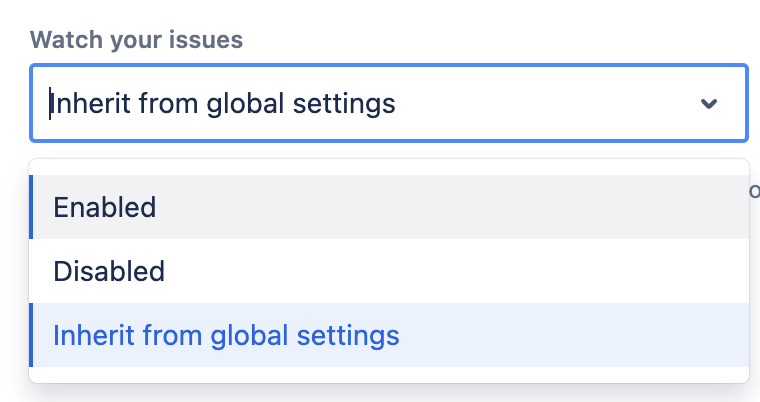
2. Your Jira Homepage
Your Jira homepage, accessible upon login or by selecting the Jira logo, provides key sections such as the dashboard, your work, and projects directory. It serves as your central hub for managing tasks, accessing project information, and navigating your Jira projects efficiently.
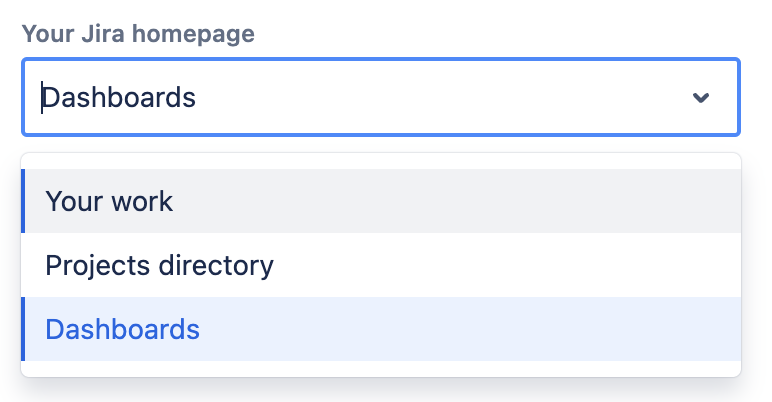
3. Email Notifications for Issue Activity
You can decide whether to receive email notifications for changes you make to issues. This feature helps in keeping track of your own updates if needed.
Select the email notifications you want
You can choose to receive notifications for various activities, such as when you're watching an issue, when you're the reporter or assignee if someone mentions you, or when you make changes to an issue.
- Click on the 'Email notifications for issue activity' dropdown in your personal settings.
- Choose the option ' Send me email notifications.'
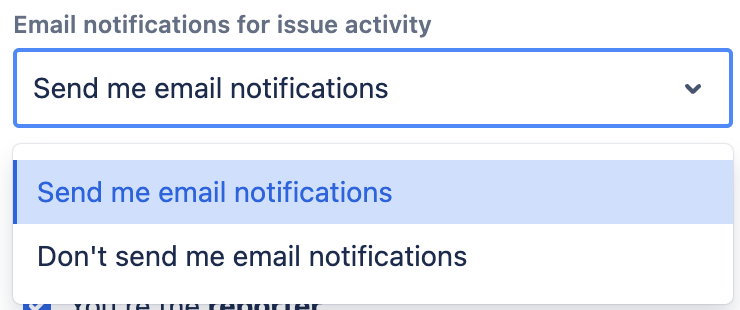
Select the relevant checkboxes for notifications you want to receive. You can choose whether you receive email notifications for issue activity when:
- You’re watching the issue
- You’re the reporter
- You're the assignee for the issue
- Someone mentions you
- You make changes to an issue
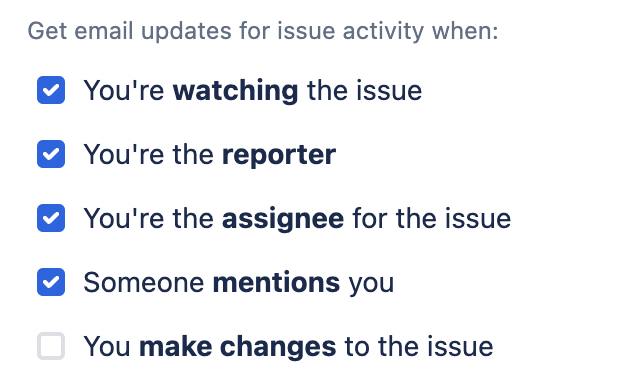
Note: Other email notifications set by your Jira admin may still be received, even after unchecking all boxes.
Disabling Email Notifications for Issue Activities
If you prefer not to receive email notifications for issue activities in Jira, you have the option to turn them off entirely. By following these steps:
- Click on the 'Email notifications for issue activity' dropdown in your personal settings.
- Choose the option 'Don’t send me email notifications.'
Note: Other email notifications set by your Jira admin may still be received, even after unchecking all boxes.
Filtering Emails in Your Inbox
Jira sends emails with variable "From" fields based on the actioner's name or "Jira" for multiple contributors. The sender's email will always be "jira@<yourinstance>.atlassian.net." This variability helps identify updates to issues.
Email notifications format
Choose between HTML or plain text formats. Email notifications can be sent in plain text or HTML.
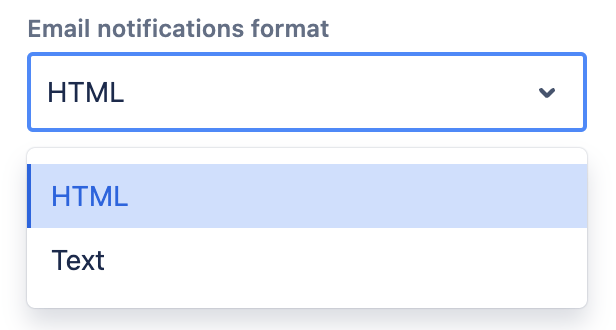
Jira Labs:
Lab features are experimental, offering a glimpse of potential new tools and interfaces. They're subject to change and may not be finalized.
- Experience the New Advanced Roadmaps: Activate the new layout in Advanced Roadmaps for a more intuitive experience with navigation on the left panel.
- Enhance Searches with Smart Queries: Utilize smart queries for more precise and relevant results in quick searches.
- Optimize Performance with Local Data Storage: Store frequently used data on your device for improved performance. Toggle off to clear this data, especially on public computers.
Connected Apps:
Manage applications linked to your Jira for better data access control and security.
Tips and Tricks for Optimal Use
Understanding the importance of personalizing Jira settings for enhancing productivity and efficiency in project management.
1. Personalize Your User Profile
- Update Your Information: Regularly update your profile with the latest role and contact details.
- Choose a Recognizable Avatar: Select an avatar that makes your contributions easily identifiable.
2. Streamline Email Notifications
- Customize Notification Preferences: Filter notifications to receive only the most relevant updates.
- Manage Inbox Effectively: Set up email filters or rules to categorize Jira notifications, keeping your inbox organized.
3. Dashboard Customization for Efficiency
- Tailor Dashboards to Your Needs: Incorporate gadgets that provide critical information at a glance.
- Multiple Dashboards for Different Purposes: Create specific dashboards for daily activities, sprint track, or project overviews.
4. Master Filters and Boards
- Create Advanced Filters: Use JQL for more precise issue tracking tailored to your responsibilities.
- Optimize Board Layouts: Adjust Kanban or Scrum boards to mirror your personal workflow or team processes.
5. Keyboard Shortcuts
- Shortcut Mastery: Learn and use keyboard shortcuts for common tasks to navigate faster and more efficiently in Jira.
Stay tuned for more Jira Information and remember, being a 'JIRA GURU' is all about continuous learning!
------------
Learn more about Jira, Confluence and Atlassian with Jira Guru
💬 If you have any questions or suggestions for the next topic please leave a comment below 👇
🙌 Please like, and share this article with new beginners
Was this helpful?
Thanks!
Teresa_DevSamurai

About this author
Product Marketing
DevSamurai
27 accepted answers
Atlassian Community Events
- FAQ
- Community Guidelines
- About
- Privacy policy
- Notice at Collection
- Terms of use
- © 2025 Atlassian





0 comments