Community resources
Community resources
Community resources
How to update the Salesforce case priority and add a comment based on the Jira ticket fields
I recently explored a fascinating use case while hosting a webinar at Exalate involving a Jira Service Management (JSM) and Salesforce integration. In the webinar, I decided to throw a random prompt at Exalate’s AI Assist—and the output took me by surprise.
It’s a great example of how you can implement complex workflow orchestrations using AI-powered integration tools without deep-diving into scripting.
The use case
If a ticket in Jira Service Management (JSM) is in the Escalated status and has the Highest priority:
- Add a comment to the synced Salesforce case saying, “Something is burning 🔥.”
- Change the Salesforce case priority to High.
Otherwise, set the Salesforce case priority to Low.
Here’s what I typed:
When a Jira ticket has the Highest Priority and is in the Escalated status, add a comment to the Salesforce Case, saying "Something is burning 🔥" and change the Case priority to High. Otherwise, change the Case priority to Low.
Sounds complex, right? Not with AI Assist!
Before I discuss the implementation, let me give you a brief background about AI Assist.
Why use Exalate’s AI Assist?
Exalate is a script-based integration solution that synchronizes data between multiple systems like Jira, Salesforce, ServiceNow, Zendesk, etc.
Its AI-powered Script mode lets you set up complex sync rules using Groovy-based scripts. You can configure advanced data mappings, apply conditional logic, and basically use the full power of Groovy.
But, if scripting feels out of your depth, you can use AI Assist in the Script mode to generate sync rules automatically.
Let’s see how I implemented an advanced Jira Service Management (JSM) Salesforce integration scenario using AI Assist.
Update the Salesforce Case Priority and Add a Comment Based on the Jira ticket Status and Priority
How to set up an advanced Jira Service Management Salesforce integration
1. Connect Jira Service Management and Salesforce
Install Exalate on both JSM and Salesforce, then set up a connection. You can follow this step-by-step guide to configure the connection in Script mode.
Once connected, click Configure Sync and navigate to the Rules tab, where you’ll set up sync rules.
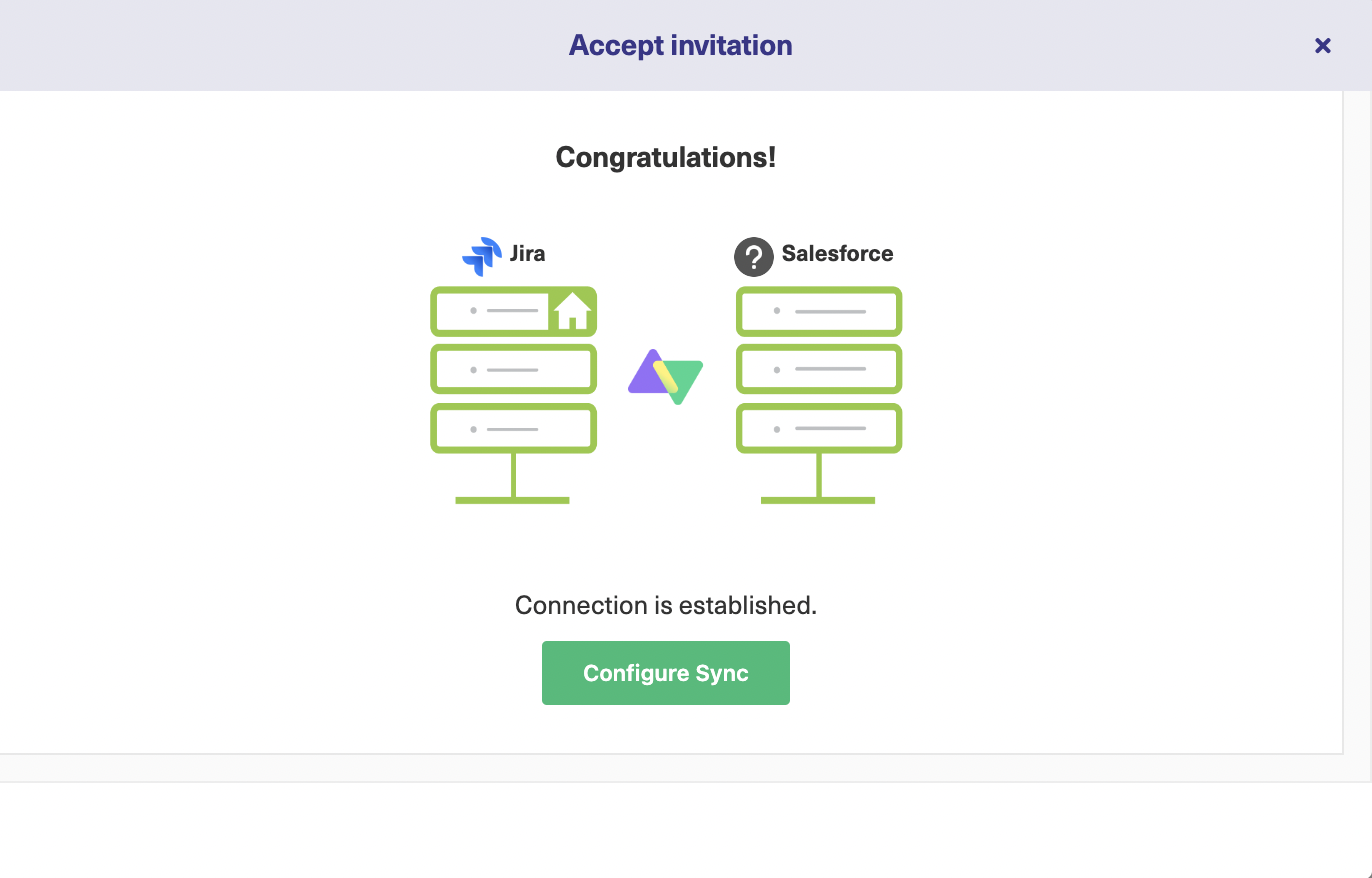 2. Understand Exalate’s sync architecture
2. Understand Exalate’s sync architecture
In the Rules tab, you’ll find default scripts for syncing basic fields like summary, description, comments, and attachments. To sync custom fields or behaviors, you’ll need to add your own scripts.
The Rules tab is divided into:
- Outgoing Sync: Defines the information sent from JSM to Salesforce.
- Incoming Sync: Maps the information received from Salesforce into JSM.
The same exists on the Salesforce side.
This distributed architecture allows each team to independently decide what information to exchange without any kind of centralized control.
Exalate uses a Replica—a payload that stores the information to be transferred between systems. You populate the Replica on the source instance and extract its content on the destination instance to map fields locally.
3. Modify the Salesforce Incoming sync
To implement our use case go to the Salesforce Incoming sync and type the following prompt in the AI chatbox.
When a Jira ticket has the Highest Priority and is in the Escalated status, add a comment to the Salesforce Case, saying "Something is burning 🔥" and change the Case priority to High. Otherwise, change the Case priority to Low.
Wait for the suggested scripts to load.
- Green indicates scripts to be added.
- Red indicates scripts to be deleted.
Carefully review the generated scripts. As with any AI, AI Assist can make mistakes. So don’t publish the changes until you’re sure. You can always refine the prompt until you get the desired output.
That’s it! Way simpler than writing your own scripts, right?
Have a use case in mind?
Using script-based solutions like Exalate can seem overwhelming at first but if used correctly it can do wonders for your integration needs.
Have any specific Jira Salesforce integration use case in mind? Drop it in the comments and we can discuss it! Or just ask our integration engineers for a walkthrough of what’s possible.
Was this helpful?
Thanks!
Syed Majid Hassan -Exalate-

0 comments