Community resources
Community resources
Community resources
How to show the checklist on the Trello board?
About the Author: This article was created to you by the Planyway team. At Planyway, we enhance your experience with Trello through an easy-to-use calendar, timeline, time tracking and reporting — all in one tool. We'd be delighted if you try Planyway and discover how it can transform your project management journey.
One of Trello's most compelling features is its ability to adapt to various project needs through the use of checklists. This article explores how to leverage checklists within Trello boards and make them more visually comprehensive.
What is a Trello Checklist?
A Trello checklist is a simple, yet powerful feature that allows you to create a list of tasks or items directly within a card. It's perfect for breaking down larger tasks into more manageable subtasks, tracking progress on specific components of a project, or simply keeping a list of items to be addressed.
Displaying Checklists on Your Trello Board
By default, Trello does not display the contents of checklists directly on the board view. The checklists are contained within individual cards, requiring users to click on a card to view its associated checklist(s). However, for teams seeking greater visibility and quicker access to checklist items from the board view, exploring Planyway Power-Up for Trello can be beneficial.
Once Planyway is added to your board, open it and explore available tabs. The Board tab is fully devoted to the boards view with extra features like board swimlanes, the other tabs like Timeline and Calendar will show you the board together with the chosen view. Whatever view you prefer, each cards on the board can be extended. So, if a card has a checklist inside, you'll see it on the board straight away.
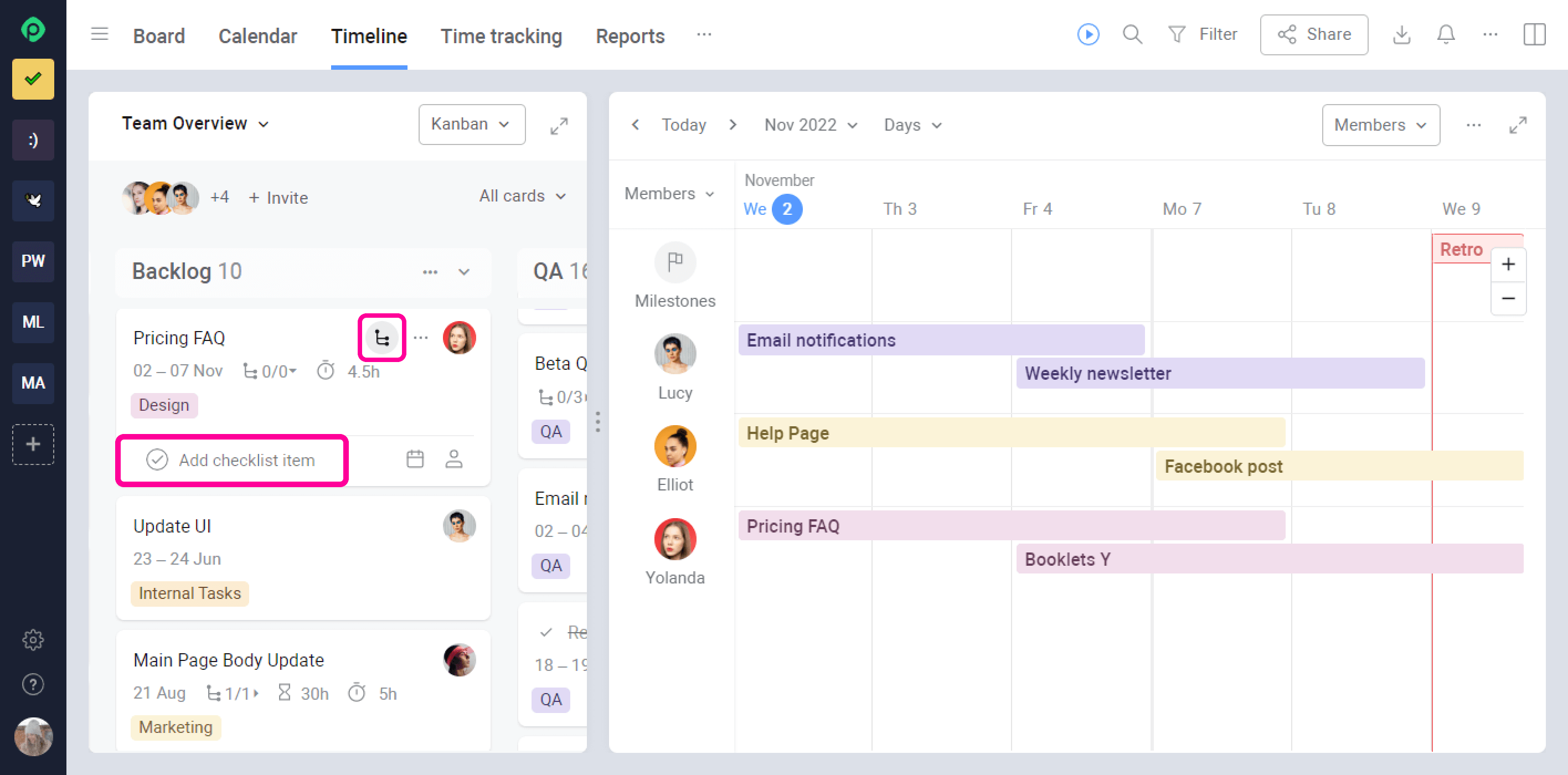
Right here you can create new checklist items and events schedule and assign them either by clicking at the right side or simply with drag&drop if you work with the calendar/timeline view.

Conclusion
By implementing checklists and adopting best practices like visualizing them right on your board, teams can significantly improve their project management processes, ensuring that nothing falls through the cracks.
Was this helpful?
Thanks!
Mary from Planyway
About this author
Customer Support Manager at Planyway
Planyway
Kazakhstan
64 accepted answers
0 comments