Community resources
Community resources
Community resources
How to manage linked issues in Gantt View?
Hi everyone,
I'm Joey from DevSamurai, the Developer of TeamBoard ProScheduler for Jira. In this article, we bring the topic "How to Manage Linked Issues in Gantt View". This guide breaks down the concept of dependencies in Jira and offers practical tips for using Gantt Charts in ProScheduler to visualize and manage their relationships.
Managing dependencies can sometimes feel like navigating a maze, right? We get it, and that's why we've put together a new article just for you!
Whether you're new to Jira or an experienced user, you'll find valuable insights to simplify your project schedules and streamline your workflow.
What are Issue Links and Dependencies in Jira?
Issue Links in Jira
Issue Links in Jira establish connections between different tasks, stories, bugs, etc., creating structured relationships. Common types include 'blocks/blocked by,' 'relates to,' 'duplicates/duplicated by,' and 'clones/cloned by,' each illustrating specific relationships. Linking issues helps team members see task interdependencies, aiding in prioritizing work and resource management.
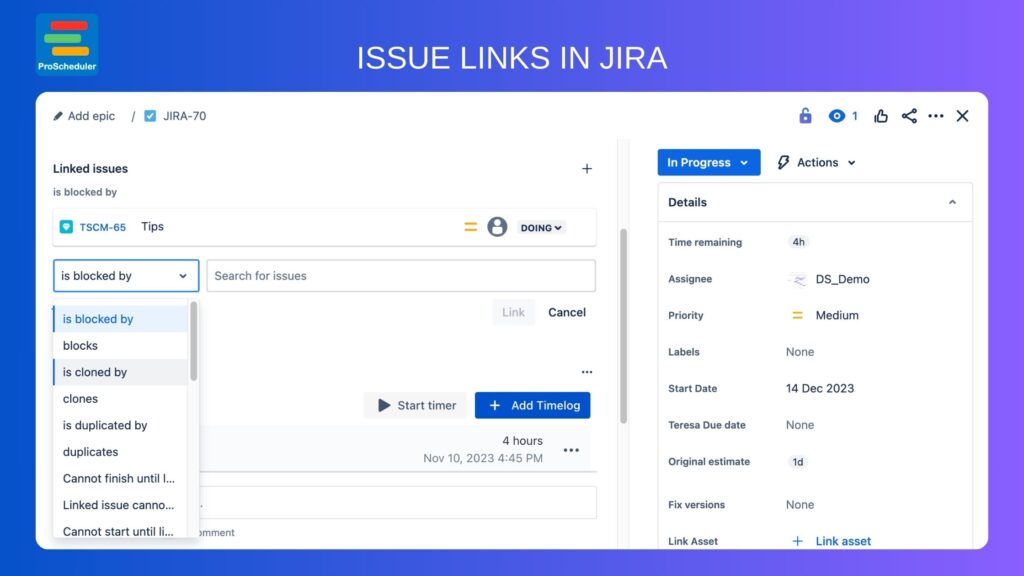
Dependencies in Jira
Dependencies in Jira indicate how one task's completion or progress relies on another. They are essential for project scheduling, as they determine the sequence of tasks. The common types include 'Finish to Start' (a task starts after another finishes), 'Start to Start' (tasks start simultaneously), 'Finish to Finish' (tasks finish at the same time), and 'Start to Finish' (a task finishes only when another starts).
Visualizing dependencies in complex projects can be challenging, but tools like Gantt charts help by visually representing these relationships. In Jira, Issue Links and dependencies act as navigational tools, aiding project managers and teams in guiding their projects. Effective use of these tools helps keep projects on track, optimizes resource allocation, and identifies potential roadblocks early.
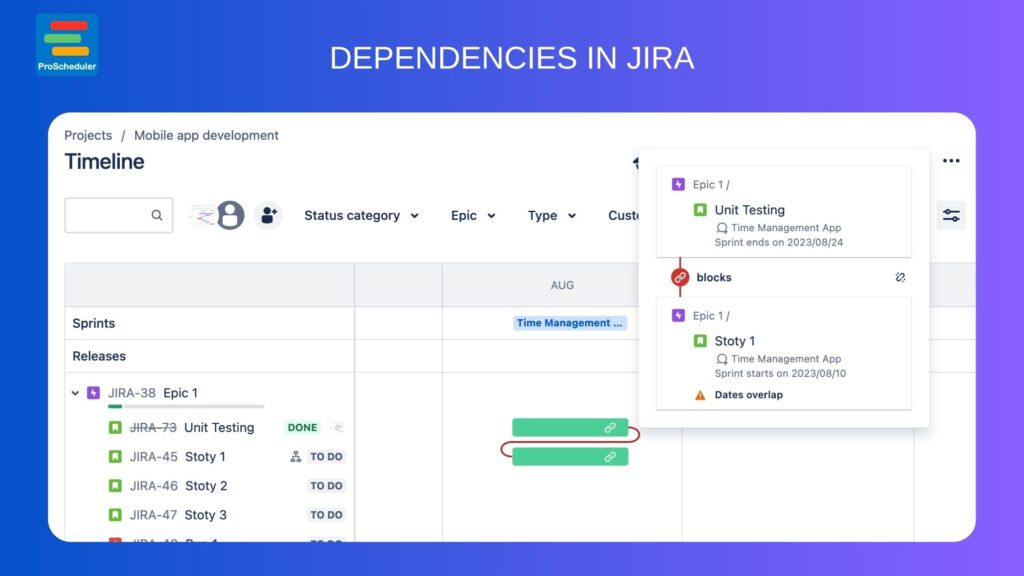
How to Set Up Issue Links in Jira?
Step 1: Access the Issue You Want to Link
Navigate to the issue in Jira that you want to create a link from. This could be a task, bug, story, or any other issue type.
Step 2: Locate the ‘Link Issue’ Option
Within the issue view, look for the ‘More’ button (often represented by three dots) at the top of the issue page or directly find the ‘Link Issue’ option. Click on it to start the linking process.
Step 3: Choose the Type of Link
A dialogue box will appear, prompting you to select the type of link you want to create. Jira offers various link types such as ‘blocks/blocked by’, ‘relates to’, ‘duplicate of’, etc. Choose the one that best describes the relationship between the issues.
Step 4: Specify the Issue to Link To
After selecting the link type, you will need to identify the issue you are linking to. You can do this by typing the issue key or searching for the issue by name.
Once you’ve selected the link type and identified the issue to link to, click on the ‘Link’ button to create the connection between the issues.
Manage link issues in Gantt View with ProScheduler
- Visualizing Issues in Gantt View: Use ProScheduler to place issues within your project's timeline in the Gantt View, crucial for understanding their role in the project.
- Linking Issues with Ease: Easily link issues by dragging a line between tasks in the Gantt View to establish dependencies.
- Mapping Issue Links: Navigate to settings, select Gantt, and choose the issue link type to visualize complex dependencies.
- Adjusting Timelines: Directly adjust timelines in Gantt View to accommodate delays and see their impact on dependent tasks.
- Auto Scheduling Feature: Automatically updates your project plan when tasks or dependencies change, saving time in dynamic environments.
- Identifying and Resolving Bottlenecks: The visual layout helps identify bottlenecks, such as multiple tasks dependent on a delayed task.
- Visual Representation for Better Understanding: ProScheduler’s visual representation makes it easier to understand and manage task relationships effectively.
With these powerful features, TeamBoard ProScheduler offers an intuitive and efficient way to manage your project timelines and dependencies. If you're looking to streamline your project management process and enhance your team's productivity, give TeamBoard ProScheduler a try and experience the difference firsthand!
Additional Features for Gantt Chart in ProScheduler
ProScheduler enhances Jira’s project management capabilities with several advanced features.
- Linking Milestones
Set and link important project milestones within your timeline, allowing for clear visualization of critical project checkpoints.
- Tracking Task Progress
Monitor the completion status of tasks directly in the Gantt View, offering a real-time overview of project advancement.
- Identifying Critical Paths
Easily identify the sequence of pivotal tasks (critical path) that determine the project’s end date, helping prioritize tasks that are crucial for timely completion.
- Setting Baselines
Create baseline snapshots of your project plan for comparison over time, aiding in tracking progress and understanding the impact of changes.
Final words
ProScheduler integrated with Jira, makes understanding and managing dependencies straightforward and efficient. Its Gantt View feature not only provides a visual representation of the project but also allows for easy manipulation of tasks and their dependencies. With ProScheduler, project management in Jira becomes more intuitive, helping you to keep your projects on track and efficiently managed.
Was this helpful?
Thanks!
Joey
About this author
Product Marketer
DevSamurai
1 accepted answer






1 comment