Community resources
Community resources
Community resources
How to enable self-service in Jira Service Desk, Pt. 2
This is the second part of the article. In the first part, we went through the main capabilities Atlassian software gives us to enable self-service and a couple of possible extensions to them. In this part, let's see how we can improve this further after a customer submits a request in Jira Service Desk.
Get more from Jira Service Desk workflows
We can also add a self-service touch after a customer raises a request. A couple of workflow transitions that will make the agents' work easier and enable clients to make certain actions within their requests will do just fine. This isn't available in Jira Service Desk natively, but there's an app, Actions for Jira Service Desk, which adds this function. It can be used in a bunch of different ways depending on how we configure it.
Conducting customer surveys
After resolving a ticket, it's nice to get detailed feedback about how it all went. The one 5-star question survey available natively in Jira Service Desk isn't enough to gain in-depth insight into how the customer perceives the whole experience or if there were any problems along the way. It helps measure customer satisfaction, but it misses out on important information that you could use afterwards to improve the support process. There's a way out of this by creating custom fields with questions you want to ask and which you can use later on when creating a survey.
Letting the customers edit and transition their requests
Enabling users to interact with their requests in more ways than just commenting makes it easier for them to change important details or even escalate it as they see fit. Also, it shortens the process in a way, because agents don't need to get involved and make all the changes or transitions for the customers. For example, you can decide which fields the users can edit. Whenever a client wants to change something in their request, they can edit it and make changes only on the specific fields. Other than that, a customer can transition the request when there's a need for their input. For instance, when the requester isn't happy with the solution, they can reopen the request, or the other way around - when they're satisfied with the answer to their question, they can close it. Each action they can take is visible on the sidebar of the Request Detail View in the Actions section.
To do so, you need to:
- In Project Settings, go to Workflows and click the icon
 next to the workflow you want to edit.
next to the workflow you want to edit. - Tap Add transition to create a new transition.
- For Edit action, set the transition from Any status to Itself.
- If you don't have Reopened status, add the status and then set the transition from Done to Reopened.
- For Close action, add Closed status and set the transition from Done to Closed.
- Publish the workflow.
- Go to Add-ons in Jira Administration menu.
- In Actions for Jira Serivice Desk section, click Workflow Actions.
- In Add or Edit transition section, select Edit transition from the appropriate workflow.
- If you want, you can change the Display name of the transition visible in Customer Portal.
- Select Fields & Custom Fields which the user can edit on the transition.
- Tap Add to save the setting.
- Repeat the process for other transitions, i.e. feedback.
Auto-assign agents to requests
Admins and agents can make good use of Actions for Jira Service Desk as well, because it extends the automation rules available in the tool. A common use of this is assigning agents to the requests based on the reporter's language, which comes in handy when you have international customers. For example, when a customer raises requests in Spanish, it will go to the person who knows the language and can easily answer all the questions and pass the problem on to the development team. Other than that, there are additional conditions such as Reporter Email Contains and the option to add Organizations, request participants, labels, as well as set priorities to the issues upon these conditions.
To set an automation rule that will assign an agent and set a priority to a specific request based on language, you should:
- In Service Desk project, go to Automation in Project Settings.
- Click Add rule and choose Custom rule from the list.
- Add Issue created trigger in WHEN field.
- For IF, select Reporter Language and choose the language from the list, for example Spanish.
- Add appropriate actions in THEN field, in this case it's Assign User to Issue and Set Priority to Issue, and set the value for each of them.
Empower the customers each step on the way
Nowadays, providing customers with self-service capabilities is clearly a must-have. Each of the functionalities enabling both external and internal users to do more on their own ensures a seamless flow of the process, possibility for an agent to focus on the task at hand, and make the job easier for everyone by delegating requests to the people who will know how to handle them. After all, self-service aims to engage customers on all stages of the customer support process, and not only at the beginning and the end of it. We only should be careful in planning these investments, as according to Gartner Research VP David Coyle, they may induce additional costs for knowledge management and staff training, which in turn may lead to increase overall support costs. Self-service isn't meant to cut on the budget, but it is to create an experience our customers would love us for.
If you’d like to learn more about improving Jira Service Desk, read other articles on the subject available on the Community:
Was this helpful?
Thanks!
Karolina Lasoń [Deviniti]
About this author
Atlassian Apps Content Specialist
Deviniti
Wrocław, Poland
4 accepted answers
Atlassian Community Events
- FAQ
- Community Guidelines
- About
- Privacy policy
- Notice at Collection
- Terms of use
- © 2025 Atlassian






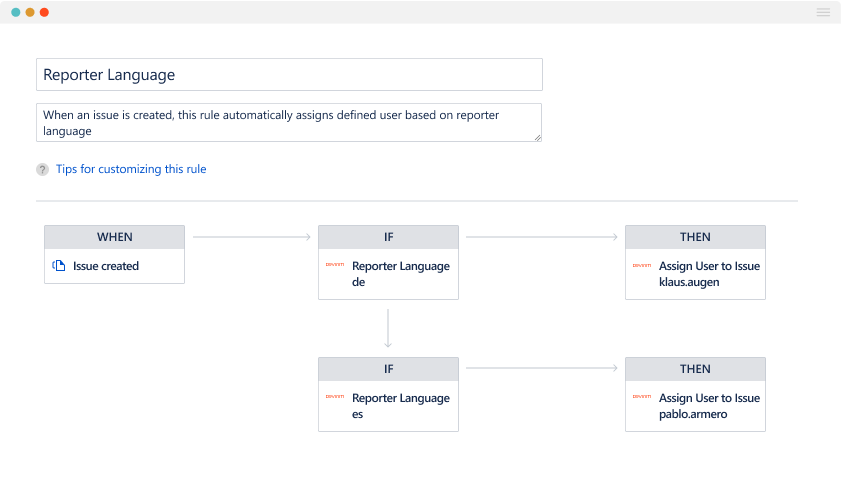
1 comment