Community resources
Community resources
Community resources
How to clone issues to another project with Insight Assets
Looking to clone an issue to another Jira cloud project with specific custom fields? Or more precisely, with Insight Assets?
With our app Elements Copy & Sync, you can configure recipes to clone and move issues with the custom fields you want, and the new Jira Premium compatibility means Insight assets can be copied too. With preconfigured recipes, users can copy issues with Insight assets and move the new issue to another project. It can even be triggered automatically on a workflow transition for a seamless user experience.
Keep the original issue in its project, but clone to another project
Elements Copy & Sync works with recipes you configure: chose the projects and issue types you want to be able to clone, chose where you want to clone it. You'll keep the original issue in its project and in its status, but create a new issue in another project. If you want to add a link between the issues, that's possible too.
Custom field mappings help you copy only the fields you want. You can include any custom field, including "Assets" and "Linked assets" from Insight.
Clone issues from Jira Service Management to another project with Insight details
Employees raising requests related to an asset often need to be handled by a specific team. For example, an employee with a problem connecting to an internal server needs to be passed by the Service desk agent to the Infrastructure team. The infrastructure team can then work on the issue within their own Jira project.
So, how does this work with Elements Copy & Sync? Here's what it looks like for an agent to copy a request with Insight asset details into a different project:
Escalating requests from Jira Service Management to another project is quick and easy, with no copying and pasting of details by the agent. You could even add the recipe as a post-function so the Agent can escalate the issue as part of a transition with even less manual work.
Get more out of Jira Premium
Elements Copy & Sync is compatible not only with Insight fields, but also Advanced Roadmaps, which means you can automate even more processes. Whether you're looking to clone issues for an IT team that needs Insight asset details, or looking to create Epics from Initiatives for a product team, Elements Copy & Sync can help.
Check out all the fields you can configure for your Copy & Sync recipes over on our documentation: Jira fields copy and synchronization
Was this helpful?
Thanks!
Laura Campbell _Seibert Group_

About this author
Product Marketing Manager [Siebert Media]
Toulouse, France
111 accepted answers
TAGS
Atlassian Community Events
- FAQ
- Community Guidelines
- About
- Privacy policy
- Notice at Collection
- Terms of use
- © 2024 Atlassian





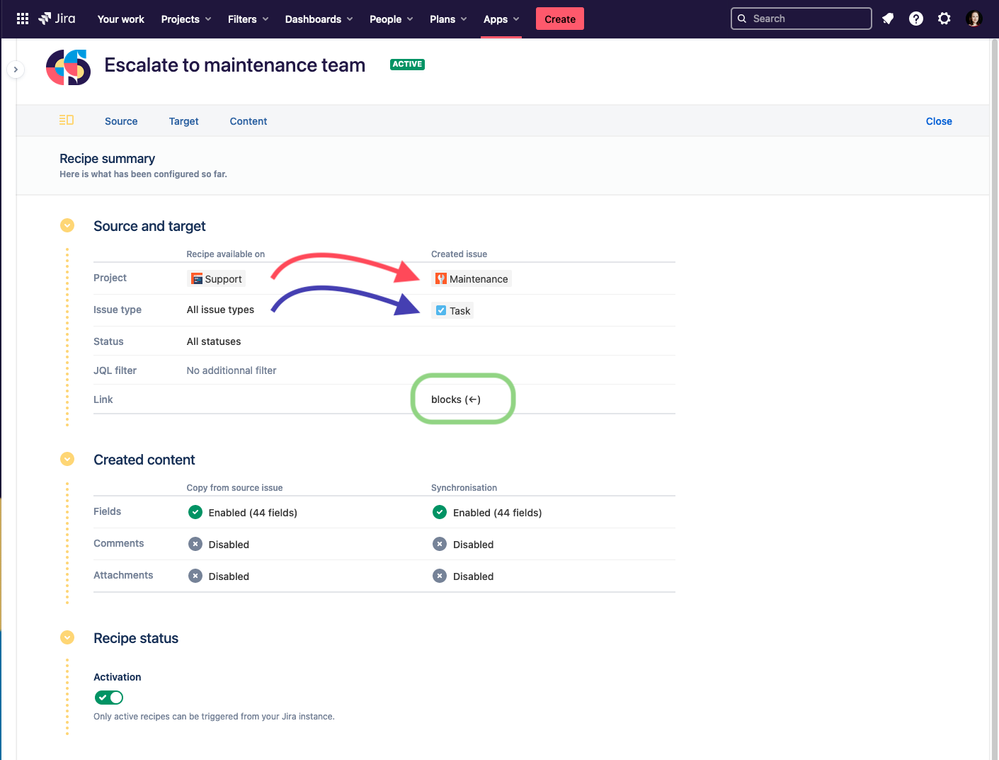
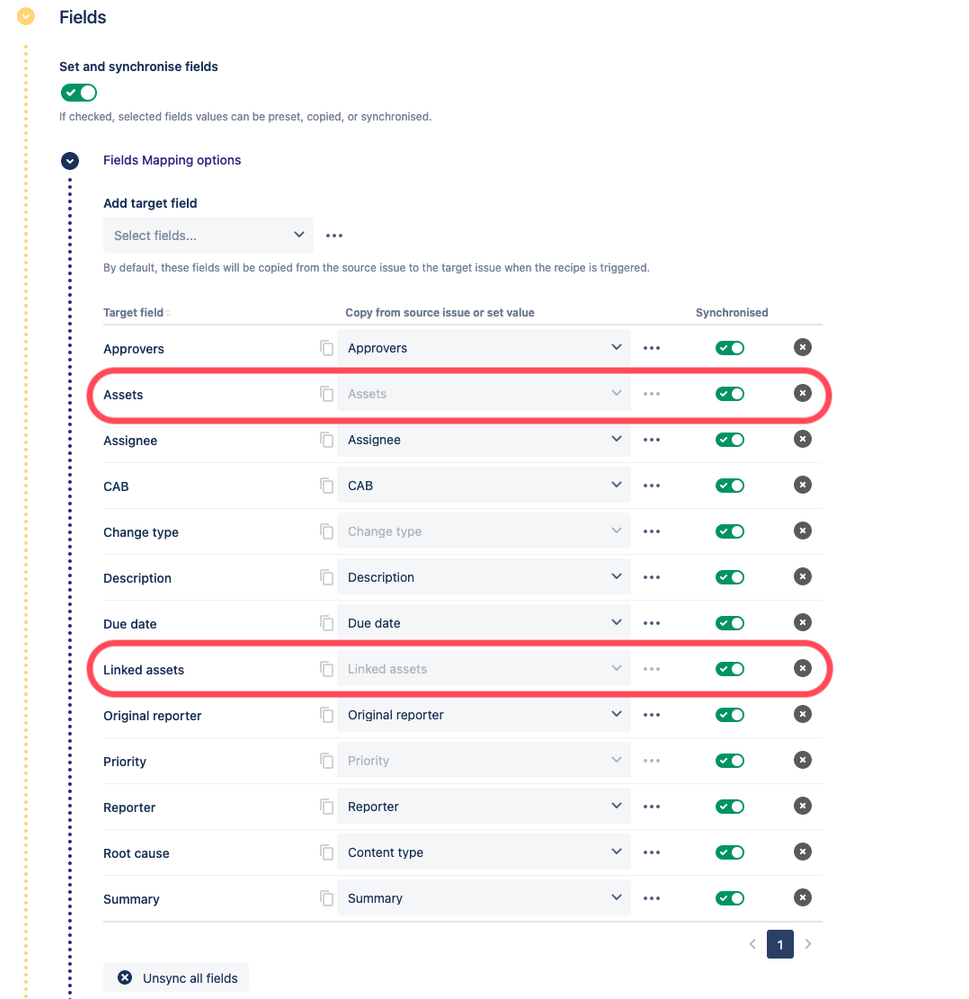
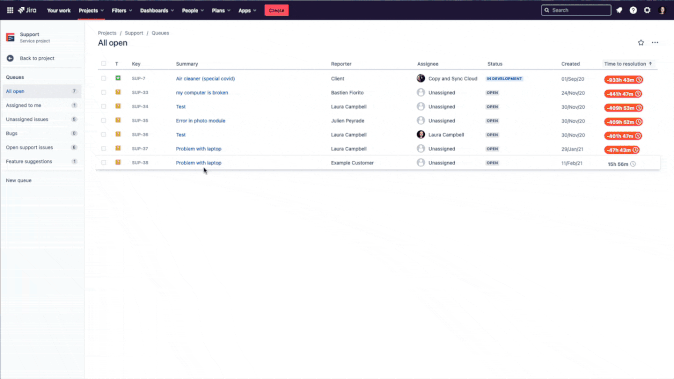
0 comments