Have more fun with Kudos
- Collect badges and make progress
- Participate in fun challenges
- Climb up the leaderboard
- Gift Kudos to your peers
Community resources
Community resources
Community resources
How to clone an epic with all the stories in Jira: A complete guide for smooth project management
Managing a large project in Jira often involves repeating tasks and processes. Cloning an epic and its child issues—such as stories and tasks—can save significant time and maintain consistency across similar projects.
However, Jira’s native duplicating options come with limitations that can slow your workflows.
This guide will walk you through the native steps and provide an overview of how Elements Copy & Sync simplifies the process.


Cloning an epic with stories natively in Jira
Jira offers a way to duplicate individual issues through its built-in "Clone" feature. Unfortunately, this approach becomes cumbersome when you're working with epics containing multiple child issues like stories, tasks, and subtasks.
Here’s a breakdown of how you can clone an epic with its stories manually:
Step 1: Clone the epic issue
-
Open the epic issue you want to duplicate.
-
Click the “More” button (the three-dot menu).
-
Select “Clone” from the dropdown.
-
In the clone window, give the cloned epic a new summary if needed.
-
Click Create to generate the cloned epic.
Check Atlassian documentation for more info.
However, at this point, only the epic itself is cloned—none of the associated child issues such as stories, tasks, or subtasks are automatically included.
Step 2: Clone the child issues manually
-
Return to the original epic and navigate to the "Issues in Epic" section.
-
Open each story or task individually.
-
Repeat the "Clone" action for each child issue.
-
After cloning, link the new child issues to the cloned epic by:
-
Opening the cloned issue.
-
Selecting “Edit” and modifying the Epic Link to point to the cloned epic.
-
This manual approach is manageable if your epic has only a handful of child issues. However, for larger projects, this method can quickly become tedious, leading to human errors and inconsistent issue linking.
Limitations of native cloning in Jira
While Jira’s built-in clone feature serves basic duplication needs, it has several limitations:
-
No automatic cloning of child issues: You must duplicate each child issue (story, task, subtask) individually.
-
Time-consuming: Copying dozens of issues manually adds unnecessary complexity to your workflow.
-
Potential for errors: Forgetting to link a cloned child issue to the new epic can lead to broken connections and lost visibility.
If you often find yourself duplicating complex epics, you need a faster, more reliable solution that will reduce manual steps and eliminate the risk of errors.
Simplifying epic cloning with Elements Copy & Sync
Elements Copy & Sync is an Atlassian Marketplace app that significantly enhances Jira’s issue duplication capabilities. Instead of manually copying each child issue, it allows you to clone an epic and all its stories and tasks in one go, saving time and ensuring consistency.
Key features for epic cloning:
-
Clone epics and all related child issues (stories, tasks, subtasks) with one action.
- Automatically maintain issue relationships and links.
-
Customize templates to predefine how issues should be copied.
-
Preserve or customize key fields like summaries, descriptions, and due dates.
-
Trigger workflows and update issue fields upon duplication.
How to clone an epic and its stories with our app
With the app, cloning an epic and its child issues is a streamlined process. Here’s how you can do it:
Step 1: Install the app
-
Go to the Atlassian Marketplace.
-
Search for "Elements Copy & Sync"
-
Select the Try it free button and follow the setup instructions.
Step 2: Create a recipe configuration
-
Open the Elements Copy & Sync configuration settings in your Jira project.
-
Create a new "copy recipe" specifying:
-
Source issue type: Epic
-
Select the “copy full hierarchy” option
-
Enable the “copy subtasks” option
-


-
Customize the fields and settings:
-
Whether to duplicate summaries, descriptions or any other fields as-is or modify them. You can customize the field mapping : set static values or insert values from other fields in the created issues.
-
Which custom fields should be included or excluded.
-
Optionally, add automatic post-clone actions such as transitions or assignments.
-
Step 3: Manually clone the epic and child issues
-
Navigate to the epic you want to duplicate.
-
Click the Elements Copy & Sync button.
-
Select your configured recipe.
-
Click Execute to create a new epic along with all its stories and tasks.
Step 4: Automatically clone the epic and child issues
You can also configure the app so that the recipe is triggered with Automation or post-function.
Why use Elements Copy & Sync for epic duplication?
Here are some compelling reasons why Jira users choose our app:
-
Efficiency: Save time by cloning the entire epic and its related stories, tasks, and subtasks in a single action, manually, with Automation or post-function.
-
Consistency: Avoid missing linked child issues and maintain project structure effortlessly.
-
Customization: Tailor your clone process to fit your workflow with templates and automation.
-
Collaboration: Ensure all team members have consistent task information across cloned projects.
Real-life use case: Cloning epics for repetitive workflows
Imagine you’re a product manager working on recurring software release cycles. Each cycle requires an epic with predefined tasks like “Code Review,” “QA Testing,” and “Release Documentation.” Instead of recreating these issues from scratch for every release, you can:
-
Use our app to duplicate the release epic and all its associated stories.
-
Make minor adjustments for the new sprint or release, while maintaining the same structure.
By automating this procedure, you reduce time spent on administrative work and can focus on delivering value to your team and stakeholders.
Conclusion: it’s time to streamline your Jira workflows
Cloning an epic with child issues natively in Jira can be labor-intensive and prone to errors, especially for large-scale projects. While Jira’s built-in features are sufficient for simple duplications, Elements Copy & Sync provides an efficient, automated solution for more complex needs.
By using the app, you will:
-
Drastically reduce the time needed to duplicate epics and their child issues.
-
Ensure accuracy and consistency in issue links and fields.
-
Customize your duplicating process to fit your team’s specific requirements.
Ready to improve your work in Jira? Try the app for free.
For more tips and tutorials, visit Elements Apps and start optimizing your Jira project management!
Was this helpful?
Thanks!
Clara Belin-Brosseau_Elements
About this author
Product Marketing at Elements
Elements
12 accepted answers

Unlock AI-powered meeting notes: Join our live learning session! 📹
Did you catch the news at Team ‘25? With Loom, Confluence, Atlassian Intelligence, & even Jira 👀, you won’t have to worry about taking meeting notes again… unless you want to. Join us to explore the beta & discover a new way to boost meeting productivity.
Register today!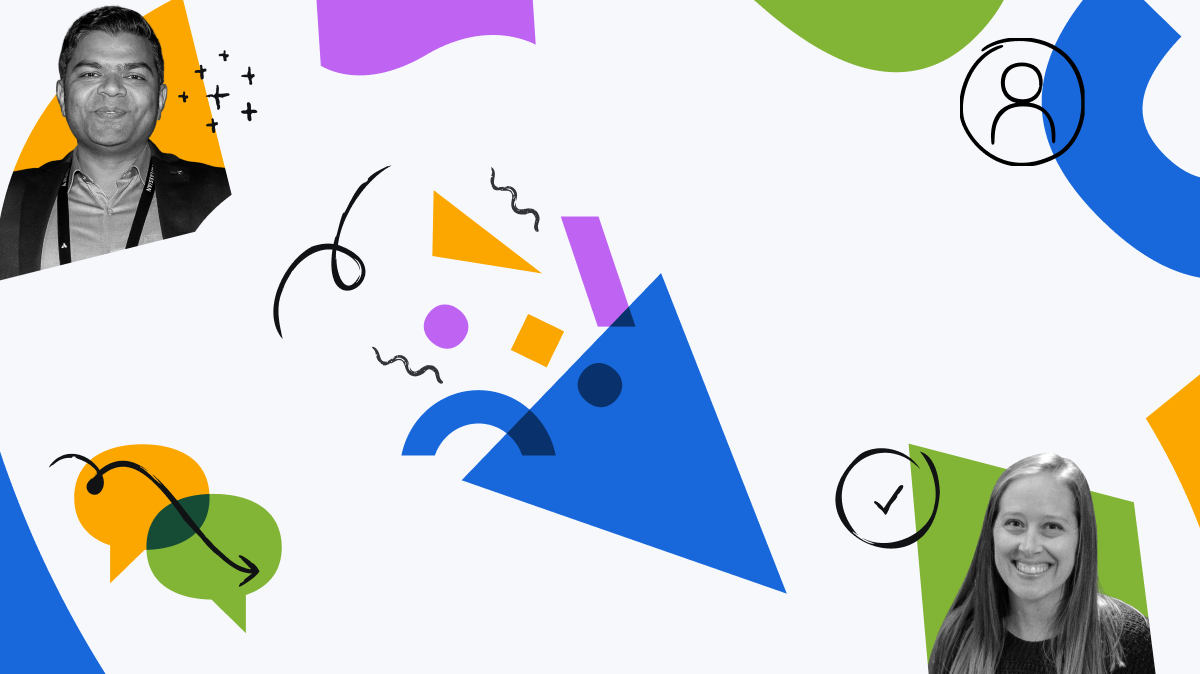
0 comments