Community resources
Community resources
Community resources
How to clone an Epic with all its issues
![]() Raise your hand if this sounds like your team: you need to copy Epics and all the issues included in them.
Raise your hand if this sounds like your team: you need to copy Epics and all the issues included in them. ![]() Two hands in the air if you create template Epics with issues, tasks, and subtasks so you can easily fill empty new projects.
Two hands in the air if you create template Epics with issues, tasks, and subtasks so you can easily fill empty new projects.
Reusing the complex process you’ve organized in Epics with stories, tasks, and sub-tasks is the best way to achieve consistency across your teams.
🛟 Help is on the way: you don’t have to spend hours cloning each issue under an Epic thanks to help from Elements Copy & Sync. You can even propagate key changes from your Epic templates to your cloned Epics with optional synchronization so your projects are always up-to-date!
How to create an clone an Epic with all its issues at once
In this example, we will copy an Epic (with the key DEV-1) which contains three issues (with the respective keys DEV-2, DEV-3 and DEV-4) and 3 sub-tasks (Dev-5, Dev-6, Dev-7).
Let’s see how to configure your recipe so that you can clone the Epic and its three child issues + 3 sub-tasks with one single action.
Step 1
Create a recipe called "Clone Epic"
Step 2
Go to the Target step and select ”Same as source issue"
Step 3
Continue to the Content step, and activate the toggle for “Set and synchronize fields”. Then under the “Fields Mapping options” add the target field "Epic Name", which is mandatory to create a new Epic. You can choose the copy it from the source issue, set a static value, or set a dynamic value based on a field value in the source Epic.
If you want to clone other fields, you can add them one by one, or click on the 3 dots to add all available fields.
💡 Optional: for each field you can decide if you want to synchronize changes from the original source Epic to the new copy. You can also activate the option to create components in the target project if they don’t exist.
Also optional: copy comments and attachments from the source Epic.
Under the section “More”, activate the toggle for activate the toggle for “Copy full Epic tree” and for “Copy subtasks”.
Step 4
Save and active the recipe
Step 5
Open the Epic to clone, and trigger the recipe
![]() Congratulations, you’ve just automatically cloned an Epic with all its issues at once thanks to Elements Copy & Sync.
Congratulations, you’ve just automatically cloned an Epic with all its issues at once thanks to Elements Copy & Sync.
When a user triggers the "Clone Epic" recipe from Epic DEV-1, Copy & Sync will clone the Epic to any target project along with the three issues within the Epic and the subtasks. The new cloned issues will be the children of the new copied Epic.
Want to go further?
Learn how to limit which users can trigger this recipe, or clone several full Epic trees at once with bulk copy.
Was this helpful?
Thanks!
Laura Campbell _Seibert Group_

About this author
Product Marketing Manager [Seibert Media]
Toulouse, France
103 accepted answers
Atlassian Community Events
- FAQ
- Community Guidelines
- About
- Privacy policy
- Notice at Collection
- Terms of use
- © 2025 Atlassian





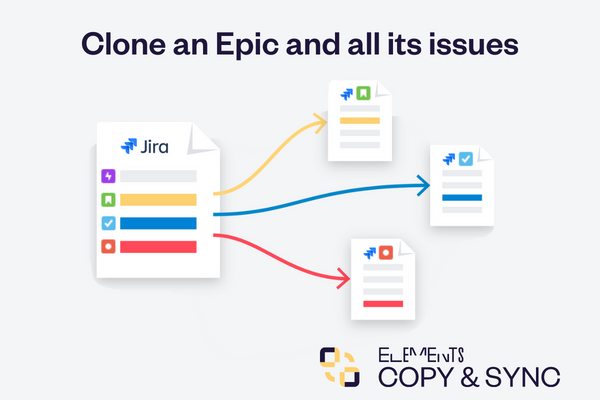
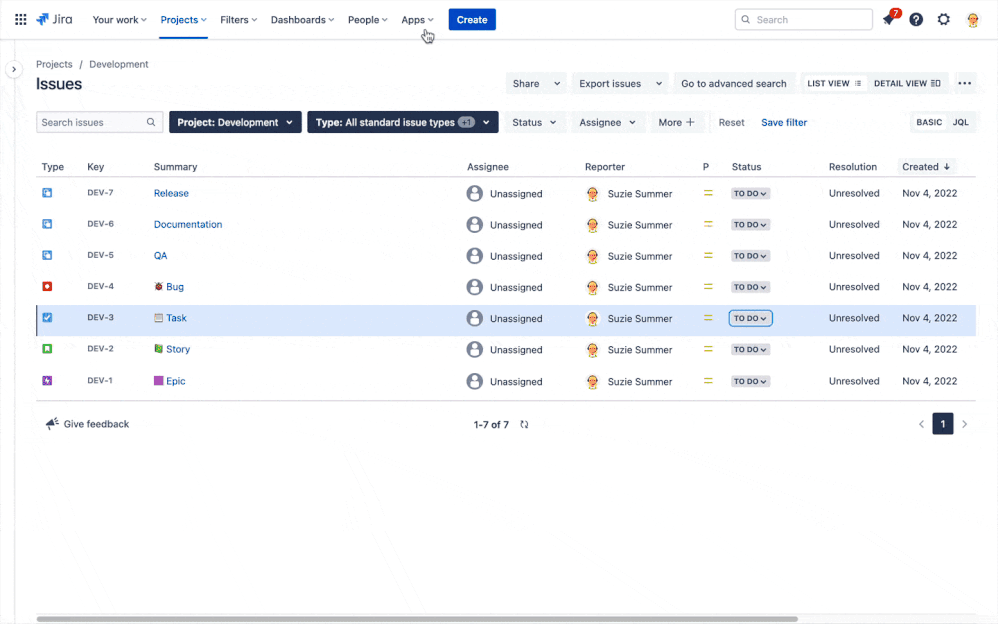
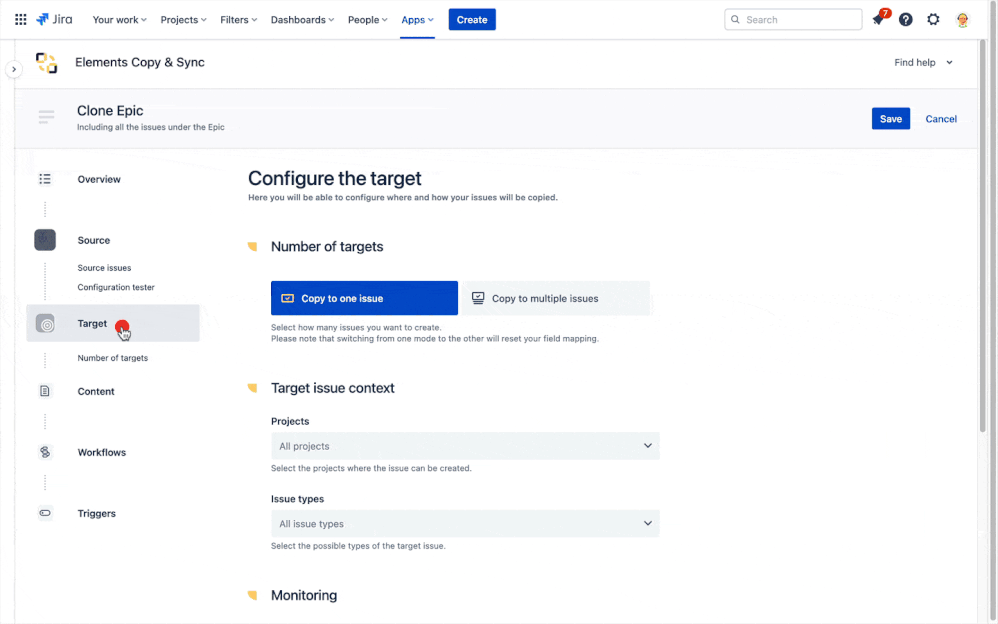
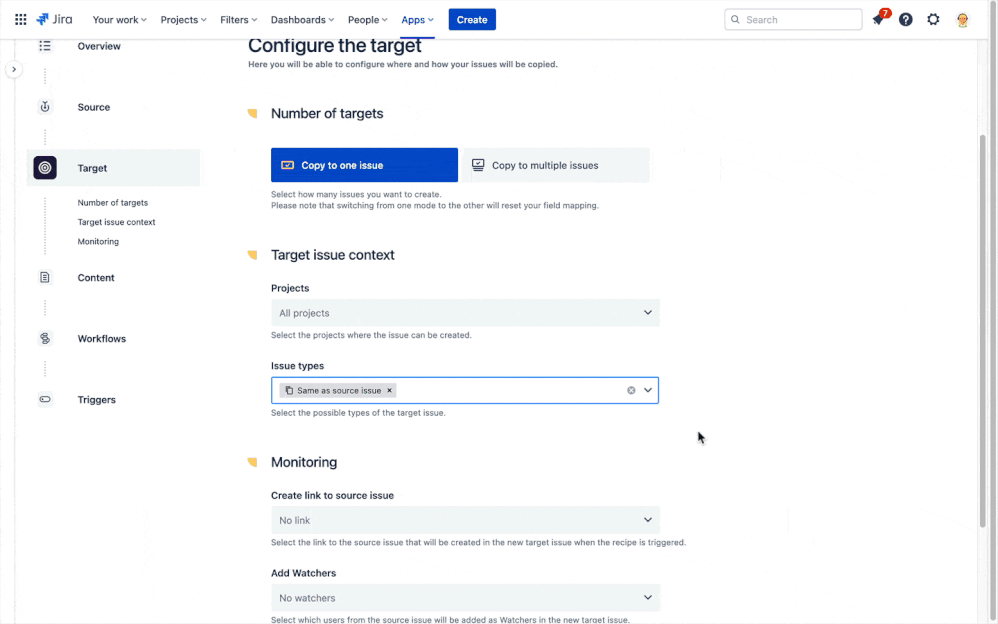
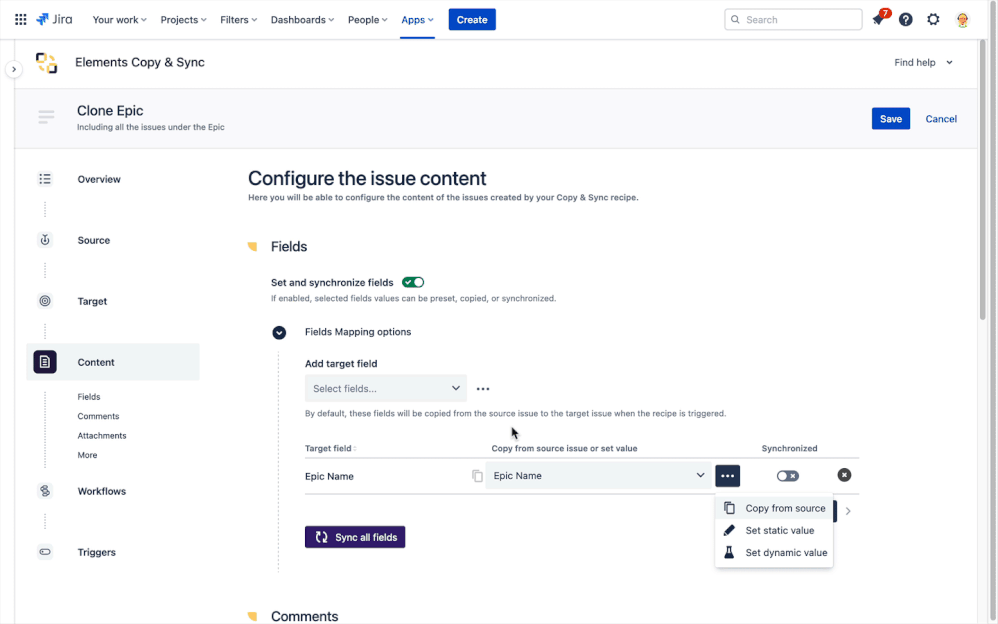
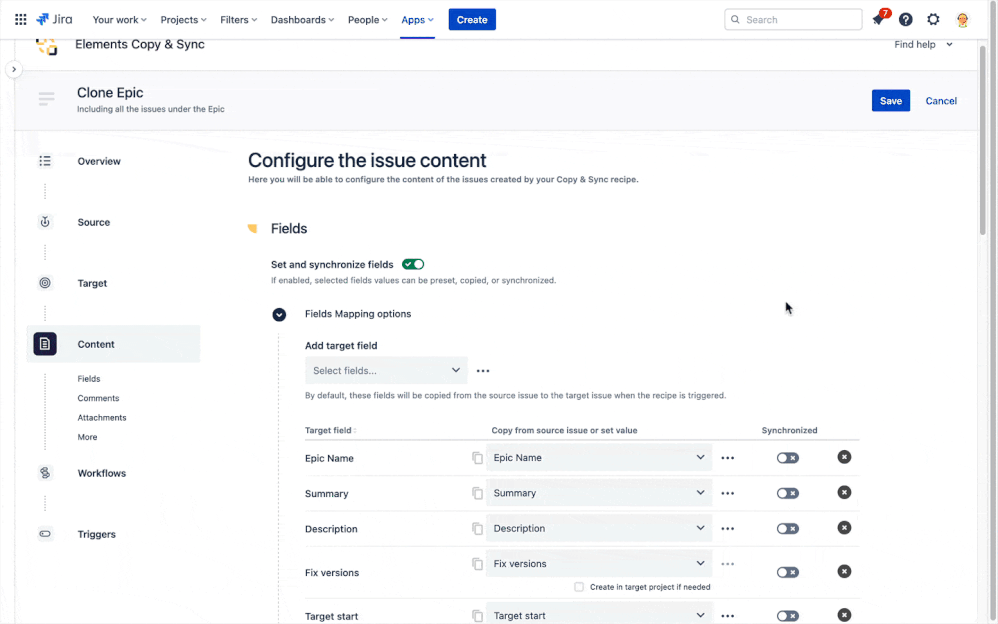
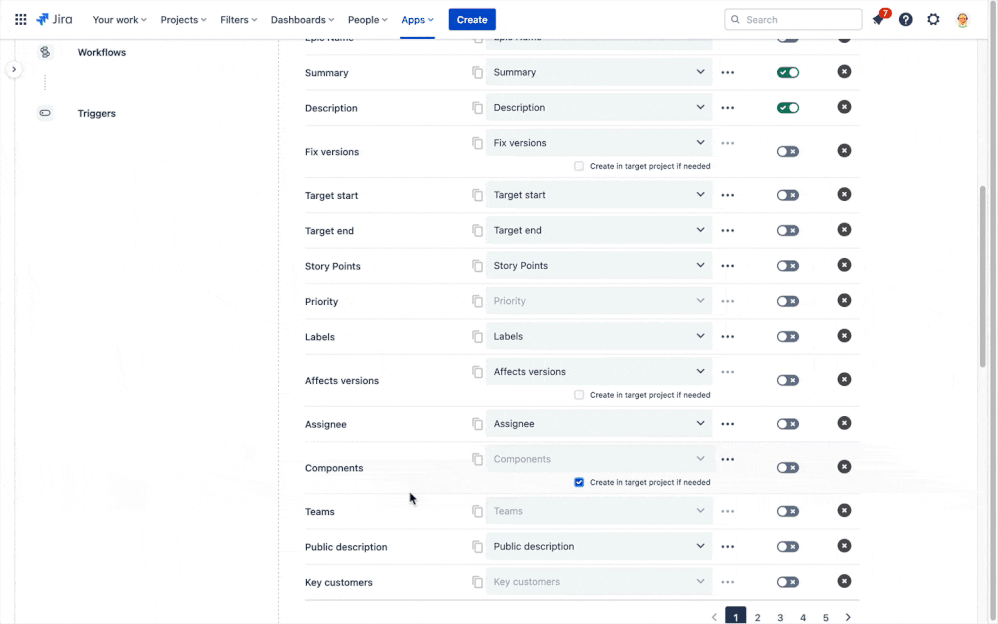
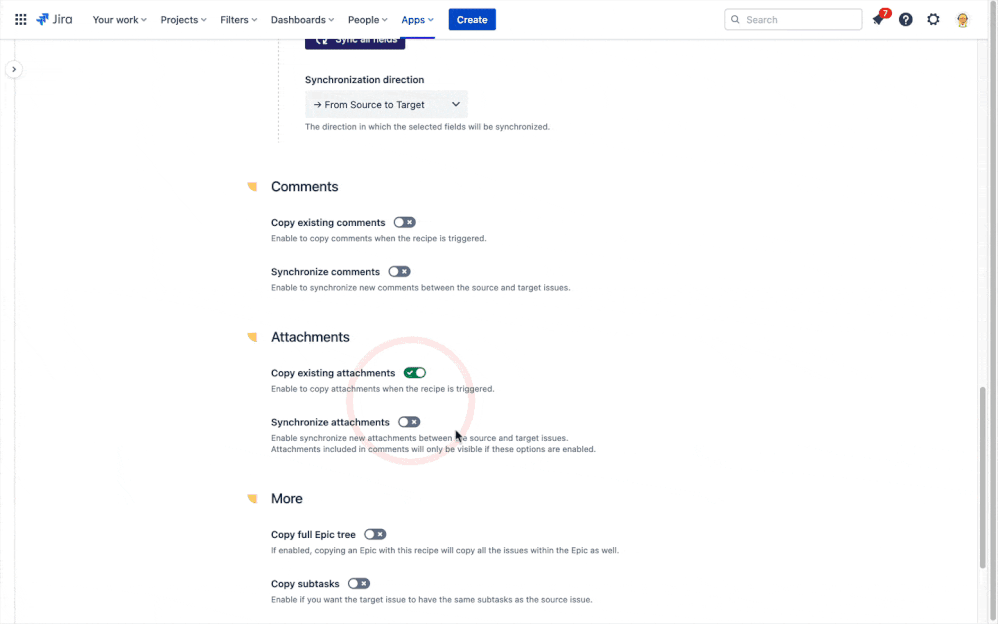
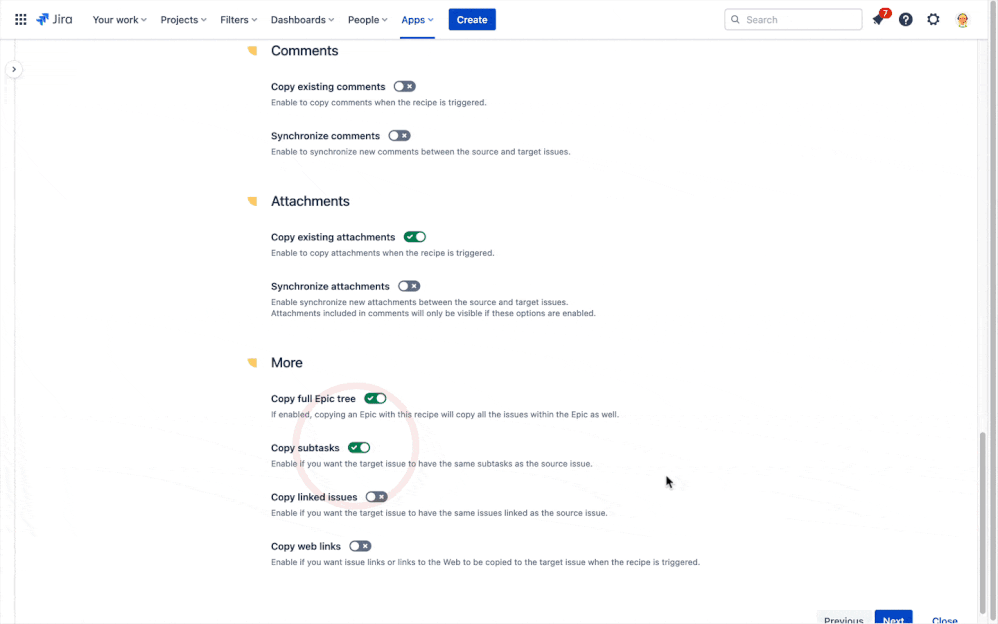
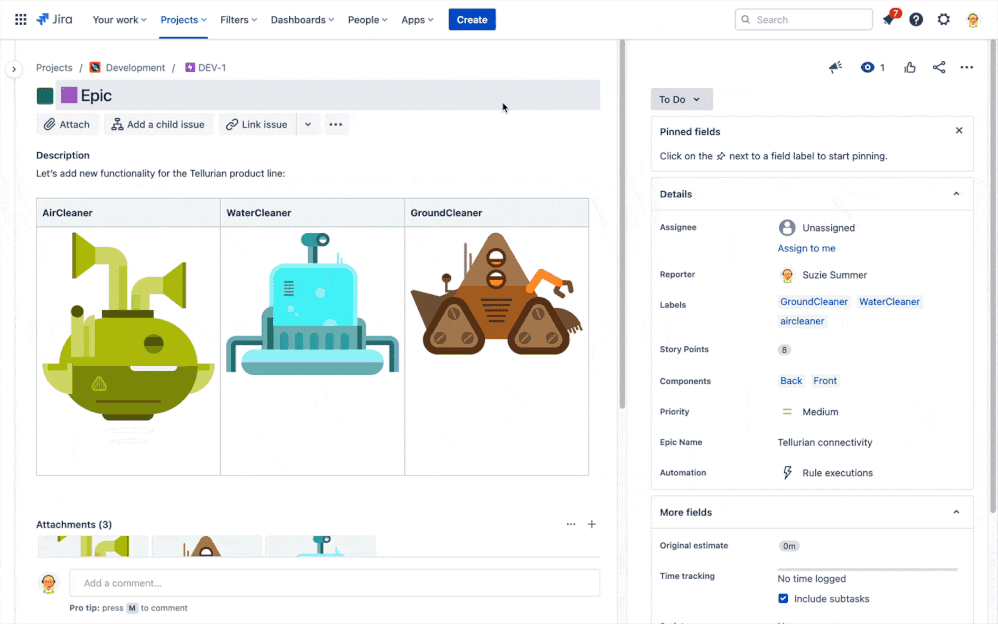
2 comments