Community resources
Community resources
Community resources
How to Planning Tasks on TeamBoard?
Good day, everyone! It's Joey from DevSamurai here 👋
In today's article, I’m excited to walk you through how to plan tasks on the Schedule Board with TeamBoard ProScheduer.
As you know, effective task planning is crucial for any team aiming to achieve its goals efficiently. By organizing tasks clearly and assigning resources strategically, teams can ensure that every member understands their responsibilities and deadlines. That’s where our scheduler comes in - it’s designed to make task management effortless and keep your team on track. Let’s get started!
What is the Schedule Board?
The Schedule Board in TeamBoard ProScheduler is a powerful tool designed to streamline the process of task planning and resource management within Jira. Its primary purpose is to provide a visual interface where team members can easily view, assign, and manage tasks across various projects. The Schedule Board allows for seamless scheduling with a drag-and-drop functionality, making it simple to map out tasks over time, align them with Jira fields, and assign them to multiple team members. This ensures a clear, organized, and efficient approach to managing workloads and project timelines.
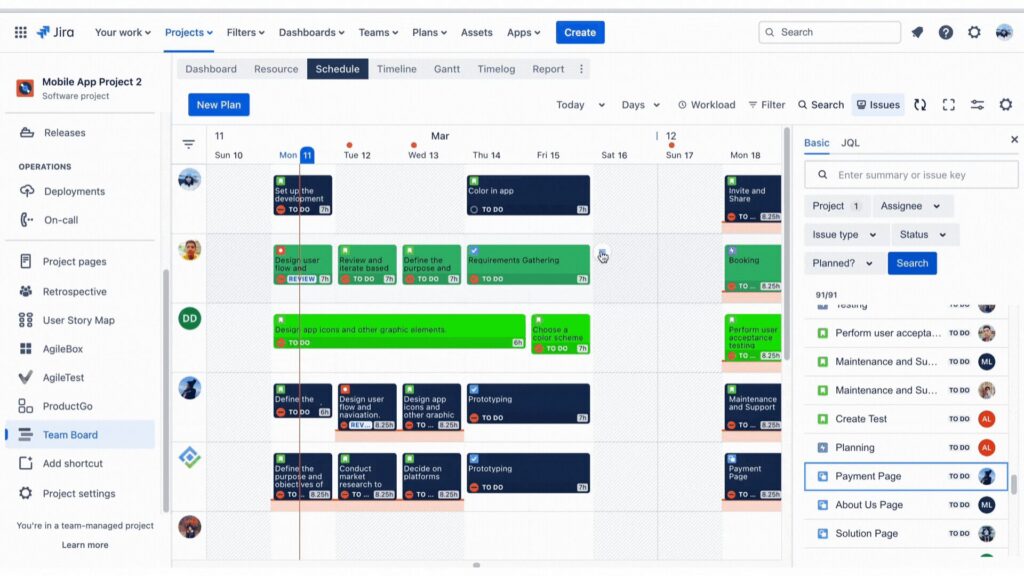
What Makes ProScheduler’s Schedule Board Exceptional?
1. Intuitive Interface
The Schedule Board in ProScheduler offers a highly visual, user-friendly design that allows teams to visualize tasks on a daily basis for each member. This setup enables managers and team members to track and organize work seamlessly. Advanced customization options further enhance the user experience, allowing the display to be tailored to fit the specific needs of the team.
2. Seamless Drag-and-Drop Functionality
Planning tasks is made easy with the Schedule Board’s drag-and-drop feature. Users can simply drag tasks to schedule them, adjust their time and duration, or reassign them to different team members—all with a few quick moves.
3. Jira Field Mapping
The Schedule Board integrates seamlessly with Jira by allowing users to map start and end dates between Jira fields and TeamBoard. When Jira field mapping is enabled, these features are adjusted to align with Jira’s specifications, ensuring consistency across both tools and making the management process more efficient.
4. Recurring Tasks and Multi-Member Assignment
ProScheduler’s Schedule Board allows for the assignment of tasks to multiple team members, as well as the scheduling of recurring tasks to plan for future needs. However, it is important to note that these features only work when Jira field mapping is disabled.
Step-by-Step Task Planning with the Schedule Board
Step 1: Adding Resources to Your Project
To start, access your project or program, navigate to the resource tab first and add members to your resource pool.
- Click the edit button.
- Add members from Jira users or the TeamBoard Team.
- Optionally, divide resources into sub-groups for better management.
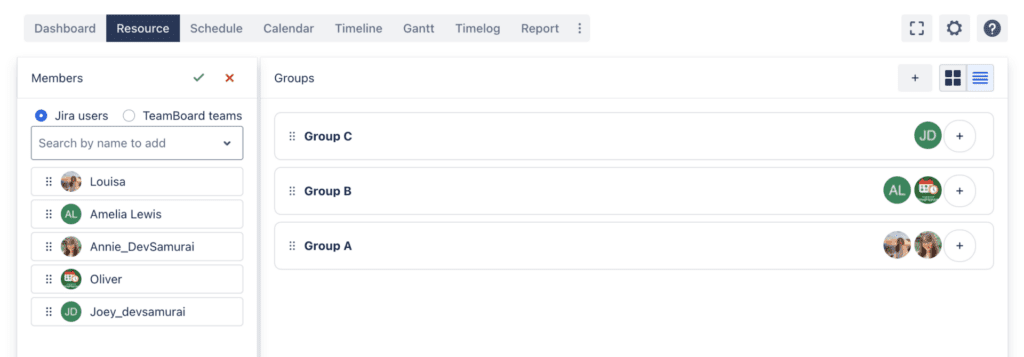
Step 2: Scheduling Tasks
Method 1: Using the Issues Box
- Go to the schedule tab, click the issue box, and use filters or JQL to find issues.
- Drag-and-drop issues onto the board to plan and assign.
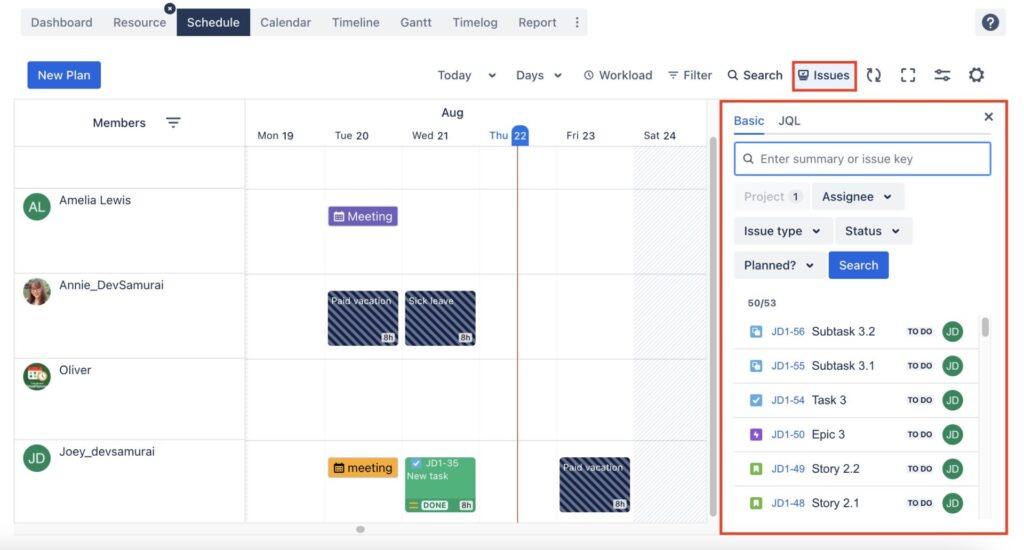
Method 2: Direct Board Input
- Click directly on the board to search for existing issues or create new ones.
- Plan events or time off to visualize team availability.
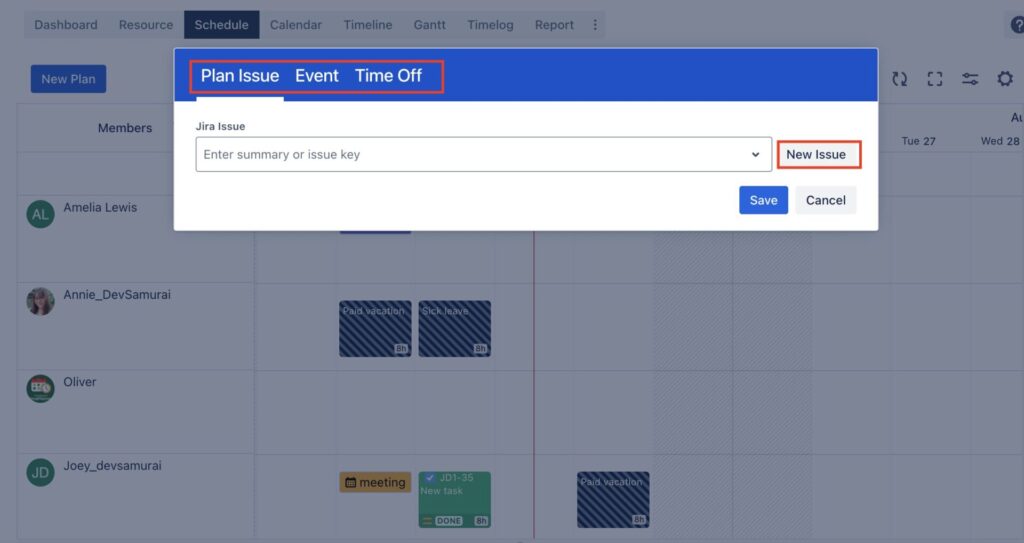
Step 3: Planning with Recurring Tasks
You can repeat a task directly when creating a task or go to planning detail from planned tasks by clicking on the menu icon
- Set tasks to repeat by selecting daily, weekly, bi-weekly, or monthly recurrences when creating or editing tasks.
- Define the recurrence day and due date.
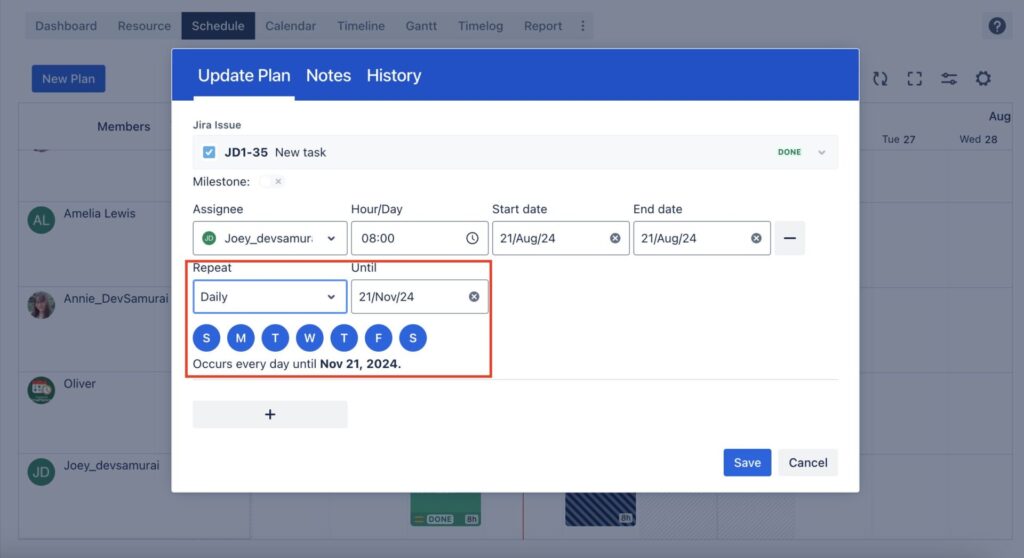
Step 4: Adjusting Task Schedules
- Hover over the task card’s edge to adjust start/end dates or drag up/down to modify hours.
- Use the menu icon to update task status, change task color, or assign tasks to multiple members.
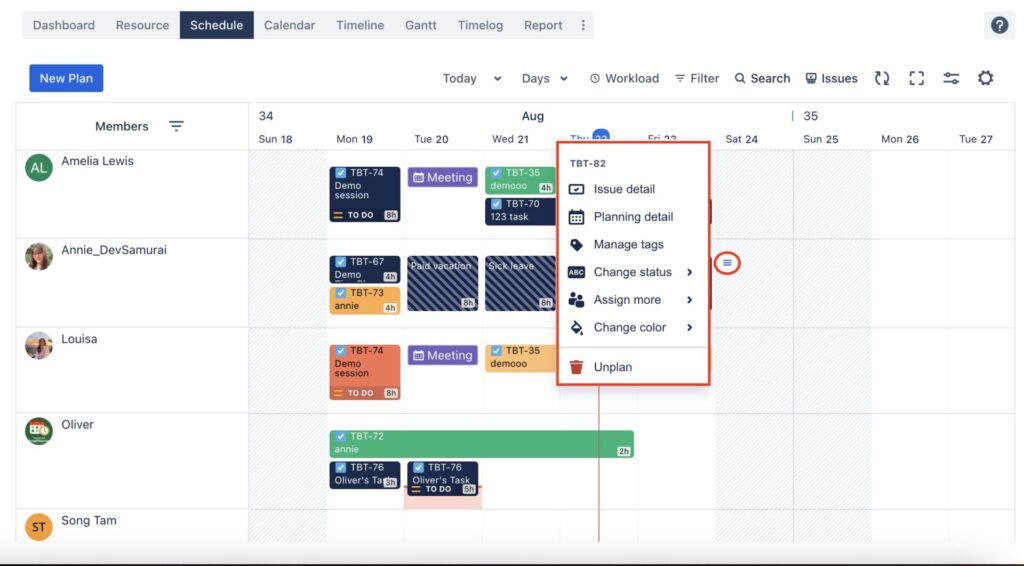
Step 5: Reviewing Resource Workload
- Click turn on workload
- Green indicates a balanced workload, red indicates overload, and blue indicates under-utilization.
- Expand to identify tasks that may require rescheduling.
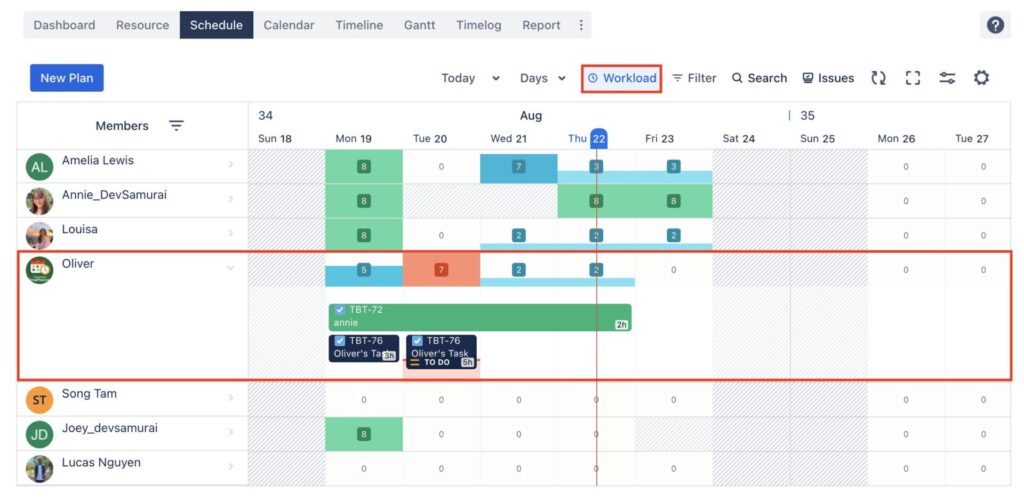
Why Choose TeamBoard ProScheduler for Your Task Planning Needs?
TeamBoard ProScheduler stands out for its intuitive design, seamless integration with Jira, and powerful task management features. It simplifies scheduling with drag-and-drop functionality, offers robust tools for recurring tasks and workload management, and provides clear visualizations. By centralizing task planning, resource allocation, and time tracking, ProScheduler enhances team productivity, optimizes resource use, and helps maintain project timelines effectively. It’s a comprehensive solution tailored to the dynamic needs of modern teams.
Conclusion
In summary, TeamBoard ProScheduler TeamBoard ProScheduler is an exceptional tool for managing tasks and resources within Jira. Its user-friendly interface, seamless Jira integration, and powerful scheduling capabilities make it an ideal choice for teams looking to improve productivity and streamline project management. Whether you’re handling complex projects or day-to-day tasks, ProScheduler provides the tools you need to plan effectively and stay on track. Explore TeamBoard ProScheduler today to take your task planning to the next level.
Was this helpful?
Thanks!
Joey
About this author
Product Marketer
DevSamurai
1 accepted answer
0 comments