Community resources
Community resources
Community resources
How to Install and Configure QARAJ
Jira is a widely popular bug tracking tool used by Agile teams across the globe for collaboration and project management. However, what makes it really interesting is that Jira is also used for test management by testing teams – a purpose it was never meant for. No wonder, software development & testing teams who have used Jira over the years look for a solution to enhance the test management capability of Jira. An add-on that integrates Jira with a test automation tool and adds advanced test management capability to the Jira interface is a solution to this and QARAJ is an add-on designed for this purpose. QARAJ is an add-on that integrates Jira with the QARA Enterprise test automation & test management tool developed by The Digital Group.
Installation of QARAJ
Given below is the procedure to install and configure QARAJ on your system.
One has to be a JIRA Administrator to be able to install QARA – Test Management for JIRA. Once you get the Administrator rights, all you need is to follow the steps given below:
- Login as the Administrator to JIRA Cloud and select "JIRA settings"
- Click on the tab “Find new add-ons”
- Once you are on the "Find new add-ons" page, search for "QARA ".
- Click on the "Free trial" link on the right side of the QARA listing. The QARAJ Cloud add-on will be installed and activated on your system.
*Note: A confirmation dialog will tell you that the installation was successful and that the add-on is disabled. (That is an error, it is actually enabled and you should be ready to start using QARAJ Cloud.)
In order to ensure everything is fine, make sure you can see the "Tests" menu in the top level navigation bar, as shown in the screenshot below.
Configuration of QARAJ on Your System
After the QARAJ add-on has been added to JIRA, “Test case” issue type is to be added in the project to use QARAJ. Only the Admin can add issue type “Test case” to the project
There are 2 ways in which User can add issue type
The first method is adding issue types directly from the JIRA settings. For this, follow the steps given below.
- Login to JIRA as the Administrator.
- Click on JIRA settings >>> Issues >>> Issue type schemes.
- After clicking on the Issue Type Schemes, you can edit any project in QARAJ and save them.
The second method is adding issue types from Project Settings. For this, follow the steps given below.
- Login as the Administrator to JIRA.
- Create a new project /go to any existing project
- Click on Project Settings >>> Issue types >>> Action >>> Edit Issue types.
- After clicking on Issue Types, click on the Admin button as shown in the screenshot below.
It gives you 2 options – Edit Issue Types and Use a Different Scheme, as shown below.
- Drag “Test case” Issue type from “Available Issue Type” table & Drop it in “Issue Types for Current Scheme”.
- Click on “Save” button, as shown below.
So, you see that QARAJ has an installation process that’s quite simple. Have you tried QARAJ yet? To get add-on from the Atlassian Marketplace, click here.
Was this helpful?
Thanks!
Amit Dabli
Atlassian Community Events
- FAQ
- Community Guidelines
- About
- Privacy policy
- Notice at Collection
- Terms of use
- © 2025 Atlassian






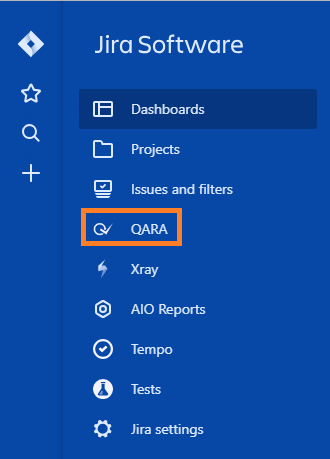



0 comments