Community resources
Community resources
Community resources
Good response time? How to improve your KPIs with Jira!
Have you ever received customer feedback that the processing of a ticket "took an eternity"? Which is of course an exaggeration, still needs clarification. But how can you check exactly how long it really took to resolve the issue, and how long the customer had to wait for an initial reply and response?
For this purpose, there is the Key Performance Indicator (KPI) first response time (also called first reply time). This measures the time that customers have to wait until they receive a first answer. Since long waiting times lead to a high churn rate, keeping the first response time (FRT) as short as possible is essential. To control this with Jira, we want to introduce you to the First Reply and Response Time report from Report Builder.
At the end of the article, you will find helpful tips for optimizing your response time!
What is the first response time?
The first response time measures the time customers have to wait for the first answer once they have submitted a support request. Automatic (out of office) messages do not count in the statistics. The longer customers wait, the more dissatisfied they are and the higher their bounce rate.
In order to satisfy your customers and maintain a consistently high level of first-class customer service, it is necessary to determine the first response time. Presenting the status quo in a clear Jira report helps you see how efficiently your support works and how peak times or holidays affect ticket volumes. This way, you can quickly optimize the first response time.
First response time: formula
And how to calculate the first response time? There is a simple formula for this:
-
Sum of the time taken to get the first response
-
divided by the number of requests (Jira tickets)
What is a good response time?
There is no universal statement about a good response time because it depends on your company’s industry. For example, in live chat, a waiting time of 5 hours is too long. In logistics, a good average first response time is around 12 hours. In ticketing systems like Jira, first response times of less than 24 hours are a good average. But here, too, it is essential to differentiate between companies.
Difference between first reply and first response time
Before demonstrating how to create a well-organized Jira report, a quick note: The term first response time (FRT) is often used synonymously with first reply time. However, in our report, these two KPIs are slightly different.
We define First Reply Time as follows:
-
First Reply Time is the number of minutes that elapse between submitting of a support request and the first reply.
-
Example: a ticket has been created, and you get the first “Hello, I’ve seen your request and will take care of it.”
-
Our definition of first response time is:
-
First response time is the number of minutes that elapse between the submission of a support request and the first response, where the ticket status is changed.
-
Example: A ticket has been created regarding login issues. The first response could be: “To solve your login problem, you should set a new password. To do this, proceed as follows …”
-
In summary, the first reply time is similar to the first response time, except that the ticket status is also changed for the latter.
Here’s how the First Reply and Response Time report works
Step 1: To create the Report Builder first response time report, navigate to “Reports” and select “Create report”. Then you will see the following overview page:
Step 2: In the following, it is best to filter by the “Time Management” category first and then select the appropriate report type.
Step 3: The following window will show you the report home page. You will see all tickets created within the last ten days by default. However, you can use JQL to change the report’s time period to your liking. You can also choose the unit of time recording. Depending on the industry, the view in days, weeks, or hours is also possible and recommended.
Step 4: Here you can see the First Reply Time in days, where the average is also directly included. If you select “First Response Time” instead, the textual description of your selection will change. This gives you the perfect overview in any case.
Step 5: For a quick overview of the First Response Time, you can also uncheck all the boxes and visualize only the time without any further information about the tickets.
Extra tip for the scope: Do you want to know how a certain employee is performing? Then this JQL command is the right one for you:
- created > -5d (time frame) AND assignee = (desired user)
If you want more exciting tips on JQL, then it’s worth taking a look at our article: Introduction to JQL: Standard & advanced search in Jira.
Step 6: The First Reply and Response Time report is a scripted report. In Report Builder, this means that once the report is created, you can edit it individually using JavaScript and HTML. To do this, simply click the “Edit” button.
Step 7: You will then be able to change the code:
But even with less programming experience, you can change the preset view, for example to pie chart or bar chart:
How to optimize the first response time?
Once you have identified your key data, it’s time to act. We’ll share some tips on how to optimize your first response time:
-
Train your support team. They should know your products as well as your services inside out.
-
Clearly define your KPIs and share them with your team, too! With a common goal in mind, support can (re)act better.
-
Set up escalation processes that escalate requests to more experienced support staff as soon as they cannot be helped directly.
-
The waiting time for the next response should be used proactively by your team. For example, your support team could analyze customer behavior to better address specific requests in the future.
-
Use various communication channels and evaluate how communication is fastest and best.
Improve response time with Jira
So, as you can see, to run a successful company and satisfy your customers, a short first response time is essential. You can easily determine this in Jira with Report Builder’s First Reply and Response Time report. Once you have analyzed the state of affairs, you can shorten the response time and thereby optimize the support process.
We offer Report Builder in a 30-day free version. With a few simple steps, you can create a well-structured report and find out which adjustments you can make in order to optimize your first response time.
Try it out right now!
Was this helpful?
Thanks!
Andreas Springer _Actonic_
About this author
Head of Marketing
Actonic GmbH
Germany
2 accepted answers
Atlassian Community Events
- FAQ
- Community Guidelines
- About
- Privacy policy
- Notice at Collection
- Terms of use
- © 2025 Atlassian





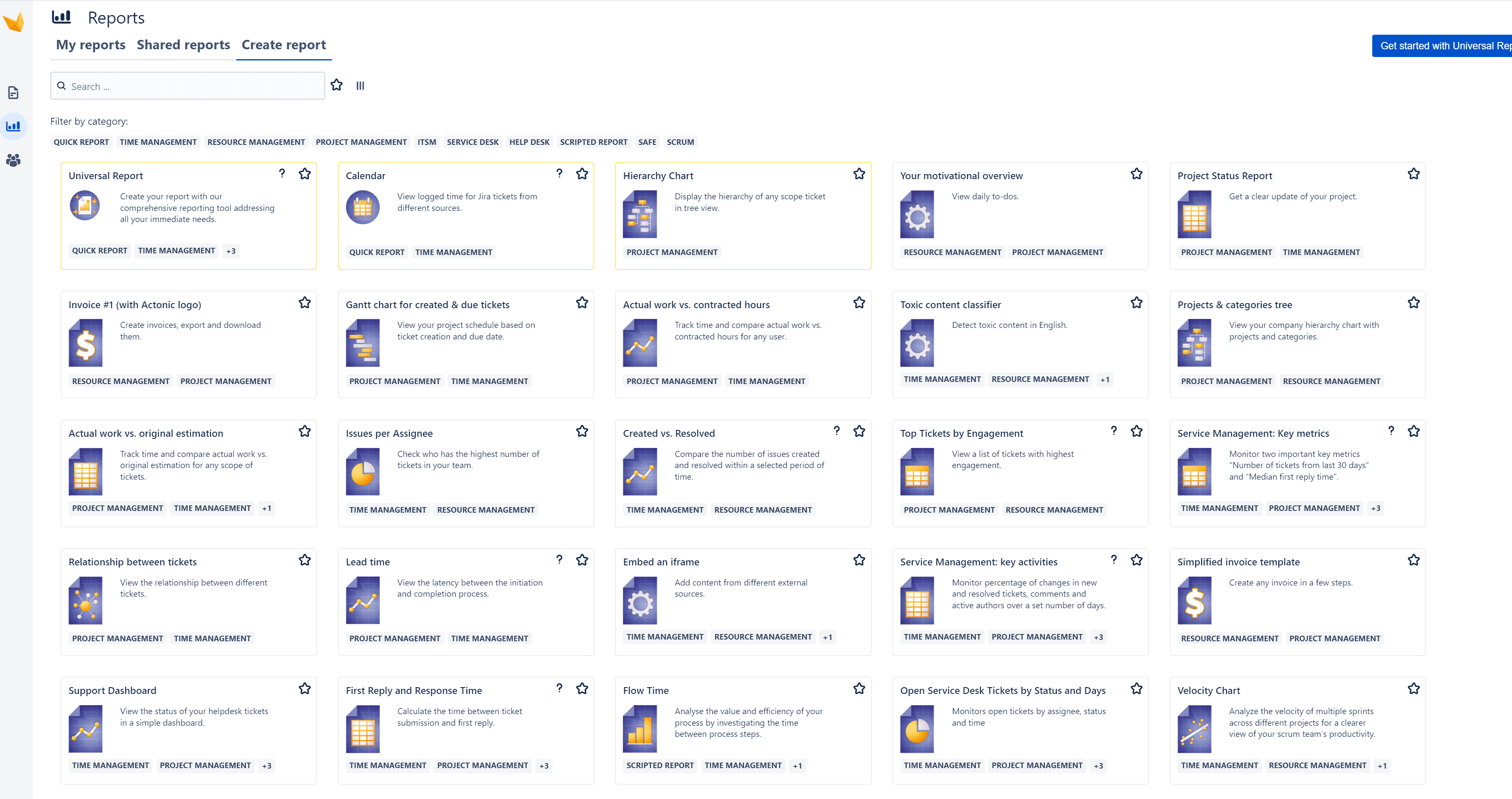
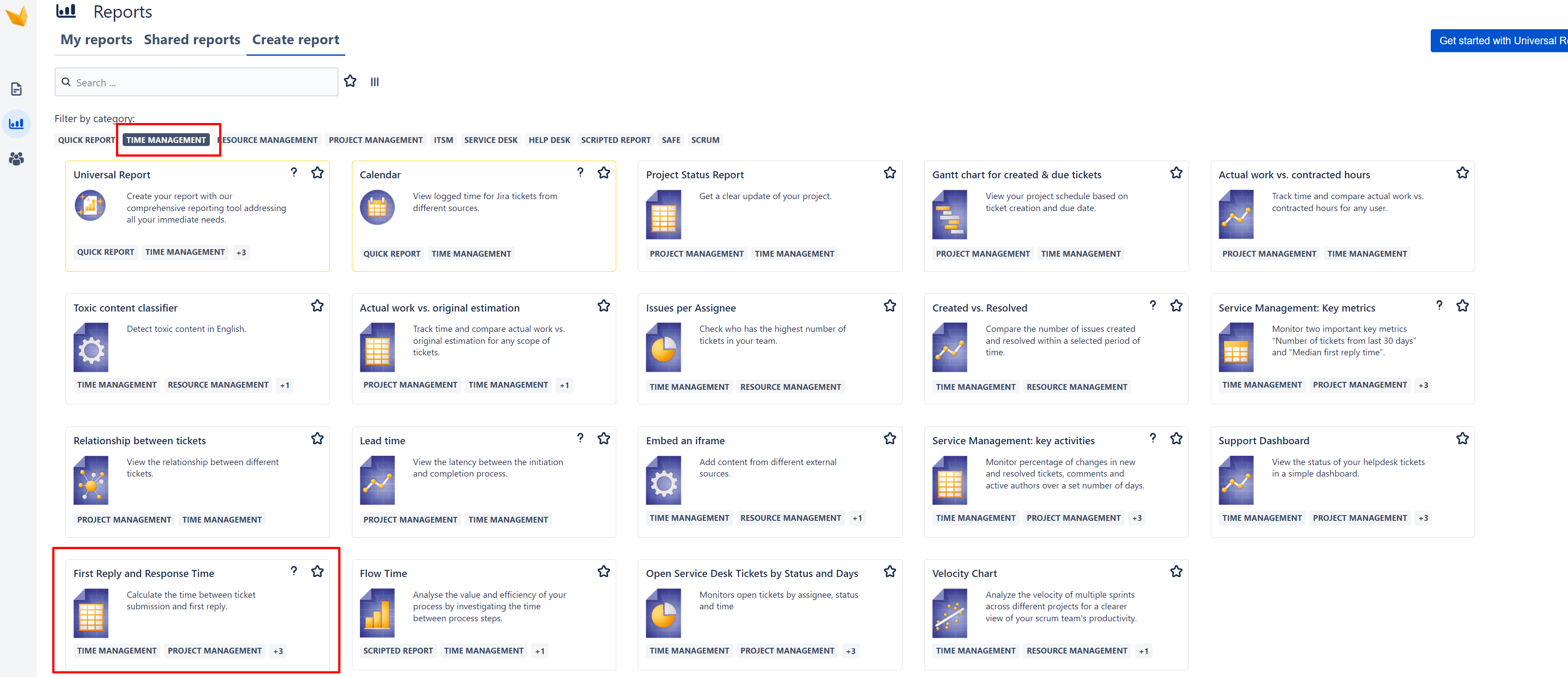
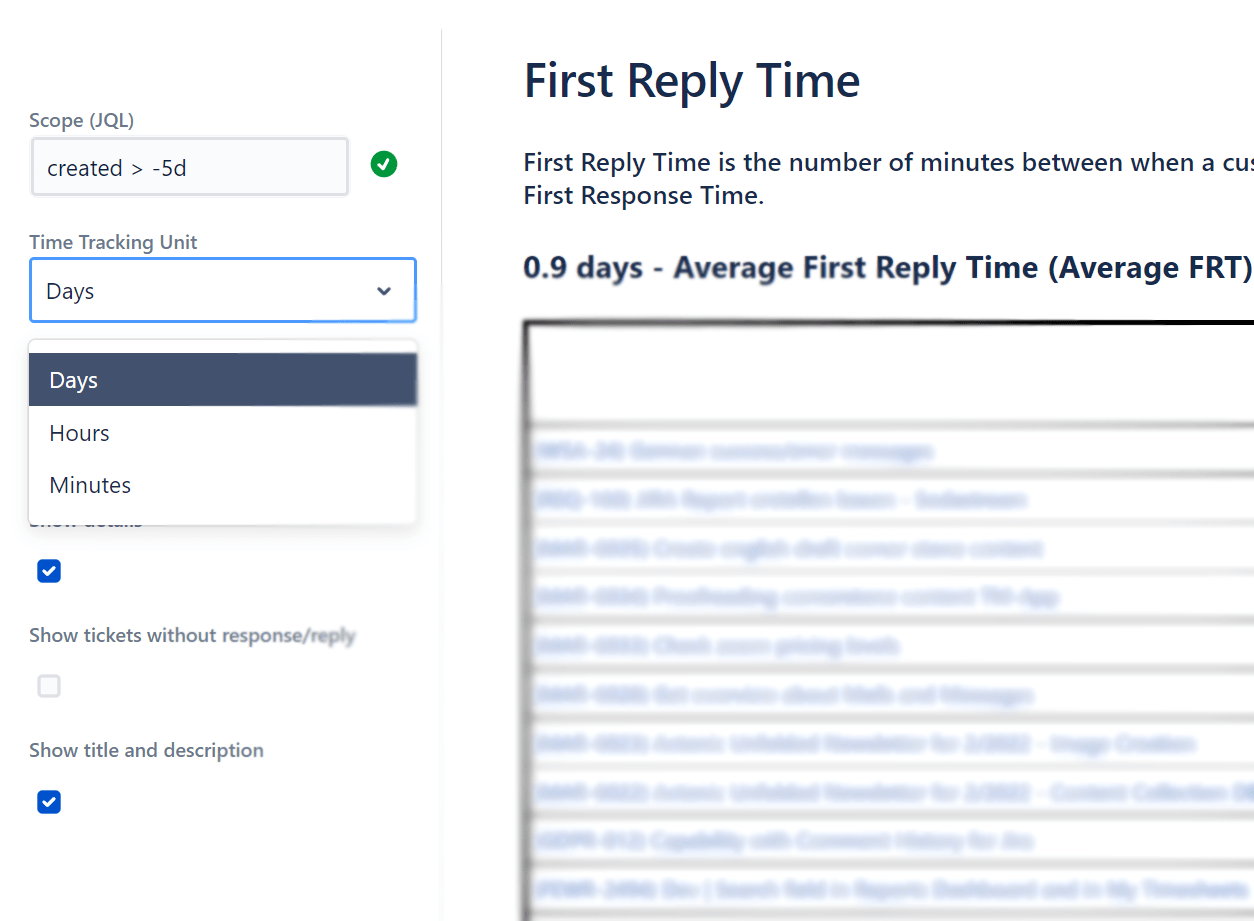

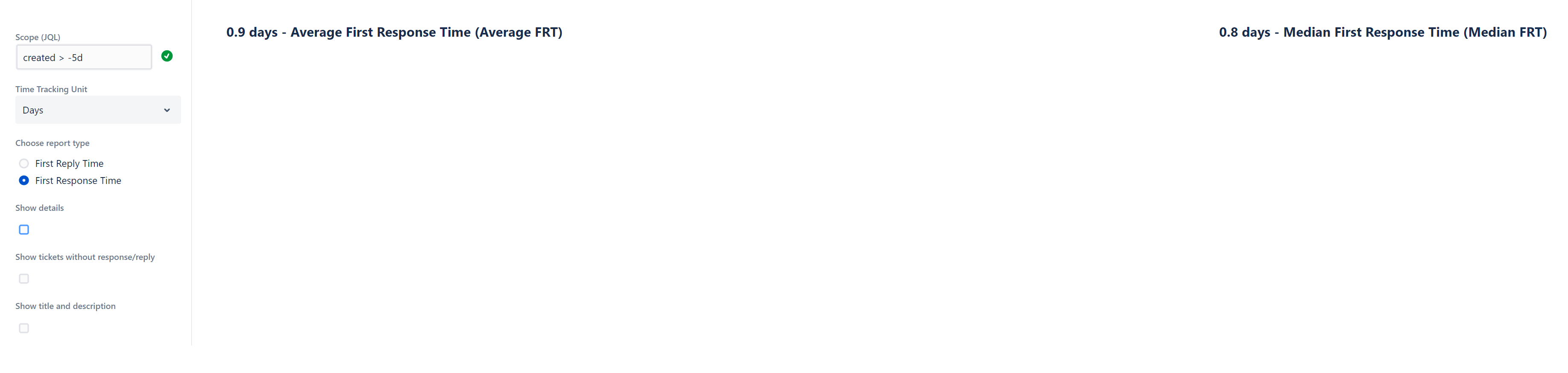

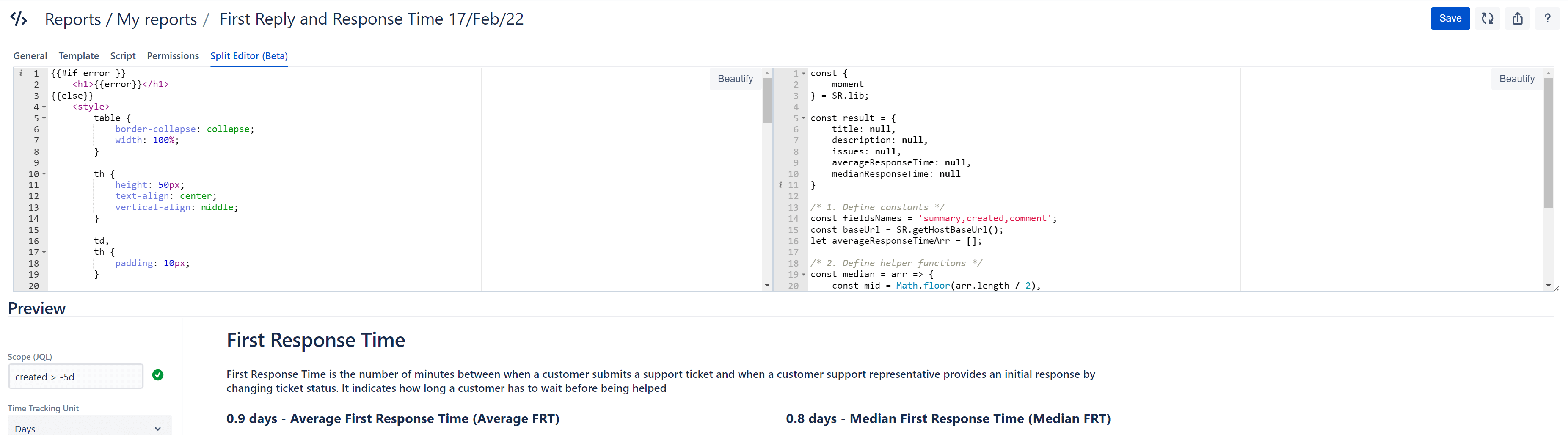
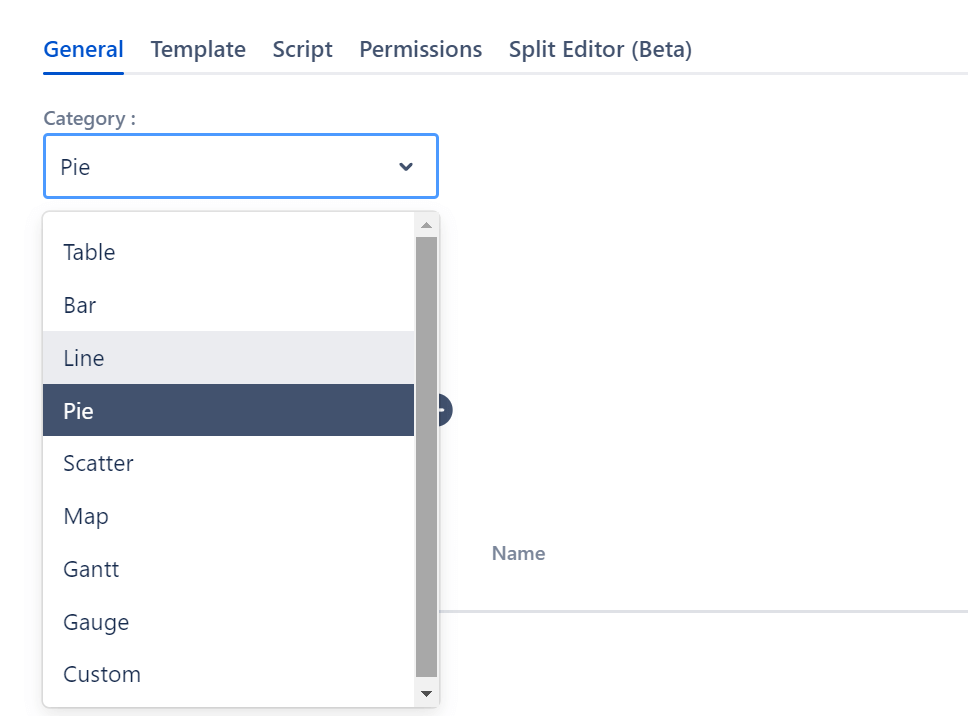
0 comments