Community resources
Community resources
Community resources
Export Jira time reports safely with Time between Statuses
Jira has lots of advantageous features to use for managers and businesses. One of the features that makes Jira so helpful is the ability to generate the Jira time spent reports for tasks. However, the default reports in Jira can sometimes be limited in their scope and flexibility. This is where add-ons like Time between Statuses come in handy. In this article, we will explore how to use the add-on for generating and exporting the Jira time spent reports.
What is Time between Statuses?
Time between Statuses is an add-on for Jira that enables you to track the time it takes an issue to move from one status to another. You can use this information to identify bottlenecks in your workflow and improve your team's productivity. It helps to make correct decisions regarding the future steps in the workflow process according to the identified delays.
How to install the add-on?
First of all, you should install the add-on in your Jira instance. Here's how:
- Go to the Atlassian Marketplace and search for Time between Statuses.
- Click the “Try it free” button and then "Start free trial” to start the installation process.
- Follow the on-screen instructions to complete the installation.
Once the add-on is installed, you can start using it to track the Jira time between statuses in your Jira projects.
How to export Jira time reports with Time between Statuses?
The add-on generates both the Jira time in status and the Jira time between statuses reports. After generation, you can export them. The export function is especially helpful when you need a deeper data analysis. That’s why Time between Statuses allows exporting both to CSV or XLSX files. To generate and export Jira time report, please, follow these steps:
1. Choose the project you want to generate a report for.
2. Then select an Issue type, Assignee, Label, Statuses and Sprint.
If you need a report with a few assignees, labels or statuses, then you could choose the necessary ones from the drop-down lists.
3. Define the Date ranges for the Jira time between statuses report.
4. Once the report has been generated, you can export it to CSV or XLSX files by clicking the “Export” button in the top right corner of the screen.
The CSV file will contain a list of all the issues that match your filter criteria, along with the Jira time spent in status or between statuses reports.
Conclusion
Time between Statuses can help you track the Jira time in status and Jira time between statuses data so you can improve the workflow process and make successful decisions. Generate detailed Jira time reports easily and make informed decisions about resource allocation. If you're looking to get more out of your Jira time spent reports, be sure to give Time between Statuses a try!
How do you like the article below? Do you find it helpful?
If you have already used the Time between Statuses add-on, please, leave your opinion in the “Comments” section. If you haven’t, get a 30-day free trial version.
Was this helpful?
Thanks!
Valeriia_Havrylenko_SaaSJet
About this author
Product Marketer
SaaSJet
39 accepted answers
Atlassian Community Events
- FAQ
- Community Guidelines
- About
- Privacy policy
- Notice at Collection
- Terms of use
- © 2025 Atlassian





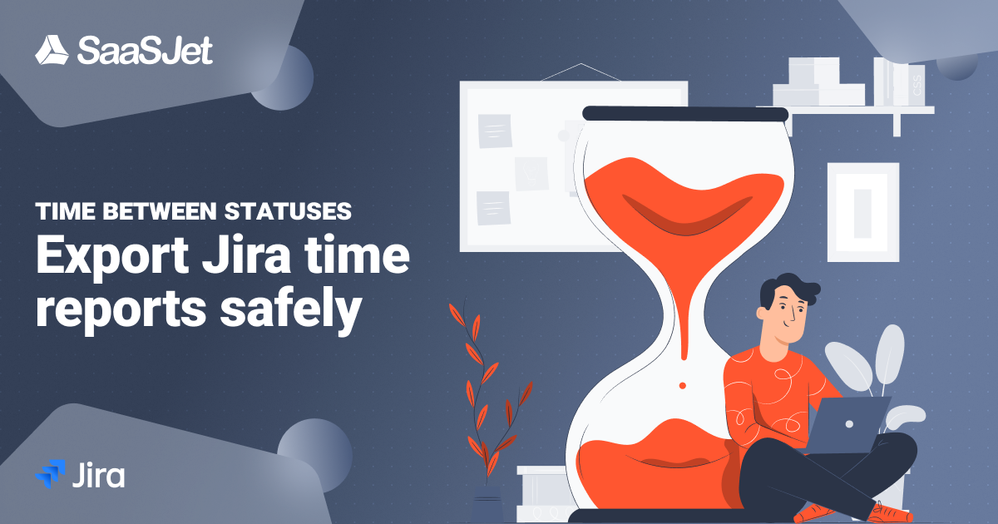


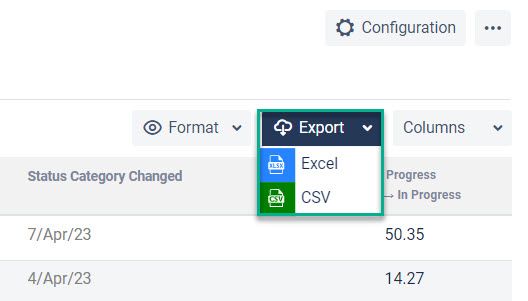
0 comments