Community resources
Community resources
Community resources
🌟 Engage Your Readers with Stunning Confluence Titles 🌈
Did you know that 94% of first impressions are influenced by design? Whether it’s a website or a Confluence page, how you present your content is crucial. Picture landing on a page with dull, uninspired titles—does it make you want to explore further?
Probably not.
Let’s dive into how you can make your Confluence page titles pop, turning your workspace into a more visually engaging and user-friendly environment.
🌟 Why Fancy Titles Make a Difference
Titles are the first thing your readers see—they set the tone and guide the way. A well-designed title can draw readers in, highlight important sections, and make your content more accessible.
Confluence’s Built-In Tools for Title Enhancement
Confluence comes with some handy built-in features to help your titles stand out, even if you’re not diving into advanced customization.
😎 Adding Emojis to Titles
Emojis can make the purpose of the content clear at a glance, and they also show up in the space sidebar or on a card in the space or home page, adding a visual cue that’s hard to miss.
How to Add an Emoji:
-
Hover over the title while editing a page or blog post.
-
Select “Add Emoji.”
-
Choose an emoji from the library, or add your own.
Confluence Titles with Header Images
A header image can give your page that extra bit of personality and context. Displayed above the page title, it sets the mood and provides an immediate visual connection to the content.
How to Add a Header Image:
-
Hover over the title when editing a page or blog post.
-
Select “Add Header Image.”
-
Choose an image from Unsplash’s library or upload your own.
You might have noticed that Confluence’s default title formatting can be a bit restrictive, especially when trying to add visual elements like emojis. While you can place an emoji before a title, the platform sometimes repositions things in ways you didn’t expect, leading to a layout that might not be what you had in mind.
Luckily, there’s a more streamlined solution: Aura Content Formatting Macros.
✏️ Why Choose Aura Titles in Confluence?
Aura Content Formatting Macros is a powerful suite designed to enhance your Confluence experience. The Aura title macro gives you the tools to create eye-catching titles that not only grab attention but also add a polished, professional look to your workspace.
How to Insert the Aura Title Macro
-
Navigate to your Confluence page
-
Click the “Edit” button (or simply “E”) to start editing
-
Select a spot on your page where you want the title macro to appear. Begin typing ‘/’ followed by ‘aura’ and choose the Aura title macro from the list.
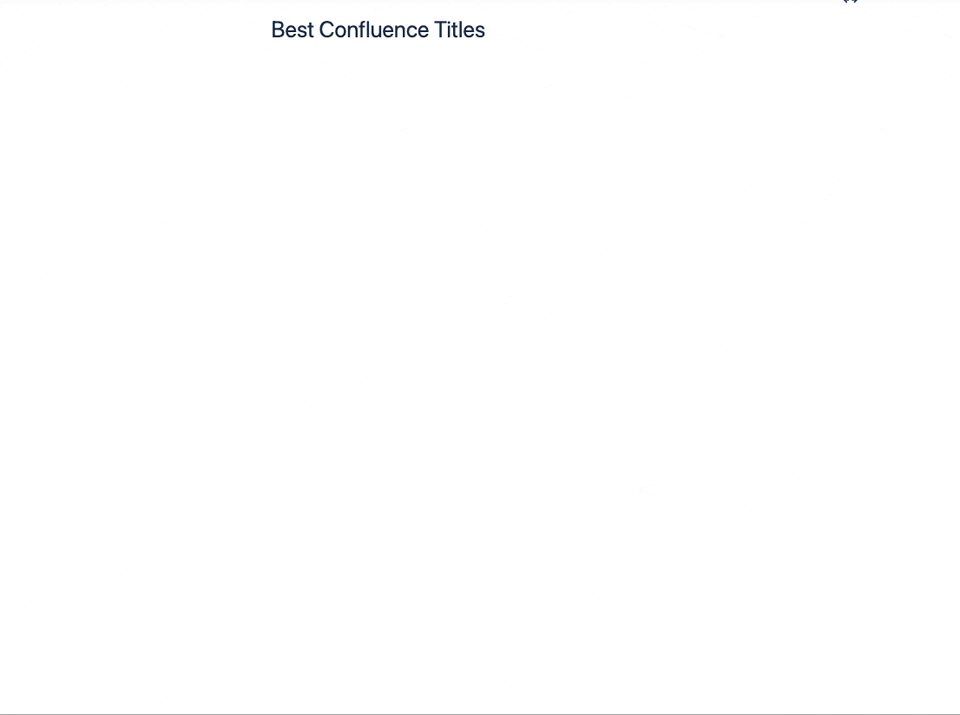
🎨 Customize Your Aura Title
Once the configuration dialog appears, you’ve got options:
- Add Icons and Emojis: Insert icons or emojis directly into your titles without any formatting hassle.
- Adjust Font Styles: Choose from bold, regular, or light font weights to match your content’s tone.
- Align Text: Set your title alignment—left, center, or right—to fit your page design.
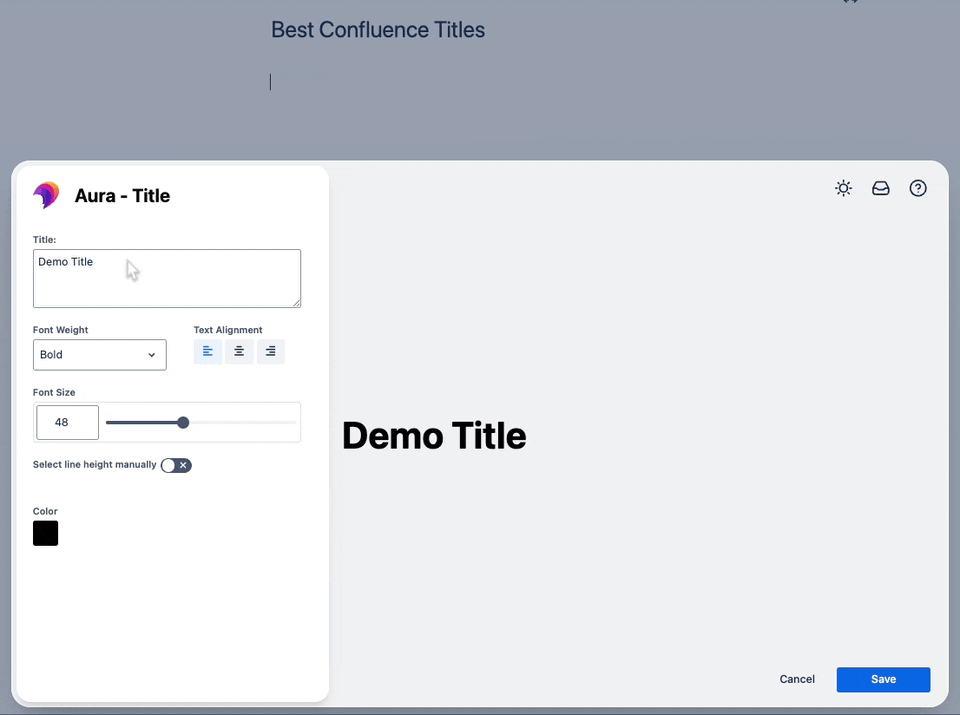
- Set Font Sizes: Precisely control the size of your titles to ensure they stand out.
- Customize Colors: Pick from pre-designed color palettes or create your own to make your titles pop.
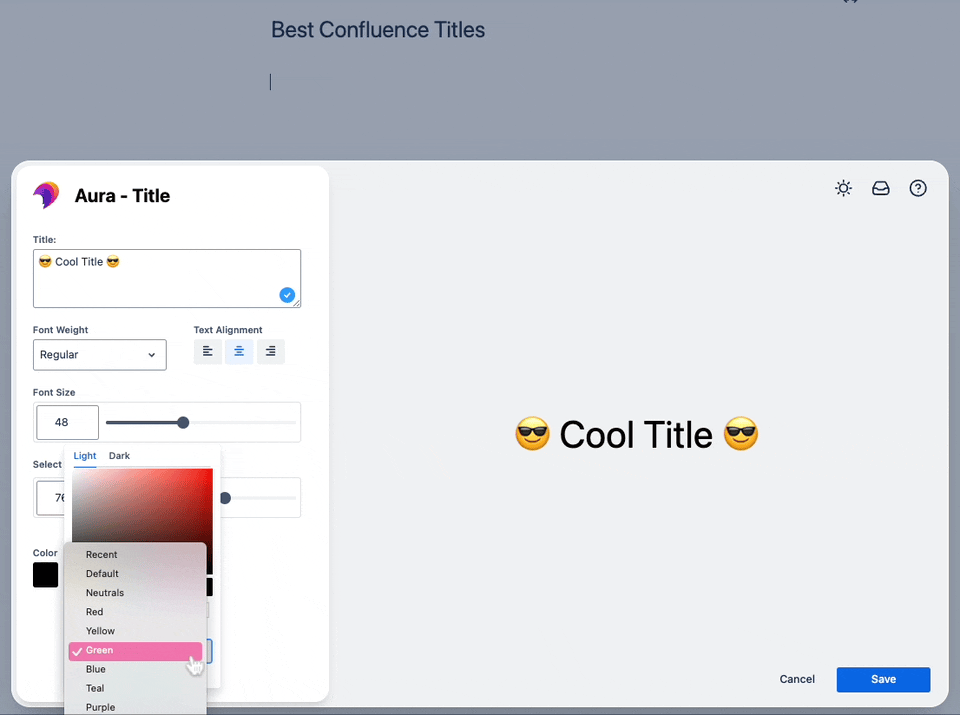
🖼️ Custom Confluence Title with Background
With Aura, you can even add background images to your titles. For a step-by-step guide on using the Aura background macro, check out our article: "Spice Up Your Confluence with Background Colors."
To add a visually appealing background to your Confluence title, first insert the Aura background macro and configure it as explained in the linked article.
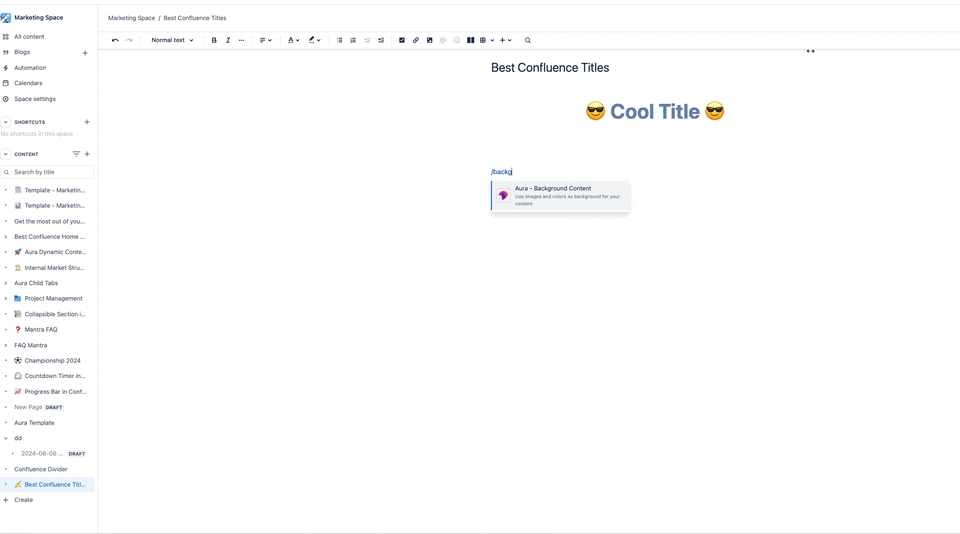
Once the background is set, copy the existing title macro into the background macro.
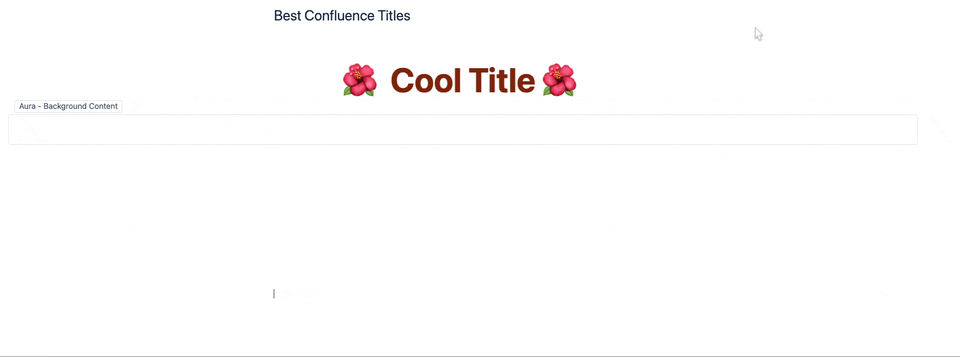
Click "publish" and watch your title transform into a stunning, attention-grabbing element.
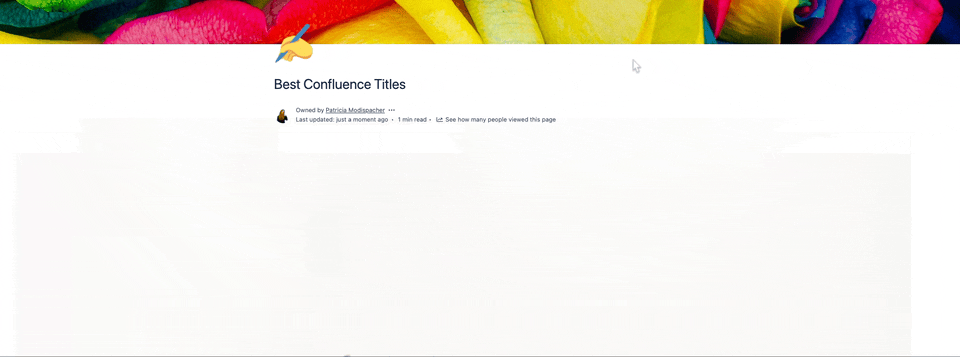
Looking for a bit more customization? Maybe you want more than the standard colors, or you’re itching to add some cool gradients to your titles. That’s where Aura’s sister app, Karma, comes into play.
🎁 A Free App? That’s Karma!
If you’ve already got Aura installed, you can easily add the free Karma app to unlock Karma Pro.
For those who want even more creative control over their Confluence titles, Karma Pro offers advanced features that go beyond what Aura and Confluence’s built-in options provide. With Karma Pro, you can play around with custom colors and gradients, giving your titles a unique, polished look that truly stands out.
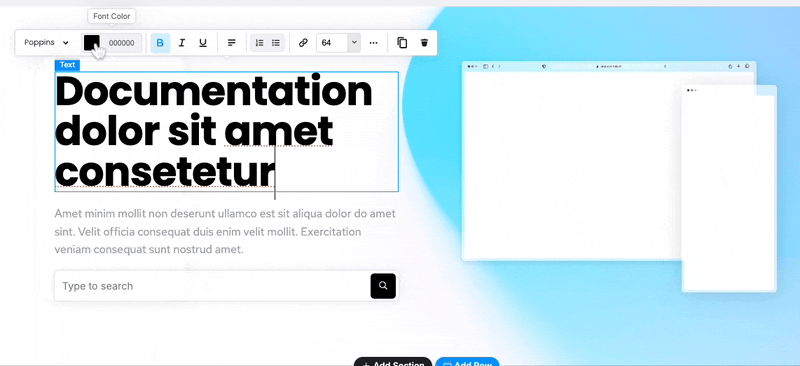
✨ Make Your Confluence Pages Shine
First impressions matter. With the right tools, you can ensure your Confluence pages leave a lasting impact. Confluence titles powered by Aura Content Formatting Macros help you create visually stunning headings that draw attention and enhance your content.
Book a free demo or try Aura yourself to see how easy it is to transform your Confluence pages!
Was this helpful?
Thanks!
Patricia Modispacher _k15t_
About this author
Content Marketing Manager
appanvil
8 accepted answers


0 comments