A pop-up survey could appear while you're here --curious what it's for? Click here to learn more!
×Community resources
Community resources
Community resources
Asana to Jira Migration: how to import data from Asana to Jira
Moving data between work management platforms is never a trivial task. Whether you’re consolidating toolsets or simply shifting to a new environment for better functionality, data migration requires careful planning and execution. If you’ve been working with Asana and are looking to move your projects, tasks, and related information into Atlassian’s Jira, this guide will help you execute a seamless migration.
Below, we’ll cover the values of migrating from Asana to Jira, outline what you need to consider before starting, and provide a step-by-step guide (based on the Getint documentation ) to ensure a smooth transition.
Before you begin
-
Identify Critical Data
List out which projects, tasks, or subtasks need to be moved. Pinpoint any fields, attachments, comments, or custom task elements essential to maintain continuity. -
Set Up Your Jira Environment
Decide whether you’ll be using Jira Cloud, Jira Server, or Jira Data Center. Make sure you have the right permissions to create or import data within your Jira instance. -
Map Your Fields
Asana and Jira have different naming conventions and field structures (e.g., Asana’s “projects” and “tasks” vs. Jira’s “projects” and “issues”). Ensure that for each field in Asana, you have a corresponding field in Jira or have created a custom field that aligns with your data. -
Review Access & Permissions
Confirm that your team members have the necessary access. In Jira, you’ll need admin permissions for import tasks. In Asana, you’ll need access to export or read tasks. -
Back Up Your Data
Always create a backup of your Asana data. This step is crucial in case something unexpected occurs.
The step-by-step Asana to Jira migration
Below is an overview of the migration process, adapted from the official Getint.
1. Gather necessary information
- Asana Personal Access Token (PAT)
- Generate a Personal Access Token in Asana so that the migration tool can read your Asana projects, tasks, comments, and more.
- Jira Credentials
- Make sure you have the correct login credentials and necessary permissions in Jira to create projects and issues.
2. Prepare your source and destination
- Source: Asana
- Identify the workspaces, projects, or boards you want to migrate.
- Optional but recommended: Clean up any projects or tasks you no longer need. This reduces clutter and speeds up the migration.
- Destination: Jira
- Create or select the Jira project where your Asana tasks will be imported.
- Ensure the project’s key, issue types, and fields align with your data migration requirements.
3. Configure the migration
- Install & Launch Getint’s Migration Tool
- If you’re using Getint, install the tool or set it up according to the guidelines.
- Navigate to the Asana to Jira integration or migration module.
- Connection Setup
- In the migration tool, add your Asana connection using the PAT you generated.
- Add your Jira connection details.
- Project/Workspace Selection
- Choose which Asana workspaces or projects you want to connect to your Jira projects.
4. Map your fields
- Field-by-Field Mapping
- Map Asana data (e.g., task name, description, assignee, due date) to the relevant fields in Jira (Summary, Description, Assignee, Due Date, etc.).
- This step is crucial to ensure data stays accurate and readable post-migration.
- Custom Field Mapping
- If you have custom fields in Asana, create corresponding custom fields in Jira and map them accordingly.
- Status & Workflow Mapping
- Map Asana task statuses (e.g., “To Do,” “In Progress,” “Completed”) to Jira’s workflows and statuses to maintain consistency.
5. Run a test migration
- Select a Sample Project
- Pick a small Asana project for a preliminary test migration.
- Check for Errors & Validation
- Review logs for any errors or mismatched fields.
- Make sure data is accurately reflected in Jira.
- Adjust Configurations if Needed
- If any custom fields are missing or incorrectly mapped, adjust your mapping configurations.
6. Execute the full migration
- All Projects/Tasks
- Once your test migration is successful, proceed to migrate all identified projects and tasks.
- Monitor Migration Progress
- Keep an eye on the migration tool’s progress to confirm everything is going as planned.
- Large projects may take some time.
- Validation
- Validate the migrated data in Jira. Confirm that tasks, assignees, descriptions, statuses, comments, attachments, and custom fields appear correctly.
7. Post-migration cleanup
- Update Workflows & Permissions
- Fine-tune Jira workflows, screens, and permission schemes to accommodate new projects and users.
- Communicate Changes to Your Team
- Train team members on Jira best practices, particularly if they’re transitioning from Asana for the first time.
- Decommission or Archive Old Data
- If you no longer need your Asana projects, decide whether to archive or delete them. Keep backups in case you need to refer to old data.
Migration values and best practices
- Data Continuity: Always ensure the integrity of your project history, tasks, and attachments to maintain full context in your new system.
- Reduction of Manual Work: Automating your Asana-to-Jira migration with Getint’s tool drastically reduces manual copy-paste efforts and lowers the risk of error.
- Scalability: Jira’s robust project management capabilities and integration with other Atlassian products make it well-suited for larger or more complex teams.
- Collaboration: Post-migration, teams can collaborate more effectively within the Atlassian ecosystem, leveraging shared dashboards, agile boards, and advanced reporting.
Conclusion
Migrating from Asana to Jira can unlock new efficiencies, enhance collaboration, and centralize your project management efforts. By planning carefully, mapping fields meticulously, and leveraging a reliable migration tool like Getint, you can ensure a smooth data transition with minimal disruption to your team’s workflow.
If you’re ready to begin your migration, be sure to check out the full Asana to Jira migration guide by Getint. And if you run into any hurdles or have questions, don’t hesitate to reach out—we’re here to help make your move to Jira a success!
Was this helpful?
Thanks!
Renata_Getint
About this author
Growth Specialist
Getint
Poznań, Poland
4 accepted answers
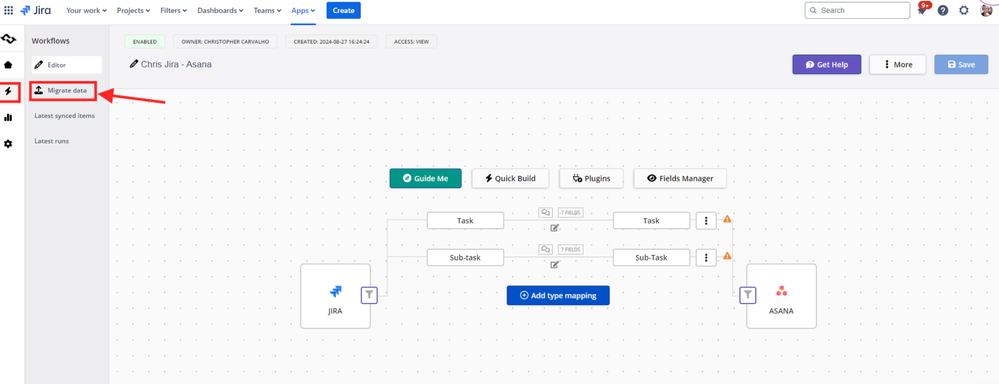
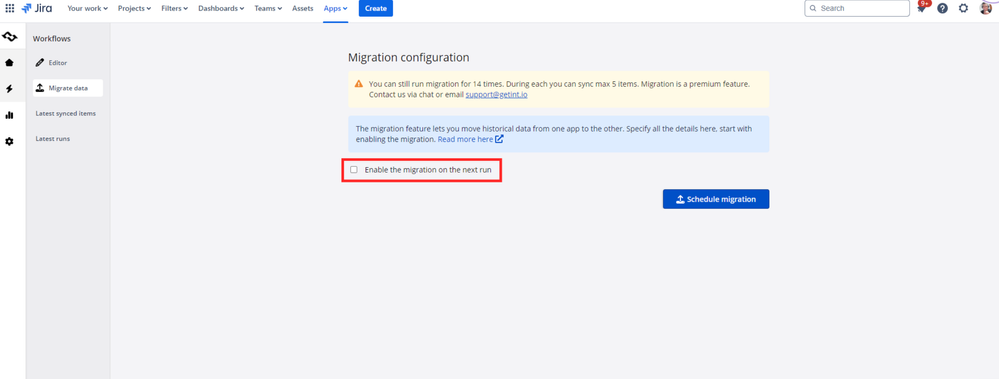
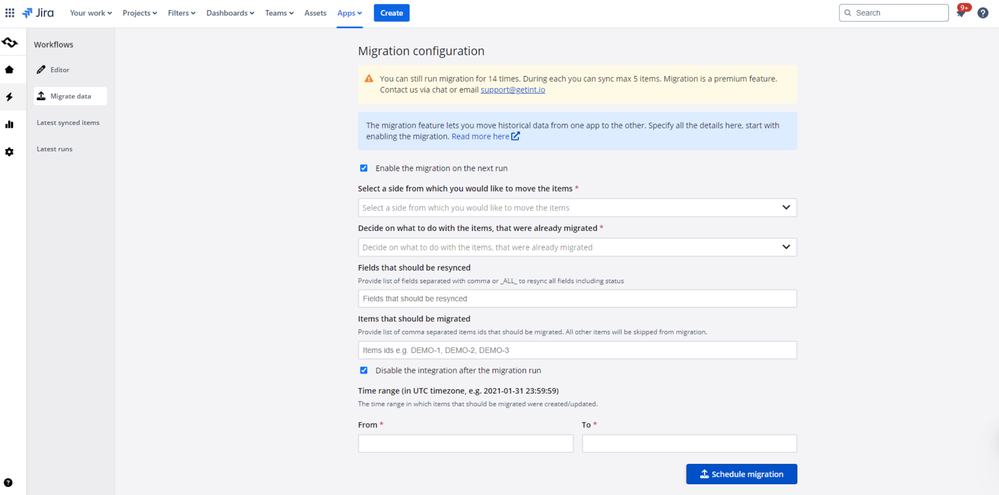
0 comments