Community resources
Community resources
Community resources
Actual vs. Estimated Costs: How to Stay on Track in Jira
Happy Thursday, Community! 🤗
Today, I'm excited to share insights on a topic that matters to every project team: managing actual vs. estimated costs effectively.
👉 Let's check it out now!
Actual vs. Estimated Costs: How to Stay on Track in Jira
Actual costs refer to the real expenses incurred as a project progresses, covering all resources used. Estimated costs, on the other hand, are projected expenses calculated during planning based on forecasts and assumptions. Understanding both is crucial for project success, as it allows teams to monitor budget adherence, make necessary adjustments, and ensure efficient resource use.
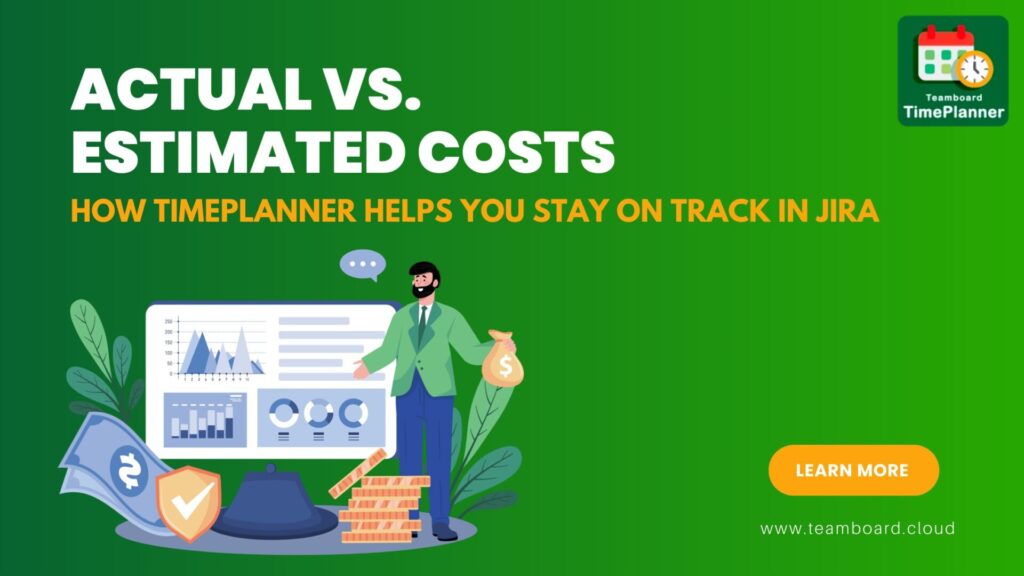
Understanding Actual vs. Estimated Costs
1. Actual Costs
Actual Costs refer to the real expenses incurred during the execution of a project, task, or operation. These are the tangible, out-of-pocket costs paid for various resources used in the project. They can be categorized into different types based on what they cover, such as labor, materials, equipment, overheads, and more.
Accurate tracking of actual costs is vital for project assessment because it ensures budget control, helps evaluate project performance, and highlights cost variances. It enables better decision-making on resource allocation and project adjustments, builds stakeholder trust through transparency, and improves future planning by providing reliable historical data. Accurate cost tracking helps keep projects on budget and on schedule while minimizing financial risks.
2. Estimated Costs
Estimated Costs are the projected or anticipated expenses calculated during the initial planning phase of a project. These costs are based on assumptions, historical data, market research, and expert judgment. Estimated costs set the budget and serve as a financial guide for the project's execution.
Role in project planning and financial forecasting.
- Setting the Budget: Estimated costs form the basis for the overall project budget. They help define how much money will be needed to complete the project and allocate resources accordingly.
- Financial Forecasting: They assist in forecasting the cash flow needed over the project timeline. Accurate estimates ensure that funds are available when required, preventing delays or interruptions due to funding issues.
- Performance Benchmarks: Estimated costs serve as benchmarks to compare with actual costs during the project. This comparison helps track the project’s financial health and highlights any variances.
- Risk Management: Estimating costs accurately allows for better risk management. By considering potential cost overruns or unexpected expenses, project managers can set aside contingencies to deal with uncertainties.
3. Comparison
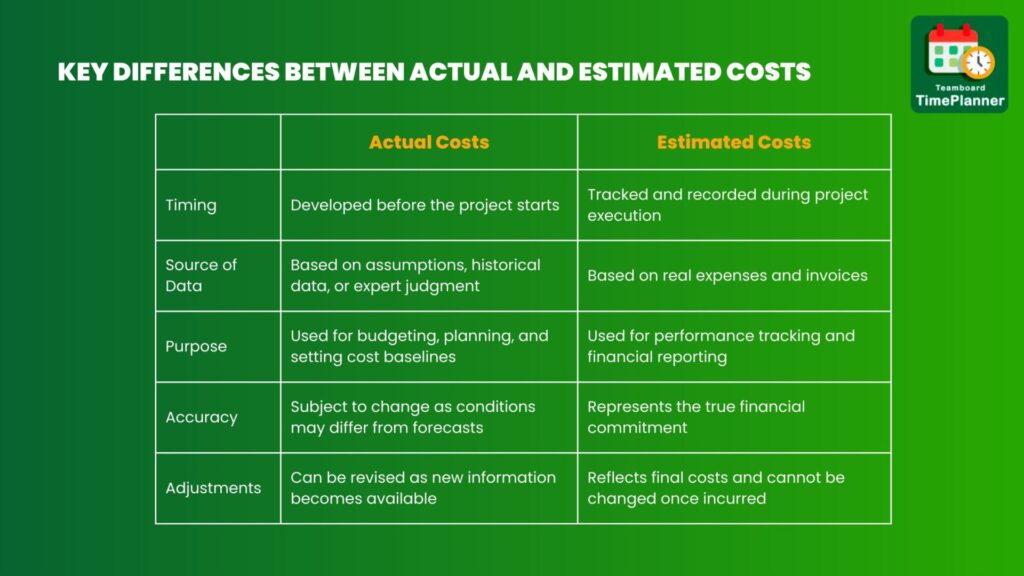
Differences between actual costs and estimated costs have several implications for project management:
- Budget Overruns: When actual costs exceed estimates, projects can quickly go over budget, leading to funding challenges and potential delays.
- Timeline Adjustments: Cost overruns often correlate with extended timelines, requiring adjustments to meet financial constraints or resource needs.
- Resource Reallocation: Project managers may need to redistribute resources or scale back scope to stay within budget.
- Stakeholder Communication: Cost variances necessitate transparent reporting to stakeholders, fostering trust and managing expectations effectively.
By understanding these implications, project managers can proactively adapt to cost variances, keeping the project aligned with budget and goals.
The Importance of Tracking Costs in Jira
Tracking costs in Jira is essential for maintaining effective project management. It allows project managers to monitor real-time expenses, ensuring the project stays within budget and enabling early detection of cost overruns. By comparing actual costs with estimates, Jira helps evaluate financial progress and identify areas for improving cost efficiency. This system also promotes transparency, providing clear, accessible reports for stakeholders and ensuring accountability throughout the project.
1. Jira as a Project Management Tool
Jira is a powerful project management tool widely used for tracking tasks, workflows, and project progress. While Jira is primarily designed for issue and task tracking, several features are relevant for cost tracking when integrated with cost management plugins or used in conjunction with custom fields and workflows.
In Jira, cost tracking features include:
- Issues: Track individual work items with associated estimated and actual costs for detailed financial performance.
- Tasks: Assign and compare estimated vs. actual costs at the task level to monitor spending.
- Sprints: Aggregate task costs within time-boxed periods to assess cost efficiency and adjust resource allocation.
- Worklogs: Log actual hours to track real-time labor expenses against estimates.
- Reports and Dashboards: Visualize cost metrics, budget usage, and financial progress over time for insightful project analysis.
These features provide a comprehensive approach to project cost tracking and budget management in Jira.
2. Why Accurate Cost Tracking Matter
Accurate cost tracking is essential for effective project management because it directly impacts key areas such as project timelines, resource allocation, and stakeholder satisfaction. Here’s a closer look at why it’s so important:
- Project Timelines: Accurate cost tracking helps avoid delays by ensuring funds are available and allowing real-time adjustments, enabling project managers to keep schedules on track.
- Resource Allocation: Efficiently allocates labor, materials, and equipment, adjusting resources based on actual spending to prevent waste and prioritize essential tasks.
- Stakeholder Satisfaction: Builds transparency and trust by providing stakeholders with clear updates, ensuring financial expectations are met, and supporting informed decision-making on funding and project adjustments.
3. Common Challenges in Cost Tracking
When tracking actual vs. estimated costs, teams face a variety of challenges that can affect the accuracy of their financial management. These challenges often lead to budget overruns, project delays, and stakeholder dissatisfaction. Addressing them requires better cost tracking systems, real-time monitoring, and consistent reporting to ensure accurate alignment between actual and estimated costs throughout the project.
Here are some common issues:
- Inaccurate Estimates: Underestimating time and resources due to task complexity leads to cost discrepancies.
- Scope Creep: Unplanned project additions increase costs beyond initial estimates.
- Inaccurate Time Tracking: Inconsistent logging makes labor costs difficult to monitor.
- Unexpected Expenses: Unforeseen costs, like price hikes or delays, push projects over budget.
- Lack of Real-Time Monitoring: Without live tracking, budget overruns go unnoticed until too late for corrective action.
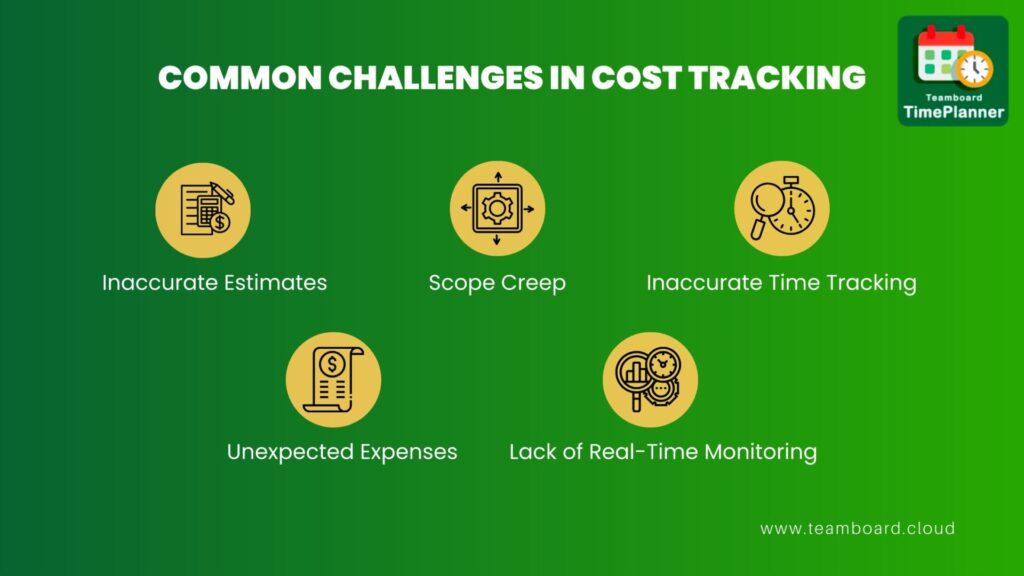
How TeamBoard TimePlanner Helps You Stay on Track
Effective Jira cost management begins with clear budgeting based on project objectives and historical data. TeamBoard TimePlanner supports this by setting rates, tracking billable hours, and generating detailed cost reports. With real-time reporting, it provides instant insights into project expenses and resource use, promoting financial transparency and stakeholder confidence. This tool helps keep project costs on track and within budget.
1. Overview of TeamBoard TimePlanner
TeamBoard TimePlanner provides a comprehensive set of features and functionalities designed specifically to aid in cost management, allowing teams to track, manage, and optimize project expenses with ease. Here's a detailed look at its key features:
- Billable Hours & Cost Tracking: Logs hours and converts them into billable costs, helping track real-time expenses and budget adherence.
- Billing Rate Management: Sets unique billing rates by task or role, ensuring accurate invoicing and streamlined cost tracking.
- Project Cost Planning: Estimates costs by task or phase, supporting detailed financial planning with budget caps and real-time monitoring.
- Billing, Invoicing & Cost Reporting: Manages billable hours and creates custom invoices, with detailed cost breakdowns for transparent financial tracking.
2. Benefits of Using TeamBoard TimePlanner for Cost Tracking
- Real-Time Tracking: Continuously monitors actual costs as team members log hours, allowing proactive budget management and timely adjustments.
- Estimated vs. Actual Cost Comparison: Direct comparisons identify cost variances across project phases, aiding data-driven decisions for resource and timeline adjustments.
- User-Friendly Interface: An intuitive dashboard and clear reporting options make it easy for team members to track expenses and generate cost reports without extensive training.
These features support accurate, streamlined cost tracking within projects.
3. How to Use TeamBoard TimePlanner for Accurate Cost Tracking
User Roles & Grant Permission
At first, to manage costs and adjust cost settings, you must have Billing/Cost Admin permissions. To grant this permission, navigate to Settings → Permissions → Add user to Billing/Cost Admins → Save Changes.
- Billing/Cost Admin has permission to plan cost and edit cost settings.
- Billing/Cost Viewer has permission to view billing/cost data.

Set up Rates & Costs
By setting up rates and costs, you can establish the foundational elements for cost tracking, enabling accurate management of rates for resources and projects.
To set up, navigate to the setting you will find the “Rate and Cost” section.
- General Rate Settings
In General Rate Settings, you can set the default rate type for your system. Options include Resource Rate, Resource Group Rate, Project Rate, and Project Group Rate.

- Rate Unit:
The Rate Unit is the base unit for defining other rates. By creating a Rate Unit, you can use it to configure and standardize rates across various resources and projects.

- Resource Rate
The Resource Rate is applied to individual resources. Resource rates can’t overlap, and you can only add new rates for future dates.

- Resource Group Rate
Allowing you to assign one rate to a group, avoiding repetitive setups. The Resource Group Rate is useful when multiple resource share the same rate.

- Project Rate
The Project Rate applies to all tasks within a specific project.

- Project Group Rate
Perfect for applying the same rate across multiple projects.

Mark Task as Billable for Estimated Cost
You can assign costs directly to tasks by clicking on planning details. As a Billing admin, you can mark task as billable and select the rate type, Then, the cost for these tasks will be calculated.

Log Time to Track Actual Cost:
Team members can enter the hours spent on a specific task. Each logged hour is automatically converted into an actual cost based on the set billing rate for that task or role. This feature allows project managers to monitor real-time expenses, compare them to estimated costs, and adjust resources or budgets as needed to keep the project financially on track.

You can also log time via a Jira ticket by clicking the three dots in the ticket options → Select TeamBoard TimePlanner → Choose Add Time Log to enter time manually or Start Timer to track time in real-time.
Generate Cost Reports
Navigate to the cost section and select options for customizing the report by individual, team, project, or client. TimePlanner allows you to view detailed breakdowns of Estimated vs. actual costs and cost performance per task or team member. Helping you manage finances effectively and maintain transparency with stakeholders.
- Navigate to the Cost section
- The scheduled cost (Estimated cost) is calculated based on the planned hours for tasks marked as billable.
- The actual cost is determined by the logged hours for tasks marked as billable.

=> More details: How to track costs in Jira | Jira cost tracking
Conclusion
Understanding the distinction between actual and estimated costs is essential for effective project management. Actual costs represent the real expenses incurred, while estimated costs are projections made during planning. The challenges of aligning these can lead to budget overruns and resource misallocation.
TeamBoard TimePlanner addresses these challenges by providing real-time cost tracking and detailed reporting within Jira. Its features streamline the management of billable hours and enhance financial transparency, ensuring projects stay on budget. By utilizing TeamBoard TimePlanner, teams benefit from improved cost control, better resource allocation, and increased stakeholder trust.
Was this helpful?
Thanks!
Annie_DevSamurai
About this author
Product Marketing
DevSamurai
Japan
13 accepted answers

0 comments