Have more fun with Kudos
- Collect badges and make progress
- Participate in fun challenges
- Climb up the leaderboard
- Gift Kudos to your peers
Community resources
Community resources
Community resources
- Community
- Products
- Confluence
- Questions
- Collaboration crashed with reverse apache proxy with SSL.
Collaboration crashed with reverse apache proxy with SSL.
2 answers
1 accepted
I have fixed the problem.
I ended up having to add the system property synchrony.port to the setenv.sh file under CATALINA OPTS. I set -Dsynchrony.port=8093 and pointed my /synchrony location in apache config to http://127.0.0.1:8093 and then after a system reboot, the synchrony module showed that it was running and I was able to edit pages without Limited mode enabled.
That's great news! Was there something else on port 8091 so you had to change Synchrony to 8093?
You must be a registered user to add a comment. If you've already registered, sign in. Otherwise, register and sign in.
Oddly no, synchrony was running on it's default port the whole time without any other application taking 8091, i confirmed this by using lsof. It just didn't work until i changed it to 8093. I just picked a random number that was close to the original default one.
You must be a registered user to add a comment. If you've already registered, sign in. Otherwise, register and sign in.
That's weird, but I can't argue with success! Good job.
You must be a registered user to add a comment. If you've already registered, sign in. Otherwise, register and sign in.
One way to find the logs without digging around the file system is to generate a support zip. Older versions of Confluence just display the file path to the support zip but newer versions provide a download link so you can conveniently copy the support zip to your local computer.
- Go to
 > General Configuration > Troubleshooting and support tools (under Administration) and use the Support Zip tab.
> General Configuration > Troubleshooting and support tools (under Administration) and use the Support Zip tab.
This is a guide to where to find what in the support zip: Create a Support Zip
The Atlassian Apache document hides the Confluence 6.x Synchrony configuration portion in an Expand macro, so I am not sure you saw it:
If you're using Confluence 6.0 or later with Synchrony (which is required for collaborative editing), you'll need to use Apache 2.4...
Collapse
Use the following directives and location blocks in the virtual host block:
<VirtualHost *:443>
ServerName <subdomain>.<domain>.com
ProxyRequests Off
<Proxy *>
Require all granted
</Proxy>
SSLEngine On
SSLCertificateFile /path/to/your/cert.pem
SSLCertificateKeyFile /path/to/your/privkey.pem
SSLCertificateChainFile /path/to/your/chain.pem
ProxyPass /synchrony http://<domain>:8091/synchrony
<Location /synchrony>
Require all granted
RewriteEngine on
RewriteCond %{HTTP:UPGRADE} ^WebSocket$ [NC]
RewriteCond %{HTTP:CONNECTION} Upgrade$ [NC]
RewriteRule .* ws://<domain>:8091%{REQUEST_URI} [P]
</Location>
ProxyPass /confluence http://<domain>:8090/confluence
ProxyPassReverse /confluence http://<domain>:8090/confluence
<Location /confluence>
Require all granted
</Location>
</VirtualHost>
<VirtualHost *:80>
ServerName <subdomain>.<domain>.com
Redirect Permanent /confluence https://<subdomain>.<domain>.com/confluence
Redirect Permanent /synchrony https://<subdomain>.<domain>.com/synchrony
</VirtualHost>
I look forward to hearing what you find in the logs and whether your Apache configuration includes the directives recommended in our guide.
Thanks,
Ann
You must be a registered user to add a comment. If you've already registered, sign in. Otherwise, register and sign in.
Ann,
I have configured the apache config to reflect the above all for the /confluence context I have that set to just /.
I have my config for my Tomcat server.xml to reflect the proxyname, proxyport, and scheme for both ports 8090 and 8091 to be the same. I have also tried it without the extra properties for port 8091. I did also try the apache config with the /confluence and /synchrony context tags before I changed it back to just one with /syncrhony and the other as just / .
I'm not sure where to go from here....what would I need to post here for you to see if you can identify the issue?
You must be a registered user to add a comment. If you've already registered, sign in. Otherwise, register and sign in.
I'll add that I can access the site using https://<servername>/synchrony. This seems to take me to the main dashboard...
You must be a registered user to add a comment. If you've already registered, sign in. Otherwise, register and sign in.






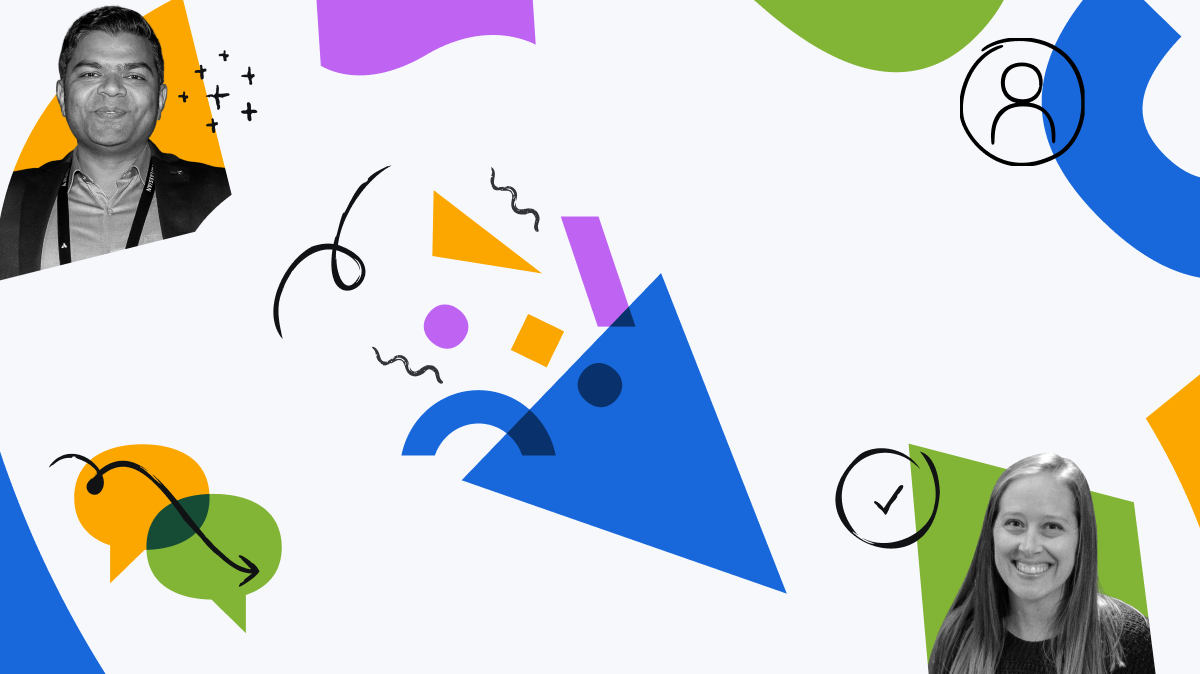
You must be a registered user to add a comment. If you've already registered, sign in. Otherwise, register and sign in.