Community resources
Community resources
5 Ways of Issue Tracking in Jira Data Center
Tracking issues and their updates is a major part of any successful project management. In big teams, it is not sufficient to simply view the current state of an issue, you need to know who updated it and when, and what the update consisted of. This becomes even more critical when you prepare reports for managers or auditors.
This can be done in Jira in various ways. In this article, we’ll consider 5 methods of issue tracking in Jira Data Center. We’ll begin with the built-in features such as the History tab, JQL filters, dashboards, and exports. Then we’ll explore how Issue History for Jira app helps you to track changes faster and more comprehensively in a single place.
History Tab
The History tab is the easiest method in Jira Data Center to view the changes made to a single issue over time.
Possibilities:
- Shows all changes to a single issue, including field updates, changes in status, reassignment of the issue, and editing of comments.
- Provides a clear history of who made the change and when it was made.
Limitations:
- Allows tracking changes made only to one issue at a time.
- There is no option to export the history of multiple issues.
- It is time-consuming when you need reports across projects or for audit purposes.
How to use:
- Open an issue in Jira Data Center.
- Go to the History tab.
- View the log to see all changes that have been recorded chronologically.
JQL (Jira Query Language)
JQL in Jira Data Center helps to find and filter issues based on their current values.
Possibilities:
- Allows filtering issues based on fields such as status, assignee, priority, and project.
- Can be used to get tasks that are overdue, the open issues, or tasks assigned to a particular user.
- You can create custom queries as filters and apply them to dashboards.
Limitations:
- JQL does not display the history of issues.
- Can’t track the transitions or the number of times a field was changed.
- It takes time to learn to use it for users unfamiliar with it.
How to Use
- Go to the Issues → Search for issues.
- Switch to Advanced Search mode.
- Enter a query, for example:
project = MARKETING and status = "To Do" AND assignee = Anastasiia4. Save the query as a filter to reuse it if needed.
Dashboards and Gadgets
Jira Data Center dashboards enable teams to view issue data and progress in real-time.
Possibilities:
- You can add gadgets in the form of pie charts, filters, and activity streams to monitor issues.
- Share dashboards with teams to be transparent and collaborate.
Limitations:
- Dashboards display the current state of issues, but not the entire change history.
- Some gadgets allow fewer customization options.
- It can be difficult to use in compliance or audit situations, as updates over time are not tracked.
How to use:
- Go to Dashboards → Manage Dashboards→ Create new dashboard.
- Add gadgets such as Filter Results (shows the issues for a saved filter), Assigned to Me (displays all unresolved issues assigned to you), Recently Created Chart (shows recently created issues for a specified project as a bar chart), Resolution Time (displays a bar graph of elapsed time to resolve issues for a project or filter).
- Share the dashboard with your team or keep it private for personal tracking.
Issue History Tab (Issue History for Jira App)
The Issue History tab of the Issue History for Jira app is integrated with the issue view, providing a clean overview of all changes made to an issue. It is meant to be a superior alternative to the History tab in Jira.
Possibilities:
- Displays a clear history of updates to the issue.
- Shows what was changed, who made the update, and when the update occurred.
- More readable than the native History tab because the information is presented in table format.
- Includes filters to focus on specific fields or types of changes quickly.
- It can be used for a quick check when working or reviewing the lifecycle of an issue.
Limitations:
- Works per issue (like the native History tab).
How to use:
- Open the needed issue in Jira Data Center.
- Click on the Issue History tab (which will be available after installing the Issue History for Jira app).
- View the structured list of all changes made to an issue in chronological order.
- Use the filters by date, updater, or any required field.
- Export the data in Excel, CSV, or PDF.
Issue History for Jira App’s Table View
The Table View in Issue History for Jira app is the primary report that combines changes across different issues and projects in a single report. It is the most effective method of tracking the history of issues in Jira Data Center.
Possibilities:
- Brings together all the changes in the issues in one report.
- Allows filtering by project, issue types, user, sprint, date range, or specific fields.
- You can easily monitor bulk updates, deleted issues, and status transitions.
- Enables export results to CSV or Excel for audit, compliance, or management reports.
How to use:
- Open the Issue History for Jira app.
- Use filters to sort out changes (by user, project, date, sprint, or field).
- Review the consolidated table of who changed what and when.
- Export the results when you need a file to hand to auditors or managers.
Summing Up
Jira Data Center provides various options for tracking issues, including the History tab, JQL search, and dashboards. Although the built-in tools in Jira are helpful for quick checks, they do not provide the whole picture required for audits or detailed reports.
Issue History app provides both single-issue insights and cross-project reports in a centralized location, streamlining issue tracking, accelerating compliance, and reporting.
👉 Try Issue History for Jira app today and make issue tracking in Jira Data Center simple and fast.
Was this helpful?
Thanks!
Natalia_Kovalchuk_SaaSJet_
About this author
Product Marketer
SaaSJet
2 accepted answers
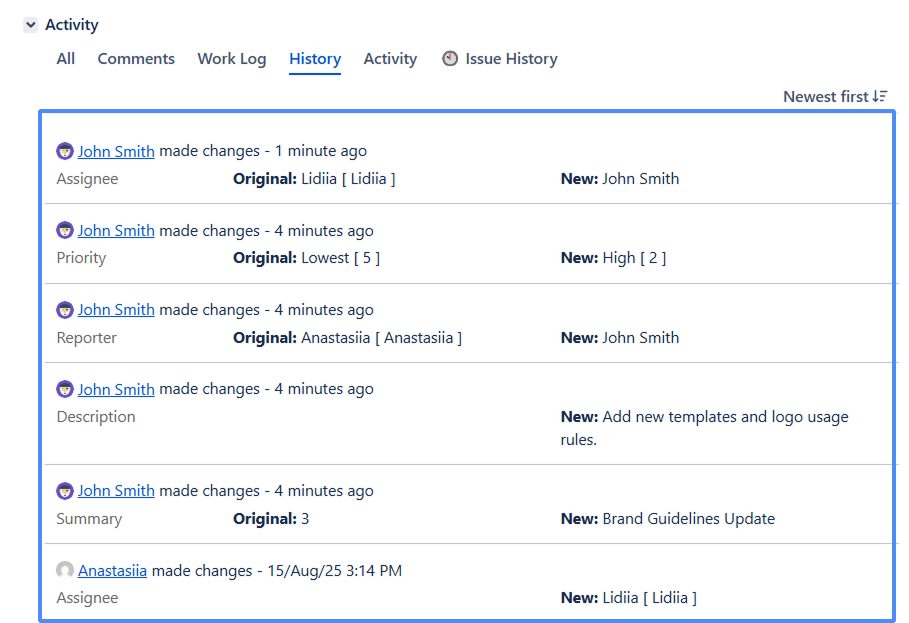
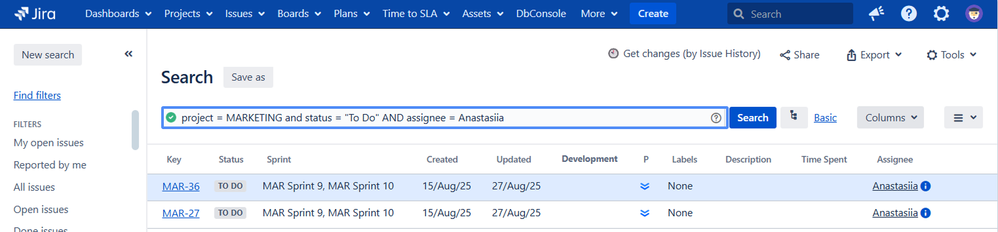
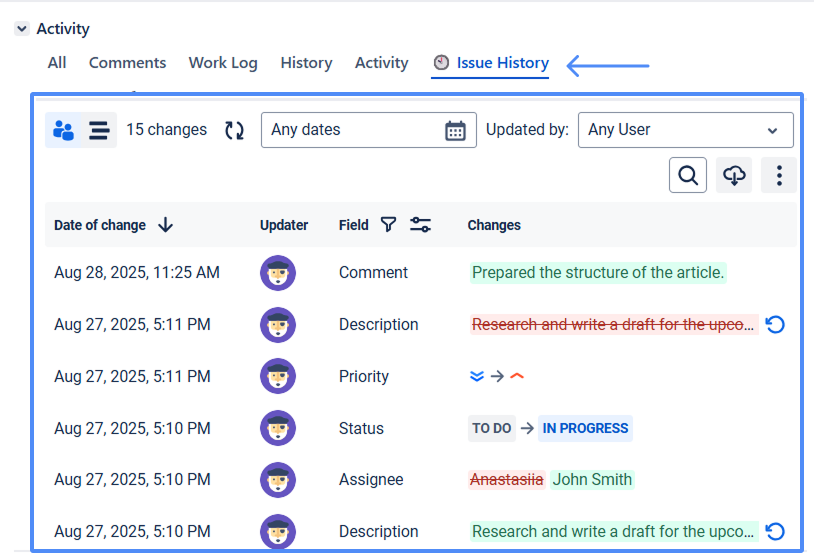
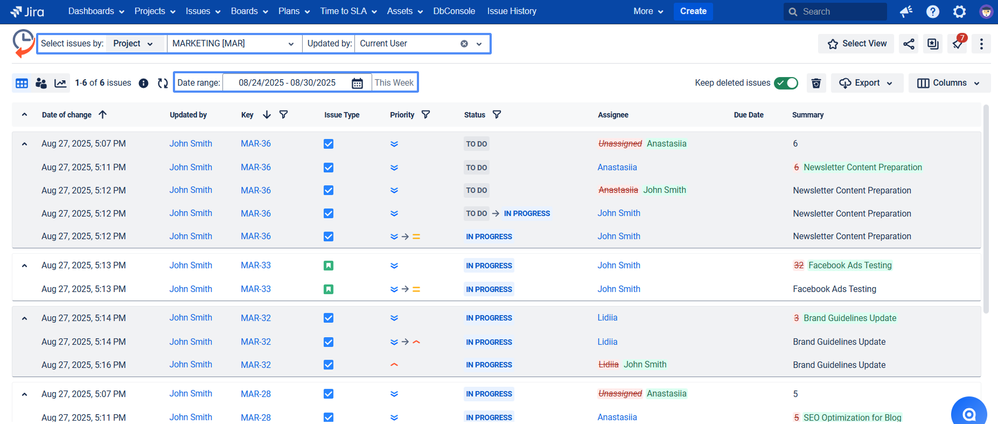
0 comments