Community resources
Community resources
Community resources
Navigate users to remove themselves from Trello (Atlassian Access billing 'issue')

I haven't stumbled upon this solution anywhere in the community so here it is (apologies if this has already been posted somewhere).
So, at one of our client's instances, we stumbled upon the following 'issue'.
⛔ Problem
The organization is syncing all of its users from IdP to Atlassian by using Atlassian Access. There are more than 1000 users but only 10 of them should be using Jira (JSM in this case). Other users should only be customers who submit requests via Help Center.
After establishing sync between IdP and Access, we've noticed that there are a couple of users who had Trello accounts associated with their business emails and these users (who were not meant to use Jira - so they should be only customers; so non-billable users) would count towards Atlassian Access bill.
The issue was in the fact that the current suggestion and workaround included breaking SSO and sync with IdP in order for the Atlassian Site admin could change the associated Atlassian email with the new one. We wanted to avoid that, as this would include doing it every single time someone would 'open' Trello account.
🌱 Solution
After performing a couple of tests, we've managed to get how users can remove themselves from being billable Access users, a.k.a. how they can remove themselves from Trello products.
So, based on that, we've created two different articles in Confluence (in a space that was connected with JSM project so customers can see articles in the portal) that described the steps of removing your user account from Trello board(s) and workspace(s). Once you don't have access to any board or workspace, your Atlassian account won't count towards Access bill (regarding to Trello product).
Article #1 - Remove yourself from Trello board (guest workspace)
To leave a board, follow the steps below:
Step 1: Login to trello.com with your Atlassian account.
Step 2: If you click on Workspaces, you will see a list of workspaces of which you are a guest. Select a workspace where you wish to leave board(s).
Step 3: On the left side, you will see a list of all boards on which you are a member/guest. After you hover your mouse over each board name, click on More (three horizontal dots) button next to a board name and click Leave board. For confirmation, click Leave button.
NOTE: If you are a member of multiple boards, you will need to repeat the steps above to leave each board.
If you navigate to http://trello.com/ you can check if you are a guest member of any remaining workspace/board.
Remove yourself from Trello workspace
Leave a workspace
To leave a workspace, follow the steps below:
Step 1: Login to trello.com with your Atlassian account.
Step 2: If you click on Workspaces, you will see a list of workspaces of which you are a member. Select a workspace you wish to leave.
Step 3: (If you are a workspace administrator) Navigate to Members and find your account in the list. Next to the account name, click on Leave button and to confirm, click on Leave Workspace.
NOTE: If you are a member of multiple workspaces, you will need to repeat the steps above to leave each workspace.
You can check if there are any other workspaces that you are a member of by navigating to http://trello.com/ and by checking YOUR WORKSPACES section.
Delete a workspace
If you are the only member of a workspace, you will have to delete it. If you wish to keep working on content, we recommend creating a personal Trello account and then adding it as a workspace administrator so you can leave the workspace with your business account.
To delete a workspace, follow the steps below:
Step 1: Login to trello.com with your Atlassian account.
Step 2: If you click on Workspaces, you will see a list of workspaces of which you are a member/admin. Select a workspace you wish to delete.
Step 3: Navigate to Settings (Workspace settings) and scroll down to the bottom of the page until you see Delete this Workspace? button. Next, click on the button and confirm the deletion by entering the workspace name and by clicking on Delete Workspace button.
There's actually a screenshot for each step, but I think you get the point.
After we've communicated and shared these instructions with users who had Trello products and who counted towards the Access bill, and after they have actually performed all the steps, the end result would be the following:
So with this approach, we've bypassed the 'need' to reconfigure syncing from IdP or to break the sync connection completely. It actually works really well until the requested feature ACCESS-1468 is implemented.
2 answers
Hi Tomislav,
I am sure it has been asked and answered before, but I have not yet seen such detailed step by step description from the user journey perspective.
Personally I would try to prevent my users have to go through this and make sure they are not synced from the IdP and put in a Nonbillable policy, so they are not billable users.
But sometimes you want or need to take this path. Well done and thank you!

@Stefan Krooshof, cheers!
And I definitely agree with you. In this case, we kinda had a specific situation where the client was actually under government jurisdiction and that being said, most of the time it was quite hard to get a reply or any action from their side regarding something other than Atlassian/Jira. It actually took us more than 4 weeks to get syncing and SSO going... and this could probably be done within a couple of hours.
So, breaking the IdP connection/sync or getting someone who administers their IdP would take a while. Actually, I think we still have that question 'in the air' 😅
As the fastest thing we could do is to take action through the Atlassian side, we've decided to go forward with this solution.
You must be a registered user to add a comment. If you've already registered, sign in. Otherwise, register and sign in.

Was this helpful?
Thanks!
Atlassian Community Events
- FAQ
- Community Guidelines
- About
- Privacy policy
- Notice at Collection
- Terms of use
- © 2025 Atlassian







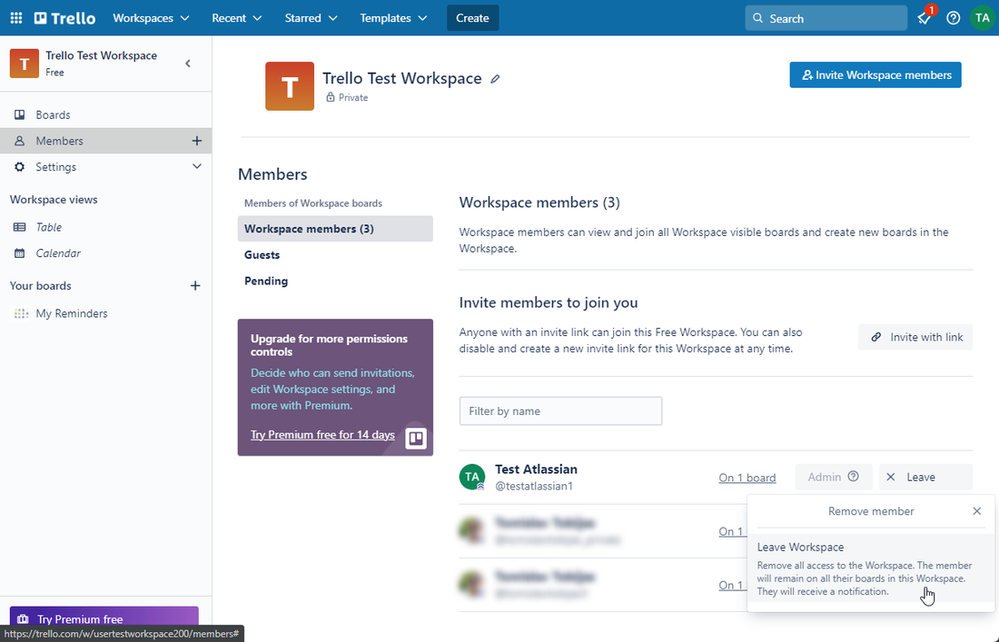



You must be a registered user to add a comment. If you've already registered, sign in. Otherwise, register and sign in.