Community resources
Community resources
Community resources
Effective ways to filter your Trello board
Trello’s flexible layout and practical feature set make it a great product for managing large chunks of information in a variety of ways. Pretty soon, however, boards can get quite large with list after list of cards, and you need a way to effectively sort and filter the content so you can find what you need. This article is going to address a few ways you can use Trello’s built-in filtering features - labels, due dates, and assigned members - to effectively manage information, as well as the keyboard shortcuts that can make you a filtering pro. Let’s get started!
Searching Your Board
There are two options for searching available in Trello. In the top left corner you’ll see search box #1. This searches your entire Trello account - every board you are a member of will return results if they have ones that match your criteria. But there’s another search box in the Menu panel inside each board. Click Show Menu, and then Filter Cards, or you can simply tap F from your board view. This keyboard shortcut takes you directly to the Filter Cards option, with your cursor active in search box #2. This box searches the titles of the cards on your current board only. You can search for more than one item through here by separating each keyword with a comma, too, which is a nifty and not oft-mentioned feature.
Here I'm tapping F, which opens the Filter Cards pane in the Menu panel.
How can this be helpful? Here are a few ways:
- ASAP - Here’s a simple one! In your task management board, simply put ASAP in a card title and search for it each morning to knock a few priority tasks out of the way.
- Find cards with coworkers’ names - Sometimes you don’t want to assign someone a card because they don’t have to do anything with it - it’s just relevant to them. Such an example would be a marketer updating a co-worker on the status of their latest email campaign for that co-worker’s upcoming event. Searching by a coworker’s name makes it easy to find all of the cards relevant to but not assigned to that person.
Using Labels
Labels are those little colored bands you see on the front of cards. On the back of cards, they turn into taller bands with the name of the label on top of the color. There are 10 colored labels (including black) and one pale gray “invisible” label. Colored labels always show on the front of a card, while the invisible label does not - though it still behaves like a label in every other way. You can filter your board by labels through the Filter Cards option in the Menu.
Labels can be used to sort or pare down a board in a variety of ways:
- Sorting tasks by context - Use filters for different task contexts (a la GTD®), and easily hide all but the context from which you’re currently working.
- Filter book collection by genre - Use Trello to track your To Read list? Filter genres by using labels to identify them, and then find which book to read next by filtering only the label of the genre you’re in the mood for.
- Sort tasks by importance - Use labels to designate different levels of importance, and then filter out all but the most important when you need to.
Using Due Dates
Due dates are super useful for setting deadlines, scheduling tasks, and bringing things to your attention on certain dates. You can use due dates with or without the Calendar Power-Up; with effective filtering, you can make do without the Power-Up and save that slot for something else you may need more.
The Filtering menu lets you filter by a variety of upcoming due times, as well as whether the card is overdue or whether or not its due date is marked complete. Let’s take a look at what you might use this for!
- Task due dates - This one’s probably obvious. Set due dates for cards, and from the filter menu quickly see what’s overdue, due today, later this week, and more.
- Quickly find all due tasks - Want a quick way to find all of your cards with assigned due dates? Simply choose “not marked as complete” from the filter menu and all you’ll see are cards with dates assigned to them.
Assigning Cards
Assigning cards is one of my favorite features in Trello, and it can be handy in a variety of ways. Tapping Q while in a board quickly filters out all that aren’t assigned to you, leaving you with a board filled with just your cards. You can also do this from the Menu panel.
Here I'm tapping Q, which toggles showing just the cards assigned to me.
Here are some tips and tricks to getting the most out of assigning cards:
- Assign self to all cards with due dates - If you use Trello to manage your personal tasks, you probably don’t assign yourself to cards very often. Get in the habit of assigning yourself to all cards with due dates, however. Then a simple visit to your Cards page (accessed by clicking your name in the top right corner and then clicking “Cards”) will give you an overview of all of your deadlines across multiple boards, sortable by due date and by board.
- Schedule who’s responsible for meals - Living with family or a roommate? Meal plan in Trello, and assign whomever is responsible for making the meal to the card. Then quickly see just the meals you’re responsible for by pressing Q while viewing the board.
Keyboard Shortcuts
So, now we’ve learned a wide variety of ways large Trello boards can be refined and filtered down to usable, bite-sized chunks. To top it off, there are quite a few keyboard shortcuts that can make the process even faster! We have covered some of these already, but for consistency’s sake I’ve included them again below:
- Access the Filter menu/search the board: F
- Assign label: L (gives small menu) and numbers 1-10 (to assign specific colors; 1 is green, 2 is yellow, etc.)
- Assign due dates: D
- Assign self to card: Spacebar; Assign others: A (gives small menu)
Using these keyboard shortcuts you can fly across your boards, assigning and labelling and searching like a pro.
- - - - - - - - - -
With effective filtering methods in place, boards with hundreds of cards across dozens of lists become manageable and practical, all without having to sacrifice information or pruning to keep from going crazy. How do you use filters? What are some of your favorite ways to narrow down your bigger boards?
Want more? Browse the Trello collection or ask a question about Trello.
Was this helpful?
Thanks!
Devon Henderson

About this author
Communications Specialist
City Public Library
Indiana, USA
29 accepted answers
Atlassian Community Events
- FAQ
- Community Guidelines
- About
- Privacy policy
- Notice at Collection
- Terms of use
- © 2025 Atlassian





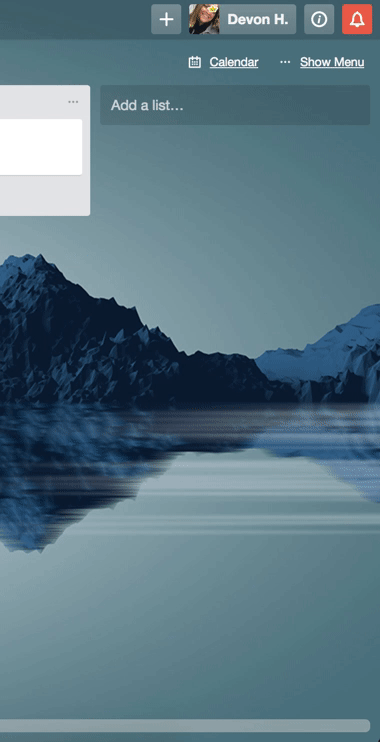
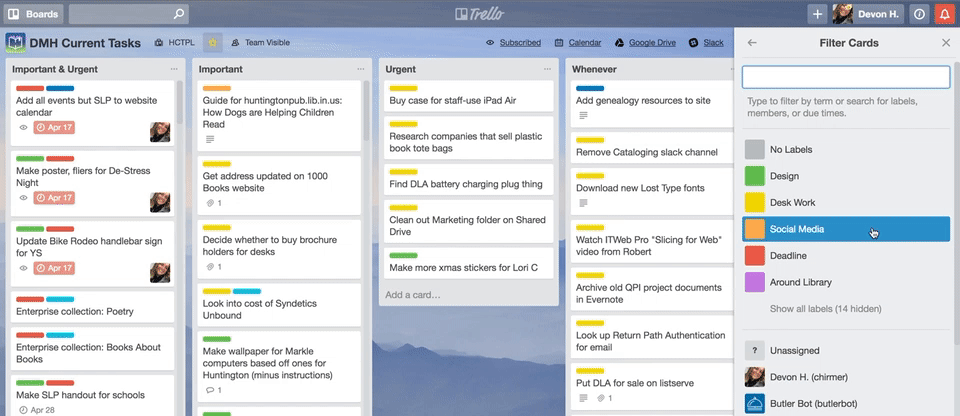
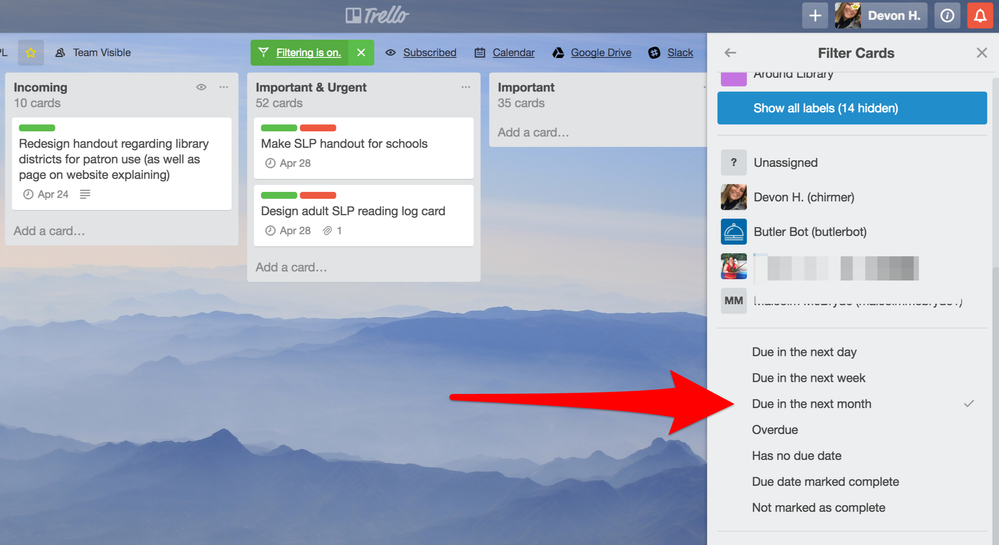
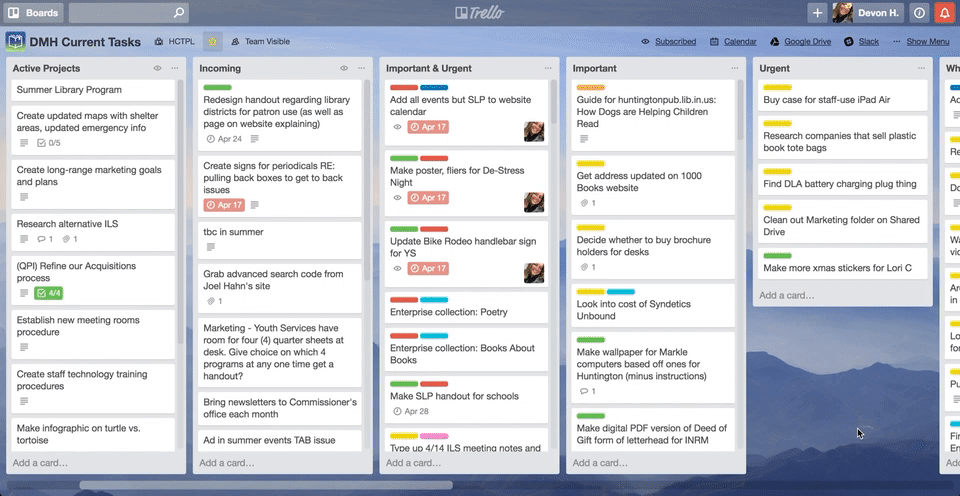
29 comments