Community resources
Community resources
Synchronizing a Customer Case in ServiceNow to an Epic in Jira
From time to time, we at Exalate receive customer requests for advanced integration cases. One such request we received was to synchronize Customer Cases in ServiceNow as Epics in Jira.
The Use Case
The use case looked like this
Decoding it further:
- When a Case is assigned to the “CAB Approval” assignment group in ServiceNow, then an Epic on the Jira side must be created automatically through triggers.
- The Epic name, which is a mandatory Jira field, must be set to the Case identifier.
- On the ServiceNow side, the Correlation.Id field for the Case must include the Jira issue key and a custom field called “Issue Key” must provide a direct link to the Jira issue.
- When a Problem is created under that specific Case, it must be automatically synced (or Exalated, we like to call it that) under the corresponding Epic in Jira as Story.
- Correlation.Id and the “Issue Key” field must also be set for Problems.
- Comments and attachments need to be synced over, but Jira comments on the ServiceNow side must reflect as “Work Notes”, not visible to the customers.
The Integration Solution: Exalate
Exalate can solve this integration use case with the help of Groovy-based scripting giving it the necessary flexibility.
It has a distributed architecture. So as an Exalate administrator, you can configure both the incoming and outgoing processors on each side independently.
These processors on both Jira and ServiceNow filter what information must be sent and received.
The steps for implementing this use case are:
- Installation of Exalate
- Creating a Connection
- Configuration of Information
- Configuring what information to send from ServiceNow to Jira: Outgoing processor of ServiceNow
- Configuring what information to receive from Jira to ServiceNow: Incoming processor of ServiceNow
- Configuring what information to send from Jira to ServiceNow: Outgoing processor of Jira
- Configuring what information to receive from ServiceNow to Jira: Incoming processor of Jira
- Configuration of Triggers
- Synchronization
Implementation with Exalate
Installation
So start by installing Exalate on both Jira and ServiceNow. It can be done via the Atlassian marketplace (Jira) or by requesting for an integration here (all trackers).
Creating a Connection
Once Exalate has been installed on both systems, you create a connection between Jira and ServiceNow.
This connection already has default sync behavior to sync summary, description,comments, attachments, etc. But this default behavior will not suffice for this use case, hence we must set up an advanced configuration.
Following can be the possible challenges for the same.
- Creating the trigger for automatic syncing of Cases and Problems over to Jira.
- Displaying issue related information (esp the issue key and URL) for Cases and Problems on the ServiceNow side.
- Maintaining parent child relation between Cases-> Problems in ServiceNow as Epic-> Story in Jira.
- And finally, keeping the comment visibility private in ServiceNow.
Configuration: Deciding Incoming and Outgoing Information
We will divide this in 2 sides: The ServiceNow side and the Jira side
ServiceNow: Outgoing Processor
Exalate uses Replica to extract the information to be sent and received and then passes it over to the other side.
entityType is used to decide whether the ServiceNow entity is a Case or a Problem. Depending on this, the information will be interpreted differently in Jira.
If the type is “customerCase”, then short-description, description, comments, attachments and status is sent.
If it is “problem” in addition to the above information, “problem.parent” is also sent.
problem.parent is the Case number that is used to track the problem, since it is required to find the epic back on the Jira side.
ServiceNow: Incoming Processor
The default configuration on the incoming processor includes syncing the summary, description, comments and attachments.
The comments have been kept internal on the ServiceNow side with the help of the following code: customerCase.comments += replica.addedComments.each { it.internal = true }
In addition to this, Groovy scripts are needed to fetch the issue key and the issue_url from the Jira side. This is achieved by adding the code shown in the purple rectangle. This can be used for “problem” as well.
We are done with the ServiceNow end. Now let’s head over to the Jira side.
Jira: Outgoing Processor
No changes to the default configuration on the Jira side are required.
Jira: Incoming processor
Information coming from the ServiceNow side needs to be adapted as per the use case requirement.
There are a few things happening in the code here.
- The firstSync variable denotes what must happen when the entity from ServiceNow is synced for the first time.
- Based on the entityType from ServiceNow: Case -> Problem either an Epic-> Story will be created or a Task in all the other cases.
- A switch case is used to switch between the different entity types and depending on the entity type, appropriate information is applied on the Jira side.
Everything else is explained in the comment section of the code.
Setting the Triggers
Once we decide what information is to be sent and received at both ends, we create triggers for automatically starting the synchronization.
We create a trigger that whenever a Problem or a Case is assigned to the CAB Approval Assignment group, they get Exalated to the other side.
Syncing Information
This is all that is needed.
All we are left to do is to first create a Customer Case and assign it to the CAB Approval Group.
The “Sync Queue” on the Exalate panel shows the different stages that a sync goes through, you can check the status of all your sync requests here.
Soon after you can see the issue key and the correlation ID reflected in ServiceNow
On the Jira side, you can see that an Epic has been created with the name similar to the Case in ServiceNow and is a copy of the Case.
Then when a Problem is created under the same Case in ServiceNow and the Assignment Group is set to “CAB Approval”, you can see in Jira that it is reflected as a Story with the correct Epic link.
Conclusion
That’s about it. We saw how an advanced deep integration use case like this can be handled flexibly with Exalate.
If you want to learn more about it, you can book a demo with our experts here, or already start your free trial.
Was this helpful?
Thanks!
francis

About this author
Atlassian expert
idalko
Belgium
42 accepted answers
Atlassian Community Events
- FAQ
- Community Guidelines
- About
- Privacy policy
- Notice at Collection
- Terms of use
- © 2024 Atlassian





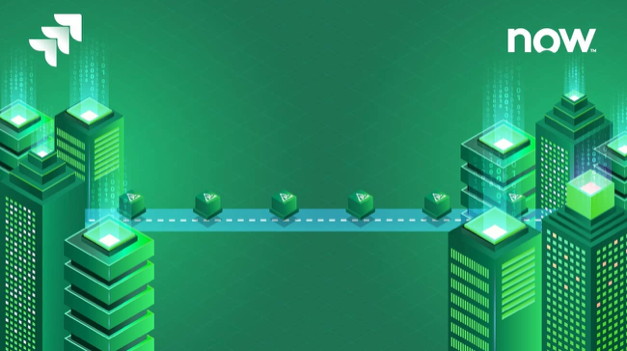

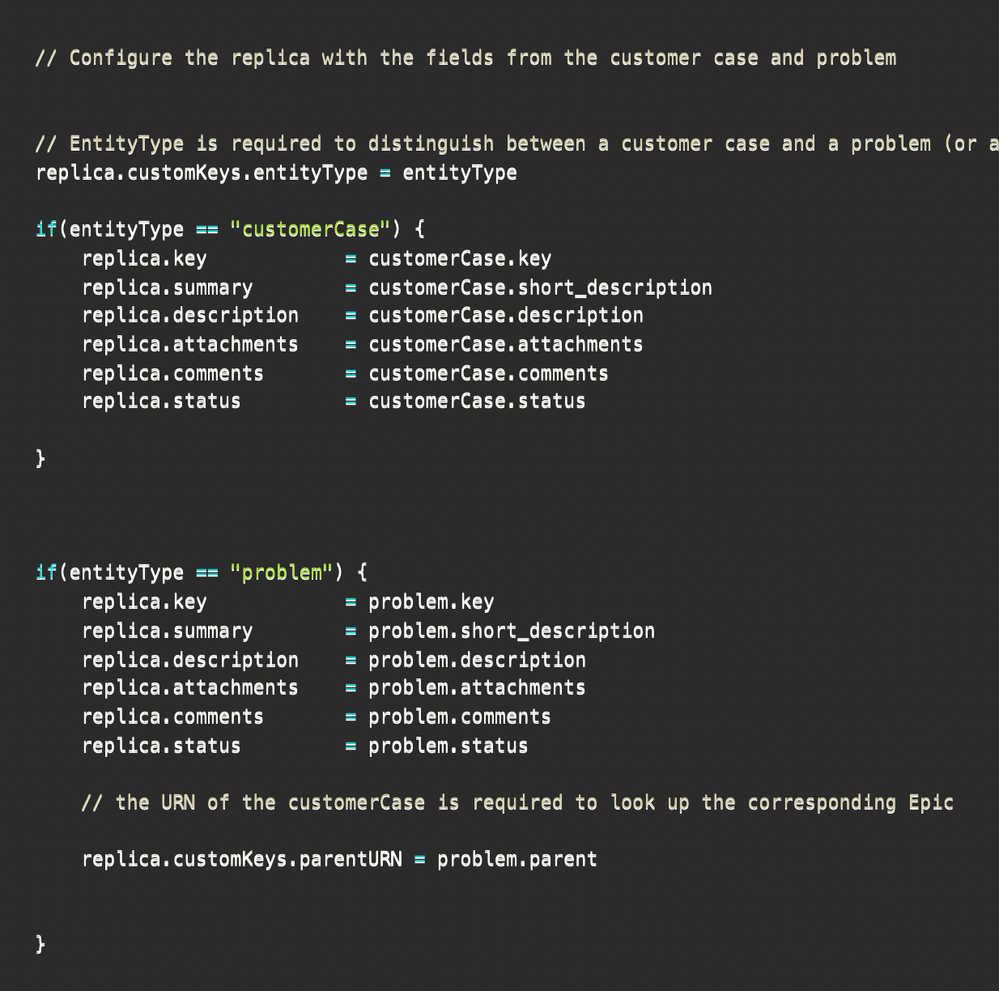
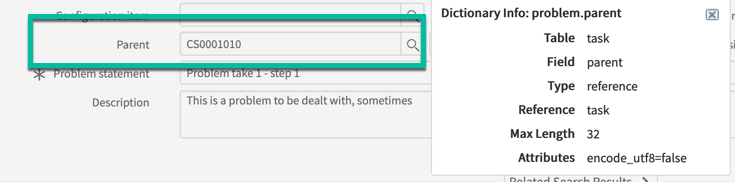
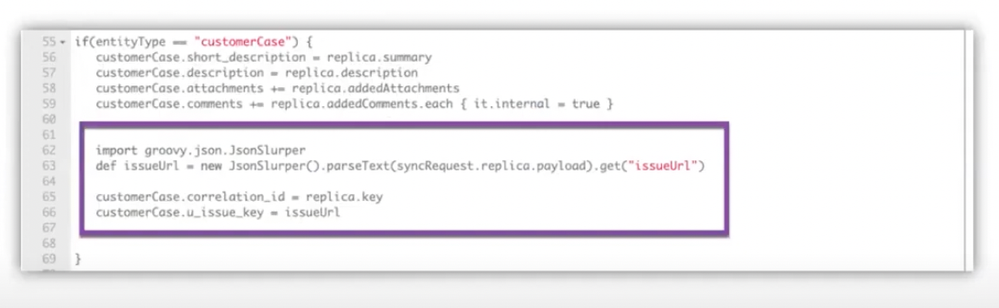
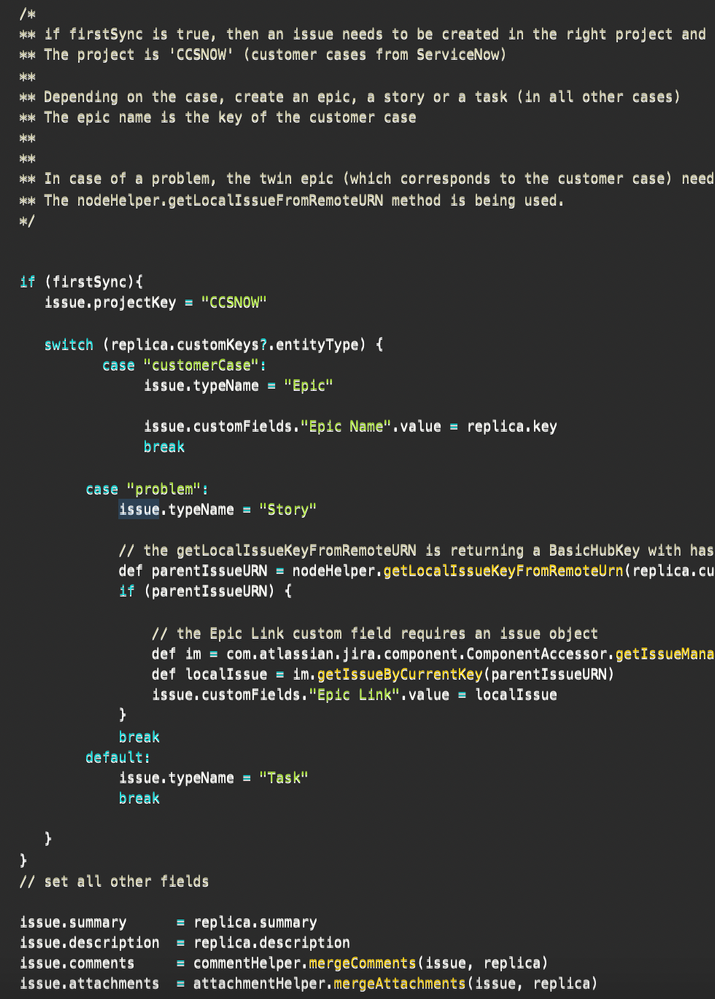
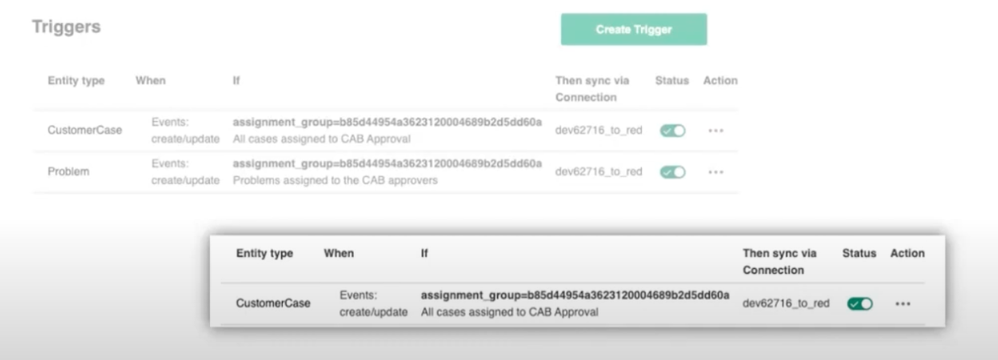
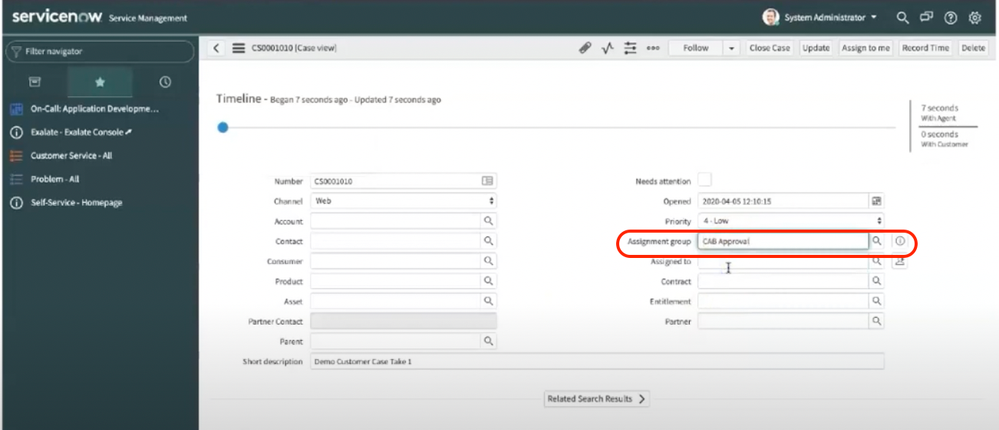
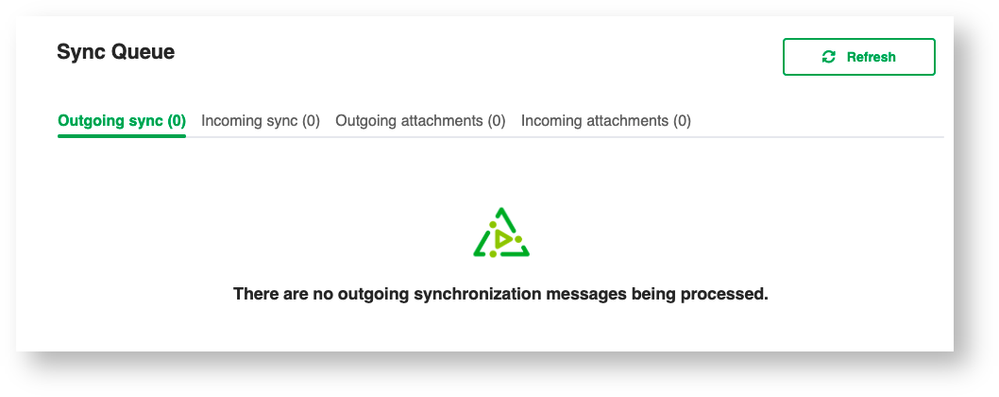

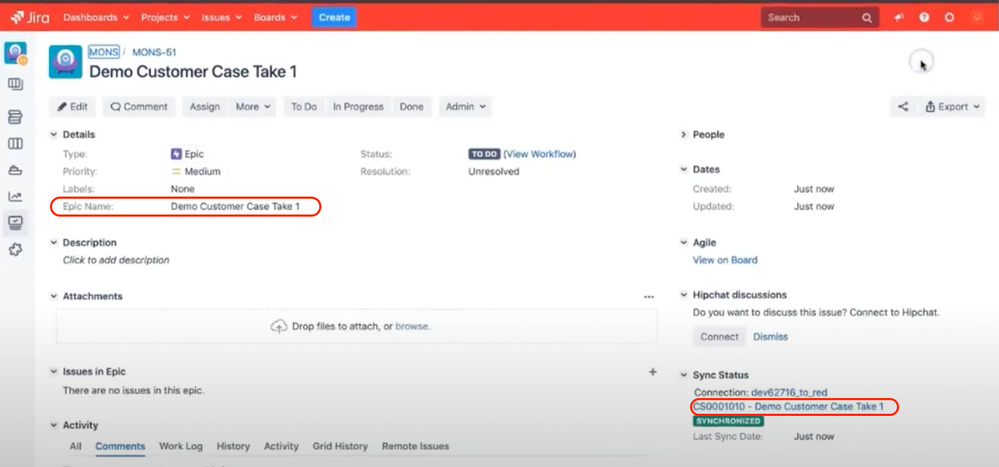
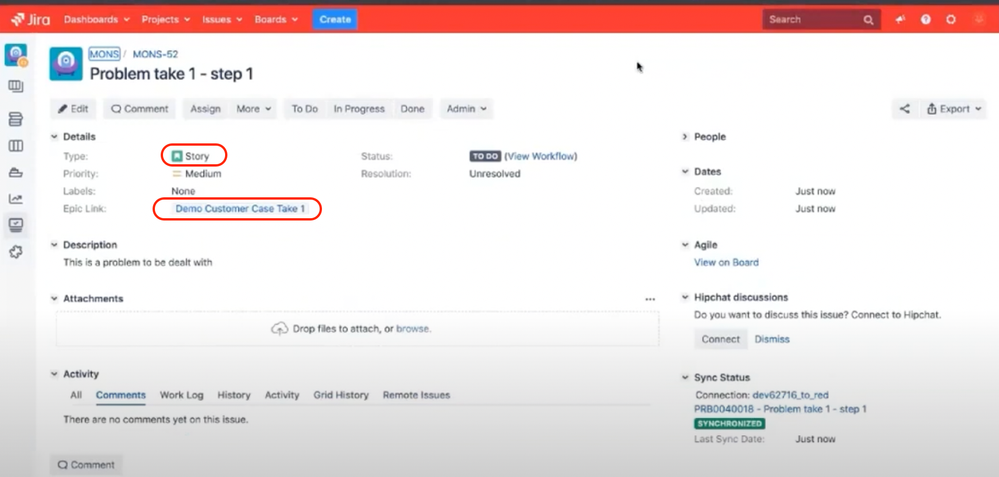
0 comments