Community resources
Community resources
Community resources
- Community
- Products
- Apps & Integrations
- Questions
- Automation - Smart Value tag Assignee
Automation - Smart Value tag Assignee
Is it possible to tag the issue assignee in a Comment in a Jira Automation rule?
I know the {{assignee.displayName}} smart value will include the assignee's name, but I haven't figured out how to have that show up as a tag.
I tried with below options, but no luck.
[~accountid:{{assignee.accountId}}]
[~accountid:{{issue.assignee.accountId}}]
Could you please help
2 answers
Hi Selluri,
The 2nd statement should work. Could you check the permissions:
Global permissions browse users & groups (see the screenshot attached).
Users with this permission can see the names of all users and groups on your site. They can share issues and @mention people on issues.
For project permissions please search for Assignable User & Assign Issues in the project permissions scheme.
More than that you have the possibility to auto-check within automation in the value from the statement is what you want to be rendered.
A trick that you can use for future cases is "manually trigger an issue". Here is what you need to do:
- create the rule:
In my case, I use a group to restrict the results of this rule only to me.
- using a test issue please access the top right menu by pressing the Action button. Then
"Manually trigger an issue" => You will get the results and inspect them under the comments area. (see screenshot).
Hope that this info gives light on your case.
Regards,
Liviu

Hi @selluri
The bottom one you have in your answer should work. How are you using it? Can you post your full rule with the details showing the relevant section for this?
You must be a registered user to add a comment. If you've already registered, sign in. Otherwise, register and sign in.

Was this helpful?
Thanks!
- FAQ
- Community Guidelines
- About
- Privacy policy
- Notice at Collection
- Terms of use
- © 2025 Atlassian






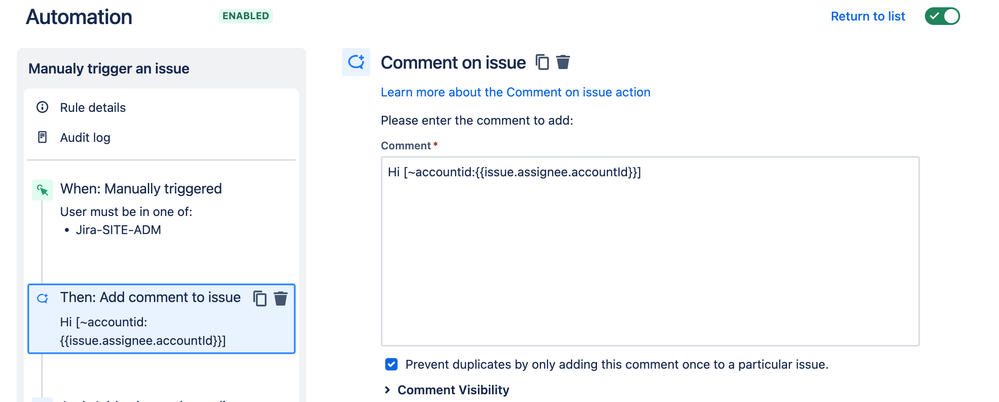

You must be a registered user to add a comment. If you've already registered, sign in. Otherwise, register and sign in.