Community resources
Community resources
- Community
- Products
- Confluence
- Questions
- Reset Confluence Site
Reset Confluence Site
I am performing a migration of our self-hosted confluence server to the cloud offering and as there was already some test data in the cloud site, I followed the instructions here:
to reset it before attempting the migration.
I am however stuck at step 5 as in the Manage Subscriptions page there is a note saying "Cancellation pending" as shown in this screenshot:
This means that Confluence does not show up in the "Discover Applications" page and so I can't select the "Reactivate" for it as described in the guide.
2 answers
1 accepted
Hi, welcome to the Community!
From the screenshot you've posted, it looks as though only Confluence is active on your site. The steps to reset in this case are slightly different; you'll need to activate another product on the site (Jira Core for example) in order to proceed. I've copied the relevant steps here:
Resetting your site if you only have one cloud product
If you only have one product on your cloud site (Jira, Confluence, or Opsgenie) you will need to activate a trial of another product so you can manage the reset without deleting the whole site.
Activate another product on your cloud site.
On your cloud site, go to Administration> Discover applications
Click Free trial or Reactivate on the other product (For example if you're only using Confluence, you’ll need to activate Jira).
Once your second product is activated, go to Administration> Billing > Manage subscriptions.
Look for the product you want to reset (Jira or Confluence), select the 3 dots for more options, and then select Delete.
Enter the word DELETE into the field.
Once it's done, reactivate the product by going to Administration > Discover applications and select Reactivate on the product you just reset.
If you no longer need the other product, deactivate it using the instructions from Step 2.
After clearing the top step (adding an additional product on the site) I think you'll be in good shape to proceed! Happy to help if you run into any issues.
Cheers,
Daniel | Atlassian Support
Thanks for the info Daniel,
I managed to resolve it by signing up for a trial of premium and using the administrator access to delete the space in question and complete the migration
You must be a registered user to add a comment. If you've already registered, sign in. Otherwise, register and sign in.
Hello , is this still valid for deleting a site?
The only option I have is to CANCEL and not DELETE.
I m waiting for about a week and the site is still there.
You must be a registered user to add a comment. If you've already registered, sign in. Otherwise, register and sign in.

Was this helpful?
Thanks!
DEPLOYMENT TYPE
CLOUDPRODUCT PLAN
FREEPERMISSIONS LEVEL
Site AdminTAGS
Atlassian Community Events
- FAQ
- Community Guidelines
- About
- Privacy policy
- Notice at Collection
- Terms of use
- © 2024 Atlassian





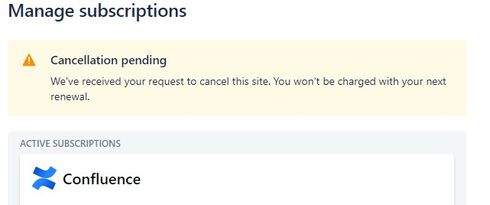
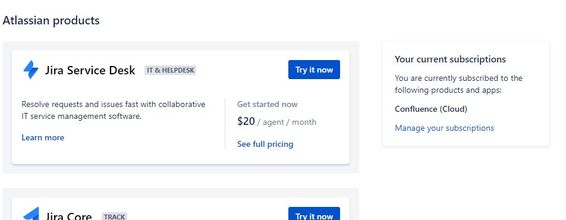

You must be a registered user to add a comment. If you've already registered, sign in. Otherwise, register and sign in.