Missed Team ’24? Catch up on announcements here.
×Community resources
Community resources
Community resources
- Community
- Products
- Confluence
- Questions
- Changing the side bar header
Changing the side bar header
I'm new to Confluence. How exactly do you change the header/title for a side bar in a new space? (Not sure if this is the correct name for it, but that's what it looks like.)
I'm using Documentation theme, and I have read the Configuring the Side Bar article. Changing the space name and logo in Global theme just shows as a page title when you change it back to Documentation theme.
The first screenshot is of the existing documentation that I need to match. See how the side bar there has a neat little header?
Here's a screenshot of the new space I created:
1 answer
1 accepted
I understand that when you configure the space logo in the default theme and then switch over to the Documentation theme the logo does not appear as expected. I should mention that the Documentation theme was discontinued in Confluence 6 and above.
To customize the sidebar for the Documentation Theme, please see this guide: Configure the Documentation Theme You may need to copy the custom sidebar content from the space tools on the space you are aiming to match.
Hi Ann,
Thank you for answering. To clarify, it's not the logo I'm trying to display on my new page, just the side bar heading itself, as highlighted in my first screenshot.
I actually did copy over everything I could from the Space Admin > Stylesheet section of the space I'm attempting to match. My new space still doesn't show a side bar heading after saving the Stylesheet.
You must be a registered user to add a comment. If you've already registered, sign in. Otherwise, register and sign in.
Please go to Browse>Space Admin>Themes and click the little link that says Configure theme.
Then add what you want in the sidebar to the Navigation field:
Then the text should appear as expected:
You must be a registered user to add a comment. If you've already registered, sign in. Otherwise, register and sign in.
You must be a registered user to add a comment. If you've already registered, sign in. Otherwise, register and sign in.

Was this helpful?
Thanks!
- FAQ
- Community Guidelines
- About
- Privacy policy
- Notice at Collection
- Terms of use
- © 2024 Atlassian





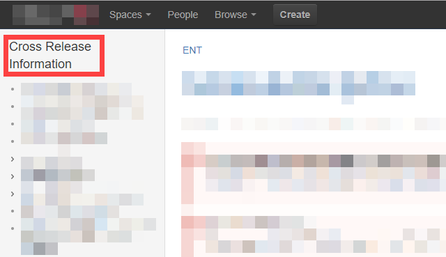
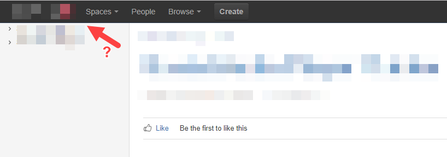
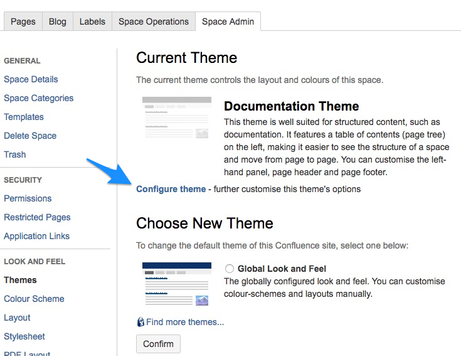
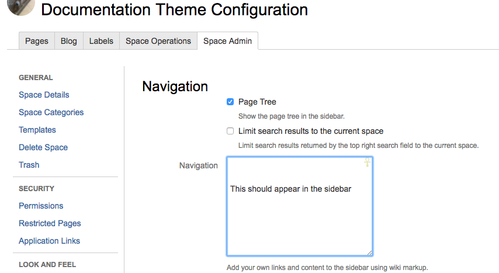
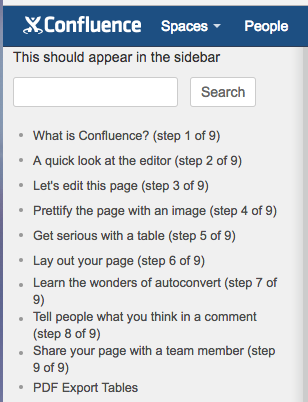
You must be a registered user to add a comment. If you've already registered, sign in. Otherwise, register and sign in.