Community resources
Community resources
- Community
- Products
- Confluence
- Questions
- Confluence Automation - Page Approvals
Confluence Automation - Page Approvals

Hello everyone!
I wanted to share a simple page approval process using Confluence Automation.
While I love marketplace add-ons, I wanted to see if we could do this out of the box.
Feel free to try it out and/or supply some feedback!
The process
- User creates or modifies a page.
- Page gets put into Draft page status.
- When ready, the user updates the page status to Review.
- The approver reviews the content and then updates the page status to Approved.
- Modified Approved pages are automatically changed back to Draft.
The backend:
- Utilizes content statuses for approval automation.
- Labels and updates page statuses via automation.
- Automation can also restrict the page to approvers if needed.
- Emails the approvers when pages need reviewed.
- Dashboard/page using Filter Labels shows pages which need reviewed.
- Emails the author that their content is under review.
- New pages are automatically flagged as draft.
- Edited approved pages cycle back though the approval workflow.
The TL/DR setup:
[Automation #1] New pages to Draft
- When: Page published
- Condition:
- {{page.contentStatus}} equals Empty
- Then: Change page status = draft
- And: Add label = draft
[Automation #2] Draft to Approval Required (condition 1)
- When page status changed = Approval Required
- Condition:
- {{page.labels}} contains draft
- Then: Remove label = draft
- Then Add label = approval-required
- And Send email to approvers
- And Send email to author
- To: {{page.author.emailAddress}}
[Automation #3] Draft to Approval Required (condition 2)
- When page status changed = Approval Required
- Condition:
- {{page.labels}} does not contain draft
- Condition:
- Then: Add label = approval-required
- And Send email to approvers
- And Send email to author
- To: {{page.author.emailAddress}}
[Automation #4] Approval Required to Approved
- When page status changed = Approved
- Then: Remove label = approval-required
- And: Add label = approved
- And Send email to author
- To: {{page.author.emailAddress}}
- Hi {{page.author.publicName}}
- To: {{page.author.emailAddress}}
[Automation #5] Approved to Draft
- When page is edited
- Condition 1:
- {{page.status}} equals Approved
- Condition 2:
- {{page.labels}} equals approved
- Then: Change page status = draft
- And: Add label = draft
- And: Remove label = approved
Page Review Dashboard
- Layout 3 columns
- 3x Filter by label (content by label)
- draft
- approval-required
- approved (last 10)
I hope this helps someone out!
4 answers
1 accepted

For approved pages add label review completed.
So always check for two conditions
For status changed to Approved and label contains page review required
Then Automation 3
Also add label Review completed in automation 3
Status = Approved and label contains page review completed
Then automation 4

I see what you want me to do, but I am having an issue with the CQL. Could you let me know the proper formatting?
You must be a registered user to add a comment. If you've already registered, sign in. Otherwise, register and sign in.

SUCCESS!
I am going to update my content above. @Uday Kiran Bhaviri Thank you very much for the help.
You must be a registered user to add a comment. If you've already registered, sign in. Otherwise, register and sign in.
Hi @Jonathan Smith!
Thanks for sharing this approval process, it's really cool!
There's one step I'm curious about : "Send email to approvers". Where exactly is this list stored on the page, and what smart value are you using to retrieve it?
I'm looking for a way to email all the attendees of a meeting when the meeting notes are published and couldn't find a way. Maybe if I could use approvers for my use case?
Thanks again, and have a great day!
You must be a registered user to add a comment. If you've already registered, sign in. Otherwise, register and sign in.

The approvers in my case are always the same so I hard code their emails in the TO: line.
Your case seems more complex and I am not sure if this automation will be helpful.
I'd suggest creating a support request and see what Atlassian suggests.
Cheers.
Disclaimer: We are not using this automation yet, it was a proof of concept :) We are also evaluating 2 other marketplace add-ons.
You must be a registered user to add a comment. If you've already registered, sign in. Otherwise, register and sign in.

@Jérémie Skornik Here are all of the smart values available: https://support.atlassian.com/cloud-automation/docs/smart-values-in-confluence-automation/
To handle your request, Atlassian would need to make a new smart value called {{page.mentions.users}}. Thus, automation would email "anyone mentioned on the page" your meeting information.
If you like this idea, please submit an enhancement request :) if not, you may need to play around with watcher settings.
You must be a registered user to add a comment. If you've already registered, sign in. Otherwise, register and sign in.
Thanks @Jonathan Smith for your answer, your input is much appreciated!
Would you happen to know where is the best place to submit an enhancement request? I can send a message to support directly but maybe there's a specific place for this I'm not aware of?
You must be a registered user to add a comment. If you've already registered, sign in. Otherwise, register and sign in.

I was driving up to the Wisconsin Dells this weekend and could only think "why didn't I use branch actions instead of creating 4-5 automations...". I may revise the item above at some point.
You must be a registered user to add a comment. If you've already registered, sign in. Otherwise, register and sign in.

It would be extremely helpful if there was a way to automate the following:
- When page published - restrict to {{page.author}}
Anyone know if this is possible?
You must be a registered user to add a comment. If you've already registered, sign in. Otherwise, register and sign in.
Absolutely, I was just about to ask the same thing. This would help tremendiously when it comes to approval workflows.
You must be a registered user to add a comment. If you've already registered, sign in. Otherwise, register and sign in.

Support is looking into this request. Will keep you posted.
You must be a registered user to add a comment. If you've already registered, sign in. Otherwise, register and sign in.
You must be a registered user to add a comment. If you've already registered, sign in. Otherwise, register and sign in.

Was this helpful?
Thanks!
- FAQ
- Community Guidelines
- About
- Privacy policy
- Notice at Collection
- Terms of use
- © 2024 Atlassian





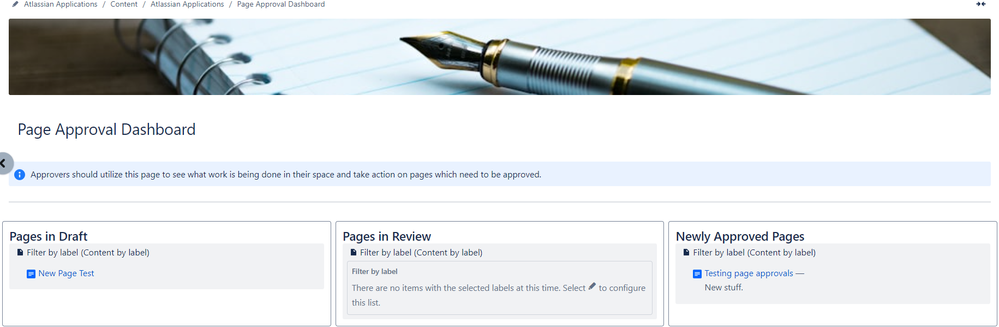
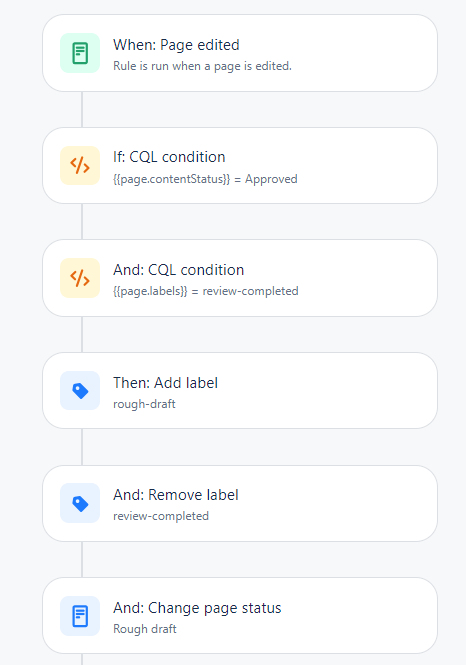
You must be a registered user to add a comment. If you've already registered, sign in. Otherwise, register and sign in.