Community resources
Community resources
Community resources
Top 5 Jira reports every manager needs
Is there a way to see where your project or business is in a quarter or in a year? Most of you will agree that it’s possible to plan the future only if you know how everything is going today. Reliable and up-to-date data is the first thing every manager needs; analysis is the second one. Reports are links between those two components. And the more accurate your reports are, the better you can drive improvements. Let’s overview what reports are managers’ 101 in Jira.
Why is reporting important?
Just a few reasons in the ocean of report’s opportunities. Reporting is necessary to:
- Tell the story behind the numbers
- Measure team performance
- Track KPIs to achieve your business goals
- Monitor business performance over any period of time
- Identify any trends or deviations that should be investigated further
After all, reporting will help to make the most of your time and money by increasing your productivity and efficiency.
Reports in Jira
Jira allows you to get data through different tools: report pages, gadgets on the dashboard, and third-party apps. You can read about all possible options in the Reporting in JIRA section.
Here we will stop on one of the most popular built-in reports and reports from Time in Status for Jira add-on, which our users find most useful.
Assignee Time report
The reports you can get with Time in Status for Jira Cloud add-on. Let’s begin with an Assignee Time report.
The question report helps to answer: How long was each team member working on some task? It’s a great way for managers to monitor employees' productivity and avoid workflow delays.
How is it calculated?
For example, Jenny Wilson was working on the task for 10 hours; then, she passed it to Jerome. Sometime later, Jenny got this task back and worked on it for 14 hours before assigning it to someone else. As a result, Jenny Wilson has a total of 24 hours spent.
The report is also available in the chart view, showing the total time assignee spent on the task for the chosen date range.
2. Status Entrance Date report
If you’d like to have a report with dates to capture, it’s also can be configured with Time In Status for Jira Cloud.
The question report helps to answer: When each task has entered specific status?
The bar chart will show how many issues have been transferred to some status on a particular date.
Try the Status Entrance Date report
3. Average Time report
You can monitor the average time in status for sprint, project, assignee, etc. The average cycle time and lead time can also be customized.
The question report helps to answer: How long does it take your team to finish a task or project on average?
How is it calculated?
For example, 3 tasks of Sprint Marketing-80 were in the To Review status for 3, 4, and 5 hours on the 26th of October. So, the average time in To Review status for the 26th of October will be (3 + 4 + 5) / 3 = 4.
The pie chart view:
4. Sprint report
Sprint Burndown Chart is another name for the report which helps managers to get valuable insights daily. It illustrates the work's burndown so you can visualize your performance in relation to where you are in the sprint.
The question report helps to answer: what is blocking your team from completing all of your sprint commitments?
The report consists of two parts:
- The chart shows the red line for the work left to finish and the grey line for a guideline. The closer the red line goes to the grey one, the more chances you’ll complete all your tasks.
- The table with scope changes log where you can see when issues are added, or estimates are changed; and a summary of completed and incompleted issues.
5. Status Count reportOne more report that will help to find blocker issues in your Jira workflow. If you know the same task was in Progress status, let’s say 5 times per sprint, you can look for the reasons.
The question report helps to answer: How many times has a task entered some status?
How is it calculated?
For example, the task was once in the To Do status, then changed to the In Progress status, and then back to the To Do (+1 time). As a result, the task's status count in the To Do status is 2.
The table shows Status counts for each separate task.
The pie chart will show the total numbers per each status of sprint (or other chosen filter).
With the reports above, a manager can monitor team productivity and time allocation; identify trends and reasons for delays. A combination of data helps to review the Jira workflow from different perspectives. Make reports your besties, and you’ll discover the things you never thought above before. You can try Time in Status for Jira Cloud as one of the most helpful apps on the Atlassian Marketplace and assure how such reports could help in your daily job.
Was this helpful?
Thanks!
Karyna Tyrnavska _SaaSJet
About this author
Product Marketer
SaaSJet
14 accepted answers
Atlassian Community Events
- FAQ
- Community Guidelines
- About
- Privacy policy
- Notice at Collection
- Terms of use
- © 2025 Atlassian





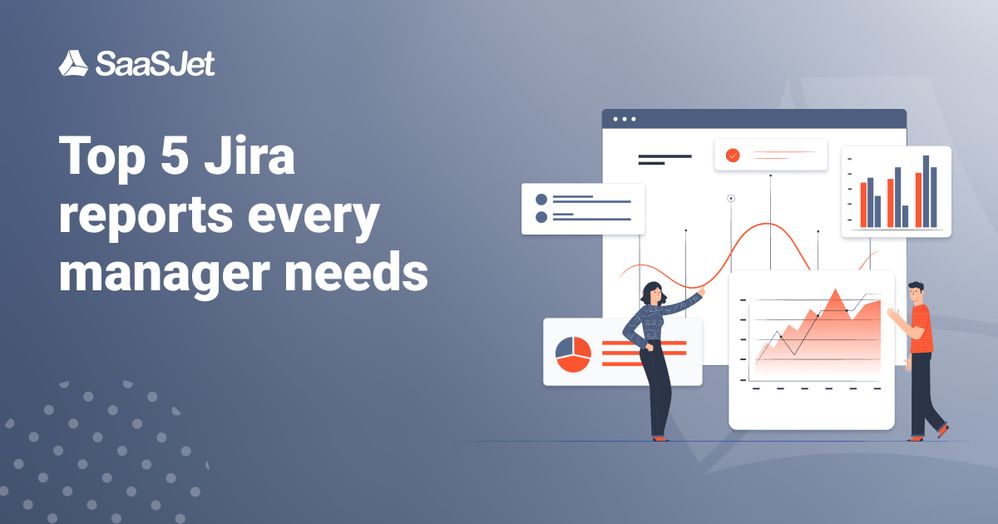

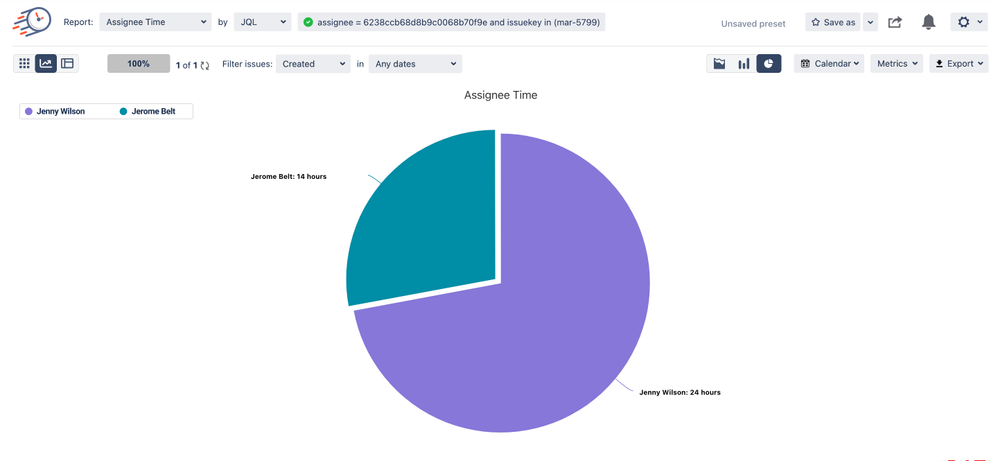

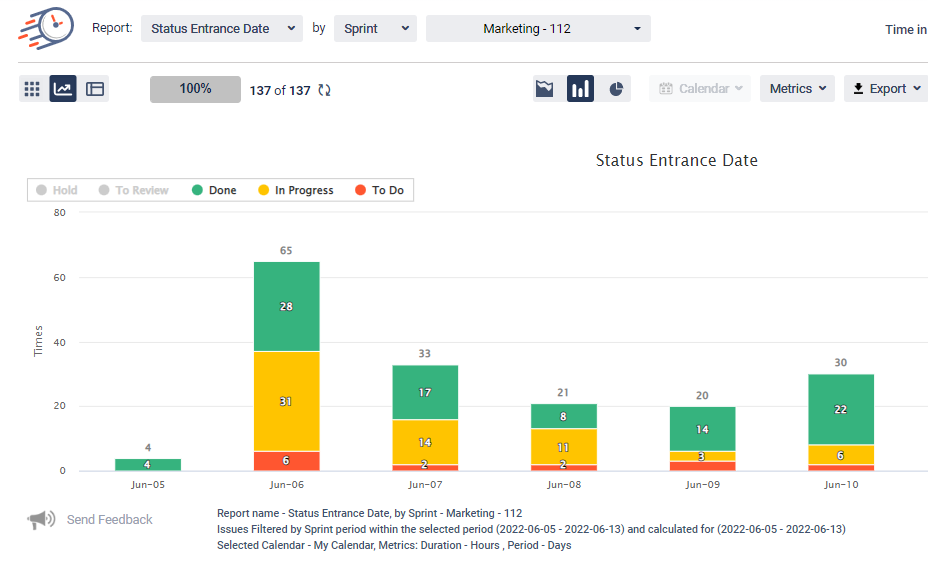
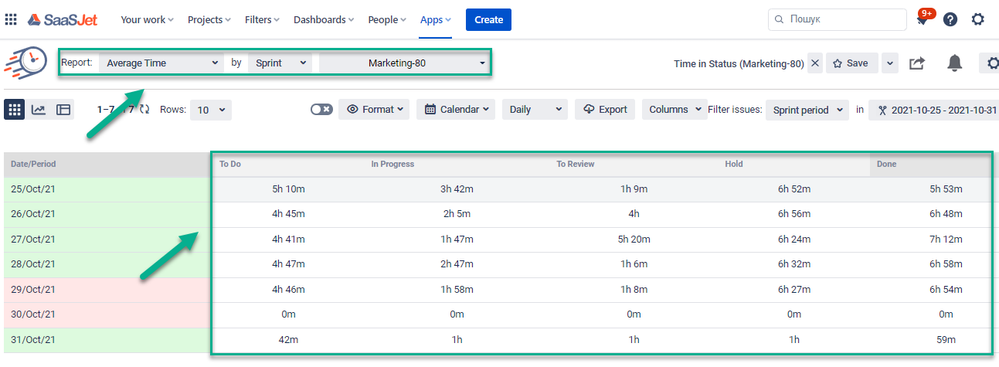
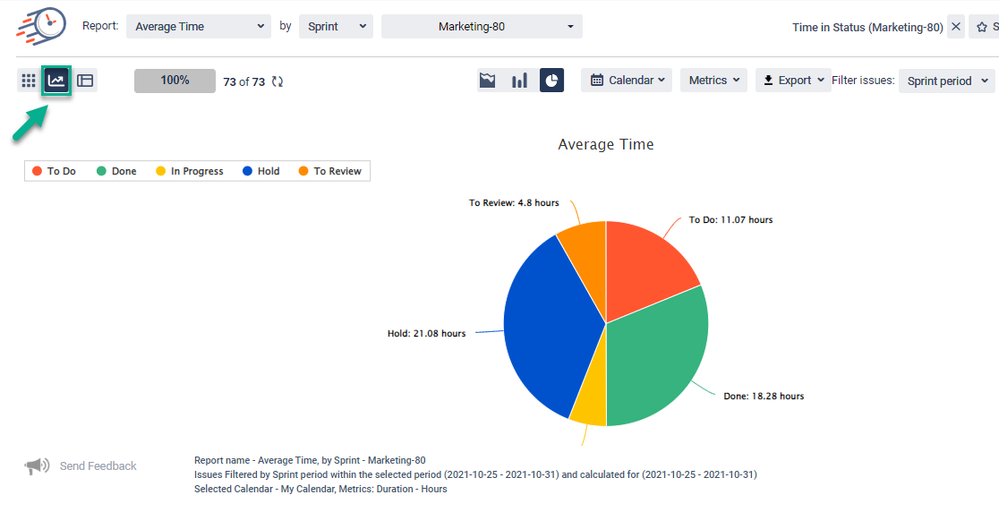
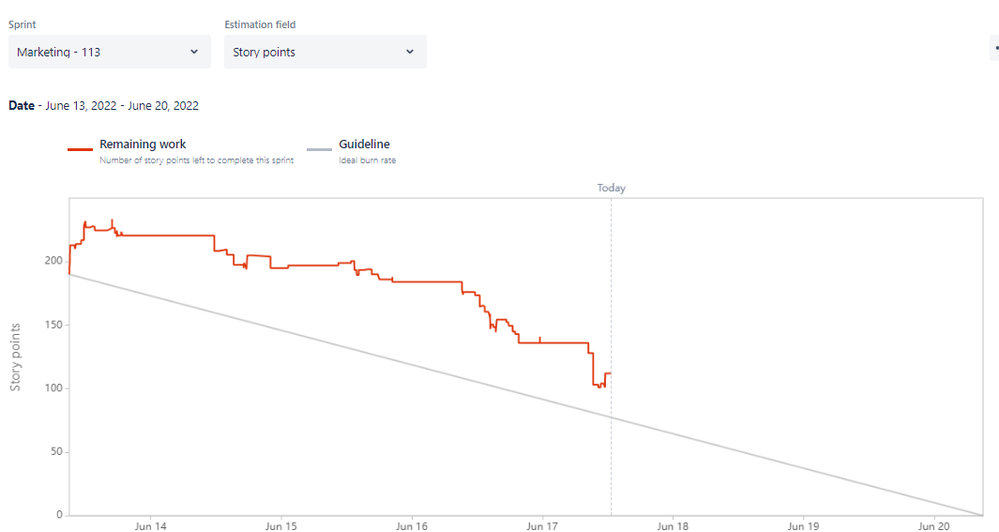
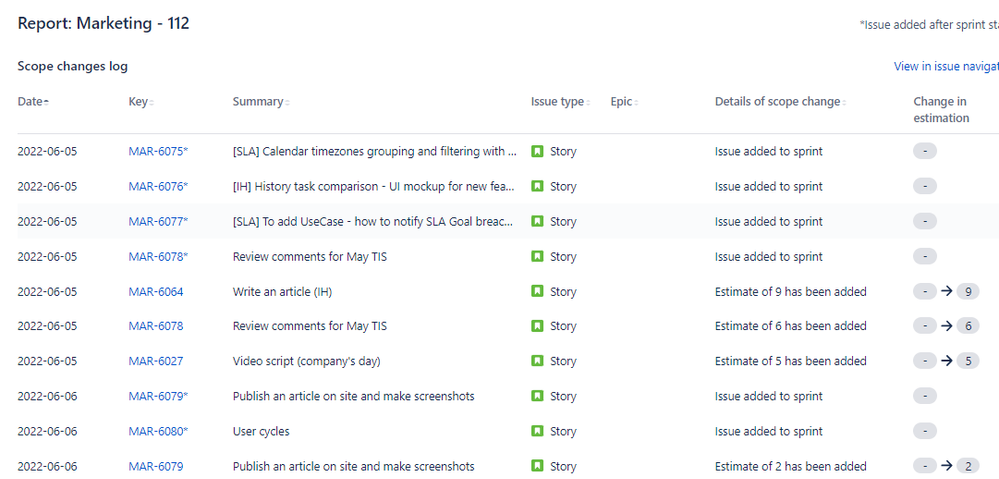
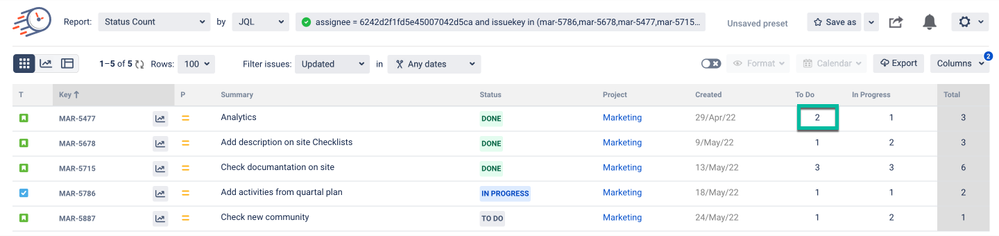
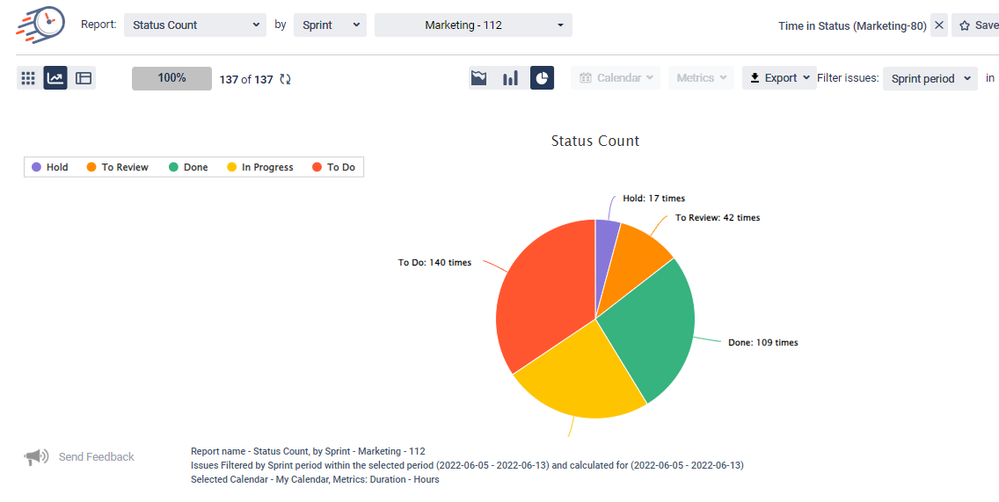
0 comments