Community resources
Community resources
Community resources
How to Execute Test Cases in QARAJ
QARAJ is an add-on that integrates Jira with QARA Enterprise – a test automation tool developed by The Digital Group – and adds advanced test management capability to the Jira interface. QARAJ allows test case execution from the test case page as well as the test cycle page. Test cases can be simple one-liners or extremely complex issues with a lot of detail, steps, links and files associated with them. In either case, once a test case has been created, the next logical thing to do is execute it. Executing a test case means providing a high level status on what happened when the test case was "run" or "executed" and doing some follow-up actions on that (like filing a new bug, linking an existing one, attaching screenshots, making notes, etc.).
Test executions can happen in many ways. Based on how the testing process for your project is set up, you can be executing test case in one of the following ways:
- From the QARA Test Case Execution Section of a Test Case Page
This involves creating a Test Cycle, creating a Test Case and executing it right away as part of that cycle. When a test case has been added to a Test Cycle, follow the path given below:
Workflow >>> QARA Test Case Execution
- From the Test Cycle Page
For a more structured testing process, test executions can begin from the Test Cycles page. This page shows a list of all test cases that have been grouped together by the Test Cycle for a particular Version. Selecting the appropriate Version displays a list of Test Cycles that have been created for it. Clicking on any one of those Test Cycles shows the list of test cases that are part of that cycle. A progress tracking bar on the right provides a quick breakdown of the status of that test cycle. This is shown below.
The data in the following fields can be sorted: ID, Status, Summary, Defect, component, Label, Added / Executed On and Executed By. The "E" button on each row allows for the test case to be executed where you can enter execution details.
Execution Details
In all of the above scenarios, clicking on the Execute button will open the Execution page where details about the execution can be entered. This is shown below.
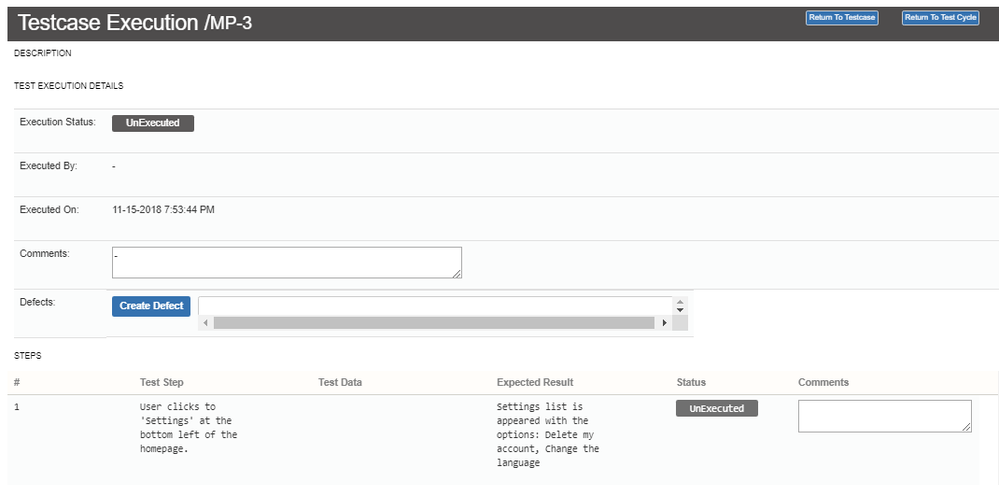
- Execution Status: (This field shows a drop-down list of options. The status options that are available by default are UNEXECUTED, PASS, FAIL, WIP (Work in Progress) and BLOCKED. These statuses can be customized by your JIRA Administrator.)
- Executed by:
- Executed on:
- Comment: (Details about the test execution can be entered here.)
- Defects:
A new defect can be created at the Test level and the Test step level by selecting the Edit icon for the Defects field and selecting Create New Issue. A new defect can also be created by clicking on the Create button in the main toolbar or by directly typing in text to get a list of possible matches. The drop down also lists existing issues that could be selected to associate with this execution.
When a new defect is created this way (or an existing one is associated to this test execution), a remote link is created in that particular defect under the Links section. It shows the test case with a link to this execution, the test cycle it was a part of and its current test execution status. Users view defect remote issue linking associated with both the test case level as well as the individual test step.
You can also do test step-level executions and change the status. You can also provide step level information like Comments, and link existing Defects at that level. Once the execution details are saved, you can then decide (based on how you got to this execution screen) whether you want to return to the test case or return to the test cycle.
*Note: The Execution Status of the overall test is NOT automatically modified based on the status of the individual test steps. You will still have to set the Execution Status of overall test manually.
In addition to the methods of executing test cases that we have seen above, it is also possible to use a combination of the two. However, irrespective of the method you choose for test case execution, it is important to pick a certain process and stick with it for the duration of the project or a version, in order to achieve efficiency in the execution and test reporting process.
Was this helpful?
Thanks!
Amit Dabli

Atlassian Community Events
- FAQ
- Community Guidelines
- About
- Privacy policy
- Notice at Collection
- Terms of use
- © 2024 Atlassian





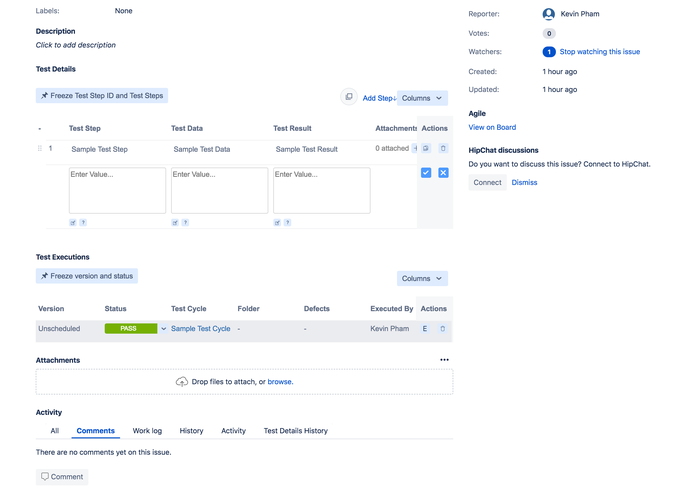
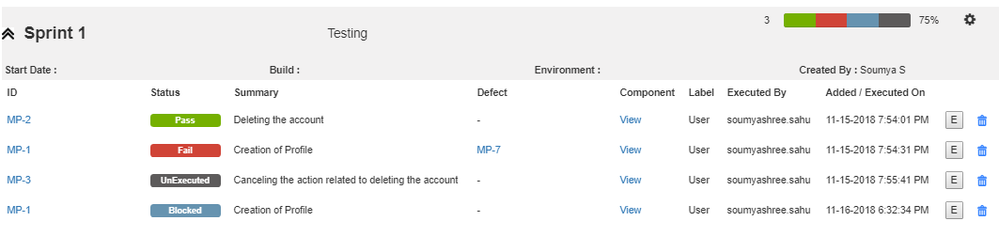
0 comments