Community resources
Community resources
Community resources
Work smarter, use private JQL filters on Jira Epic Panel
Here's few tips how to improve your remote work using Private JQL Filters for the Board and Epic Panel.
Private JQL filters are part of the Agile Tools & Filters for Jira Software app. The tools are available for Jira Server and Jira Data Center.
Tip#1 Create your own private board filters
Instead of asking your Board Admin for new Quick Filters, any user can create a set of his own private filters. Board, Backlog or Epic Panel filters will be separated. It will simplify the way you find tasks on a board and backlog while working from home.
How to create a private filter:
1. Use the search bar in basic or JQL mode to filter your board
2. Click "Save as" button on the top of the board or backlog
3. Give it a name and choose a filter type.
Board Admin can create shared filters available for all board users.
Tip#2 How to find unestimated Epics on a large Backlog
Remote scrum planning sessions can be challenging.
Let's have a look how to find an Epic faster:
1. Use the Search Box to find Epics by name or key
2. Use predefined flags like Unestimated & Uncompleted
3. Search for overestimated Epics using the MIN & MAX boxes
4. Use the Sync to issues flag to show Epics linked to Issues displayed on the board.
Tip#3 Prepare Epics for a Sprint planning meeting
Before you plan your next Sprint, a Scrum Master can group Epics to reduce the meeting time. It can be done using Private Epic Panel Filters.
Some examples of Epic groups:
1. Unestimated Epics using Component "XYZ"
2. All completed Epics to be discussed during the session
3. All urgent Epics planned for the next release
How to create an Epic Panel filter:
1. On the Epic Panel click Edit JQL pencil icon.
2. Enter JQL or use the graphical search bar (Lock icon has to be clicked)
3. Click the search icon to filter the Epic Panel
4. Save your new filter using the "Save as" option.
#4 Copy filters between boards using Filter Manager
Once you create a set of private or shared filters you can apply them to multiple boards. Board Admins can use this tool to prepare planning session filters for a specific project or just default filters for all users. It can be used to copy Quick Filters as well.
For more tools checkout the User Guide
Thank you,
The eXtensi team
Was this helpful?
Thanks!
Prem Chudzinski _extensi_
About this author
Founder of www.eXtensi.io
eXtensi
Poland
10 accepted answers
Atlassian Community Events
- FAQ
- Community Guidelines
- About
- Privacy policy
- Notice at Collection
- Terms of use
- © 2025 Atlassian





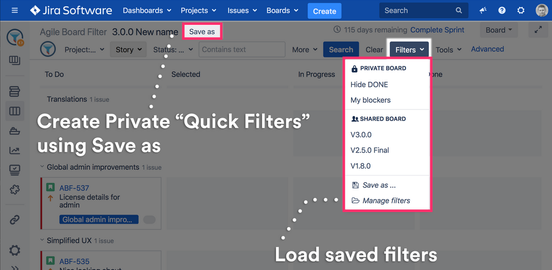

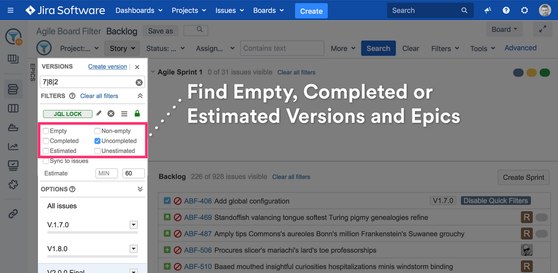
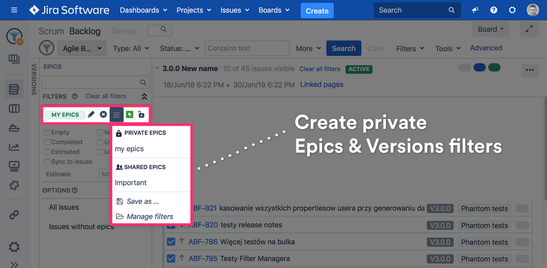
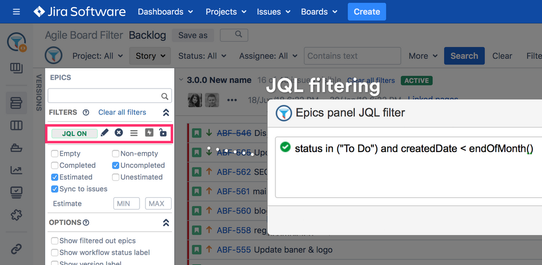
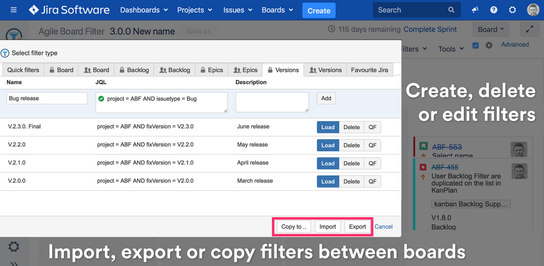
0 comments