Community resources
Community resources
Community resources
How to Create a Diagram in Confluence or Jira 🤘
Have you ever found the exact Confluence page you needed only to stumble upon a multitude of voluminous blocks of text that will eat up hours of your day? 🕒
There are times where blocks of text in Confluence can easily be replaced by a quick visual, saving your team time. I want to share how you can start diagramming in Confluence or Jira and reduce your word count while still getting the same if not clearer message to your team.
In my example, I'll be using Gliffy Diagrams for Confluence which enables your team to create and edit diagrams directly in your Confluence instance. Gliffy is tightly integrated with Confluence so you can use the powerful diagramming capabilities of Gliffy seamlessly through your wiki.
Let's jump into how you can create a diagram in Confluence!
1. From an edited Wiki page, go to Insert -> Gliffy Diagram
2. If you are editing a page and prefer keyboard shortcuts, type the macro: “{gliffy”
3. You can use the Create feature to start a new blank page with a Gliffy diagram. To access this click the "+" create button at the top of any Confluence page. A window will open and you can select “Gliffy Diagram”
4. Once you are in Gliffy for Confluence or Jira, simply choose from one of hundreds of diagram templates or create your own from scratch
⭐ Bonus ⭐ You can even customize Confluence templates to include a specific diagram or set of diagrams
Simply name your SpaceTemplate, then select Insert->Gliffy Diagram (seen in step 1). You can search for an existing diagram or use a Gliffy template in your Space Template or create a new one!
If you need help deciding which diagram to start with, check out Gliffy's Comprehensive Guide to Diagram Types Community post. Now get out there and start diagramming!
❤️ The Gliffy Team
Was this helpful?
Thanks!
John Almeida

About this author
Product @ Gliffy
Gliffy
San Francisco
3 accepted answers
Atlassian Community Events
- FAQ
- Community Guidelines
- About
- Privacy policy
- Notice at Collection
- Terms of use
- © 2025 Atlassian





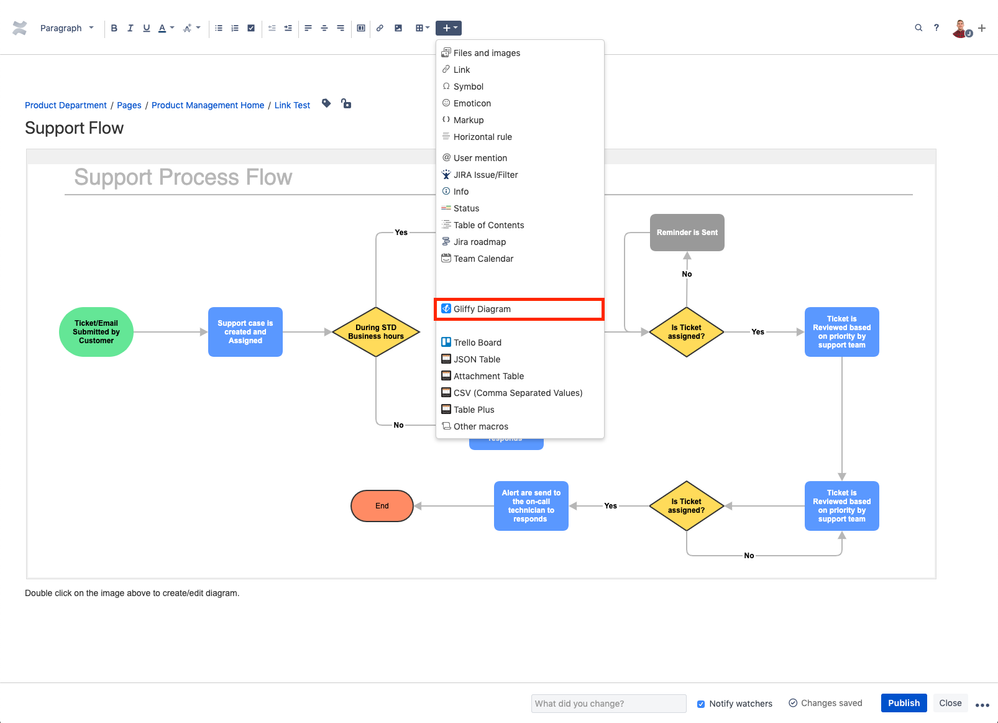
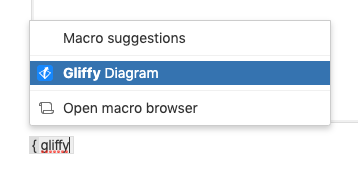
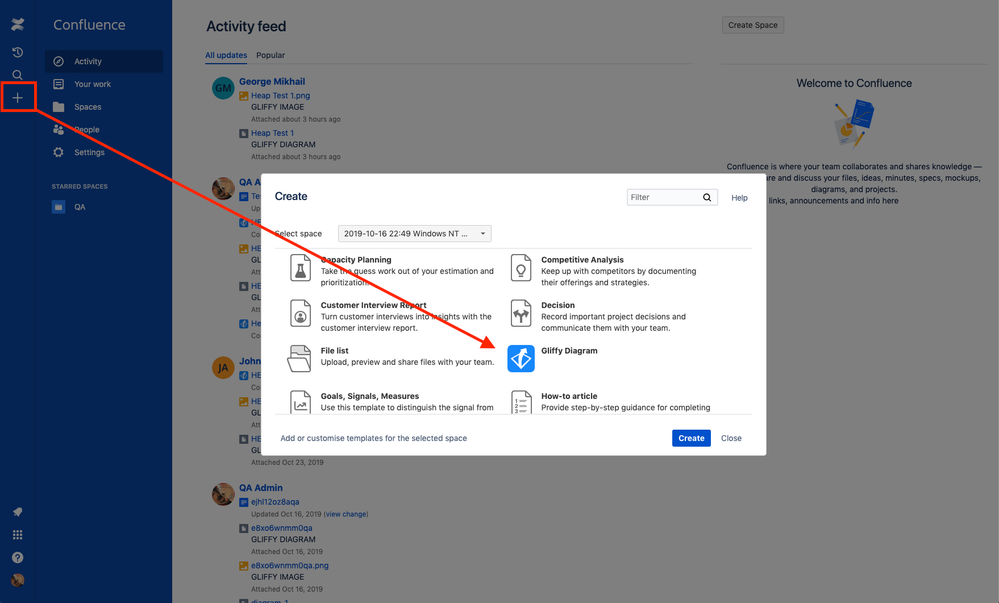
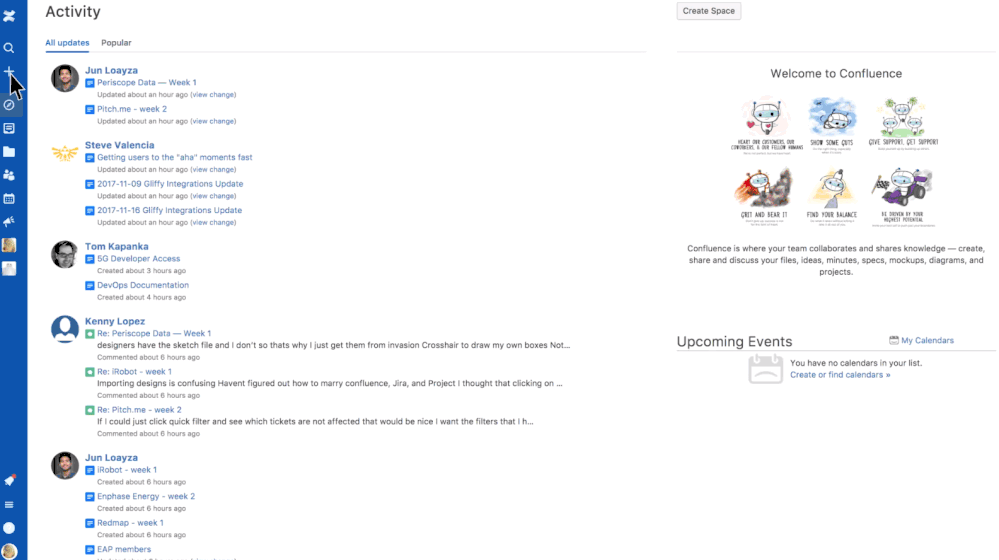
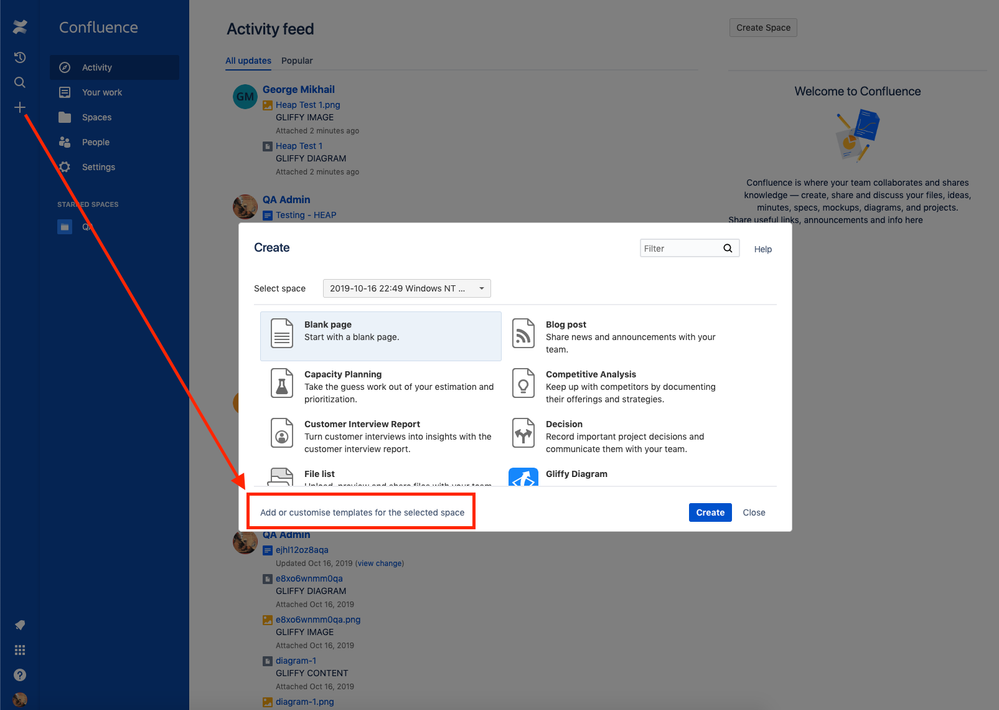
2 comments