Community resources
Community resources
Community resources
HelpCenter Corrector: manage your access restriction in one place
What do you do if you need to restrict access to your Jira Service Management (JSM) help center, but JSM doesn’t have such functionality? “You create a new plugin!” said Itransition and developed a HelpCenter Corrector. The plugin allows you to give different customers access to the portals which they need, not to the whole JSM help center.
When you have many teams on the project or many customers with different questions and want them to have access only to the necessary portals via the help center, you can use URL redirection. If users try to access the help center using a direct link, they will be redirected to the URL you have specified, which could be another help center link or any external link.
Each client gets access to their personalised space. Clients don’t see each other spaces.
Add or update access restriction
There’re three different types of access restrictions for different purposes:
- All users — nobody should be able to see the page
- Groups — prevents exact teams from seeing information
- Users without groups — restriction for unauthorized users and stand-alone users
Help Center access restriction for users groups:
To set a restriction, select a group (or groups) you need from a "Group picker" icon or in the dropdown list. Specify the URL your groups would be redirected to and press save.
Note: You can set restrictions with the URL redirection for multiple groups simultaneously.
Access restriction for all users and users without groups:
If you decide your knowledge base is not to be seen, use the all users restriction. To set the restriction select All users in the restriction type dropdown list, specify the URL to redirect, and press save.
Note: the all users restriction overrides any other.
To add the “Users without groups” restriction, follow the same process.
Hide the Search Bar
Sometimes you don’t want clients to browse your knowledge base or search for all the request types on their own. Maybe your knowledge base is not fully ready yet, your customers are not very familiar with the use of self-service features. Whatever the reason is, you can use the Search Bar hide feature to motivate people to address their issues directly to you. To do it, check the corresponding checkbox, as shown in the screenshot.
What do you think about the plugin, and how do you manage your JSM access? Please share in the comments below.
Was this helpful?
Thanks!
Nadia

About this author
Senior Project Manager
Itransition Group Limited
London, United Kingdom
1 accepted answer
Atlassian Community Events
- FAQ
- Community Guidelines
- About
- Privacy policy
- Notice at Collection
- Terms of use
- © 2025 Atlassian





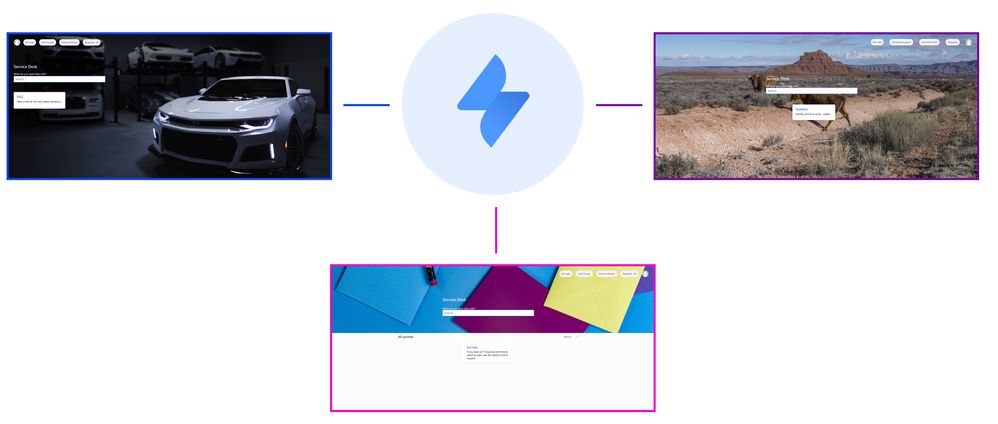
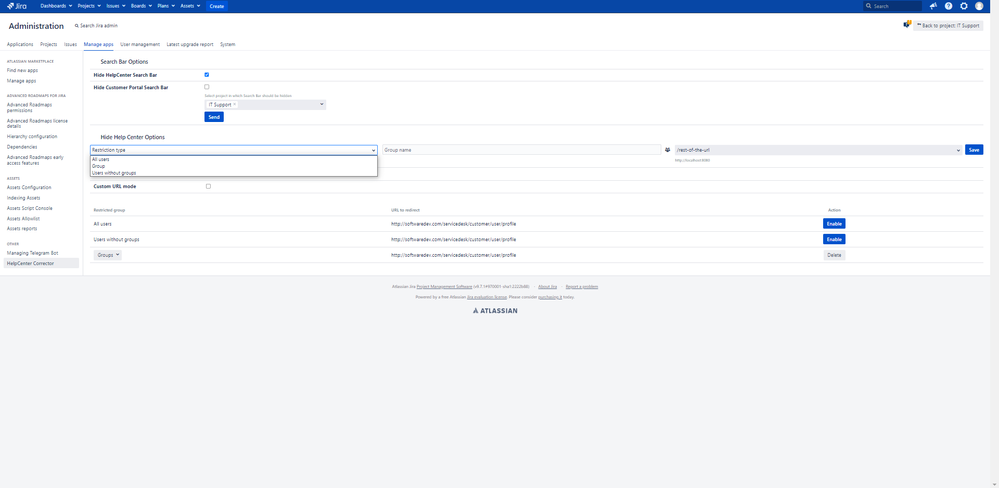
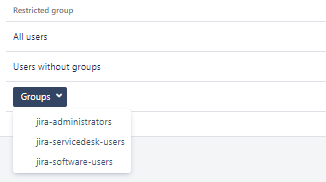
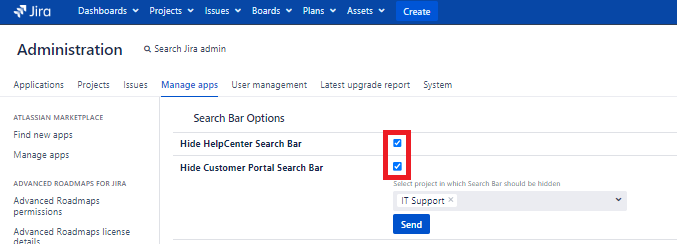
0 comments