Community resources
Community resources
Community resources
Creating a scheduled notification from Jira to Slack App
This article explains how to create a Slack App to integrate with Jira that will enable you to post messages on your Slack Workspace. After a Slack App is enabled, we use Automation for Jira to publish messages from Jira to Slack.
** The method explained here replaces the legacy custom integration using Incoming Webhooks **
Create a Slack app and configure Incoming Webhooks
-
Open and authenticate to your Slack Workspace in your browser
-
Navigate to Your Apps Slack page and select Create an App
Define a name, choose a workspace to associate your app with, and then click Create App. -
Enable Incoming Webhooks
After creating, navigate to the settings page for your new app (if you are using an existing app, just load its settings via your app's management dashboard) and select the Incoming Webhooks feature, and click the Activate Incoming Webhooks toggle to switch it on. -
Create an Incoming Webhook
Now that Incoming Webhooks are enabled, the settings page should refresh and some extra options will appear. One of those options will be a really helpful button marked Add New Webhook to Workspace, and you should click it to see the following screen:
Select a channel that the app will post to, and then click to Authorize your app.
-
Reserve the endpoint of your webhook
You'll be sent back to your app settings, and you should now see a new entry under the Webhook URLs for Your Workspace section, with a Webhook URL that'll look something like this:
https://hooks.slack.com/services/T00000000/B00000000/XXXXXXXXXXXXXXXXXXXXXXXX
Create an automation rule in Jira to trigger the Incoming Webhooks on your Slack app
-
Logged as a Jira Administrator navigate to https://yoursite.atlassian.net/jira/settings/automation#/ and select Create Rule
-
Define the rule Trigger
Define the rule as scheduled and input the frequency (Ex. weekly ). Also, check the options Run a JQL search and execute actions for each issue in the query and Only include issues that have changed since the last time this rule was executed. Finally, input the JQL with the criteria to select the issues and click save.project in ("Project 1", "Project 2", "Project 3") and status = Deployed and updated >= startOfDay(-7) -
Finally, Add a New Action and define it as Send Slack message
Inform the Webhook URL configured in your Slack App, the Slack Channel, and inform the message you would like to publish. Keep the Sender as Automation user and save -
When your rule is executed one message will be posted on the selected Slack Channel with a list of issues that matched the criteria of the JQL
Was this helpful?
Thanks!
Alex

About this author
Senior Consultant | Atlassian Certified Expert
61 accepted answers
Atlassian Community Events
- FAQ
- Community Guidelines
- About
- Privacy policy
- Notice at Collection
- Terms of use
- © 2025 Atlassian





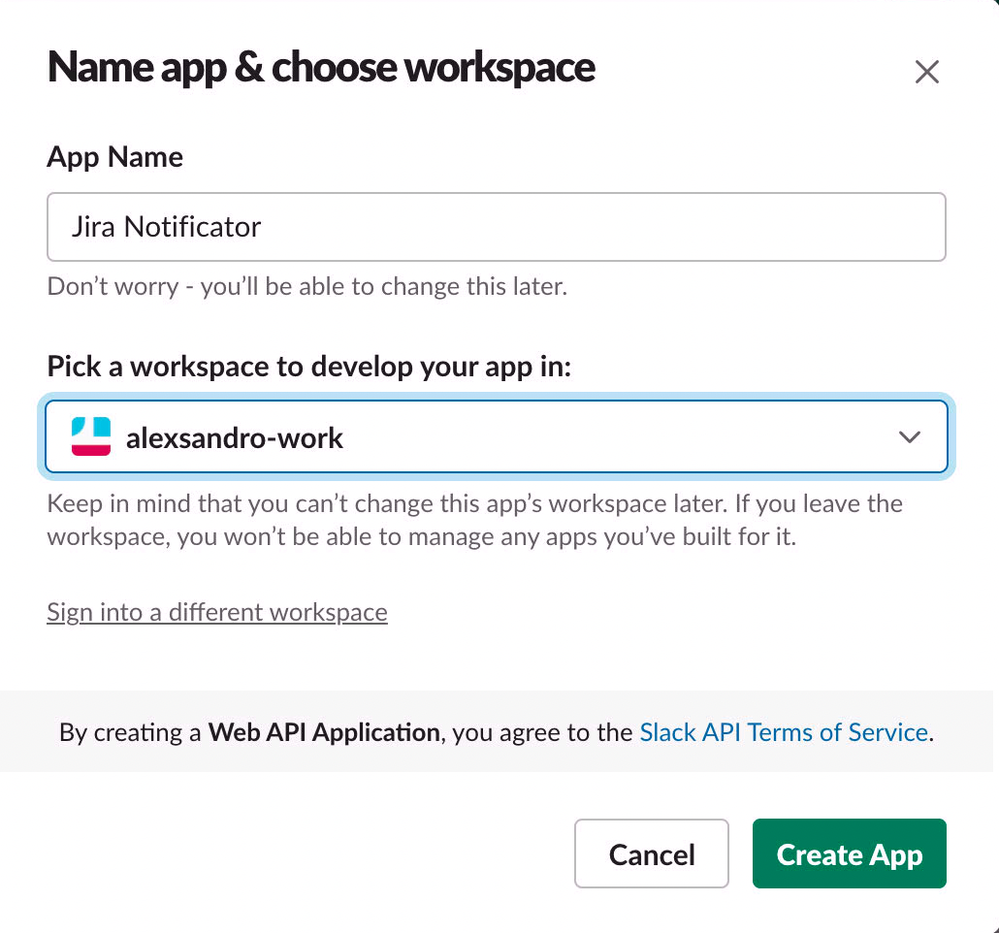
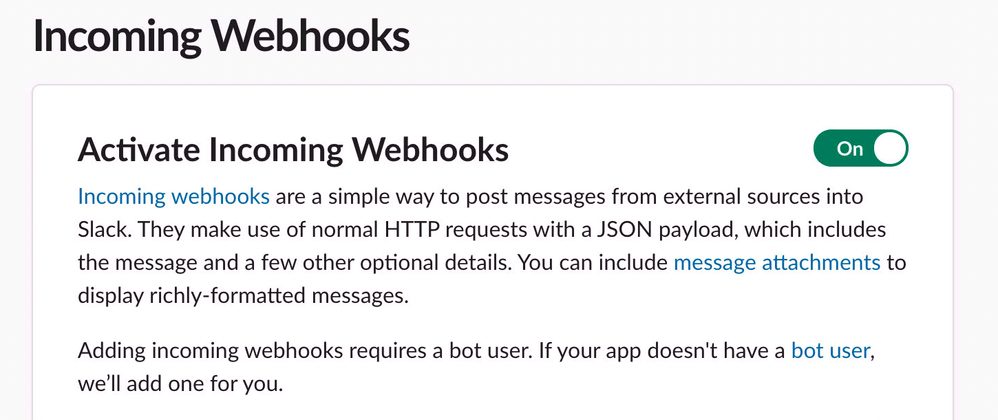

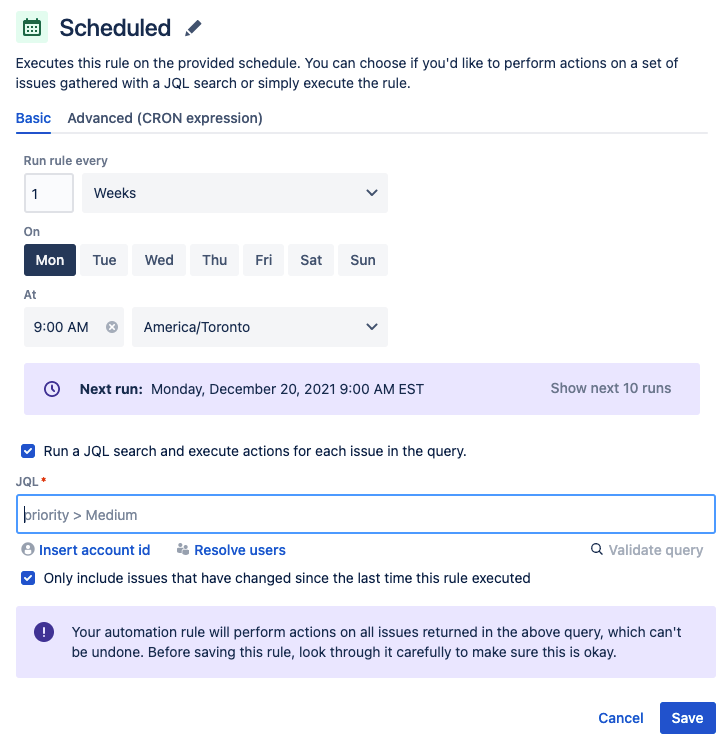
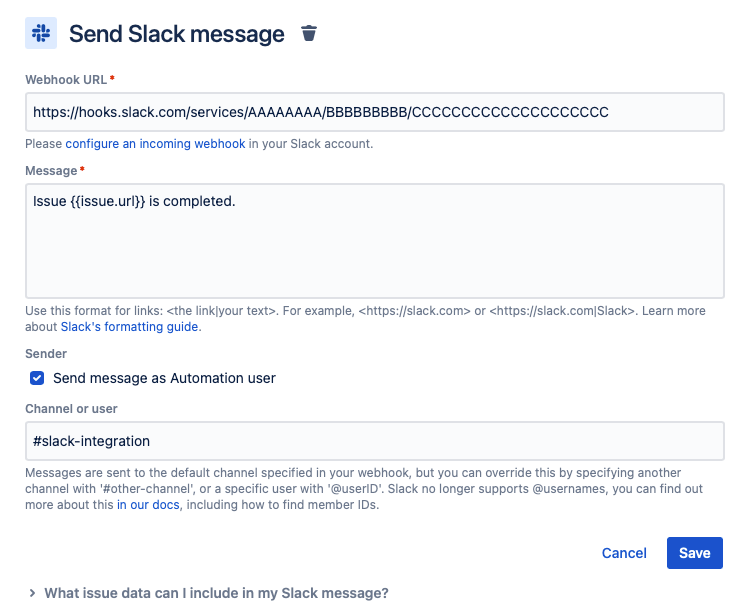
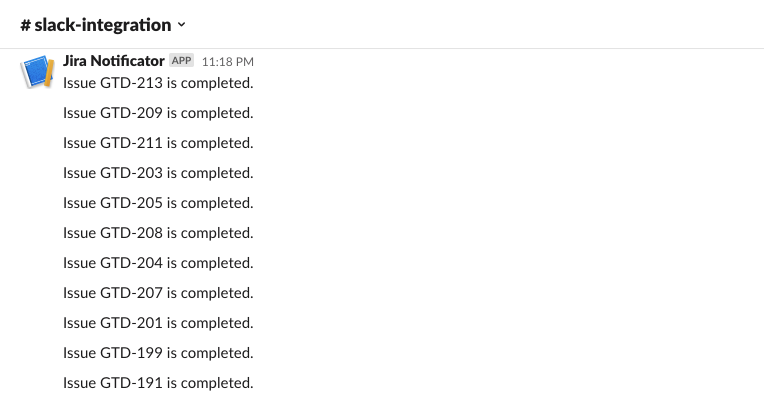
2 comments