Create a component catalog in Compass
10 min
Intermediate
By the end of this lesson, you will be able to:
- Navigate the component catalog to view and edit component attributes and health.
Start creating a component catalog
In its basic form, a component catalog is a collection of components, where each component belongs to a single specific catalog. This means that a component in Compass cannot stand alone. It must exist within a catalog, and it cannot exist within multiple catalogs.
There are three ways to create a component catalog.
- Use the Compass GUI (Graphical User Interface) to create individual components.
- Use the GraphQL API (Application Programming Interface) to create components programmatically.
- Import your components from a repository. This is the most common way. The benefit of importing components is that you can track many components simultaneously without adding each component individually.
👇 Apps you can import from
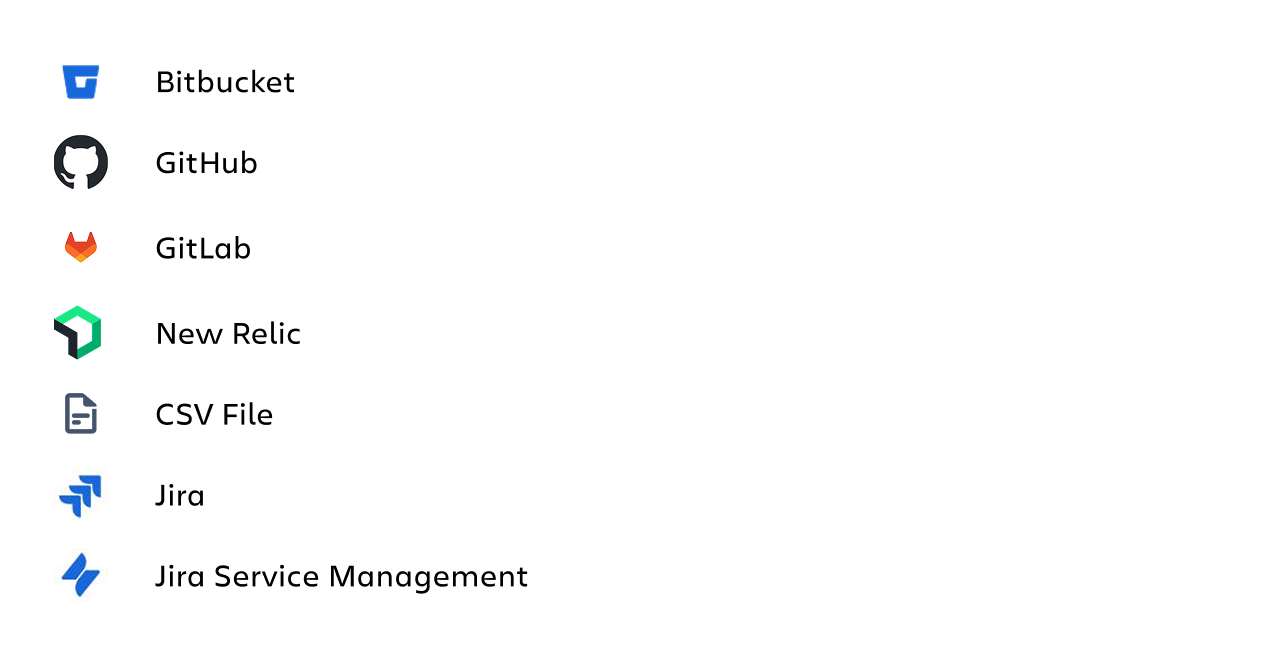
In addition to importing components from your repo, you can create and sync existing components by using Config-as-code within your repo.
Add components to a Compass catalog
Create components manually
To manually create a component:
- Select the Create option from the main navigation and then select Component.
- On the Create component window:
- Select the component type.
- Enter the component name.
- Select the team.
- Enter the repo link. This is optional. You may not have it at the time you create the component, and can add it later.
- Select Create to create the component.
👇 Create a Compass component manually
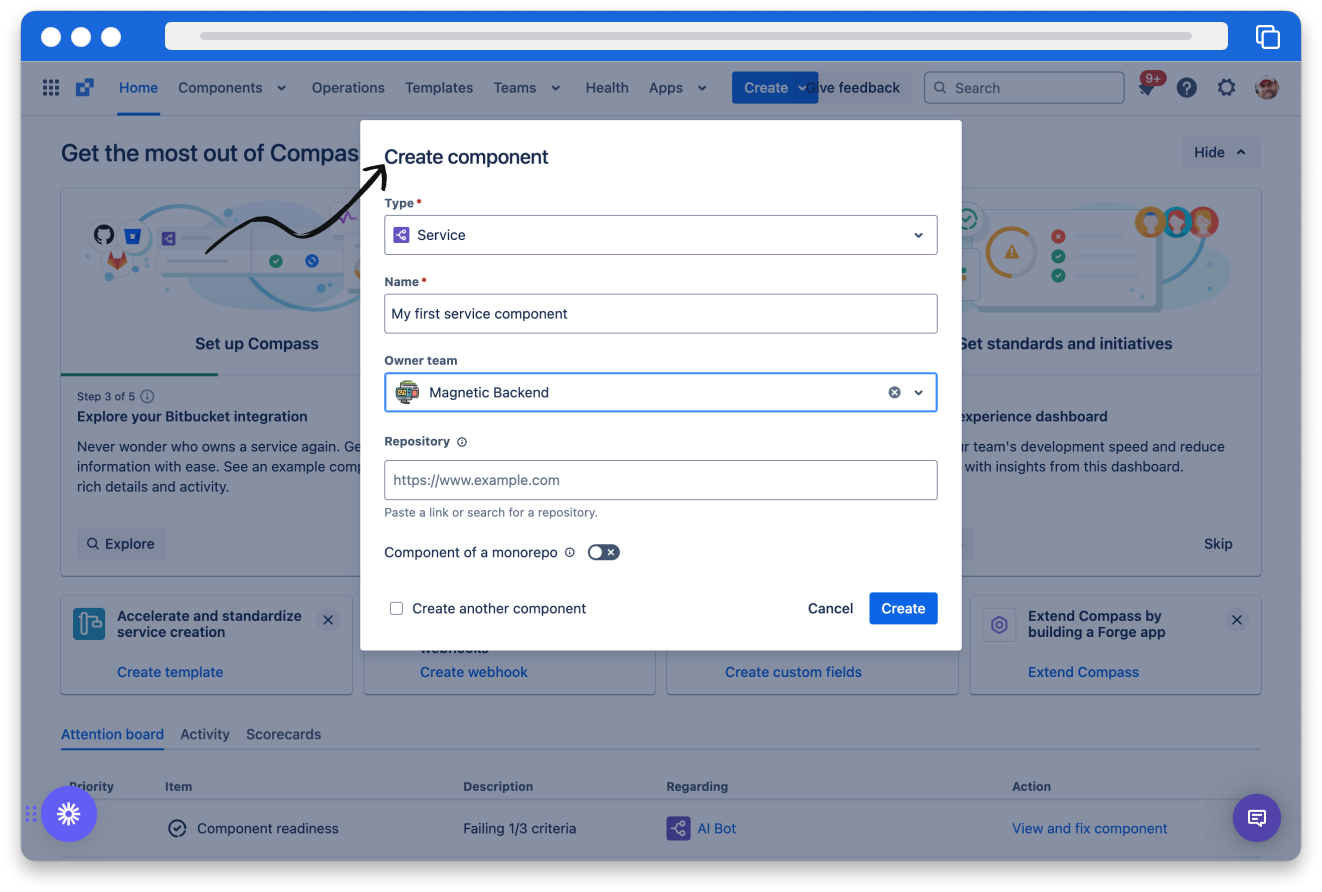
Import component catalog
This is the most common way to build a component catalog, especially if you already have several repositories with your existing components.
To import components:
- Select Import components from the Create link in the main navigation or directly from the components screen. You will be presented with a list of potential import sources.
- Sources available to you will feature an Import button.
- If you require a source that is not currently enabled, please contact your administrator to have the appropriate app for that source type installed.
👇 Create a Compass component by importing from a repo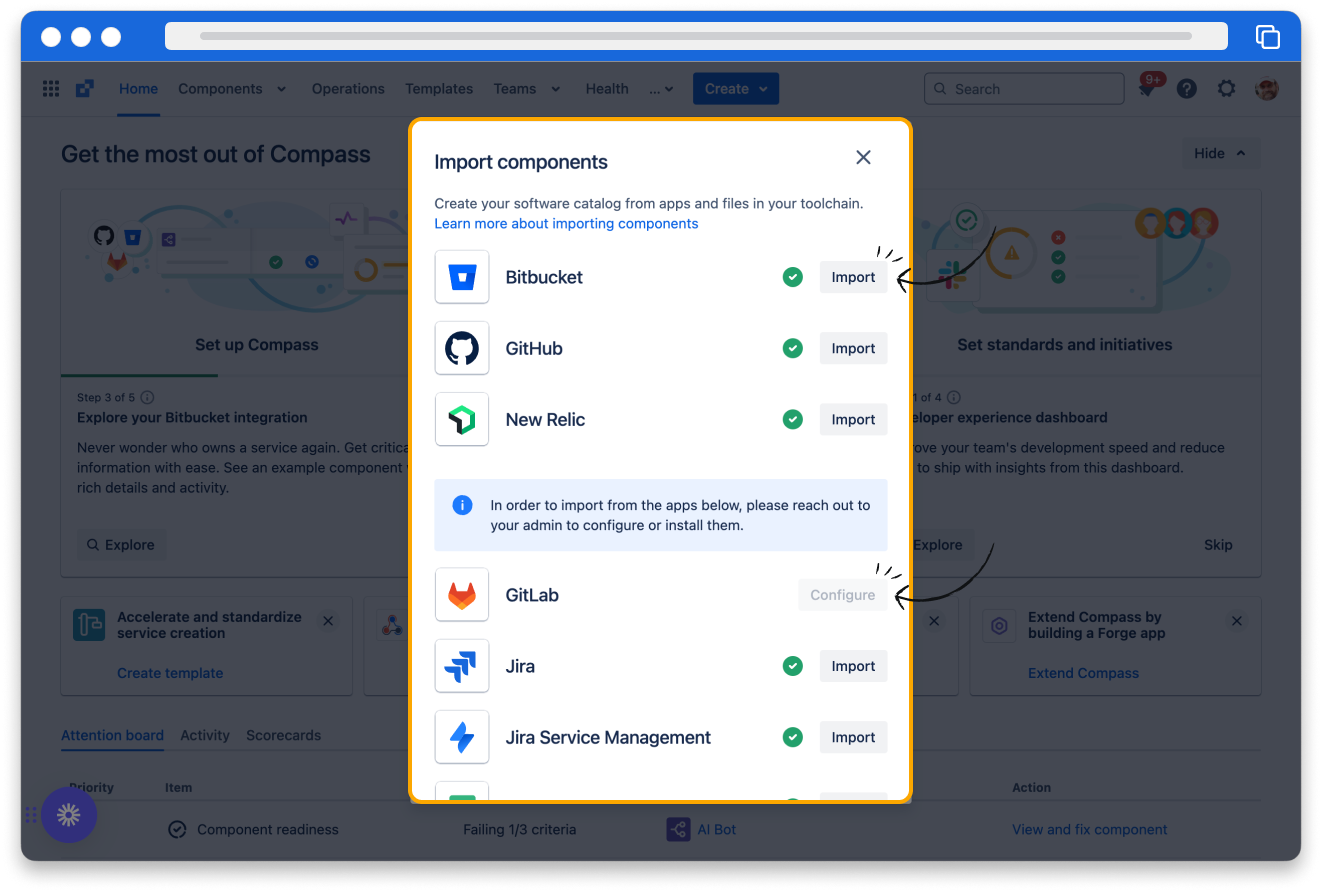
- Next, select the repository you want to import, and click Select.
👇 Select the repo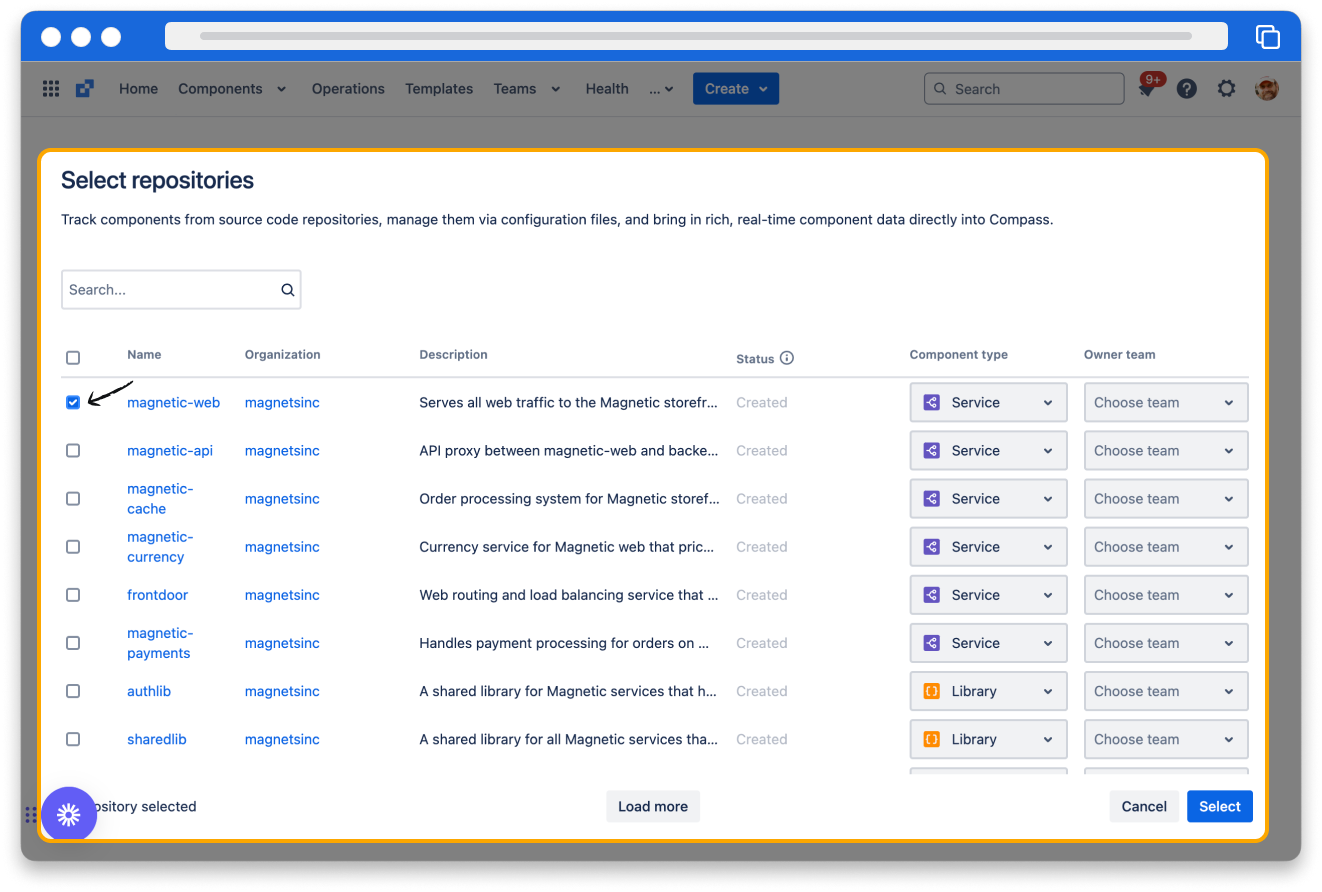
- Now, start the import.
View the component catalog view
The component catalog screen offers a wealth of information, allowing you to customize the component view to suit your preferences. For example, perhaps you want to review the repositories and teams that own the components in your catalog. You can choose to display the component, repository, and team in your view.
Select the Components link from the main navigation to view the catalog.
👇 Click the icons to explore the component catalog.
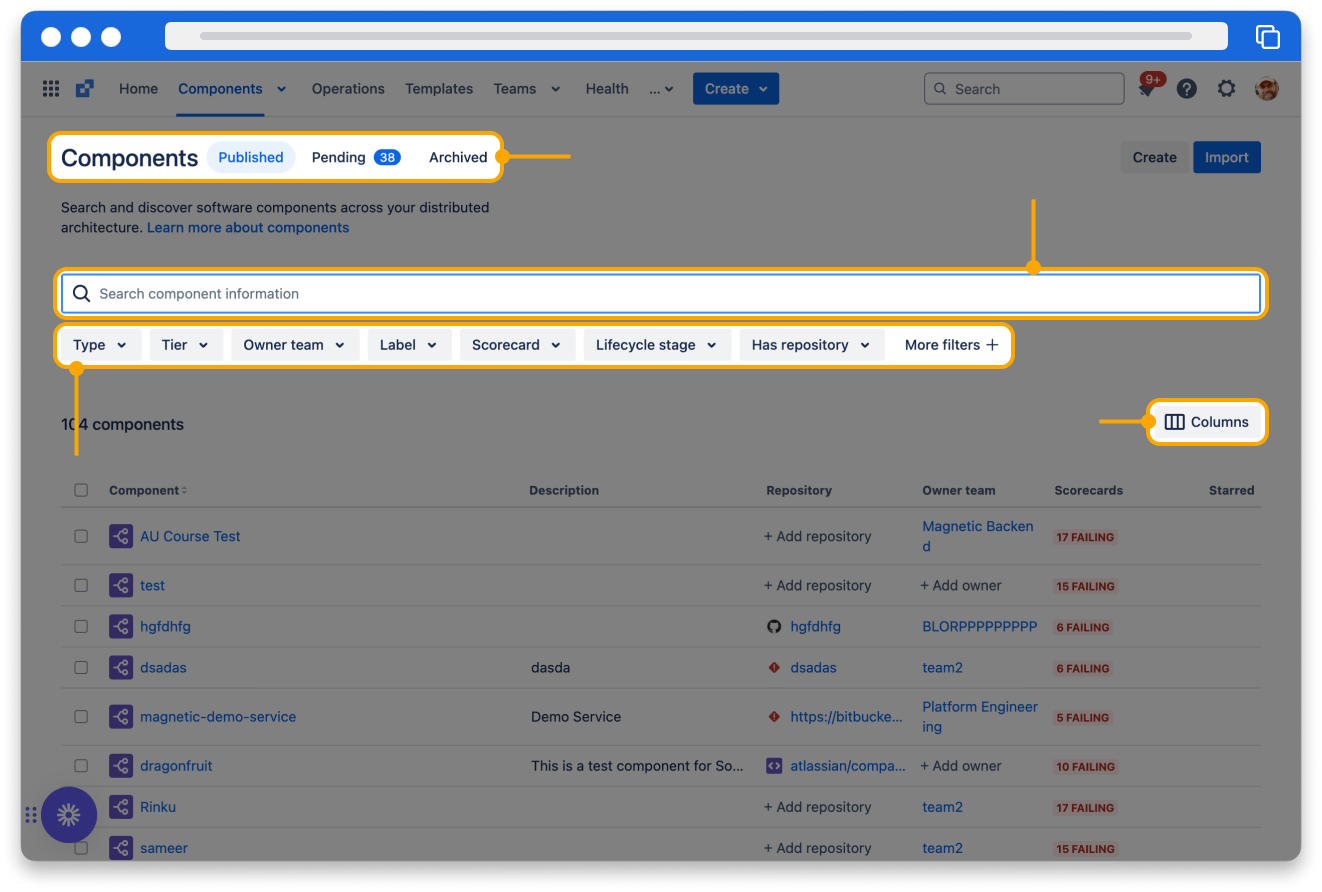
Once you have selected the desired components from the catalog, select one to open it in the component overview.
How was this lesson?
next lesson
Monitor component health with scorecards in Compass
- What are scorecards?
- Use scorecards
- What are metrics?