Monitor component health with scorecards in Compass
10 min
Intermediate
By the end of this lesson, you will be able to:
- Understand what scorecards are and their purpose in measuring the health of software components.
- Identify the benefits of using scorecards in improving DevOps practices and ensuring compliance with best practices.
- Demonstrate the ability to create and apply scorecards to various component types.
- View and interpret the health status of applied scorecards within service components.
- Define metrics and explain their role in monitoring and evaluating performance within systems, tools, and processes.
What are scorecards?
Scorecards in Compass contain essential criteria that enable the evaluation of a component’s health. Each criterion is assigned a specific weight, and collectively, all criteria within a scorecard total 100%. The current percentage derived from the completed criteria reflects the overall score of the component.
👉 For example: you want to track deployment statistics on your component. You'd like to keep deployments of your component to fewer than three times per week, and you'd like the deployment time for your component to be less than 10 minutes. You can create a deployment scorecard for your component using these two criteria, each contributing a weight of 50% to the scorecard. You will be able to see at a glance if either of the criteria is failing or if both are. Over time, you'll be able to see patterns in your deployment process. Is it taking longer than it originally did? Are there more deployments per week than desired? With this information, you can review your deployment process and make improvements.
The benefits of scorecards include:
- Scorecards provide you with strong guidance to cultivate behavior that improves your organization's DevOps practices.
- Scorecards offer a framework for ensuring the health of your software components and the compliance of your teams with the recommended best practices.
- Scorecards not only indicate a component's health but also identify areas that need improvement. Continuing with our example above, if the deployment scorecard appears as 50%, you know that something is not completely correct. Investigating further, you click on the deployment scorecard and see that deployment times are taking much longer than they have in the past. With this information, you can conduct further research to understand why deployments are taking longer.
Use scorecards
Create scorecards
You can create scorecards from two places.
👇 Select the tabs to explore how to create and use scoreboards.
- From the main navigation, select Health. From this screen, you can see all of the scorecards. You can also create scorecards and metrics from this screen.
- Select the Create scorecard link in the upper right of the screen.
Note: You can also select Create → Scorecard from the main navigation.
👇 Create scorecard health

You can create and implement scorecards for various components. After selecting the appropriate template for the scorecard, fill in the details on the screen.
Apply scorecards
You can either choose to have scorecards applied automatically, as mentioned above, or you can choose to apply a scorecard manually.
👉 For example: you may have a specific component that needs to be monitored for whether a governance check is performed. This governance monitoring only applies to this specific component. You can manually apply the scorecard to this component only.
To apply a scorecard:
- If the scorecard has already been created, select the specific component to which you wish to apply the scorecard.
- Next, select Scorecard from the left sidebar menu.
- From this screen, select Apply Scorecard from the upper right of the screen.
- Select the scorecard and click Apply.
👇 How to apply the scorecard to a component
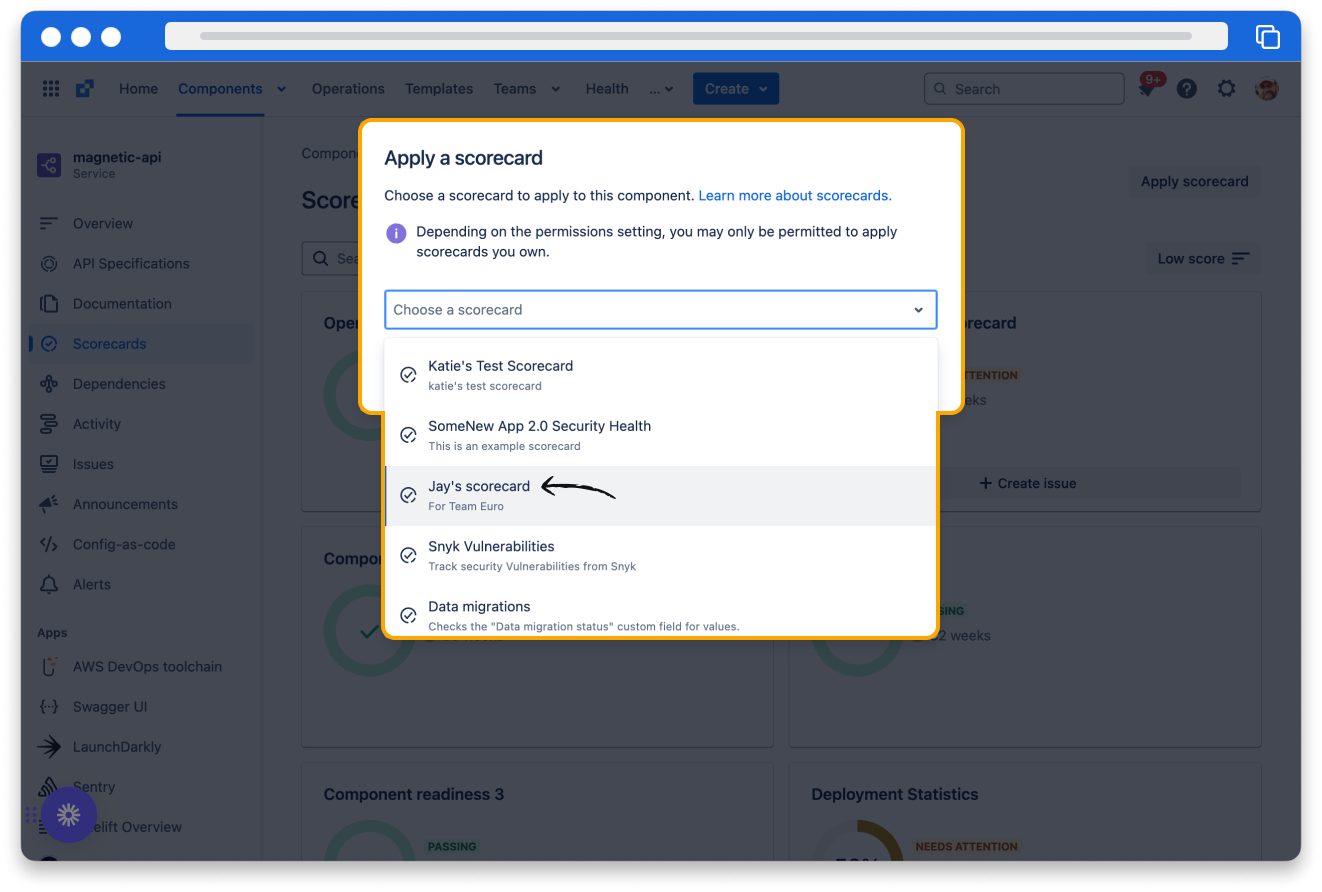
View scorecard health
In a service component, you can effortlessly access scorecards and their statuses, which provide clear insights into whether the component is functioning effectively or encountering issues.
To view scorecard health:
- Select the component and view its details.
- Scroll down to find the scorecards associated with that component.
- Click on the specific scorecard to open its detail pane, where you can review the criteria of the scorecard. The detail pane includes:
- A graph illustrating the criteria and their pass/fail rates
- A comprehensive list of all the criteria that make up the scorecard
- The historical performance of the scorecard for that component
- Detailed information regarding the scorecard
👇 Scorecard for magnetic-api component
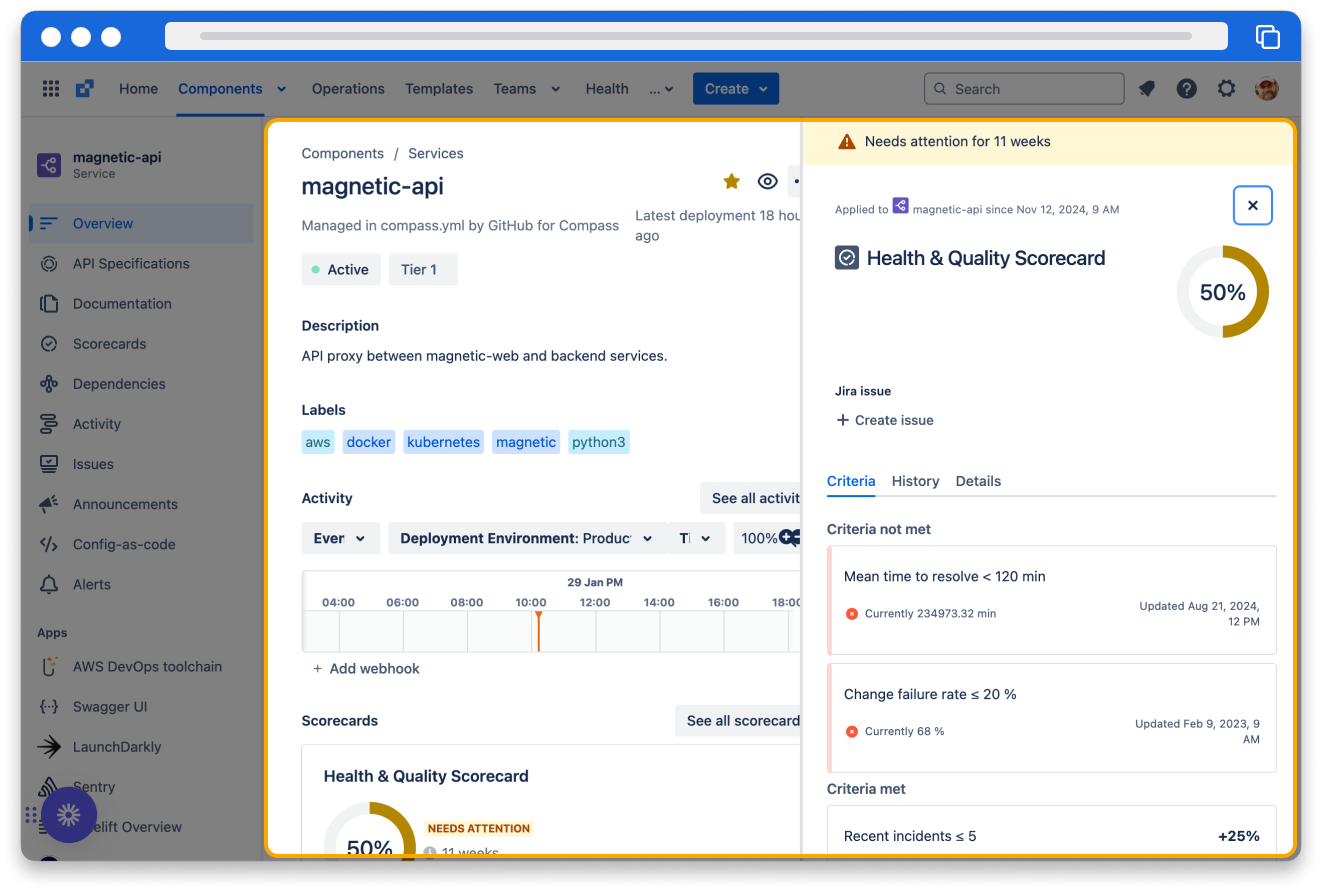
What are metrics?
A metric is a quantifiable measure that captures and analyzes behaviors observed within your systems, tools, and processes. Metrics are vital data points that enable you to effectively monitor and evaluate the performance of your processes, products, and teams.
👉 For example: Metrics can present the number of pull requests created, the build success rate, and open bugs for your components.
You can utilize predefined metrics, such as the Build success rate, or create custom metrics tailored to your needs. Maybe you need to measure the number of critical priority bugs for your component within JSM.
👇 Compass metrics
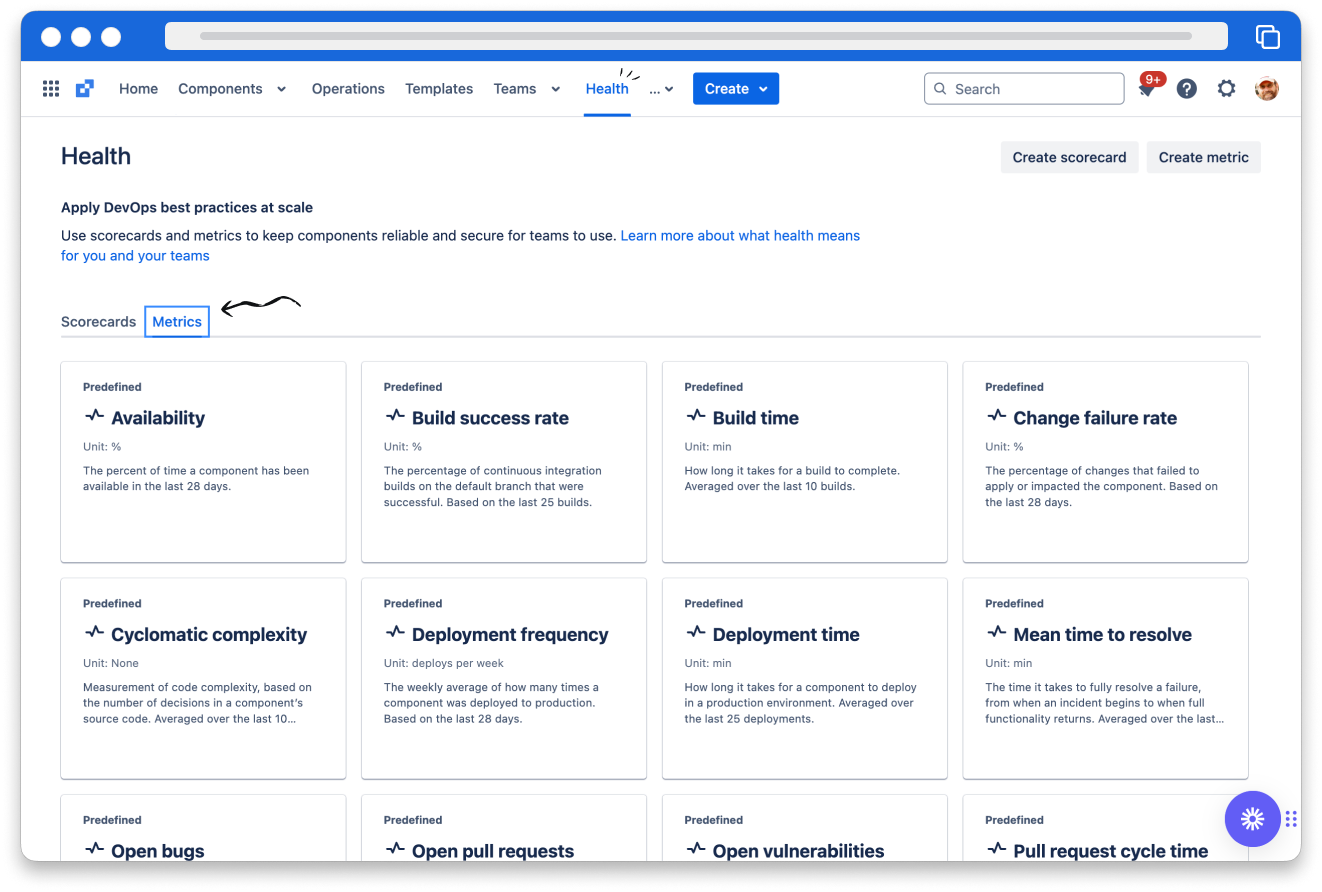
Compass scorecards provide a structured approach to implementing metric thresholds for your components.
👉 For example: If you want to assess how well your components perform in relation to builds, you could create a Build health scorecard. This scorecard could include two predefined metrics:
👇 Click the icons to explore predefined metrics.
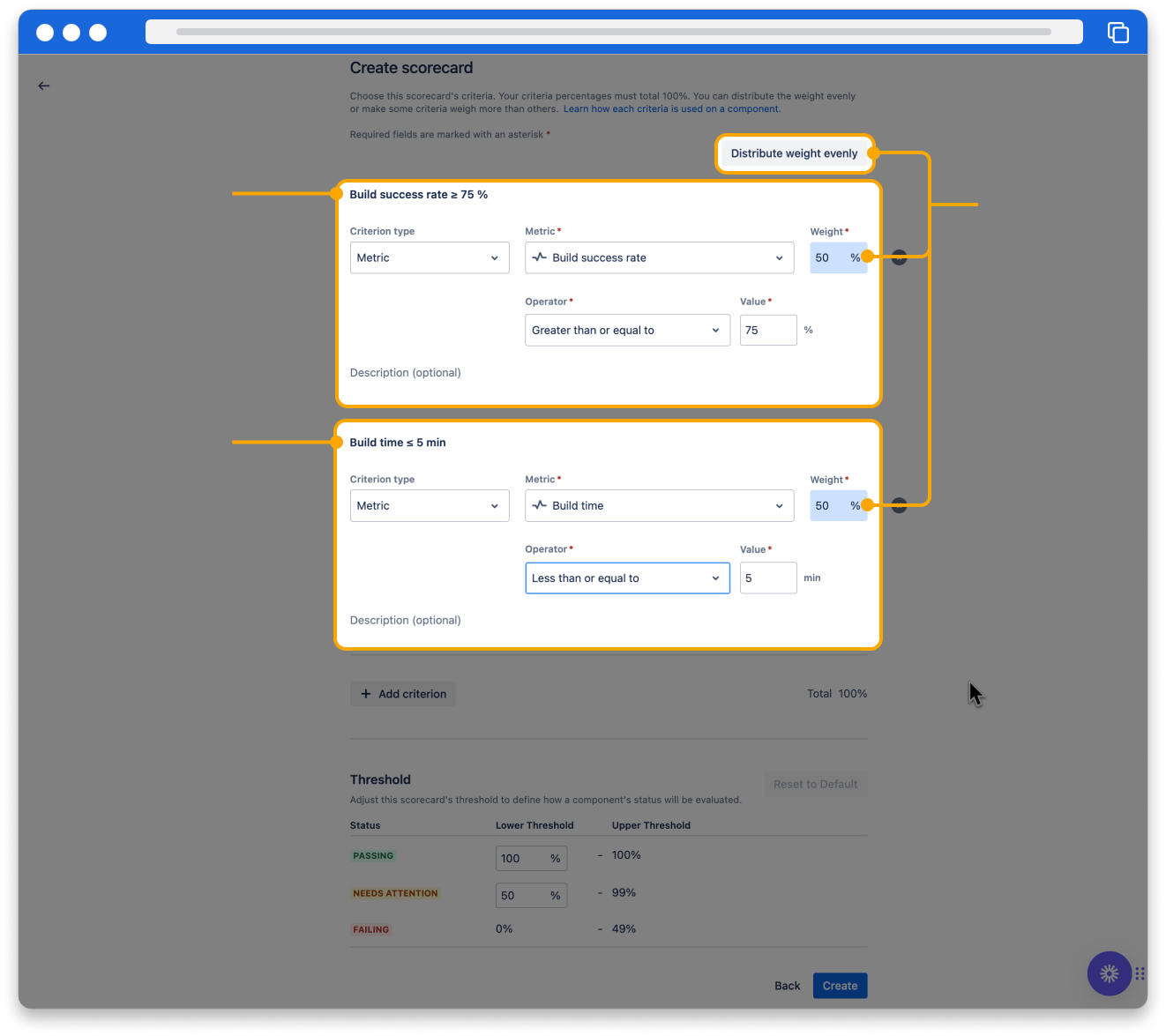
How was this lesson?
next lesson
Use the component catalog in Compass
- Utilize dependencies in Compass
- Monitor component activity
- Manage component using config-as-code