Community resources
Community resources
Automation to move a project to next assignee within a list of project issues
Hi, JWM Newbie here. I'm looking to create an automation for a creative test project in JWM.
After an issue is moved to the next state on the Board, I'd like the assignee of the next sequential task in the list of project issues to be notified. For example, Issue #1 in my test project is a client kickoff meeting assigned to Jane. Issue #2 is creation of a draft PowerPoint, assigned to Bill, to be started after Jane completes Step 1.
1. Jane completes her task and moves her issue within the Board
2. Is there an automation option to email Bill (who was preassigned to step 2) that it's in his queue to act upon?
Thanks!
Hi @Gwen Coveny , thanks for posting the question! A very valid scenario. I have tried to put a skeleton that may help you get started below. You can put in conditions such as only IF "Jane" transitions an Issue to "Done" or that email Bill only IF the Issue was transitioned to Done for a particular custom field such as Team = Marketing or IF Linked Issue is each other. You might have to dig through the Automation guide for the specific variables and rules but I'm sure this should get you a starting point!
Another easier alternative without the use of Automation would be to link the two Issues as a "dependency" and add the relevant people as Watchers. For Example, Issue #1 assigned to Jane needs to be completed before Issue #2 assigned to Bill can be completed. In this case, you can add Bill as Watcher of Issue #1 (while Jane would automatically be a Watcher of Issue #1 as she is the Assignee) and mark Issue #2 as dependent on Issue #1 which will show you a relationship in the Issue Detail View for both Bill and Jane to be notified when Issue #1 is complete.
Let me know how your progress :)
Mitul, Thanks very much for your input and example! I will give this a try.
You must be a registered user to add a comment. If you've already registered, sign in. Otherwise, register and sign in.
@Mitul Panchal - Thanks very much for your suggestions last week. I created an automation following your example and I enabled it.
Can I selectively apply the new automation to the issues I choose or does it apply to all issues in the project?
When I go to automation settings within a specific issue (shown below), I can go to Manage Automations and click "enable" next to my new notification. Does clicking "enable" apply the automation to the specific issue I'm viewing? I can't find a way to verify if it's been enabled for the issue or simply enabled as a new rule.
Additionally, can I go to another project and apply the same automation I created in a previous project, or do I need to recreate it for each project?
You must be a registered user to add a comment. If you've already registered, sign in. Otherwise, register and sign in.
Hi @Gwen Coveny , Glad it has worked! and great question on manual triggers. So you can create the trigger as "manual trigger" as a Quick Actions I've show in screenshot instead of automatic triggers. This will add a button on an issue under Actions.
For example, I created a rule called WIP which when clicked, will trigger the automation rule to run and only when clicked :)
I believe Automations are within a single project only so you will have to recreate the automation in another project to use separately however I could have limited knowledge on it so would seek further input.
Let me know how you go!
You must be a registered user to add a comment. If you've already registered, sign in. Otherwise, register and sign in.
Forgot to suggest another thing unrelated to Automation that I noticed on your issue layout view @Gwen Coveny .
You can paste a URL from any site (onedrive or sharepoint, website link or another confluence page etc.) as a Web Link directly on the issue. That's one alternative in addition to being able to link it in a comment as I noticed on your issue view.
The advantage to this is you can give it a hyperlink name, and will always display directly linked to the issue even if the comment gets deleted or edited later.
You must be a registered user to add a comment. If you've already registered, sign in. Otherwise, register and sign in.
@Mitul PanchalThanks for your suggestions. I am unsure how to apply a rule I've already saved to the project. For example, I created a rule called, "Issue Transition Email Notification to GC" (purpose: when an issue is transitioned, employee GC gets a notification"). This is working properly when I transition any issue in the project. But I want to apply this rule only tocertain issues within the project. My goal is for each issue to have a rule that triggers an email to the person assigned to the next upcoming task in the project. I can't seem to find a way to selectively apply the rule I've created to a single issue. It seems to apply globally to each issue in the project (in screen cap 1). Is there a way within an issue to select a pre-created rule for that issue only? None of the options in screen cap 2 seem to allow this.
You must be a registered user to add a comment. If you've already registered, sign in. Otherwise, register and sign in.
Recommended Learning For You
Level up your skills with Atlassian learning
Learning Path
Jira Work Management Fundamentals
Learn the basics of Jira Work Management so you can start collaborating with your business teams.
Learning Path
Confluence Fundamentals
These short, self-paced courses will help you get up and running in Confluence in just 90 minutes.
Learning Path
Confluence User
Designed for any team member who creates documents, manages information, and collaborates in Confluence.

Was this helpful?
Thanks!
- FAQ
- Community Guidelines
- About
- Privacy policy
- Notice at Collection
- Terms of use
- © 2024 Atlassian





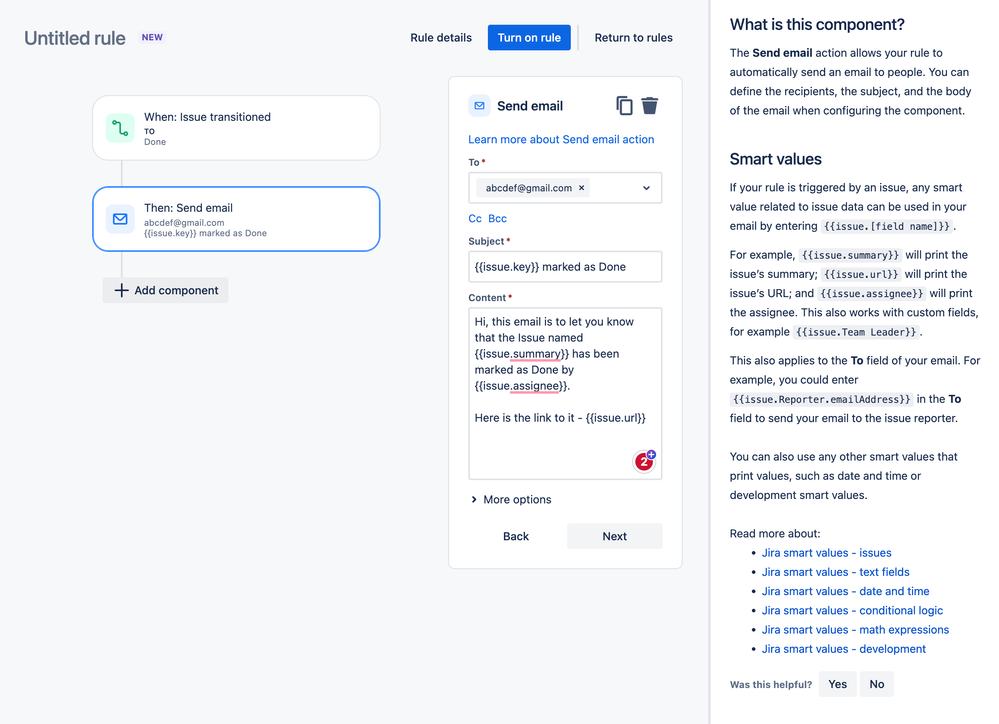
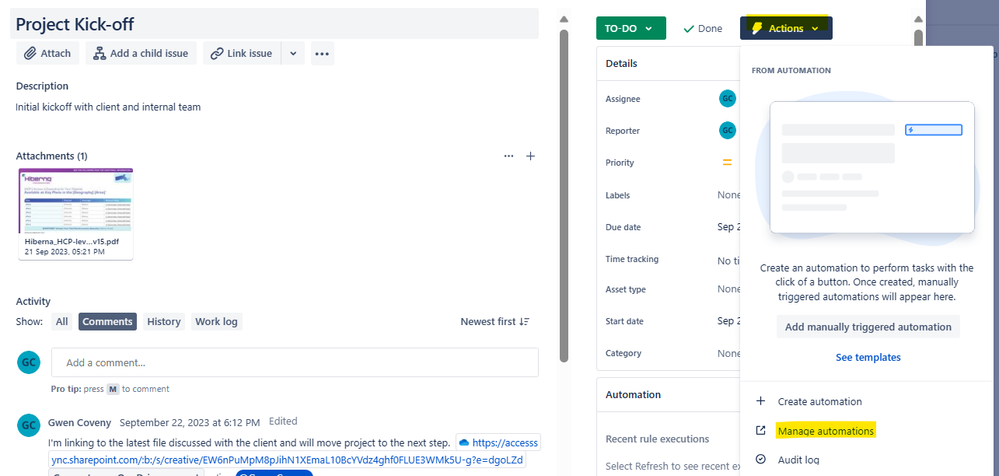
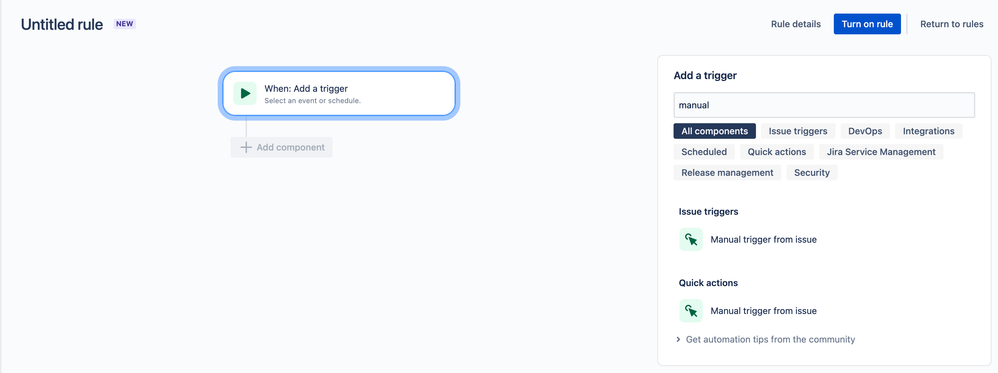

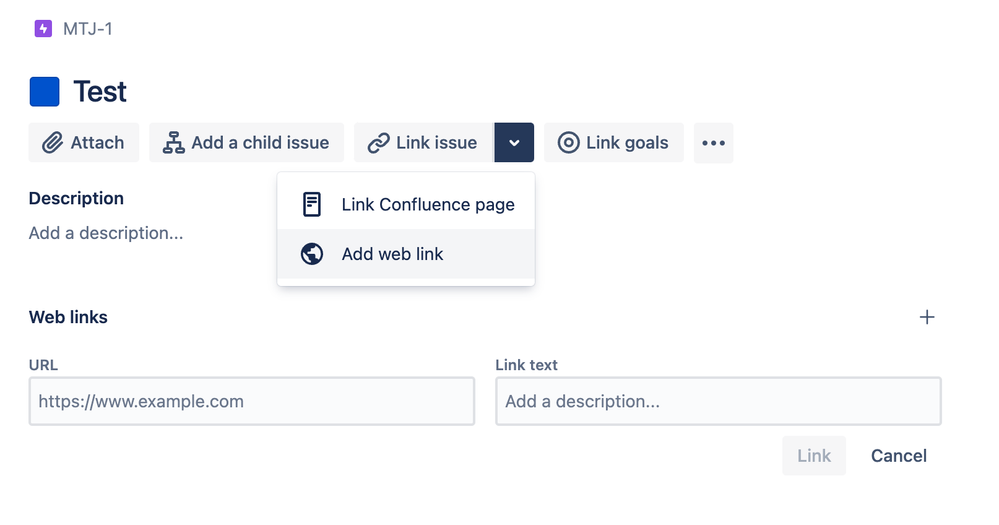
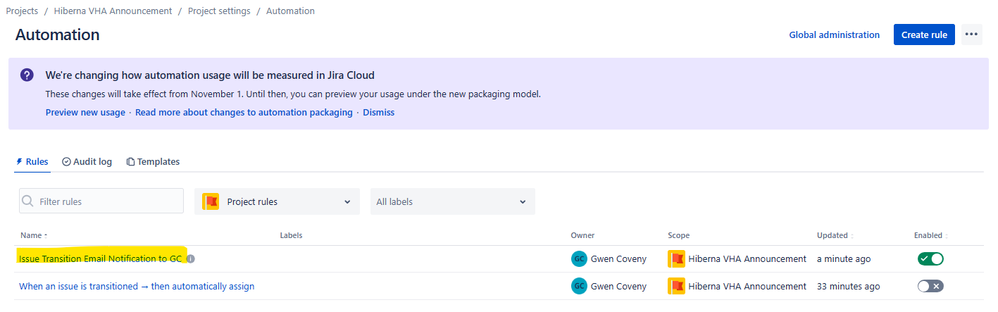
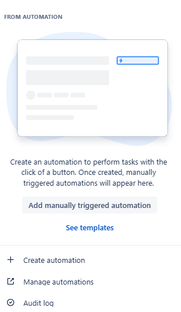
You must be a registered user to add a comment. If you've already registered, sign in. Otherwise, register and sign in.