Community resources
Community resources
Community resources
1 customer one card 2 team members

i have customers so i make a card with all information of customer
member one of my team has the task to sell membership
member two has to give customer service
can i make one to or three card per customer and syncronize the info in all 3 for all my team knows who contct who status etc?
i want my two team members can access him from their own colum? or i need to do 2 cards and there is no way to syncroniceit?
thanks karina
2 answers

You can add to your board one of the power-up which handles card sync. I suggest trying 2 way Card Mirror & Sync by Placker for a good start.
Hi @La Casa Karuna
It's Mary from Planyway power-up
Trello offers a few ways to manage and synchronize information across cards. However, Trello does not natively support real-time synchronization of content across different cards in the way you might be imagining. Instead, you can achieve a form of synchronization and efficient workflow through a combination of card linking, automation, and board organization strategies. Here are some methods to consider:
1. Use Linked Cards
- Single Card Approach: You could create a single card per customer and use the "Comments" section of the card to update interactions or status changes. You can then link to this master card from other cards that might be more task-specific. This doesn't duplicate the card but keeps a central point of reference. For the convenience of team work, you can assign cards to multiple team members and visualize work with Planyway timeline.
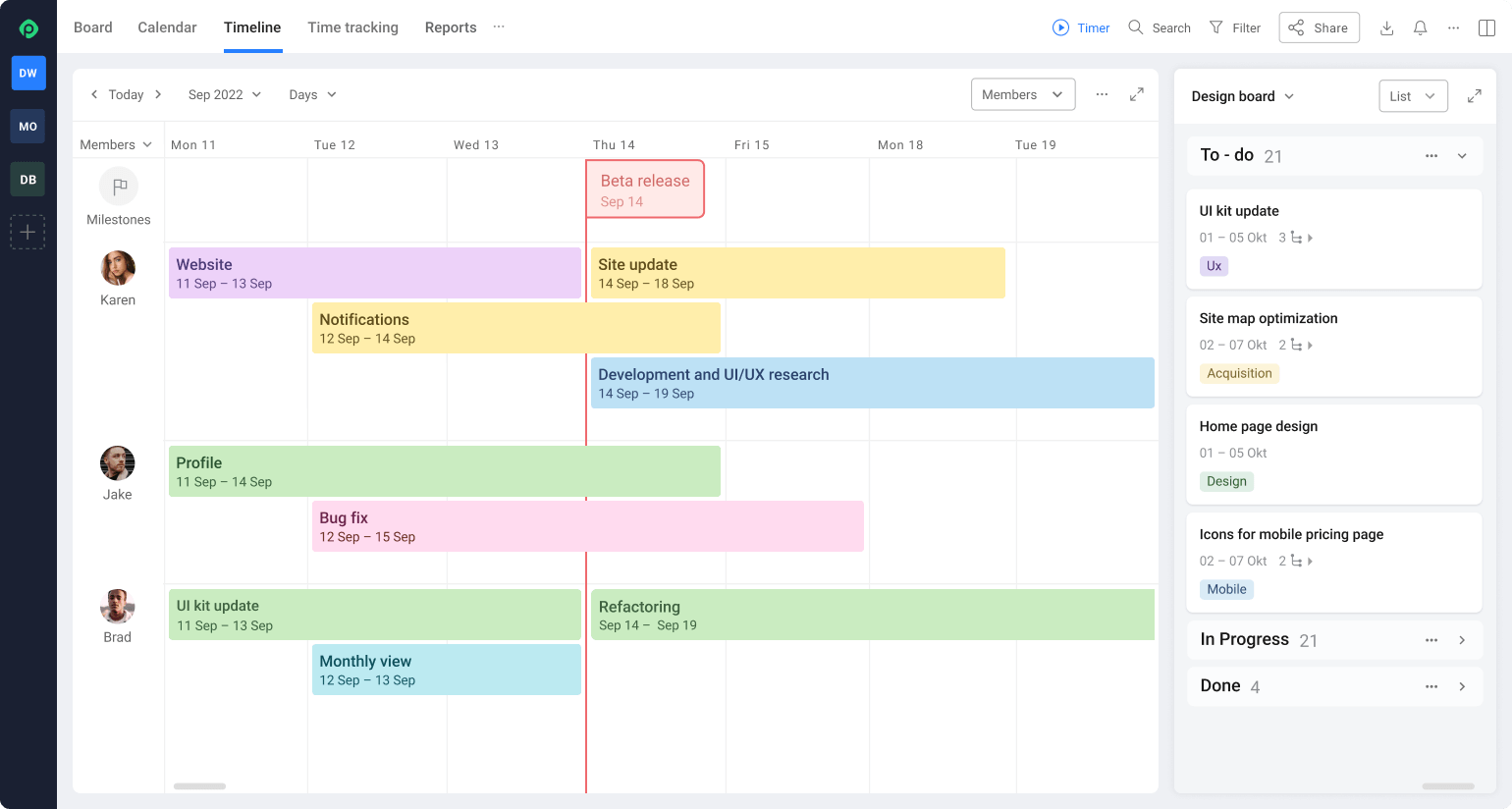
- Multiple Cards with Links: If you prefer having separate cards for sales and customer service, you can create one card per function and then manually link these cards together by copying the URL of one card and pasting it into the other card's description or comments. This way, your team members can easily navigate between related cards.
2. Board Organization
- Columns for Each Team Member: You can organize your board with columns dedicated to each team member or each phase of customer interaction (e.g., "Prospects," "Contacted," "Membership Sold," "Customer Service"). This allows each team member to move the card through the workflow or visit other columns to see the status of shared customers.
3. Automation
- Automated Updates: Use Trello's built-in automation tool to automate certain tasks. For example, when a card is moved to the "Membership Sold" list, it could automatically post a comment on a linked customer service card indicating the sale's completion. While Butler cannot automatically synchronize all card content, it can perform actions like updating custom fields, adding comments, or moving cards based on triggers you specify.
4. Custom Fields
- Shared Information: Use Trello's Custom Fields Power-Up to add specific information to cards (such as customer status, contact details, or last contact date) that can be visible at a glance from the board view. While you would need to update each card's custom fields manually or via Butler automation, it can help maintain consistency in the information presented across cards.
You must be a registered user to add a comment. If you've already registered, sign in. Otherwise, register and sign in.

Was this helpful?
Thanks!
- FAQ
- Community Guidelines
- About
- Privacy policy
- Notice at Collection
- Terms of use
- © 2024 Atlassian





You must be a registered user to add a comment. If you've already registered, sign in. Otherwise, register and sign in.