Community resources
Community resources
Community resources
- Community
- Products
- Jira Align
- Articles
- Jira and Jira Align Integration: Syncing Kanban Teams from Jira to Jira Align
Jira and Jira Align Integration: Syncing Kanban Teams from Jira to Jira Align
Overview:
For teams that don’t use sprint timeboxes as part of their development practices, we offer a new type of team in Jira Align: Kanban teams.
Kanban differs from scrum practices in that sprints are not used. Instead, work is developed and released continuously. The team meets regularly to set priorities, and the next top-ranked item is pulled into development as soon as the current work is done. Larger program increment containers are still used to coordinate development with Agile teams that use scrum or other sprint-based methodologies. Jira Align supports a mix of Scrum and Kanban teams working together in the same Program Increment.
Jira Software has two types of Boards Scrum and Kanban. You can read about the differences between Scrum and Kanban here:
https://www.atlassian.com/agile/kanban/kanban-vs-scrum
Board Integration:
After creating a Scrum or Kanban Board in Jira you can integrate the Board to Jira Align following these steps:
- Before mapping a Jira board, make sure that its parent project is associated with a Jira Align program. (Use the Jira Integration Settings page, accessed by selecting Administration > Connectors > Jira Settings from the Nav menu.)
- Next, access the Jira Management Settings page by selecting Administration > Connectors > Jira Management from the Nav menu.
- Click the Jira Boards tab.
- At the top-right of the page, Click Add Board to create a new row of cells in the grid.
- Input a board ID number in the ID cell, which represents the rapid view ID from Jira.
- The board name from Jira will automatically populate in the Board name field once Jira Align verifies connectivity to the board.
- In the Jira Align Program cell, select the board’s associated program. This should match the program that the board’s project is mapped to on the Jira Integration Settings page.
- In the Jira Align Team field, type an existing Agile team name to map the board to an existing team in Jira Align; or, type a new team name to have the connector create the team for you as an Agile team.
- The project name should automatically populate from the board’s parent Jira project in the Jira Project field.
- In the Jira Sprints to Sync drop-down menu, select if you wish to only sprints created on the board or sprints created and shared to the board with the integration.**
- Click Save at the top-right of the page to save your changes.
*We recommend only syncing sprints created on the board to ensure sprints are aligned correctly from Jira Software to Jira Align. Jira Align uses placeholder sync sprints to assign start and end dates to Jira future sprints. Errant sprints shared across multiple boards will prevent the connector from making this prediction properly.
If any mapping issues occur, a yellow warning icon will appear next to the ID. Point to the icon to see the issues and actions needed to resolve them.
Integrating a Scrum type board with Jira Align will create an Agile team in Jira Align and integrating a Kanban type board with Jira Align will create a Kanban team in Jira Align. The Kanban functionality in Jira Align is described in greater detail here:
Best Practices:
There are a couple of important things to be aware of when integrating Kanban teams from Jira to Jira Align:
1. For Jira Align stories to show in a Kanban type Team Room they will need to be associated to a Jira Align Program Increment. Stories can be directly assigned to a Program Increment in Jira Align, inherit their Program Increment association through the Program Increment of their Parent Feature (Jira Epic)*, or be assigned a Program Increment via the Jira Integration when Allow Feature, Story, and Defect PIs to be automatically updated by Jira Fix Version Dates under Jira Align Admin > Jira Settings > Jira Setup is set to Yes**.
**This mapping sets the Program Increment on Jira Align stories based on a Jira Align Program being directly associated to a Jira Align Program Increment, a Jira Project being directly associated to that same Jira Align Program, and the Release Date of a Jira Fix Version associated to the Jira Issues falling within the start and end date of that associated Program Increment.
* I would recommend utilizing the option of a Jira Align Story inheriting its Program Increment association through the Program Increment of their Parent Feature (Jira Epic) as the Release Date of a Jira Fix Version often falls within the start and end date of a subsequent Program Increment and not the Program Increment where a Story is actually being worked on.
2. For Jira Align stories assigned to Kanban type teams the utilization of Story Points (LOE) will enable progress to render as data is vertically nested from the Team to Enterprise layer. Traditional Kanban implementations call for similar sized pieces of work so it is highly recommended to define story points in Jira or Jira Align. Currently the best method to sync Story Points from Jira to Jira Align will be setting the Story Points in Jira.
There is existing functionality in Jira Align to automatically set the Story Points field for stories assigned to Kanban type teams but it only applies to Stories created after you enable the Auto-populate estimate toggle for the team.
Enable the Auto-populate Estimate toggle in a team’s details slide-out panel to automatically apply the specified value to stories created by or assigned to the team.
An enhancement to update this functionality to Auto-Populate the Estimate for integrated stories can be found here:
https://jira.atlassian.com/browse/JIRAALIGN-955
3. The final important thing to consider for integrating Kanban teams from Jira to Jira Align is how stories are groomed and prioritized in Jira Align. The grooming of stories assigned to Kanban type teams in Jira Align will reflect on their estimated delivery data in the Jira Align team room as discussed here:
Stories will be placed in buckets based off of their priority including Accepted, In-Process, and Week of weekly buckets. Future work is put into each weekly bucket based on the team’s throughput, in priority order. New teams will see a general section named Backlog until their throughput is set or calculated. The Priority can be synced from Jira to Jira Align using the functionality mentioned here:
Q: How do I prioritize Jira epics and stories?
A: To enable rank synchronization between Jira Align and Jira, a custom field ID for rank must be set in the Rank text field on the Jira Settings page within Jira Align Administration. In the field, enter the default Jira rank field’s ID. The setting Enable Rank Sync on the same page must also be set to Yes.
Rank synchronization is not performed automatically; ranking must be either pushed to or pulled from Jira Align on demand. To do this, navigate to the feature or story backlog, ensure a program is selected in the Configuration bar, and set the program increment to None. Rank synchronization to or from Jira requires setting the PI to None as PIs don't exist in Jira. Then, select Pull Rank and choose to either push or pull the rank from the external system.
Once a push or pull request has been made, a job order to the external system is created and the rank synchronizes after the job finishes. After the job order is sent, the options for push and pull rank are not selectable until the job completes.
If Push rank to the External System has been selected, the rank of all items in the selected Jira backlog updates according to the ranks of their corresponding Jira Align issues. If Pull rank from the External System has been selected, the Jira Align backlog rank updates according to the ranks of their corresponding Jira issues.
Note that only items that are visible on the Jira Align backlog when push or pull rank is performed will be updated.
Was this helpful?
Thanks!
Tim Keyes

About this author
Program Manager
Atlassian
16 accepted answers
Atlassian Community Events
- FAQ
- Community Guidelines
- About
- Privacy policy
- Notice at Collection
- Terms of use
- © 2025 Atlassian





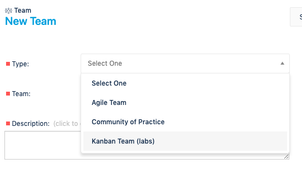
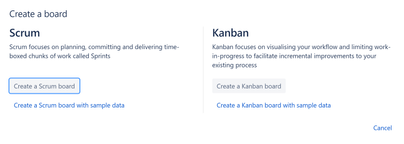
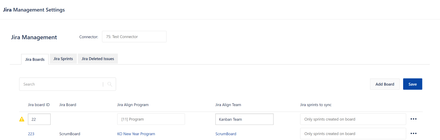
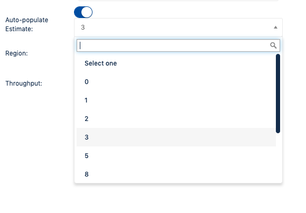
11 comments